
Apparently, Moto G is the most valuable brand asset of Motorola now: Moto X is dead; Moto Z is dying, Moto C has gone, and Moto E is struggling.
Will Moto G save Motorola?
Motorola (Lenovo) cannot wait until 2020. So, they released “part” of Moto G8 for this holiday season. Remember, Moto G7 was just released earlier this year.
Of course, many potential buyers are wondering about the differences between Moto G8 Plus and Moto G8 Play.
This Moto G guide first explains the common features of Moto G8 Plus and Moto G8 Play, then discusses the top 10 differences of Moto G8 Plus vs Moto G8 Play.
The official user manual for Moto G8 Plus and Moto G8 Play is now available here.
Update: Motorola now has a total of 9 Moto G models for the 8th Gen of Moto G. A comparison of all these nine Moto G phones is detailed in this post. You may check this guide on the meaning of Moto G model names.
Moto G8 Plus vs Moto G8 Play: the common features
Moto G8 Plus and G8 Play share similar dimensions with significantly different specifications.
As both bear the Moto G8 name, there are surely some common features.
Android Pie
Just like many other Android phones released this year, both Moto G Plus and Moto G8 Play come with Android Pie (Android 9.0).
Very likely, both phones will get the Android 10 update. But based on the recent track record of Motorola’s Android update, you will have to wait at least one year for the Android Pie.
4000mAh battery
The battery capacity in Moto G8 Play and G8 Plus is 4000mAh. It should be able to last one full day for most users. All the latest Moto G phones (e.g., Moto G 2024) have a 5000mAh battery.
The massive battery can also be used as a power bank to charge other devices because both phones use a USB-C port.
micro SD card support
Similar to previous generations of Moto G, Moto G8 Play and Moto G8 Plus support micro SD card.
So, you can insert a micro SD card to … Read the rest
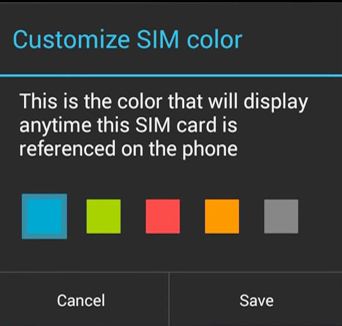 Update: if you want to make both SIM cards available at all times in dual SIM version of Moto G (all Moto G generations) so that you will not miss any calls (even when you are talking over one SIM card) , you may follow
Update: if you want to make both SIM cards available at all times in dual SIM version of Moto G (all Moto G generations) so that you will not miss any calls (even when you are talking over one SIM card) , you may follow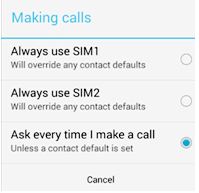 By default, when you dial a number, you will be asked for the SIM card to be used for that call. This is useful if you want to use different SIM cards for different numbers, and you need switch them frequently.
By default, when you dial a number, you will be asked for the SIM card to be used for that call. This is useful if you want to use different SIM cards for different numbers, and you need switch them frequently.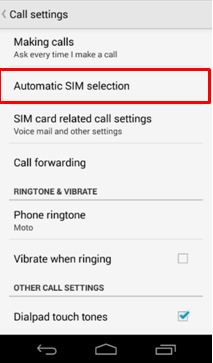 Moto G also has a nice feature in dual SIM cards models for those who have to switch between SIM cards for outgoing …
Moto G also has a nice feature in dual SIM cards models for those who have to switch between SIM cards for outgoing …