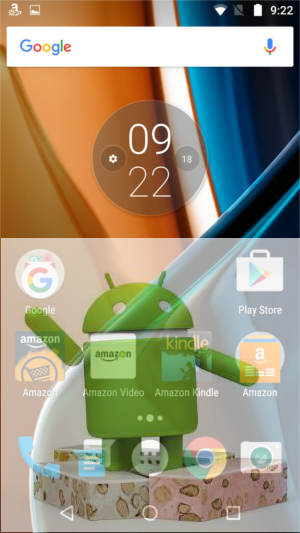
Android Nougat for Moto G4 is a major Android udpate with many new features and improvement you should try.
This Moto G guide explains to you the top 10 new features in this Android Nougat update for Moto G4.
Please note, although Moto G4 is used in this post, all these new features also apply to all Motorola Moto devices with Android Nougat.
1. Multi window
Android Nougat supports split screen (multi-window) view. You can run two apps side by side on your screen after applying the Android Nougat update.
For example, you can reply to a text message while watching a video, or browse the internet during a video call.
You can activate multi-window view by long-pressing the overview/recent apps button while in a compatible app.
Please note, whether an app is compatible with multi window view is determined by individual app developer.
You may check this guide on how to use multi window feature in Android Nougat update for Moto G4.
2. Quick switch apps
Android Nougat also allows you to quickly switch between two recent apps.
You can double tap the overview/recent apps button to switch between two most recently used apps.
Quick switch apps works even when you are in Home screen. In Moto G4 Home screen, you can double tap the overview button to open the last used app. Double tap again to switch the second most recent app.
3. Swipe to shrink the screen
Motorola added one more Moto action in Android Nougat update for Moto G4: swipe to shrink the screen.
You can shrink the screen by swiping up from the navigation bar in the bottom.
If you swipe upwards and towards left, the shrunk screen will align to bottom left. If you swipe upwards and towards right, the shrunk screen will be docked in the bottom right.
To enable this new feature, you need to open the Moto app, tap Actions, then tap Swipe to shrink the screen to enable it.
You can practice this feature before enabling it.
Please refer to this guide (coming soon) on how to use Moto Actions.
4. Change display size (display scaling)
Prior to Android Nougat, you can only change the font size for the display.
But such font settings are not respected in some screens, for example, lock screen keypad and notifications do not follow your font settings.
As a new feature in Android Nougat, you can now set display size, which can scale all display elements including icons and images.
You can change the default display size in Settings— Display — Display size.
Please follow this guide on how to use display scaling in Android Nougat.
5. Call blocking
Automatically blocking spammers and other unwanted callers is one of the most requested features in stock Android.
In the past, you can use an app to block unwanted calls as explained in this guide.
Now, Android Nougat update for Moto G4 supports call blocking natively in phone app.
To enable call blocking, you need to start dialer app (Phone app), tap the menu icon (3 vertical dots) in the top-right corner, tap Settings, then tap Call blocking.
Please read this guide on how to use call blocking in Android Nougat phones.
6. Data saver
Data saver is a new feature in Android Nougat to help you reduce mobile data usage. It replaces an old option called restrict background data in stock Android.
Compared to simply restricting background data, data saver uses some advanced algorithms to decide how to save data usage without comprising functions of Moto G4
When data saver is on, apps running in the background won’t be able to access mobile data. An app that you’re currently using can access data, but may do so less frequently. You can also choose which apps have unrestricted mobile data access.
You will see the data saver status icon in the status bar when data saver is on.
By default, data saver is off in Android Nougat update for Moto G4. To turn this feature on, you need to go to Settings — Data usage — Data saver.
Please follow this guide on how to use data saver in Android Nougat.
7. Lock screen wallpaper
Another long-awaited feature of stock Android is the separate wallpaper for lock screen and home screen.
Android Nougat update for Moto G4 allow you to have different wallpapers on Home screen and lock screen of Moto G4.
You will be prompted to set the selected wallpaper for the Home screen, lock screen or both when settings wallpapers on Moto G4.
8. Quick settings bar
In addition to the quick settings buttons, now Android Nougat update for Moto G4 added a a new settings bar at the top of the notification shade.
This makes it easy for you to access some quick settings when reading your notifications.
Please follow this guide on how to use quick settings bar in Android Nougat.
9. Custom quick settings
Android Nougat update for Moto G4 allows you to rearrange the quick setting tiles.
To rearrange the quick setting buttons, you can swipe down from the status bar with two fingers, then tap Edit at the bottom of the quick settings panel.
Please check this guide on how to customize quick settings panel in Android Nougat without through system UI tuner.
10. New notification features
One of the signature features of Android Nougat is direct reply in notification shade.
You can quickly reply to messages directly from the notifications. When you receive a message, swipe the status bar down and tap Reply on the message notification. Then type and send your response without opening the app.
Android Nougat udpate for Moto G4 also brings bundled notifications.
In Android Nougat, multiple notifications from the same app are bundled together into a single notification group. Drag the status bar down and tap the group to expand it and see or take action on individual notifications.
To use these new notification features in Android Nougat update, you may check “How to use new features of Android Nougat notification panel: bundled notifications, directly reply and notification control?“.
Did you try these top 10 new features in Android Nougat update for Moto G4 and Moto G4 Plus?
If you have questions or encounter any problems with new features in Android Nougat update for Moto G4 and Moto G4 Plus, please let us know them in the comment box below.
The community will try to hep you.
For more Moto G online manual pages, please check this page.
For detailed step-by-step guides, please check Moto G How-to guides page.
Leave your comments