What’s Moto G USB OTG?
USB On-The-Go (USB OTG) is not a new technology. It allows a device to perform both master and slave roles in USB connections. Android fully supports USB OTG since Android Honeycomb 3.1.
Normally USB uses a master/slave architecture. A host acts as a master device for the connection, the other USB device acts as a slave.
Devices are designed to assume one role only. For example, when you connect an external disk to the PC, the PC is always the host, and the external disk is always the slave. When you connect two external drives through USB, nothing happens.
For Moto G, like many other phones, when it is connected to PC, it will be acted as a slave and be mounted as a storage device. You can access the file on the Moto G from your PC.
But what happens if you connect a USB thumb drive to Moto G?
Moto G can mount it as external storage, and you can use it just like you use an external drive on a PC!
Because Moto G supports USB OTG.
Of course, there are some other requirements to make it work.
We will discuss them later.
How Moto G USB OTG can help Moto G owners?
So, basically, Moto G USB OTG makes it possible for you to use external USB devices on Moto G.
Storage is just an example. The miserable storage in Moto G usually is the motivation for some owners to find ways to expand the storage.
You can also hook many other USB accessories, e.g., even a USB keyboard or mouse.
In this guide, we will focus on storage because it is the most wanted Moto G USB OTG usage.
Also, this guide applies to Moto X and many other Android devices, although Moto G is used.
What do you need to use Moto G USB OTG to expand your storage?
To use Moto G USB OTG to expand your storage, you need one of them:
- a USB OTG adapter (less than $10). One end of the USB OTG adapter connects to USB storage, which can be a normal thumb drive or even a portable hard disk. The other end connects to Moto G directly.
- or, an USB OTG flash drive (price depending on the capacity. It is slightly more expensive than normal USB thumb drives with similar capacity.). Such drives usually have two USB interfaces. One large female interface allows it to be used as a normal USB thumb drive on PCs and laptops. The male micro USB interface (OTG micro plug) allows you to insert the drive into Moto G directly.
So, if you want to use your existing thumb drives or portable disk, you can invest a few dollars to get an OTG adapter. The adapter can also be used for other USB devices.
If you are considering getting a new thumb drive, it is time to consider a USB OTG flash drive. It will be slightly more expensive than a normal thumb drive with a similar capacity. But you can use it on both phones and PCs without any adapters.
How to use Moto G USB OTG storage?
Once you connect the USB OTG flash drive, or a normal flash drive through a USB OTG adapter, to Moto G, you can find it in Settings— Storage as shown below.
As shown in the screenshot, the USB OTG storage should be shown under the USB disk.
In this case, 64GB storage was successfully mounted and is ready for use on Moto G.
Once the USB OTG storage is mounted, you can use it just like an SD card. You can copy files from or to it.
Also, all media files in the USB OTG storage will be scanned automatically. So, you can access them directly from most apps.
If you want to play with individual files on the storage, you need a file manager.
In this guide, for example, you want to locate a file and play it.
You can use any file manager app, e.g. ES File explorer.
In ES File explorer app, you need to navigate to the root of the partition by tapping the “/” as shown below.
Now tap storage as shown below.
In /storage, you can find USB disk folder. This is the USB OTG storage you mounted.
Tap usbdisk as shown below to browse it.
Now, you can find all files and folders on this thumb drive.
You can copy them to internal storage. You can also copy files from internal storage to this folder.
You can also play the music file on this drive directly without copying it to the phone, as shown below.
Important!! You must unmount the USB OTG storage before you remove it from Moot G!
After using USB storage, you should unmount it before unplugging it from Moto G.
To unmount Moto G USB OTG storage, you need to go to Settings—Storage.
As shown earlier, you need to tap Unmount USB On-The-Go storage.
Then, you should get the confirmation page as shown above.:
Unmount USB On-The-Go storage?
If you unmount the USB On-The-Go storage, some apps you are using will stop and may be unavailable until you remount the USB storage.
Tap OK, as shown above, to unmount the storage.
If you unplug the storage without unmounting it, you may damage the thumb drive and lose all data on it.
Can I use USB OTG on Moto E?
No, Moto E does not support USB OTG.
However, Moto E 2nd Gen (Moto E 2015) supports USB OTG.
Can I use USB OTG on Moto X, including Moto X 2nd gen?
Yes, Moto X, Moto X 2nd Gen support USB OTG. You can use USB OTG devices exactly as in Moto G.
Does other phone support USB OTG?
All current Nexus devices, Nexus 4, Nexus 5, Nexus 6, and Nexus 9, support USB OTG.
Most Samsung Galaxy phones (Galaxy S3, Galaxy S4, Galaxy S5, Galaxy S6, Galaxy Note 2, Galaxy Note 3, Galaxy Note 4…) also support USB OTG.
Some LG and HTC phones also support USB OTG.
Recommendations of USB OTG adapter for Moto G and Moto X
USB OTG adapter usually is not expensive. It should cost you less than $10. You can get it from Amazon or local shops.
But you should try to get a quality one. The poor-quality connector may damage your USB port.
Recommendations of USB OTG flash drive for Moto G and Moto X
Although Moto G and Moto X only support USB 2.0, you should get a USB OTG flash drive that supports USB 3.0. This can save you time when you use the drive on PCs or laptops. Most new PCs and laptops support USB 3.0.
The quality of the USB OTG flash drive is very important. Don’t save money on unknown brands.
Nobody wants to lose data!
Also, when choosing USB OTG flash drives, do NOT choose the 90-degree design. The two USB interfaces should align with the main body so that you can connect it to Moto G easily, even if you are using cases.
Do you have any questions on using Moto G USB OTG? or using USB OTG on other devices?
If you have any questions about using Moto G USB OTG or Moto X USB OTG, please let us know in the comment box below.
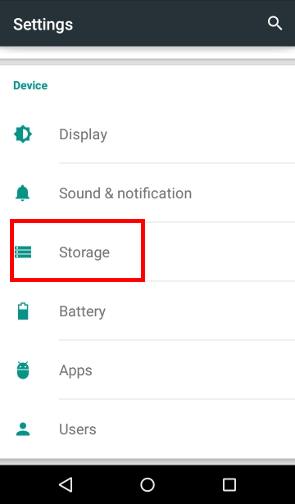
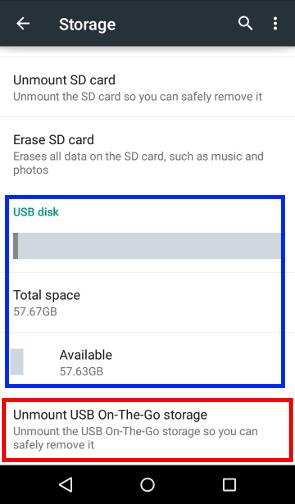
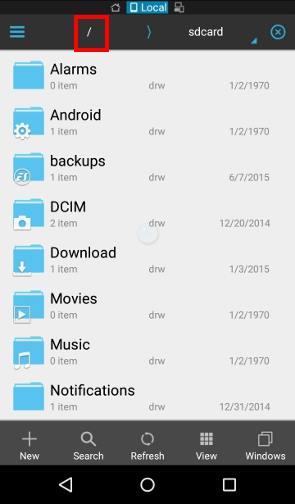
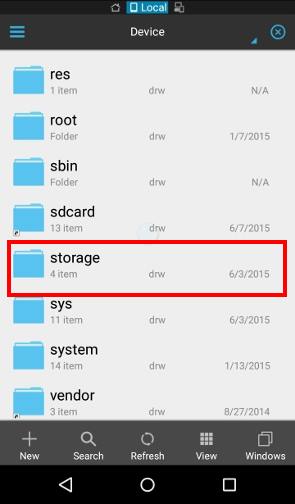
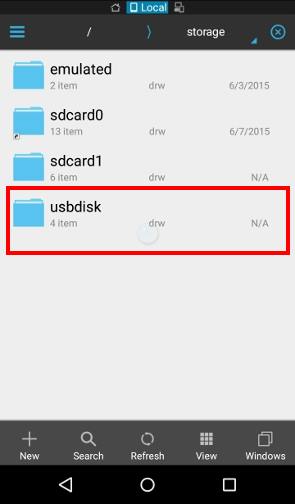
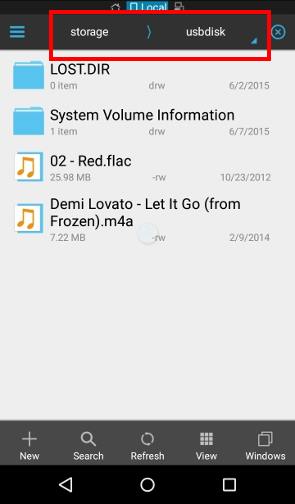
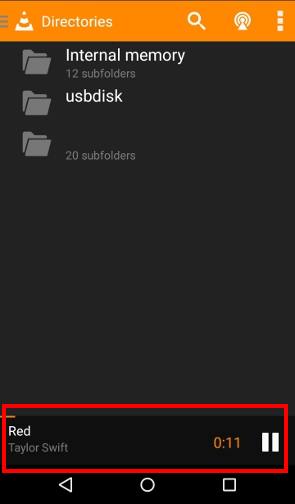
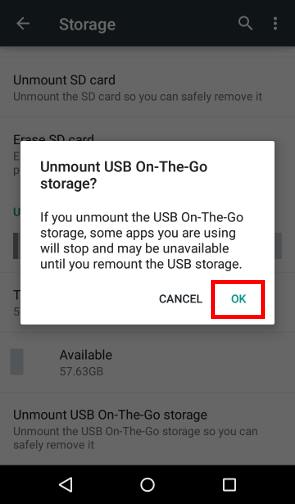





Bob Jones says
I recently purchased a Moto G Stylus 5G model of 2022 using Android 12. I tried several OTG adapters including one that adds power and could not get OTG to work. I was trying to use a thumbdrive adapter that uses either full-sized SD cards or micro cards or micro cards in a full size adapter. The blue working light never shows any power. All the devices and adapters work flawlessly on a Samsung Galaxy Tab A (2019) using android 11 and a Ulephone Armor 7E with android 9. I do not think it allows OTG to work. Are there any work arounds you know of?
simon says
You do NOT need any OTG adapters for Moto G 2022 because it uses a USB-C port. So, most branded (e.g., SanDisk) thumb drives with 2 USB C connectors should work.
If your thumb drive has a normal (big, USB-A) USB connector, then you need a USB-C connector (Some Samsung devices come with a USB-C Connector in the box).
NEW!! Facebook page || Moto G How-to guides || Moto G online manual || Official Moto G user manual (PDF) || Android Guides || Chromecast Guides || Fire tablet guide || Moto E guide || Galaxy S6 Guides || Galaxy S7 Guides || Galaxy S8 Guides || Galaxy S9 Guides || Google Home Guides || Galaxy S10 Guides || Samsung Galaxy S20 Guides || Samsung Galaxy S21 Guides || Headphone and Earbuds Guides || Samsung Galaxy S22 Guides || Samsung Galaxy S23 Guides || Samsung Galaxy S24 GuidesAnonymous says
Thank you for responding, we did just connect it but sadly the tablet is not recognizing it but it says it is compatible so we were hoping it was just a missing check mark or feature that needed to be turned on 🙁
simon says
After connecting the tablet to the phone, did you see any notifications about USB settings on the phone?
On the phone, you need to open a supported app to check.
NEW!! Facebook page || Moto G How-to guides || Moto G online manual || Official Moto G user manual (PDF) || Android Guides || Chromecast Guides || Fire tablet guide || Moto E guide || Galaxy S6 Guides || Galaxy S7 Guides || Galaxy S8 Guides || Galaxy S9 Guides || Google Home Guides || Galaxy S10 Guides || Samsung Galaxy S20 Guides || Samsung Galaxy S21 Guides || Headphone and Earbuds Guides || Samsung Galaxy S22 Guides || Samsung Galaxy S23 Guides || Samsung Galaxy S24 GuidesAmanda Finley says
How would you connect an XP Pen Drawing tablet to a Moto G7 using OTG and a USB C adaptor. Thank you
simon says
For Moto G7, you do not need any OTG adapters. You just need a normal USB to USB-C cable (I assume your drawing tablet has a normal USB-A port).
You need to check whether the model of the Drawing tablet is supported on Android or not on the support page of the tablet. As I know, only some of the XP Pen Drawing tablets are supported on Android.
NEW!! Facebook page || Moto G How-to guides || Moto G online manual || Official Moto G user manual (PDF) || Android Guides || Chromecast Guides || Fire tablet guide || Moto E guide || Galaxy S6 Guides || Galaxy S7 Guides || Galaxy S8 Guides || Galaxy S9 Guides || Google Home Guides || Galaxy S10 Guides || Samsung Galaxy S20 Guides || Samsung Galaxy S21 Guides || Headphone and Earbuds Guides || Samsung Galaxy S22 Guides || Samsung Galaxy S23 Guides || Samsung Galaxy S24 GuidesV. Kornegay says
I just connected my NEW “OTG 2 in 1 Combo” (Flash Drive-AND-USB Type-C) OTG ADAPTER to my Windows 10, 64 bit PC Laptop, & the other end to my Moto G Stylus phone so I can COPY (ALL) the Image Files FROM my Moto G Stylus Phone TO my laptop via the OTG features.
HERE is “The ONE & ONLY Problem” I’M having here:
Suddenly (after only QUICK & Short “appearance”) the OTG Flash Drive NEVER “Shows up AGAIN” as a “DRIVE” mounted on my PC Laptop (OR; as ‘connected to’) my Computer SYSTEM ever again!
I am wondering: Perhaps ALL DATA (Even though the OTG Flash Drive was brand NEW & Completely EMPTY) was EREASED or suddenly became NULL & VOID (because “MAYBE”, just ‘maybe’) it became “ACCIDENTALLY DISCONNECTED” (without MY knowledge) & hence got treated like I “intentionally” DIS-Connected “Without PROPERLY using” the ‘Safe to Disconnect’ function mode first, BEFORE it became “Disconnected” from the system!!
I’m aware THIS may well CAUSE the DRIVE (& ALL the ‘Data’ ON the drive to become ‘LOST OR Deleted’ from the Drive, as well as Permanent Damage TO the Drive itself!
THE “QUESTION?” that I now have is:
HOW CAN I KNOW FOR SURE Exactly “WHY?” the Flash Drive itself WONT Appear at all ON my screen as even being IN Existance??
Again, (& FINALLY): Remember in the beginning of This EXTRA-LONG ‘COMMENT’;
I did say it appeared ONLY ONE TIME, but Very Briefly! Thanks a million!
Trent Thurman says
I’m having issues with my Moto G Stylus connecting to OTG cables. I’ve tried two so far and they both are yielding the same results. One is a Y splitter type and the other is a USB C type hub. the problem is that it will only either power the phone, or talk to the printer, not both at the same time. any suggestions?
simon says
Does the hub have the Power Delivery feature?
NEW!! Facebook page || Moto G How-to guides || Moto G online manual || Official Moto G user manual (PDF) || Android Guides || Chromecast Guides || Fire tablet guide || Moto E guide || Galaxy S6 Guides || Galaxy S7 Guides || Galaxy S8 Guides || Galaxy S9 Guides || Google Home Guides || Galaxy S10 Guides || Samsung Galaxy S20 Guides || Samsung Galaxy S21 Guides || Headphone and Earbuds Guides || Samsung Galaxy S22 Guides || Samsung Galaxy S23 Guides || Samsung Galaxy S24 GuidesKEVIN J LYONS says
I just finished a chat session with a live agent with Motorola and was informed that none of their newest (released in 2021 smart phones support usb otg. I would think that their information is the most accurate and up to date.
simon says
It depends on the type of accessories and chips used. For android phones with a USB C port, external USB storage is usually supported .
Please note, most Android vendors do not “officially” support USB OTG due to different chips used in such accessories.
NEW!! Facebook page || Moto G How-to guides || Moto G online manual || Official Moto G user manual (PDF) || Android Guides || Chromecast Guides || Fire tablet guide || Moto E guide || Galaxy S6 Guides || Galaxy S7 Guides || Galaxy S8 Guides || Galaxy S9 Guides || Google Home Guides || Galaxy S10 Guides || Samsung Galaxy S20 Guides || Samsung Galaxy S21 Guides || Headphone and Earbuds Guides || Samsung Galaxy S22 Guides || Samsung Galaxy S23 Guides || Samsung Galaxy S24 GuidesInder Mohan Bhatia says
My moto 5g plus when connected to hp 1007 wired printer through otg fails to detect printer and search for printer goes on. The otg attachment (&also printer cable) has no problem by itself as it is responsive when connected to a pen drive. Apps hp print service plug in and hp s mart are shown as on in priting service but otg link in settings continues to remain fade when connected to printer via Android
simon says
There is no USB driver for the printer on Android. Therefore, your phone cannot recognize the printer.
If you connect a printer to a device through a USB cable, you need the USB driver for that printer on the device. Most HP printers only have drivers for Windows and Mac. For some models, they are even not supported on Linux.
NEW!! Facebook page || Moto G How-to guides || Moto G online manual || Official Moto G user manual (PDF) || Android Guides || Chromecast Guides || Fire tablet guide || Moto E guide || Galaxy S6 Guides || Galaxy S7 Guides || Galaxy S8 Guides || Galaxy S9 Guides || Google Home Guides || Galaxy S10 Guides || Samsung Galaxy S20 Guides || Samsung Galaxy S21 Guides || Headphone and Earbuds Guides || Samsung Galaxy S22 Guides || Samsung Galaxy S23 Guides || Samsung Galaxy S24 GuidesAnt says
My MotoG5 supports exfat fully… as long as the internal microSD slot is used. Using an exfat SDcard via an USB adapter results in partial support. TotalCommander can fully navigate it, but for example, if I open a pic with PerfectViewer I can not navigate to the next pic in the folder, no matter how many pics there are. And saved html files can not be opened with Firefox at all (“file not found”) though the same files on the same card work fine if the card is put in the internal slot.
I suspect this has sth to do with permissions. It does not seem to be possible to give permissions for access to USB drives.
simon says
Probably it is due to the media/file scanner. Normally, the media scanner does not scan USB devices. If an app relies on the media scanner, it may not work properly with the USB devices.
TotalCommander is a file management app. So it works as long as the file system is supported.
NEW!! Facebook page || Moto G How-to guides || Moto G online manual || Official Moto G user manual (PDF) || Android Guides || Chromecast Guides || Fire tablet guide || Moto E guide || Galaxy S6 Guides || Galaxy S7 Guides || Galaxy S8 Guides || Galaxy S9 Guides || Google Home Guides || Galaxy S10 Guides || Samsung Galaxy S20 Guides || Samsung Galaxy S21 Guides || Headphone and Earbuds Guides || Samsung Galaxy S22 Guides || Samsung Galaxy S23 Guides || Samsung Galaxy S24 Guidesravi shanker says
I have Moto G6 plus and I just bought SanDisk 128GB Type C pendrive. I tried connecting the pendrive with my phone. But my phone is not even reading the pendrive. The pendrive is working perfectly with other devices except my Moto g6 Plus. Please help.
simon says
Normally, it should be recognized automatically. Did you check System -storage? are you using any security or access control apps?
NEW!! Facebook page || Moto G How-to guides || Moto G online manual || Official Moto G user manual (PDF) || Android Guides || Chromecast Guides || Fire tablet guide || Moto E guide || Galaxy S6 Guides || Galaxy S7 Guides || Galaxy S8 Guides || Galaxy S9 Guides || Google Home Guides || Galaxy S10 Guides || Samsung Galaxy S20 Guides || Samsung Galaxy S21 Guides || Headphone and Earbuds Guides || Samsung Galaxy S22 Guides || Samsung Galaxy S23 Guides || Samsung Galaxy S24 GuidesCharles Watts says
Does the moto g4 plus support the sentio superbook?
simon says
Not sure because we didn’t try it yet. You may check with the manufacturer on phone models officially supported. Even for supported models, the setup is not simple.
NEW!! Facebook page || Moto G How-to guides || Moto G online manual || Official Moto G user manual (PDF) || Android Guides || Chromecast Guides || Fire tablet guide || Moto E guide || Galaxy S6 Guides || Galaxy S7 Guides || Galaxy S8 Guides || Galaxy S9 Guides || Google Home Guides || Galaxy S10 Guides || Samsung Galaxy S20 Guides || Samsung Galaxy S21 Guides || Headphone and Earbuds Guides || Samsung Galaxy S22 Guides || Samsung Galaxy S23 Guides || Samsung Galaxy S24 GuidesShruti says
Does moto M support otg? If yes then plz tell me the process to connect a pendrive n a HDD to it. I have tried connecting with otg cable but nothing appears on the es explorer.
simon says
USB OTG is not officially supported, as I know.
NEW!! Facebook page || Moto G How-to guides || Moto G online manual || Official Moto G user manual (PDF) || Android Guides || Chromecast Guides || Fire tablet guide || Moto E guide || Galaxy S6 Guides || Galaxy S7 Guides || Galaxy S8 Guides || Galaxy S9 Guides || Google Home Guides || Galaxy S10 Guides || Samsung Galaxy S20 Guides || Samsung Galaxy S21 Guides || Headphone and Earbuds Guides || Samsung Galaxy S22 Guides || Samsung Galaxy S23 Guides || Samsung Galaxy S24 GuidesGayatri says
Hii, I have Moto g3rd generation . I wanted to use SanDisk ultra dual m3.0 usb on it . But my phone is not able to detect the usb. I am able to use this usb on other phones but not on mine.please help me with this issue if possible.
simon says
Not detected, or not recognized?
There are no specific known issues with USB OTG on Moto G3.
But some Moto G3 phones may have a bit lower output current in the USB port. This may affect some accessories.
NEW!! Facebook page || Moto G How-to guides || Moto G online manual || Official Moto G user manual (PDF) || Android Guides || Chromecast Guides || Fire tablet guide || Moto E guide || Galaxy S6 Guides || Galaxy S7 Guides || Galaxy S8 Guides || Galaxy S9 Guides || Google Home Guides || Galaxy S10 Guides || Samsung Galaxy S20 Guides || Samsung Galaxy S21 Guides || Headphone and Earbuds Guides || Samsung Galaxy S22 Guides || Samsung Galaxy S23 Guides || Samsung Galaxy S24 GuidesMayuri says
My moto g5 say it does not support philips gogear usb…Says to erase n format pls help
simon says
Not sure about the MP3 player. It’s probably too old. If the chip inside the player is not supported, then you cannot do much.
NEW!! Facebook page || Moto G How-to guides || Moto G online manual || Official Moto G user manual (PDF) || Android Guides || Chromecast Guides || Fire tablet guide || Moto E guide || Galaxy S6 Guides || Galaxy S7 Guides || Galaxy S8 Guides || Galaxy S9 Guides || Google Home Guides || Galaxy S10 Guides || Samsung Galaxy S20 Guides || Samsung Galaxy S21 Guides || Headphone and Earbuds Guides || Samsung Galaxy S22 Guides || Samsung Galaxy S23 Guides || Samsung Galaxy S24 GuidesPrakash says
Does moto g4 +, supports SanDisk 3.0 128 gb Pendrive?
simon says
Moto G4+ (and Moto G5 as well_ supports USB OTG. So, it should work.
Please note, Motorola does not advertise such features because some USB OTG drive may require more current than the micro USB port can offer. This means nobody can guarantee it should work.
We tested Corsair Flash Voyager GO 64GB OTG drive in Moto G4, G4 Plus and G5 Plus. It works on Moto phones without any issues.
NEW!! Facebook page || Moto G How-to guides || Moto G online manual || Official Moto G user manual (PDF) || Android Guides || Chromecast Guides || Fire tablet guide || Moto E guide || Galaxy S6 Guides || Galaxy S7 Guides || Galaxy S8 Guides || Galaxy S9 Guides || Google Home Guides || Galaxy S10 Guides || Samsung Galaxy S20 Guides || Samsung Galaxy S21 Guides || Headphone and Earbuds Guides || Samsung Galaxy S22 Guides || Samsung Galaxy S23 Guides || Samsung Galaxy S24 GuidesGreg Evans says
Currently own a Moto x pure edition Android using marshmallow 6.0 and purchased a SanDisk utra dual USB drive 3.0/64 GB that had both micro & USB and am unable to find the safe way to unmount my flash drive device it’s not in the storage section of settings as indicated in your article so I shut phone down then unmount the device
simon says
You did it correctly. If you really cannot find the unmount option, you should power off the phone, then remove it.
If the USB drive doesn’t appears at settings – storage, how did you know it’s mounted?
In addition, you should get a notification when a storage is mounted. You can unmount it there.
NEW!! Facebook page || Moto G How-to guides || Moto G online manual || Official Moto G user manual (PDF) || Android Guides || Chromecast Guides || Fire tablet guide || Moto E guide || Galaxy S6 Guides || Galaxy S7 Guides || Galaxy S8 Guides || Galaxy S9 Guides || Google Home Guides || Galaxy S10 Guides || Samsung Galaxy S20 Guides || Samsung Galaxy S21 Guides || Headphone and Earbuds Guides || Samsung Galaxy S22 Guides || Samsung Galaxy S23 Guides || Samsung Galaxy S24 GuidesMithi Das says
I could use pendrives using a otg cable with my moto g 3rd gen.Now I have bought sundisk ultra dual otg flash drive usb 3.0 32gb but it doesnot support at all,my device cannot even detect it.Why is this happening?What should I do?Please help.
simon says
Some USB 3.0 drive may require slightly higher power. Did you try to use the OTG cable and the normal USB side of the drive?
NEW!! Facebook page || Moto G How-to guides || Moto G online manual || Official Moto G user manual (PDF) || Android Guides || Chromecast Guides || Fire tablet guide || Moto E guide || Galaxy S6 Guides || Galaxy S7 Guides || Galaxy S8 Guides || Galaxy S9 Guides || Google Home Guides || Galaxy S10 Guides || Samsung Galaxy S20 Guides || Samsung Galaxy S21 Guides || Headphone and Earbuds Guides || Samsung Galaxy S22 Guides || Samsung Galaxy S23 Guides || Samsung Galaxy S24 GuidesMithi Das says
Yes I tried but the result was same.
simon says
Then it seems the USB drive requires higher current than your phone can offer through USB port.
NEW!! Facebook page || Moto G How-to guides || Moto G online manual || Official Moto G user manual (PDF) || Android Guides || Chromecast Guides || Fire tablet guide || Moto E guide || Galaxy S6 Guides || Galaxy S7 Guides || Galaxy S8 Guides || Galaxy S9 Guides || Google Home Guides || Galaxy S10 Guides || Samsung Galaxy S20 Guides || Samsung Galaxy S21 Guides || Headphone and Earbuds Guides || Samsung Galaxy S22 Guides || Samsung Galaxy S23 Guides || Samsung Galaxy S24 GuidesMithi Das says
Is there any way to use it with my device? Which mobile devices or models are compatible with my former mentioned flash drive?
simon says
No Android manufacturers list OTG as a supported feature because of the current requirement issue.
For your case, it seems the flash drive requires more current than your Moto device can offer. I don’t think SanDisk list any “supported” devices.
Normally, USB 2.0 devices works better for mobile OTG. But no one can guarantee it will work for your device. I once tested it with a 2TB USB 2.0 drive (2.5″, the one for PC and laptop) without issues. For USB 3.0 drive, sometimes it works, sometimes not. If I use desktop backup drive with own power supply, I can even access the 5TB drive.
The difference in output current of the same model mobile phone can be relatively large. The drive may work in other Moto G3, but not yours. It’s not an issue of compatibility.
Anyway, you need to find out which works for you. USB 2.0 drive may give higher successful rate.
NEW!! Facebook page || Moto G How-to guides || Moto G online manual || Official Moto G user manual (PDF) || Android Guides || Chromecast Guides || Fire tablet guide || Moto E guide || Galaxy S6 Guides || Galaxy S7 Guides || Galaxy S8 Guides || Galaxy S9 Guides || Google Home Guides || Galaxy S10 Guides || Samsung Galaxy S20 Guides || Samsung Galaxy S21 Guides || Headphone and Earbuds Guides || Samsung Galaxy S22 Guides || Samsung Galaxy S23 Guides || Samsung Galaxy S24 GuidesGokul says
Can’t move or copy data to pendrive via otg cable in my Moto g4 plus.
But can move data to my mobile via otg.
What is the problem here? How can i fix this issue
simon says
Did you use any file explorer apps? What’s the error message? You can try es file explorer which should request proper permissions when trying to create a folder on the OTG device.
NEW!! Facebook page || Moto G How-to guides || Moto G online manual || Official Moto G user manual (PDF) || Android Guides || Chromecast Guides || Fire tablet guide || Moto E guide || Galaxy S6 Guides || Galaxy S7 Guides || Galaxy S8 Guides || Galaxy S9 Guides || Google Home Guides || Galaxy S10 Guides || Samsung Galaxy S20 Guides || Samsung Galaxy S21 Guides || Headphone and Earbuds Guides || Samsung Galaxy S22 Guides || Samsung Galaxy S23 Guides || Samsung Galaxy S24 GuidesG. Rabouille says
Hi !
I have a moto X 2nd gen (on android 6.0), a vention OTG adapter, a kingston mobile lite G4 usb3 SD card reader and a kingston SDHC card.
I use ES explorer for a while now, the sd card and sd card reader works fine on PC, the otg adapter worked for an external HDD (although the power output wasn’t enough)
Simple question :
Why doesn’t it work ?
I can’t see the damn SD card on my phone…
Many thanks !
simon says
It also depends on the chipset in the usb device (card reader). it is probably not supported.
NEW!! Facebook page || Moto G How-to guides || Moto G online manual || Official Moto G user manual (PDF) || Android Guides || Chromecast Guides || Fire tablet guide || Moto E guide || Galaxy S6 Guides || Galaxy S7 Guides || Galaxy S8 Guides || Galaxy S9 Guides || Google Home Guides || Galaxy S10 Guides || Samsung Galaxy S20 Guides || Samsung Galaxy S21 Guides || Headphone and Earbuds Guides || Samsung Galaxy S22 Guides || Samsung Galaxy S23 Guides || Samsung Galaxy S24 GuidesAnand says
will moto g 2 support the 2 in 1 otg cable which allows to connect usb and charge at the same time…
will it charges the phone?? at thesame time??
pls letme know
simon says
It depends on the OTG cable. Very likely, not.
NEW!! Facebook page || Moto G How-to guides || Moto G online manual || Official Moto G user manual (PDF) || Android Guides || Chromecast Guides || Fire tablet guide || Moto E guide || Galaxy S6 Guides || Galaxy S7 Guides || Galaxy S8 Guides || Galaxy S9 Guides || Google Home Guides || Galaxy S10 Guides || Samsung Galaxy S20 Guides || Samsung Galaxy S21 Guides || Headphone and Earbuds Guides || Samsung Galaxy S22 Guides || Samsung Galaxy S23 Guides || Samsung Galaxy S24 GuidesPsy Lun says
Does Moto G2 supports the sandisk ultra 128GB too?and which is better 128GB or 64GB plz reply thanks m in real urgency to buy one
simon says
Are you referring to SD card or USB drive?
For SD card, Moto G only “officially” supports up to 32gb.
Fire USB drive supports USB OTG, capacity is not an issue.
NEW!! Facebook page || Moto G How-to guides || Moto G online manual || Official Moto G user manual (PDF) || Android Guides || Chromecast Guides || Fire tablet guide || Moto E guide || Galaxy S6 Guides || Galaxy S7 Guides || Galaxy S8 Guides || Galaxy S9 Guides || Google Home Guides || Galaxy S10 Guides || Samsung Galaxy S20 Guides || Samsung Galaxy S21 Guides || Headphone and Earbuds Guides || Samsung Galaxy S22 Guides || Samsung Galaxy S23 Guides || Samsung Galaxy S24 GuidesDan McFarland says
I just finished going thru connecting up a usb drive to my Moto 4+ via a cable, my wife wants to backup her pictures. I found out 2 things. First I found I needed to use File Manager +, on Google Play, to transfer files to & from the usb drive. Second is the usb drive needs to be formatted as Fat32. I had a Lexmar 64gb flash drive that wouldn’t let me see or transfer files. After finding a 32gb flash drive would work I downloaded a program that bypasses the limitation of 32gb for fat32, go to http://www.ridgecrop.demon.co.uk/guiformat.exe.. After formatting the 64gb usb drive to fat32 it worked fine. You still need to eject the drive when you are finished.
sukinesh says
I am using moto G 3rd gen with marshmallow.
It supports USB flash drives but it does not support USB keyboard or mouse.
Is anything to do about that?
simon says
Are you using a USB OTG adapter? Some chips may be not recognised.
NEW!! Facebook page || Moto G How-to guides || Moto G online manual || Official Moto G user manual (PDF) || Android Guides || Chromecast Guides || Fire tablet guide || Moto E guide || Galaxy S6 Guides || Galaxy S7 Guides || Galaxy S8 Guides || Galaxy S9 Guides || Google Home Guides || Galaxy S10 Guides || Samsung Galaxy S20 Guides || Samsung Galaxy S21 Guides || Headphone and Earbuds Guides || Samsung Galaxy S22 Guides || Samsung Galaxy S23 Guides || Samsung Galaxy S24 GuidesRahul Gaykar says
sir i have moto g turbo edition mobile .When i attached USB (OTG) I want to explore it in my inbuild gallary or video in MX player .Can i do this ? if ,yes how ?
simon says
It depends on the OS. If it’s lollipop, it’s OK. If it’s Marshmallow, no.
NEW!! Facebook page || Moto G How-to guides || Moto G online manual || Official Moto G user manual (PDF) || Android Guides || Chromecast Guides || Fire tablet guide || Moto E guide || Galaxy S6 Guides || Galaxy S7 Guides || Galaxy S8 Guides || Galaxy S9 Guides || Google Home Guides || Galaxy S10 Guides || Samsung Galaxy S20 Guides || Samsung Galaxy S21 Guides || Headphone and Earbuds Guides || Samsung Galaxy S22 Guides || Samsung Galaxy S23 Guides || Samsung Galaxy S24 GuidesKowsalraj K says
I have Moto G (1st Gen) mobile & I want to buy “SanDisk Ultra Dual USB Drive 3.0, 64GB OTG. Does 64 GB OTG supports Moto G 1st Gen?
simon says
Yes, you can use even 2 TB portable drive.
NEW!! Facebook page || Moto G How-to guides || Moto G online manual || Official Moto G user manual (PDF) || Android Guides || Chromecast Guides || Fire tablet guide || Moto E guide || Galaxy S6 Guides || Galaxy S7 Guides || Galaxy S8 Guides || Galaxy S9 Guides || Google Home Guides || Galaxy S10 Guides || Samsung Galaxy S20 Guides || Samsung Galaxy S21 Guides || Headphone and Earbuds Guides || Samsung Galaxy S22 Guides || Samsung Galaxy S23 Guides || Samsung Galaxy S24 GuidesMatthew Stone says
Using an usb to micro adapter…USB Memory listed but shows as empty no matter how I go at it and always shows 3.66gb of memory both on my 16gb and 64gb when plugged in. All fat32. MOTO 4g light
simon says
Not sure. It could be due to some software bugs.
NEW!! Facebook page || Moto G How-to guides || Moto G online manual || Official Moto G user manual (PDF) || Android Guides || Chromecast Guides || Fire tablet guide || Moto E guide || Galaxy S6 Guides || Galaxy S7 Guides || Galaxy S8 Guides || Galaxy S9 Guides || Google Home Guides || Galaxy S10 Guides || Samsung Galaxy S20 Guides || Samsung Galaxy S21 Guides || Headphone and Earbuds Guides || Samsung Galaxy S22 Guides || Samsung Galaxy S23 Guides || Samsung Galaxy S24 GuidesRam Mohan K says
Recently purchased Moto G4 Plus (on Marshmallow 6). Can mount a usb flash drive and access its files via settings/storage/usb.
On ES file explorer, first time use, it seeks permission to enable access to usb drive and after that there are no problems.
My issue though is, prior to M6, I could access all my photos (classified in different folders) on the usb via a gallery app or QickPic app as thumbnails. But now under marshmallow these apps cannot access usb otg. Even the native Photos app cannot access usb drive.
Is there anyway that I can enable some permission, as in ES file explorer, to access my usb in these gallery apps.
anji ediga says
I have MOTO G (2nd gen)….
Mico storage capacity is 32gb…..
Does it support SanDisk Ultra 64GB USB 3.0 OTG Flash Drive….???
Thank you
simon says
Motorola doesn’t claim the support for OTG. But we don’t have issues with most OTG drive. For the specific flash drive, I used it on Moto G 2nd and 3rd gen without issues.
A few owners did report some issues with a few USB 3.0 drives.
NEW!! Facebook page || Moto G How-to guides || Moto G online manual || Official Moto G user manual (PDF) || Android Guides || Chromecast Guides || Fire tablet guide || Moto E guide || Galaxy S6 Guides || Galaxy S7 Guides || Galaxy S8 Guides || Galaxy S9 Guides || Google Home Guides || Galaxy S10 Guides || Samsung Galaxy S20 Guides || Samsung Galaxy S21 Guides || Headphone and Earbuds Guides || Samsung Galaxy S22 Guides || Samsung Galaxy S23 Guides || Samsung Galaxy S24 Guidesanji ediga says
I connected 64gb sandisk pen drive using otg cable
Es file manager didn’t detect it……….
simon says
How about settings – storage & USB?
NEW!! Facebook page || Moto G How-to guides || Moto G online manual || Official Moto G user manual (PDF) || Android Guides || Chromecast Guides || Fire tablet guide || Moto E guide || Galaxy S6 Guides || Galaxy S7 Guides || Galaxy S8 Guides || Galaxy S9 Guides || Google Home Guides || Galaxy S10 Guides || Samsung Galaxy S20 Guides || Samsung Galaxy S21 Guides || Headphone and Earbuds Guides || Samsung Galaxy S22 Guides || Samsung Galaxy S23 Guides || Samsung Galaxy S24 GuidesRohit says
I connected one of my flash drive using an otg cable. But it didn’t show. My flash drive is usb 3.0 so I tried it again with a usb 2.0 flash drive and it worked. I am using Moto G Turbo Edition and I need some help.
simon says
Some OTG devices may not work with your Moto G, if they require higher current than the phone USB port can offer, or the chip used is not recognized. For your case, probably the USB 3.0 device requires higher current than that Moto G can offer.
NEW!! Facebook page || Moto G How-to guides || Moto G online manual || Official Moto G user manual (PDF) || Android Guides || Chromecast Guides || Fire tablet guide || Moto E guide || Galaxy S6 Guides || Galaxy S7 Guides || Galaxy S8 Guides || Galaxy S9 Guides || Google Home Guides || Galaxy S10 Guides || Samsung Galaxy S20 Guides || Samsung Galaxy S21 Guides || Headphone and Earbuds Guides || Samsung Galaxy S22 Guides || Samsung Galaxy S23 Guides || Samsung Galaxy S24 GuidesRohit says
Thank you Simon.
yash says
I have moto g3..but doesn’t support dual USB drive 3.0 of sandisk.. N when I asked this to moto live chat option..they told me that my device is not eligible for supporting otg cables..wish I could send screenshot for proof..plj help 🙁
simon says
No Android vendors claim the support for OTG although it works on most Android devices. The reason is that it also depends on the OTG devices. And the current offered in phone’s USB port may be not sufficient for some devcies.
So, if you ask technical support, they will simply tell you they don’t offer such support (as they never advertise this feature).
Anyway, it depends on the OTG devices. Did you try other OTG devices?
NEW!! Facebook page || Moto G How-to guides || Moto G online manual || Official Moto G user manual (PDF) || Android Guides || Chromecast Guides || Fire tablet guide || Moto E guide || Galaxy S6 Guides || Galaxy S7 Guides || Galaxy S8 Guides || Galaxy S9 Guides || Google Home Guides || Galaxy S10 Guides || Samsung Galaxy S20 Guides || Samsung Galaxy S21 Guides || Headphone and Earbuds Guides || Samsung Galaxy S22 Guides || Samsung Galaxy S23 Guides || Samsung Galaxy S24 Guidesvineet says
Dear, updated android version 6.1 marshmallow in moto g3. Otg doesn’t show in es file explorer…
Why???
simon says
How about Settings–Storage? Does the OTG device show up there?
NEW!! Facebook page || Moto G How-to guides || Moto G online manual || Official Moto G user manual (PDF) || Android Guides || Chromecast Guides || Fire tablet guide || Moto E guide || Galaxy S6 Guides || Galaxy S7 Guides || Galaxy S8 Guides || Galaxy S9 Guides || Google Home Guides || Galaxy S10 Guides || Samsung Galaxy S20 Guides || Samsung Galaxy S21 Guides || Headphone and Earbuds Guides || Samsung Galaxy S22 Guides || Samsung Galaxy S23 Guides || Samsung Galaxy S24 GuidesPrakash says
Does a moto g 3rd gen phone support a dongle to connect internet
simon says
Yes, you can use USB OTG Ethernet adapter in all generations of Moto G including Moto G, Moto G 2nd gen, and Moto G 2015.
Please note, the chip used in there Ethernet adapter matters. You need find one that supports Android
NEW!! Facebook page || Moto G How-to guides || Moto G online manual || Official Moto G user manual (PDF) || Android Guides || Chromecast Guides || Fire tablet guide || Moto E guide || Galaxy S6 Guides || Galaxy S7 Guides || Galaxy S8 Guides || Galaxy S9 Guides || Google Home Guides || Galaxy S10 Guides || Samsung Galaxy S20 Guides || Samsung Galaxy S21 Guides || Headphone and Earbuds Guides || Samsung Galaxy S22 Guides || Samsung Galaxy S23 Guides || Samsung Galaxy S24 GuidesJulio says
With the OTG I can avoid the velocity issue that the micro sd have? Because if I expand the storange with a micro sd I need certain requeriments like the read and writing velocity. Also that the biggest micro sd that I can use in the Moto G3 is the 32gb and it need to be sdxc. So if I buy an OTG cable and any USB of 128gb I don’t have to worry about those things?
simon says
OTG storage cannot be used for app data. It can only be used for your files. You can only use micro SD card to expand phone storage. This requires Marshmallow update.
NEW!! Facebook page || Moto G How-to guides || Moto G online manual || Official Moto G user manual (PDF) || Android Guides || Chromecast Guides || Fire tablet guide || Moto E guide || Galaxy S6 Guides || Galaxy S7 Guides || Galaxy S8 Guides || Galaxy S9 Guides || Google Home Guides || Galaxy S10 Guides || Samsung Galaxy S20 Guides || Samsung Galaxy S21 Guides || Headphone and Earbuds Guides || Samsung Galaxy S22 Guides || Samsung Galaxy S23 Guides || Samsung Galaxy S24 Guidesrakesh biswas says
Should my Motorola g turbo support 32 GB otg pendrive?
simon says
It depends on the pen drive. No smartphone manufacturers claim the OTG support although it should work in most Android phones. The reason is that different OTG devices may require substantially current (to be drawn from the USB port).
Moto G turbo should work with most OTG Pen drives.
NEW!! Facebook page || Moto G How-to guides || Moto G online manual || Official Moto G user manual (PDF) || Android Guides || Chromecast Guides || Fire tablet guide || Moto E guide || Galaxy S6 Guides || Galaxy S7 Guides || Galaxy S8 Guides || Galaxy S9 Guides || Google Home Guides || Galaxy S10 Guides || Samsung Galaxy S20 Guides || Samsung Galaxy S21 Guides || Headphone and Earbuds Guides || Samsung Galaxy S22 Guides || Samsung Galaxy S23 Guides || Samsung Galaxy S24 GuidesKrishna Chaitanya says
Can I mount 1TB(Western Digital Elalemts) External Harddisk to Moto X Play?
simon says
Technically yes. But it depends on file system on the drive.
NEW!! Facebook page || Moto G How-to guides || Moto G online manual || Official Moto G user manual (PDF) || Android Guides || Chromecast Guides || Fire tablet guide || Moto E guide || Galaxy S6 Guides || Galaxy S7 Guides || Galaxy S8 Guides || Galaxy S9 Guides || Google Home Guides || Galaxy S10 Guides || Samsung Galaxy S20 Guides || Samsung Galaxy S21 Guides || Headphone and Earbuds Guides || Samsung Galaxy S22 Guides || Samsung Galaxy S23 Guides || Samsung Galaxy S24 GuidesJAI BALA says
In my moto g3 dost not ditect otg , I have checked with nearly 6 other cables and other pendrive but it used in another moto g3 , pls say how to solve otg problem in my moto g3 , pls help me…
simon says
There are no user settings for OTG devices. Did you try to reboot the phone with OTG device connected?
NEW!! Facebook page || Moto G How-to guides || Moto G online manual || Official Moto G user manual (PDF) || Android Guides || Chromecast Guides || Fire tablet guide || Moto E guide || Galaxy S6 Guides || Galaxy S7 Guides || Galaxy S8 Guides || Galaxy S9 Guides || Google Home Guides || Galaxy S10 Guides || Samsung Galaxy S20 Guides || Samsung Galaxy S21 Guides || Headphone and Earbuds Guides || Samsung Galaxy S22 Guides || Samsung Galaxy S23 Guides || Samsung Galaxy S24 Guidesjames biebl says
Is there a setting (moto x g2) to force the data, downloaded with an app, to go directly to the USB? IE Audubon birds comes with 500 MB of bird data.
simon says
No, the location is specified by the app. If the app doesn’t have the option, then you cannot change the default location.
NEW!! Facebook page || Moto G How-to guides || Moto G online manual || Official Moto G user manual (PDF) || Android Guides || Chromecast Guides || Fire tablet guide || Moto E guide || Galaxy S6 Guides || Galaxy S7 Guides || Galaxy S8 Guides || Galaxy S9 Guides || Google Home Guides || Galaxy S10 Guides || Samsung Galaxy S20 Guides || Samsung Galaxy S21 Guides || Headphone and Earbuds Guides || Samsung Galaxy S22 Guides || Samsung Galaxy S23 Guides || Samsung Galaxy S24 GuidesYadhu says
I want to update my phone to 6.0.1 .Is it possible to download the update via Ethernet adapter using otg.
simon says
Yes, you can, as long as the phone is connected to internet. You can check whether update is available through settings account phone -system update.
NEW!! Facebook page || Moto G How-to guides || Moto G online manual || Official Moto G user manual (PDF) || Android Guides || Chromecast Guides || Fire tablet guide || Moto E guide || Galaxy S6 Guides || Galaxy S7 Guides || Galaxy S8 Guides || Galaxy S9 Guides || Google Home Guides || Galaxy S10 Guides || Samsung Galaxy S20 Guides || Samsung Galaxy S21 Guides || Headphone and Earbuds Guides || Samsung Galaxy S22 Guides || Samsung Galaxy S23 Guides || Samsung Galaxy S24 GuidesYadhu says
When it starts to download the update. it shows waiting for WiFi or cellular data connection to download.
simon says
I cannot test it now as there are no updates for my Moto G. It seems I can check. You can turn on WiFi even you don’t have a WiFi router, then try again.
Another way to download update is through Motorola device manager from your PC. Please follow this guide to install software in your PC, reboot the PC, connect the phone to the PC, then Start Motorola device manager.
NEW!! Facebook page || Moto G How-to guides || Moto G online manual || Official Moto G user manual (PDF) || Android Guides || Chromecast Guides || Fire tablet guide || Moto E guide || Galaxy S6 Guides || Galaxy S7 Guides || Galaxy S8 Guides || Galaxy S9 Guides || Google Home Guides || Galaxy S10 Guides || Samsung Galaxy S20 Guides || Samsung Galaxy S21 Guides || Headphone and Earbuds Guides || Samsung Galaxy S22 Guides || Samsung Galaxy S23 Guides || Samsung Galaxy S24 GuidesAditya Pingali says
Got a Sandisk 64GB USB 3.0 OTG pen drive. It is detecting in my computer but not on my Moto G2. Any suggestions on how to resolve this issue? Need to see if I can clear this or I will have to return the product
simon says
Did you check settings – storage? If not detected, you have no option but to return it if possible. But I have no issues with SanDisk one.
NEW!! Facebook page || Moto G How-to guides || Moto G online manual || Official Moto G user manual (PDF) || Android Guides || Chromecast Guides || Fire tablet guide || Moto E guide || Galaxy S6 Guides || Galaxy S7 Guides || Galaxy S8 Guides || Galaxy S9 Guides || Google Home Guides || Galaxy S10 Guides || Samsung Galaxy S20 Guides || Samsung Galaxy S21 Guides || Headphone and Earbuds Guides || Samsung Galaxy S22 Guides || Samsung Galaxy S23 Guides || Samsung Galaxy S24 GuidesRahul says
I’ve been using FX Explorer for my otg on moto g2 before the 6.0 update after which it stopped detecting.
Since then I’m not able to find an app to toggle the write access on my pen drive which is required during some errors.
Any suggestions on better apps since ES Explorer is what I use and it doesn’t have that option or am I missing something?
Thanks 🙂
simon says
What error did you get?
NEW!! Facebook page || Moto G How-to guides || Moto G online manual || Official Moto G user manual (PDF) || Android Guides || Chromecast Guides || Fire tablet guide || Moto E guide || Galaxy S6 Guides || Galaxy S7 Guides || Galaxy S8 Guides || Galaxy S9 Guides || Google Home Guides || Galaxy S10 Guides || Samsung Galaxy S20 Guides || Samsung Galaxy S21 Guides || Headphone and Earbuds Guides || Samsung Galaxy S22 Guides || Samsung Galaxy S23 Guides || Samsung Galaxy S24 GuidesRahul says
Well my otg cable is kinda loose-fitting so sometimes it disconnects during transfering media. And not always but very rarely does the pen drive restricts any transfer but allows you to delete the files on the pen drive (could be wrong about the deleting) and you can definitely read it.
FX Explorer had the option Enable/Disable write access after which my pen drive used to work perfectly but I’m not able to find the right app with this feature.
Ps: device is unrooted
Thanks for your time 🙂
simon says
Not sure. Most USB OTG devices are mounted as writable and it is not necessary to set permissions. I just use ES file explorer and I never have permission issues with USB OTG drive. You can create a folder in the drive specially for the phone. You can also backup the data to PC then format it on the phone. This will eliminate any permission issues.
NEW!! Facebook page || Moto G How-to guides || Moto G online manual || Official Moto G user manual (PDF) || Android Guides || Chromecast Guides || Fire tablet guide || Moto E guide || Galaxy S6 Guides || Galaxy S7 Guides || Galaxy S8 Guides || Galaxy S9 Guides || Google Home Guides || Galaxy S10 Guides || Samsung Galaxy S20 Guides || Samsung Galaxy S21 Guides || Headphone and Earbuds Guides || Samsung Galaxy S22 Guides || Samsung Galaxy S23 Guides || Samsung Galaxy S24 GuidesJohnnette says
Yay!!!! I’m so excited. These directions, with a little reading in between the lines, has allowed me to free up a ton of space on my phone AND keep all my files. I’m so very happy. Thank you, thank you!!!
Aasif says
Dear i tried a lot but can’t connect my moto x play with pendrive or any kind of dongle ,now please can anyone tellme the procedure to fix the problem.
simon says
There are no easy solutions. It depends on the OTG device (the brand, the chipset inside…) you are trying to connect.
NEW!! Facebook page || Moto G How-to guides || Moto G online manual || Official Moto G user manual (PDF) || Android Guides || Chromecast Guides || Fire tablet guide || Moto E guide || Galaxy S6 Guides || Galaxy S7 Guides || Galaxy S8 Guides || Galaxy S9 Guides || Google Home Guides || Galaxy S10 Guides || Samsung Galaxy S20 Guides || Samsung Galaxy S21 Guides || Headphone and Earbuds Guides || Samsung Galaxy S22 Guides || Samsung Galaxy S23 Guides || Samsung Galaxy S24 GuidesP R CHANDRAN says
I have a Moto X first generation bought in 2014. It has 3G. And I wish to use it for generating the Digital Life Certificate for pension. I have downloaded the application JeevanPramaan for this. Now I have to connect a fingerprint scanner (MFS100 from Mantra). have got it and when connected using USB OTG adapter, it is recognised by the app. But during the process, the scan is to be done, and for this the light in the scanner should be on. However, this does not happen. So scanning of fingerprint is not done. Could you explain why and what should be done to solve the issue. I think that the scanner is not getting the power needed through the USB OTG. If so, what is the solution?
simon says
It is possible that the scanner requires more power/current than the port can offer. You need check with the seller whether they tested it on Moto X. Normally, you should only use low power accessories for mobile OTG. This is the reason why most vendors never claim this feature. For smartphone, it usually offers lower current for OTG devices than PC or laptop due to the battery size limitation.
NEW!! Facebook page || Moto G How-to guides || Moto G online manual || Official Moto G user manual (PDF) || Android Guides || Chromecast Guides || Fire tablet guide || Moto E guide || Galaxy S6 Guides || Galaxy S7 Guides || Galaxy S8 Guides || Galaxy S9 Guides || Google Home Guides || Galaxy S10 Guides || Samsung Galaxy S20 Guides || Samsung Galaxy S21 Guides || Headphone and Earbuds Guides || Samsung Galaxy S22 Guides || Samsung Galaxy S23 Guides || Samsung Galaxy S24 GuidesYuvraj says
Dear Sir
I cant connect pendrive to my moto g xt1033. It is so problematic n motorola is not providing any support. If motorola cant help in this i will be disappointed coz i like motorola a lot. Everything is fine but with moto but please give idea about connecting pendrive to moto g xt1033.
simon says
Does it work on other phones? Did you try other OTG devices?
What’s shown in settings – storage after insert the pen drive to the phones?
NEW!! Facebook page || Moto G How-to guides || Moto G online manual || Official Moto G user manual (PDF) || Android Guides || Chromecast Guides || Fire tablet guide || Moto E guide || Galaxy S6 Guides || Galaxy S7 Guides || Galaxy S8 Guides || Galaxy S9 Guides || Google Home Guides || Galaxy S10 Guides || Samsung Galaxy S20 Guides || Samsung Galaxy S21 Guides || Headphone and Earbuds Guides || Samsung Galaxy S22 Guides || Samsung Galaxy S23 Guides || Samsung Galaxy S24 GuidesShweta says
A attached my otg pendrive with my moto x2nd gen., it can explore n eject data, but Dada can’t reflect on my gallary and music app , so help me for this
simon says
The gallery and music get file info from media scanner service which doesn’t scan USB storage. Some media players, for example, vlc for android, allow you to specify folders.
NEW!! Facebook page || Moto G How-to guides || Moto G online manual || Official Moto G user manual (PDF) || Android Guides || Chromecast Guides || Fire tablet guide || Moto E guide || Galaxy S6 Guides || Galaxy S7 Guides || Galaxy S8 Guides || Galaxy S9 Guides || Google Home Guides || Galaxy S10 Guides || Samsung Galaxy S20 Guides || Samsung Galaxy S21 Guides || Headphone and Earbuds Guides || Samsung Galaxy S22 Guides || Samsung Galaxy S23 Guides || Samsung Galaxy S24 Guidesmarsha says
Have moto x, bought San disk dual USB drive 3.0, otg, 32gb. Phone recognizes it in storage, but unable to transfer my pictures to drive. What do I need to do to make this work? Thanks
Lepakshi says
Hai sir I have problem on moto g3 turbo edition when I updated to android 6 otg supporting and showing but the data not transfering to each other devices help what to do now
simon says
Can you open files on the OTG device?
NEW!! Facebook page || Moto G How-to guides || Moto G online manual || Official Moto G user manual (PDF) || Android Guides || Chromecast Guides || Fire tablet guide || Moto E guide || Galaxy S6 Guides || Galaxy S7 Guides || Galaxy S8 Guides || Galaxy S9 Guides || Google Home Guides || Galaxy S10 Guides || Samsung Galaxy S20 Guides || Samsung Galaxy S21 Guides || Headphone and Earbuds Guides || Samsung Galaxy S22 Guides || Samsung Galaxy S23 Guides || Samsung Galaxy S24 GuidesAkshay Shingare says
Why are the 16 gb pendrive is not supported to moto g 1st generation
simon says
not sure. can you use other OTG devices? can you use this pen drive on other mobile phones?
NEW!! Facebook page || Moto G How-to guides || Moto G online manual || Official Moto G user manual (PDF) || Android Guides || Chromecast Guides || Fire tablet guide || Moto E guide || Galaxy S6 Guides || Galaxy S7 Guides || Galaxy S8 Guides || Galaxy S9 Guides || Google Home Guides || Galaxy S10 Guides || Samsung Galaxy S20 Guides || Samsung Galaxy S21 Guides || Headphone and Earbuds Guides || Samsung Galaxy S22 Guides || Samsung Galaxy S23 Guides || Samsung Galaxy S24 Guidesnilim says
Does moto g support 64gb 3.0 otg flash drive ?
simon says
It depends. USB OTG support is never formally announced due to varieties of such devices.
Normally, the capacity is not an issue. USB 3.0 is only for PC. USB OTG uses micro USB connector.
But some new OTG drives may require higher current to function. This may cause some problems on Moto G 2015.
NEW!! Facebook page || Moto G How-to guides || Moto G online manual || Official Moto G user manual (PDF) || Android Guides || Chromecast Guides || Fire tablet guide || Moto E guide || Galaxy S6 Guides || Galaxy S7 Guides || Galaxy S8 Guides || Galaxy S9 Guides || Google Home Guides || Galaxy S10 Guides || Samsung Galaxy S20 Guides || Samsung Galaxy S21 Guides || Headphone and Earbuds Guides || Samsung Galaxy S22 Guides || Samsung Galaxy S23 Guides || Samsung Galaxy S24 GuidesRinku says
Friends in moto g3 after update it to marshmallows OTG problem is solve.It works in updated moto g3.
Sultan says
After upgrade to 6.0 my moto g3 doesn’t read the san disk dual otg pendrive someone suggested me to check in USB&storage option in settings but it still doesn’t show. I chose my external SD card as portable device while 6.0 upgrade so it that causing the issue?
simon says
No, USB OTG and SD card settings are totally independent. They should not affect each other.
For the USB OTG problem, you can try to clear cache partition.
Of course, if clearing cache partition doesn’t solve the issue, you may backup the phone and try a factory data reset.
NEW!! Facebook page || Moto G How-to guides || Moto G online manual || Official Moto G user manual (PDF) || Android Guides || Chromecast Guides || Fire tablet guide || Moto E guide || Galaxy S6 Guides || Galaxy S7 Guides || Galaxy S8 Guides || Galaxy S9 Guides || Google Home Guides || Galaxy S10 Guides || Samsung Galaxy S20 Guides || Samsung Galaxy S21 Guides || Headphone and Earbuds Guides || Samsung Galaxy S22 Guides || Samsung Galaxy S23 Guides || Samsung Galaxy S24 GuidesAmit says
i have moto g2. in my mobile 16 gb hp usb drive is working but 32 gb usb drive is not working. i use otg cable to connect usb drive
simon says
Not sure. But there is no size limit. I can use the old 1TB Samsung M2.
NEW!! Facebook page || Moto G How-to guides || Moto G online manual || Official Moto G user manual (PDF) || Android Guides || Chromecast Guides || Fire tablet guide || Moto E guide || Galaxy S6 Guides || Galaxy S7 Guides || Galaxy S8 Guides || Galaxy S9 Guides || Google Home Guides || Galaxy S10 Guides || Samsung Galaxy S20 Guides || Samsung Galaxy S21 Guides || Headphone and Earbuds Guides || Samsung Galaxy S22 Guides || Samsung Galaxy S23 Guides || Samsung Galaxy S24 GuidesRinku says
I have moto g3.There is a lots of problem after update it to marshmallow. Otg is not showing in es file explorer,shutter sound problem.can anybody help me to resolve these problems..
simon says
Not sure about the USB OTG issue.
For camera shutter sound after Marshmallow update on Moto G, it’s a known problem of missing camera sound option on camera app. The workaround is to mute the ringer.
NEW!! Facebook page || Moto G How-to guides || Moto G online manual || Official Moto G user manual (PDF) || Android Guides || Chromecast Guides || Fire tablet guide || Moto E guide || Galaxy S6 Guides || Galaxy S7 Guides || Galaxy S8 Guides || Galaxy S9 Guides || Google Home Guides || Galaxy S10 Guides || Samsung Galaxy S20 Guides || Samsung Galaxy S21 Guides || Headphone and Earbuds Guides || Samsung Galaxy S22 Guides || Samsung Galaxy S23 Guides || Samsung Galaxy S24 GuidesRinku says
Thanku
Yadhu says
Ethernet adapter via otg is not working after the update is there any settings that I want to make for it..
simon says
No settings for USB OTG. It is enabled in the firmware.
Some chips in Ethernet adapter are not supported by Android (no drivers for them). But if it works before the update, it should still work.
NEW!! Facebook page || Moto G How-to guides || Moto G online manual || Official Moto G user manual (PDF) || Android Guides || Chromecast Guides || Fire tablet guide || Moto E guide || Galaxy S6 Guides || Galaxy S7 Guides || Galaxy S8 Guides || Galaxy S9 Guides || Google Home Guides || Galaxy S10 Guides || Samsung Galaxy S20 Guides || Samsung Galaxy S21 Guides || Headphone and Earbuds Guides || Samsung Galaxy S22 Guides || Samsung Galaxy S23 Guides || Samsung Galaxy S24 GuidesYadhu says
Only mouse is working via otg cable but not pen drive and Ethernet adapter really plzz help.
simon says
Not sure. Did you try es file explorer when using thumbdrive?
NEW!! Facebook page || Moto G How-to guides || Moto G online manual || Official Moto G user manual (PDF) || Android Guides || Chromecast Guides || Fire tablet guide || Moto E guide || Galaxy S6 Guides || Galaxy S7 Guides || Galaxy S8 Guides || Galaxy S9 Guides || Google Home Guides || Galaxy S10 Guides || Samsung Galaxy S20 Guides || Samsung Galaxy S21 Guides || Headphone and Earbuds Guides || Samsung Galaxy S22 Guides || Samsung Galaxy S23 Guides || Samsung Galaxy S24 GuidesYadhu says
Yes I tried. But didn’t work
Yadhu says
Can U explain me how to get back to lollipop.how to install it by the moto toolbox.
simon says
There are no official ways to roll back in Android. You can ask the technician in service center to flash lollipop ROM for you as your Moto G should be still under warranty.
Don’t try to flash the phone by yourself unless you fully understand what you are doing. Flashing the wrong firmware may make the phone useless and void warranty.
NEW!! Facebook page || Moto G How-to guides || Moto G online manual || Official Moto G user manual (PDF) || Android Guides || Chromecast Guides || Fire tablet guide || Moto E guide || Galaxy S6 Guides || Galaxy S7 Guides || Galaxy S8 Guides || Galaxy S9 Guides || Google Home Guides || Galaxy S10 Guides || Samsung Galaxy S20 Guides || Samsung Galaxy S21 Guides || Headphone and Earbuds Guides || Samsung Galaxy S22 Guides || Samsung Galaxy S23 Guides || Samsung Galaxy S24 GuidesYadhu says
What about otg connection errors.plzzz help
Yadhu says
Is there any update coming fr solving this bugs.
simon says
Not sure.
NEW!! Facebook page || Moto G How-to guides || Moto G online manual || Official Moto G user manual (PDF) || Android Guides || Chromecast Guides || Fire tablet guide || Moto E guide || Galaxy S6 Guides || Galaxy S7 Guides || Galaxy S8 Guides || Galaxy S9 Guides || Google Home Guides || Galaxy S10 Guides || Samsung Galaxy S20 Guides || Samsung Galaxy S21 Guides || Headphone and Earbuds Guides || Samsung Galaxy S22 Guides || Samsung Galaxy S23 Guides || Samsung Galaxy S24 Guidessimon says
What error message?
NEW!! Facebook page || Moto G How-to guides || Moto G online manual || Official Moto G user manual (PDF) || Android Guides || Chromecast Guides || Fire tablet guide || Moto E guide || Galaxy S6 Guides || Galaxy S7 Guides || Galaxy S8 Guides || Galaxy S9 Guides || Google Home Guides || Galaxy S10 Guides || Samsung Galaxy S20 Guides || Samsung Galaxy S21 Guides || Headphone and Earbuds Guides || Samsung Galaxy S22 Guides || Samsung Galaxy S23 Guides || Samsung Galaxy S24 GuidesYadhu says
No messages but not detecting the pendrive.I hope it’ll fix on 6.0.1
simon says
Not sure. So far, we didn’t have issues with USB OTG on the Marshmallow update for Moto G.
Yes, some Moto G 2015 owners reported the similar issue. But it’s not a known problem yet.
NEW!! Facebook page || Moto G How-to guides || Moto G online manual || Official Moto G user manual (PDF) || Android Guides || Chromecast Guides || Fire tablet guide || Moto E guide || Galaxy S6 Guides || Galaxy S7 Guides || Galaxy S8 Guides || Galaxy S9 Guides || Google Home Guides || Galaxy S10 Guides || Samsung Galaxy S20 Guides || Samsung Galaxy S21 Guides || Headphone and Earbuds Guides || Samsung Galaxy S22 Guides || Samsung Galaxy S23 Guides || Samsung Galaxy S24 GuidesYadhu says
Is there any way to move apps frm phone memory to SD card.
simon says
It depends on apps. Some apps support moving to SD card. Some don’t. You may follow this guide to move apps to SD card: http://motoeguide.com/moto-e-guides/move-apps-sd-card-moto-e/
Please note you cannot move apps to USB OTG devices.
After you get android Marshmallow update for Moto G, you can set SD card as internal storage. Then you can use SD card as internal storage. Lollipop doesn’t support this yet.
NEW!! Facebook page || Moto G How-to guides || Moto G online manual || Official Moto G user manual (PDF) || Android Guides || Chromecast Guides || Fire tablet guide || Moto E guide || Galaxy S6 Guides || Galaxy S7 Guides || Galaxy S8 Guides || Galaxy S9 Guides || Google Home Guides || Galaxy S10 Guides || Samsung Galaxy S20 Guides || Samsung Galaxy S21 Guides || Headphone and Earbuds Guides || Samsung Galaxy S22 Guides || Samsung Galaxy S23 Guides || Samsung Galaxy S24 GuidesYadhu says
Otg is working now.I just reset my phone. Ethernet adapter is also working.
simon says
Thank you for sharing the update.
NEW!! Facebook page || Moto G How-to guides || Moto G online manual || Official Moto G user manual (PDF) || Android Guides || Chromecast Guides || Fire tablet guide || Moto E guide || Galaxy S6 Guides || Galaxy S7 Guides || Galaxy S8 Guides || Galaxy S9 Guides || Google Home Guides || Galaxy S10 Guides || Samsung Galaxy S20 Guides || Samsung Galaxy S21 Guides || Headphone and Earbuds Guides || Samsung Galaxy S22 Guides || Samsung Galaxy S23 Guides || Samsung Galaxy S24 Guideslohaus says
Yadhu, do you use the Plugable Ethernet OTG ethernet adapter? Mine is not working at all (Moto G 2nd Gen). Did you have to do anything to initialize it? Any app? Thanks for your guidance. Got this phone specifically to use the adapter!
Balasubramanian says
Sir I just updated my motog3 new Android but now my otg pendrive not showing on storage???
simon says
reboot the phone. You may also install es file explorer to see whether it helps.
NEW!! Facebook page || Moto G How-to guides || Moto G online manual || Official Moto G user manual (PDF) || Android Guides || Chromecast Guides || Fire tablet guide || Moto E guide || Galaxy S6 Guides || Galaxy S7 Guides || Galaxy S8 Guides || Galaxy S9 Guides || Google Home Guides || Galaxy S10 Guides || Samsung Galaxy S20 Guides || Samsung Galaxy S21 Guides || Headphone and Earbuds Guides || Samsung Galaxy S22 Guides || Samsung Galaxy S23 Guides || Samsung Galaxy S24 GuidesBhargav says
I have moto g3 and i am trying to use sandisk ultra 16 GB USB 3.0 otg pendrive with my phone but it is not working in my device, but working in another Moto G3 device. In the storage location, USB storage field is blinking when USB is plugged in.
Please provide solution.
simon says
It usually means the connection (e.g., connector is dirty) is not good or insufficient current.
You can try it again when battery level is close to full.
NEW!! Facebook page || Moto G How-to guides || Moto G online manual || Official Moto G user manual (PDF) || Android Guides || Chromecast Guides || Fire tablet guide || Moto E guide || Galaxy S6 Guides || Galaxy S7 Guides || Galaxy S8 Guides || Galaxy S9 Guides || Google Home Guides || Galaxy S10 Guides || Samsung Galaxy S20 Guides || Samsung Galaxy S21 Guides || Headphone and Earbuds Guides || Samsung Galaxy S22 Guides || Samsung Galaxy S23 Guides || Samsung Galaxy S24 GuidesPulak says
I just upgraded my moto g3 to marshmallow and now otg are not supported to it what can I do now? Comment please
simon says
Unlikely. Did you try to reboot the phone or try another OTG device?
NEW!! Facebook page || Moto G How-to guides || Moto G online manual || Official Moto G user manual (PDF) || Android Guides || Chromecast Guides || Fire tablet guide || Moto E guide || Galaxy S6 Guides || Galaxy S7 Guides || Galaxy S8 Guides || Galaxy S9 Guides || Google Home Guides || Galaxy S10 Guides || Samsung Galaxy S20 Guides || Samsung Galaxy S21 Guides || Headphone and Earbuds Guides || Samsung Galaxy S22 Guides || Samsung Galaxy S23 Guides || Samsung Galaxy S24 Guidesvamsi says
Hi, recently i purchased SANDISK ultra 64gb, I tried to connect to my moto g2, but nothing was displayed n the storage menu. May i know what could be the reason. it is in FAT32 format.
kishore says
In moto g3 i can’t copy file or anything from device to Pendrive
But i can copy file or anything from pendrive to device
What to do to copy from pendrive ti device
simon says
Can you create a folder on Pen drive when it is connected to the phone?
It sounds like your the Pen drive was setup with access permissions on some other systems. You probably have to check and modify permissions on that system.
NEW!! Facebook page || Moto G How-to guides || Moto G online manual || Official Moto G user manual (PDF) || Android Guides || Chromecast Guides || Fire tablet guide || Moto E guide || Galaxy S6 Guides || Galaxy S7 Guides || Galaxy S8 Guides || Galaxy S9 Guides || Google Home Guides || Galaxy S10 Guides || Samsung Galaxy S20 Guides || Samsung Galaxy S21 Guides || Headphone and Earbuds Guides || Samsung Galaxy S22 Guides || Samsung Galaxy S23 Guides || Samsung Galaxy S24 Guideskishore says
No even i can’t creat folder
What to do
Hiw to correct help me…….
kishore says
How**
simon says
What error did you get when you try to write to the pen drive?
It sounds like some permission errors. If you have a Linux machine, you can create a folder in the drive and set the permission as 0777 to test.
NEW!! Facebook page || Moto G How-to guides || Moto G online manual || Official Moto G user manual (PDF) || Android Guides || Chromecast Guides || Fire tablet guide || Moto E guide || Galaxy S6 Guides || Galaxy S7 Guides || Galaxy S8 Guides || Galaxy S9 Guides || Google Home Guides || Galaxy S10 Guides || Samsung Galaxy S20 Guides || Samsung Galaxy S21 Guides || Headphone and Earbuds Guides || Samsung Galaxy S22 Guides || Samsung Galaxy S23 Guides || Samsung Galaxy S24 Guidesbsomeone says
You show the screenshots of the Lollipop OS, but this upgrade does not allow use of OTG storage on Moto G. Out of the box for first generation allowed use of the OTG storage. After system upgrades, this is greyed out. Did you only upgrade the screenshots here and not your information, or have I missed something? Please tell me, as I would really like this feature restored.
simon says
The OTG support was NOT removed in lollipop update for Moto G as I know. I have no issues in using OTG on Moto G devices with lollipop.
NEW!! Facebook page || Moto G How-to guides || Moto G online manual || Official Moto G user manual (PDF) || Android Guides || Chromecast Guides || Fire tablet guide || Moto E guide || Galaxy S6 Guides || Galaxy S7 Guides || Galaxy S8 Guides || Galaxy S9 Guides || Google Home Guides || Galaxy S10 Guides || Samsung Galaxy S20 Guides || Samsung Galaxy S21 Guides || Headphone and Earbuds Guides || Samsung Galaxy S22 Guides || Samsung Galaxy S23 Guides || Samsung Galaxy S24 GuidesSiddharth Mehra says
M using Moto G 2nd generation from last 1 year but its not supporting OTG cable … is it bcoz of Lolipop update n if not then how can i make the OTG with pendrive work ??
Please help in figuring out this problem …!!!
simon says
Try another OTG cable/OTG devices. Moto G 2nd Gen surely supports USB OTG.
NEW!! Facebook page || Moto G How-to guides || Moto G online manual || Official Moto G user manual (PDF) || Android Guides || Chromecast Guides || Fire tablet guide || Moto E guide || Galaxy S6 Guides || Galaxy S7 Guides || Galaxy S8 Guides || Galaxy S9 Guides || Google Home Guides || Galaxy S10 Guides || Samsung Galaxy S20 Guides || Samsung Galaxy S21 Guides || Headphone and Earbuds Guides || Samsung Galaxy S22 Guides || Samsung Galaxy S23 Guides || Samsung Galaxy S24 GuidesKartik says
First install ES file explorer..then it ll start work
Mandar says
Can I connect 2tb hard drive to moto x play? I mean in full access to files through the file manager
simon says
you can try it with an OTG cable. It depends on the USB drive. Normally, the old USB 2.0 drive works better. Some new usb 3.0 drive may require a bit more current.
NEW!! Facebook page || Moto G How-to guides || Moto G online manual || Official Moto G user manual (PDF) || Android Guides || Chromecast Guides || Fire tablet guide || Moto E guide || Galaxy S6 Guides || Galaxy S7 Guides || Galaxy S8 Guides || Galaxy S9 Guides || Google Home Guides || Galaxy S10 Guides || Samsung Galaxy S20 Guides || Samsung Galaxy S21 Guides || Headphone and Earbuds Guides || Samsung Galaxy S22 Guides || Samsung Galaxy S23 Guides || Samsung Galaxy S24 GuidesYadhu says
Does moto g3 requires root to support Ethernet adapter.
simon says
No, but it depends on the chipset in the adapter.
Most sellers list the supported devices.
NEW!! Facebook page || Moto G How-to guides || Moto G online manual || Official Moto G user manual (PDF) || Android Guides || Chromecast Guides || Fire tablet guide || Moto E guide || Galaxy S6 Guides || Galaxy S7 Guides || Galaxy S8 Guides || Galaxy S9 Guides || Google Home Guides || Galaxy S10 Guides || Samsung Galaxy S20 Guides || Samsung Galaxy S21 Guides || Headphone and Earbuds Guides || Samsung Galaxy S22 Guides || Samsung Galaxy S23 Guides || Samsung Galaxy S24 GuidesYadhu says
Can u prefer me which Ethernet adapter should I buy for moto g3.
Ken says
Got a Sandisk Dual Drive 64, but can’t make it work with my Moto 3g. The OTG works well with another regular 64Gb drive with a cable, so this proves the OTG works. I tried various formatting (extFAT, FAT32, FAT), but no success…. Not sure what to do anymore. Any hint?
simon says
Some new and high performance OTG drives may require higher current to function properly. It seems Moto G 2015 provides slightly lower current for OTG than previous generations do
NEW!! Facebook page || Moto G How-to guides || Moto G online manual || Official Moto G user manual (PDF) || Android Guides || Chromecast Guides || Fire tablet guide || Moto E guide || Galaxy S6 Guides || Galaxy S7 Guides || Galaxy S8 Guides || Galaxy S9 Guides || Google Home Guides || Galaxy S10 Guides || Samsung Galaxy S20 Guides || Samsung Galaxy S21 Guides || Headphone and Earbuds Guides || Samsung Galaxy S22 Guides || Samsung Galaxy S23 Guides || Samsung Galaxy S24 GuidesKen says
So… If that’s the case, it’s a hardware issue that might not be resolved by a software update? I just logged the issue with Sandisk on line help desk… Will let you know their answer.
Cheers from Belgium.
simon says
This is one of the reasons why most vendors never advertise OTG feature. Most of them don’t offer sufficient current per USB OTG standards. But this usually is not issue for old OTG devices.
anyway, please share the comments from SanDisk.
NEW!! Facebook page || Moto G How-to guides || Moto G online manual || Official Moto G user manual (PDF) || Android Guides || Chromecast Guides || Fire tablet guide || Moto E guide || Galaxy S6 Guides || Galaxy S7 Guides || Galaxy S8 Guides || Galaxy S9 Guides || Google Home Guides || Galaxy S10 Guides || Samsung Galaxy S20 Guides || Samsung Galaxy S21 Guides || Headphone and Earbuds Guides || Samsung Galaxy S22 Guides || Samsung Galaxy S23 Guides || Samsung Galaxy S24 GuidesKen says
Got feedback from Sandisk… They basically issued an RMA (Return Material Authorization) to replace it… Obviously they believe it’s a faulty product, which I’m not convinced.
simon says
Thank you for sharing the update from SanDisk on the OTG issue. Did you test the OTG drive on other phones (e.g., most Samsung phonesc support OTG)?
NEW!! Facebook page || Moto G How-to guides || Moto G online manual || Official Moto G user manual (PDF) || Android Guides || Chromecast Guides || Fire tablet guide || Moto E guide || Galaxy S6 Guides || Galaxy S7 Guides || Galaxy S8 Guides || Galaxy S9 Guides || Google Home Guides || Galaxy S10 Guides || Samsung Galaxy S20 Guides || Samsung Galaxy S21 Guides || Headphone and Earbuds Guides || Samsung Galaxy S22 Guides || Samsung Galaxy S23 Guides || Samsung Galaxy S24 Guidesgopi says
im using moto g3 and OTG storage not working i was try OTG Pendrive and OTG cable also and i checked Pendrive format FAT32 and android version 5.1.1 so please tell me wat is the issue i don’t no exact problem please help thanks for advance
simon says
Did you have other devices to test the OTG drive? If you have a OTG cable, can you test other USB drive through the OTG cable?
NEW!! Facebook page || Moto G How-to guides || Moto G online manual || Official Moto G user manual (PDF) || Android Guides || Chromecast Guides || Fire tablet guide || Moto E guide || Galaxy S6 Guides || Galaxy S7 Guides || Galaxy S8 Guides || Galaxy S9 Guides || Google Home Guides || Galaxy S10 Guides || Samsung Galaxy S20 Guides || Samsung Galaxy S21 Guides || Headphone and Earbuds Guides || Samsung Galaxy S22 Guides || Samsung Galaxy S23 Guides || Samsung Galaxy S24 Guidessm sheikh says
I have HP 16gb flash drive. But it does not work with my moto g3. Why???
simon says
If it a OTG flash drive? Does it work on other devices?
NEW!! Facebook page || Moto G How-to guides || Moto G online manual || Official Moto G user manual (PDF) || Android Guides || Chromecast Guides || Fire tablet guide || Moto E guide || Galaxy S6 Guides || Galaxy S7 Guides || Galaxy S8 Guides || Galaxy S9 Guides || Google Home Guides || Galaxy S10 Guides || Samsung Galaxy S20 Guides || Samsung Galaxy S21 Guides || Headphone and Earbuds Guides || Samsung Galaxy S22 Guides || Samsung Galaxy S23 Guides || Samsung Galaxy S24 Guidesbhuvnesh kaushik says
My sandisk ultra 64 GB USB 3.0 is not working with moto g3,some days ago its working fine but now it is not working after formatting it,now it is not mounting neither showing in es file explorer
simon says
How did you format it? What file system is it using now?
NEW!! Facebook page || Moto G How-to guides || Moto G online manual || Official Moto G user manual (PDF) || Android Guides || Chromecast Guides || Fire tablet guide || Moto E guide || Galaxy S6 Guides || Galaxy S7 Guides || Galaxy S8 Guides || Galaxy S9 Guides || Google Home Guides || Galaxy S10 Guides || Samsung Galaxy S20 Guides || Samsung Galaxy S21 Guides || Headphone and Earbuds Guides || Samsung Galaxy S22 Guides || Samsung Galaxy S23 Guides || Samsung Galaxy S24 Guidessam says
can i connect internet dongle via otg?
simon says
Yes, your can use OTG Micro B Ethernet adapter on Moto G.
NEW!! Facebook page || Moto G How-to guides || Moto G online manual || Official Moto G user manual (PDF) || Android Guides || Chromecast Guides || Fire tablet guide || Moto E guide || Galaxy S6 Guides || Galaxy S7 Guides || Galaxy S8 Guides || Galaxy S9 Guides || Google Home Guides || Galaxy S10 Guides || Samsung Galaxy S20 Guides || Samsung Galaxy S21 Guides || Headphone and Earbuds Guides || Samsung Galaxy S22 Guides || Samsung Galaxy S23 Guides || Samsung Galaxy S24 GuidesSteve says
I use ES Explorer app and think it’s great.
I have a MOTO X 2013 running 5.0+ operating version.
Running out of space so I purchased OTG Sandisk USB drive especially for camera pics and videos. I can’t figure out how to set the camera app to default to the USB drive when connected. To record or store pics directly.
Any help would be appreciated.
Steve
simon says
No, camera app will never save photos to OTG drive. You can only move media files to OTG drives.
NEW!! Facebook page || Moto G How-to guides || Moto G online manual || Official Moto G user manual (PDF) || Android Guides || Chromecast Guides || Fire tablet guide || Moto E guide || Galaxy S6 Guides || Galaxy S7 Guides || Galaxy S8 Guides || Galaxy S9 Guides || Google Home Guides || Galaxy S10 Guides || Samsung Galaxy S20 Guides || Samsung Galaxy S21 Guides || Headphone and Earbuds Guides || Samsung Galaxy S22 Guides || Samsung Galaxy S23 Guides || Samsung Galaxy S24 GuidesYatendra Garg says
My Moto 3rd gen Not Support OTG Cble while i instaled es Explore.So please give me any clue thats why i resolved this problem.
Is any phone setting may be off ???
simon says
There are no settings to enable or disable OTG support. Did you try other OTG devices?
NEW!! Facebook page || Moto G How-to guides || Moto G online manual || Official Moto G user manual (PDF) || Android Guides || Chromecast Guides || Fire tablet guide || Moto E guide || Galaxy S6 Guides || Galaxy S7 Guides || Galaxy S8 Guides || Galaxy S9 Guides || Google Home Guides || Galaxy S10 Guides || Samsung Galaxy S20 Guides || Samsung Galaxy S21 Guides || Headphone and Earbuds Guides || Samsung Galaxy S22 Guides || Samsung Galaxy S23 Guides || Samsung Galaxy S24 GuidesYatendra Garg says
Yes
simon says
does anyone work?
NEW!! Facebook page || Moto G How-to guides || Moto G online manual || Official Moto G user manual (PDF) || Android Guides || Chromecast Guides || Fire tablet guide || Moto E guide || Galaxy S6 Guides || Galaxy S7 Guides || Galaxy S8 Guides || Galaxy S9 Guides || Google Home Guides || Galaxy S10 Guides || Samsung Galaxy S20 Guides || Samsung Galaxy S21 Guides || Headphone and Earbuds Guides || Samsung Galaxy S22 Guides || Samsung Galaxy S23 Guides || Samsung Galaxy S24 GuidesThomson Ma says
How to connect a ODG device and charging the Moto G phone at the same time?
Could you please tell me how to do that?
Very thanks!
simon says
It’s actually very complicated if you want to use OTG devices and charge the phone at the same time. When your phones is in host mode, by default, it has to turn off charging. But the new USB charging standards do allow charging while in host mode. This requires some modifications in hardware and software.
Technically, so, it’s possible. But I don’t think Android support this. Maybe I am wrong.
NEW!! Facebook page || Moto G How-to guides || Moto G online manual || Official Moto G user manual (PDF) || Android Guides || Chromecast Guides || Fire tablet guide || Moto E guide || Galaxy S6 Guides || Galaxy S7 Guides || Galaxy S8 Guides || Galaxy S9 Guides || Google Home Guides || Galaxy S10 Guides || Samsung Galaxy S20 Guides || Samsung Galaxy S21 Guides || Headphone and Earbuds Guides || Samsung Galaxy S22 Guides || Samsung Galaxy S23 Guides || Samsung Galaxy S24 Guidesshubham says
Can i connect usb headset in my moto g xt1033 will it work ??
simon says
It depends on the headset. In developer options, you can enable and disable USB audio.
Anyway, it’s still better to use normal 3.5mm headset or Bluetooth headset. They are more reliable.
NEW!! Facebook page || Moto G How-to guides || Moto G online manual || Official Moto G user manual (PDF) || Android Guides || Chromecast Guides || Fire tablet guide || Moto E guide || Galaxy S6 Guides || Galaxy S7 Guides || Galaxy S8 Guides || Galaxy S9 Guides || Google Home Guides || Galaxy S10 Guides || Samsung Galaxy S20 Guides || Samsung Galaxy S21 Guides || Headphone and Earbuds Guides || Samsung Galaxy S22 Guides || Samsung Galaxy S23 Guides || Samsung Galaxy S24 Guideskarthick says
i bought moto g3 a week back,i tried of using usb OTG but unforutanely tz nt working in my mobile, but tz working in my brothers mobile , is there any setting should i change or ny issue s in my mobile plz do help me to fix tis issue..
simon says
No settings for USB OTG in Android. Are you using a USB OTG drive directly , or through a OTG cable. Does it happen to a specific OTG device or all usb OTG devices?
If the Android vendor includes the drivers in the firmware (Motorola does), you can use it. Most OTG devices should be supported.
NEW!! Facebook page || Moto G How-to guides || Moto G online manual || Official Moto G user manual (PDF) || Android Guides || Chromecast Guides || Fire tablet guide || Moto E guide || Galaxy S6 Guides || Galaxy S7 Guides || Galaxy S8 Guides || Galaxy S9 Guides || Google Home Guides || Galaxy S10 Guides || Samsung Galaxy S20 Guides || Samsung Galaxy S21 Guides || Headphone and Earbuds Guides || Samsung Galaxy S22 Guides || Samsung Galaxy S23 Guides || Samsung Galaxy S24 Guidesfahadnabeel says
I am purchase moto g3 on flipkart 6days back when I connect USB in below 60% charge it’s working when I connect above 61% charge it’s not working that time mouse is working then what I will do plies give me a solution I will reboot 2 times & I will change otg 2 or more times when I charge full tha time USB not working & I use the battery comes 70 % tern of the times working give me a solution
Nellie says
I have tried and failed to download files onto my Garmin dakota20 GPS using my motorolag and an otg … I am guessing it’s because it is not capable.
simon says
not sure. If you connect the dakota20 to PC, can the PC recognize it and access data on it?
NEW!! Facebook page || Moto G How-to guides || Moto G online manual || Official Moto G user manual (PDF) || Android Guides || Chromecast Guides || Fire tablet guide || Moto E guide || Galaxy S6 Guides || Galaxy S7 Guides || Galaxy S8 Guides || Galaxy S9 Guides || Google Home Guides || Galaxy S10 Guides || Samsung Galaxy S20 Guides || Samsung Galaxy S21 Guides || Headphone and Earbuds Guides || Samsung Galaxy S22 Guides || Samsung Galaxy S23 Guides || Samsung Galaxy S24 Guidesfahad nabeel says
I am purchase moto g3 on flipkart 6days back when I connect USB in below 60% charge it’s working when I connect above 61% charge it’s not working that time mouse is working then what I will do plies give me a solution
simon says
USB OTG should not depend on battery level. But some OTG devices may require certain amount of currents.
Anyway, you can try to reboot the phone, then try the OTG devices again.
NEW!! Facebook page || Moto G How-to guides || Moto G online manual || Official Moto G user manual (PDF) || Android Guides || Chromecast Guides || Fire tablet guide || Moto E guide || Galaxy S6 Guides || Galaxy S7 Guides || Galaxy S8 Guides || Galaxy S9 Guides || Google Home Guides || Galaxy S10 Guides || Samsung Galaxy S20 Guides || Samsung Galaxy S21 Guides || Headphone and Earbuds Guides || Samsung Galaxy S22 Guides || Samsung Galaxy S23 Guides || Samsung Galaxy S24 Guidesfahadnabeel says
I will reboot 2 times & I will change otg 2 or more times
amrit raj says
i have moto g3 and i am trying to use my sandisk ultra 32 GB otg pendrive with my phone but it is not working in my device
so what i have to do now ?
simon says
A few owners reported similar issues with certain OTG storage devcies. But they may be able to use other OTG storage devices on the same phone. The reason is still unknown.
After you plug in the drive, in Settings–storage, does it show as mounted, then unmounted immediately? Did you try to check it in ES File Explorer?
NEW!! Facebook page || Moto G How-to guides || Moto G online manual || Official Moto G user manual (PDF) || Android Guides || Chromecast Guides || Fire tablet guide || Moto E guide || Galaxy S6 Guides || Galaxy S7 Guides || Galaxy S8 Guides || Galaxy S9 Guides || Google Home Guides || Galaxy S10 Guides || Samsung Galaxy S20 Guides || Samsung Galaxy S21 Guides || Headphone and Earbuds Guides || Samsung Galaxy S22 Guides || Samsung Galaxy S23 Guides || Samsung Galaxy S24 GuidesGaurav Sekhri says
I am planning to buy Sandisk 32GB USB 3.0 dual otg pendrive. Will it work with Moto G XT1033 ? It is USB 3.0 so I am wandering will it be recognized by phone or not?
simon says
It should work.
USB 3.0 is the bigger/normal USB connector when you connect it to the pc. It’s always USB 2.0 when using it as OTG (using smaller micro USB connector when connected to your Moto G).
Anyway, the drive has two connectors. One is for pc. It supports USB 3.0. The other connector is for OTG. It is limited to USB 2.0
BTW, USB 3.0 is backwards compatible with USB 2.0. If your pc doesn’t have a USB 3.0 port, you can use it for the USB 2.0 port.
NEW!! Facebook page || Moto G How-to guides || Moto G online manual || Official Moto G user manual (PDF) || Android Guides || Chromecast Guides || Fire tablet guide || Moto E guide || Galaxy S6 Guides || Galaxy S7 Guides || Galaxy S8 Guides || Galaxy S9 Guides || Google Home Guides || Galaxy S10 Guides || Samsung Galaxy S20 Guides || Samsung Galaxy S21 Guides || Headphone and Earbuds Guides || Samsung Galaxy S22 Guides || Samsung Galaxy S23 Guides || Samsung Galaxy S24 GuidesSean says
My sandisk 64 gb flash drive is not working…when i’am clicking on the mount usb nothing happening…
simon says
is it an USB OTG flash drive? or through an OTG adapter? What’s the phone model?
NEW!! Facebook page || Moto G How-to guides || Moto G online manual || Official Moto G user manual (PDF) || Android Guides || Chromecast Guides || Fire tablet guide || Moto E guide || Galaxy S6 Guides || Galaxy S7 Guides || Galaxy S8 Guides || Galaxy S9 Guides || Google Home Guides || Galaxy S10 Guides || Samsung Galaxy S20 Guides || Samsung Galaxy S21 Guides || Headphone and Earbuds Guides || Samsung Galaxy S22 Guides || Samsung Galaxy S23 Guides || Samsung Galaxy S24 GuidesVinay says
Moto g 1at gen support sandisk ultra dual 2
.0 USB or not???
simon says
Yes, it should support it. If your computer or laptop has USB 3.0 ports, it’s better to get the USB 3.0 version. It makes no difference to Moto G, but you can get faster transfer when using it on pc.
NEW!! Facebook page || Moto G How-to guides || Moto G online manual || Official Moto G user manual (PDF) || Android Guides || Chromecast Guides || Fire tablet guide || Moto E guide || Galaxy S6 Guides || Galaxy S7 Guides || Galaxy S8 Guides || Galaxy S9 Guides || Google Home Guides || Galaxy S10 Guides || Samsung Galaxy S20 Guides || Samsung Galaxy S21 Guides || Headphone and Earbuds Guides || Samsung Galaxy S22 Guides || Samsung Galaxy S23 Guides || Samsung Galaxy S24 Guidesgirinadh says
Hai
I am using moto g 1st gen, i would like to use OTG it is connecting and all is well but when i try to disconnect the otg even after unmounting the usb the phone is restarting can i know the solution for this please
Thanks
simon says
Does the phone reboot after you unmount the OTG or after you disconnect the OTG devices?
You may try to close all recent apps before unmounting.
NEW!! Facebook page || Moto G How-to guides || Moto G online manual || Official Moto G user manual (PDF) || Android Guides || Chromecast Guides || Fire tablet guide || Moto E guide || Galaxy S6 Guides || Galaxy S7 Guides || Galaxy S8 Guides || Galaxy S9 Guides || Google Home Guides || Galaxy S10 Guides || Samsung Galaxy S20 Guides || Samsung Galaxy S21 Guides || Headphone and Earbuds Guides || Samsung Galaxy S22 Guides || Samsung Galaxy S23 Guides || Samsung Galaxy S24 Guidesabhay says
girinadh bhai muje b bta kaise chalegi otg MOTO-E par…
girinadh says
@ Abhay i think moto E does’t support OTG
oommen says
My new moto g3
my phone restarted while unmounting the usb…
is this is because of corrupted hardware of phone or usb. Tensed because i was forced to buy this phone because of random restarting problem on my last moto E .please comment 15 more days remaining for replacement.
simon says
It’s not normal. But the problem can be caused by apps installed by you or some settings. You can test it after a factory data reset without installing any of your apps. You need backup the phone before factory reset.
NEW!! Facebook page || Moto G How-to guides || Moto G online manual || Official Moto G user manual (PDF) || Android Guides || Chromecast Guides || Fire tablet guide || Moto E guide || Galaxy S6 Guides || Galaxy S7 Guides || Galaxy S8 Guides || Galaxy S9 Guides || Google Home Guides || Galaxy S10 Guides || Samsung Galaxy S20 Guides || Samsung Galaxy S21 Guides || Headphone and Earbuds Guides || Samsung Galaxy S22 Guides || Samsung Galaxy S23 Guides || Samsung Galaxy S24 GuidesDavid says
Hi
I don’t think my Moto G will support a Sandisk 64GB flash drive. A similar 32 GB one works fine. I’ve tried reformatting from ex FAT to FAT and also to NTFS. The drive works fine on my laptop
simon says
Not sure about your privileged. For USB OTG, Moto G has no limitation for the capacity. This is how usb OTG works. I can attach my old 1TB Samsung M2.
For micro SD card, yes, the vendor can impose size limitation. Moto G only supports up to 32GB.
NEW!! Facebook page || Moto G How-to guides || Moto G online manual || Official Moto G user manual (PDF) || Android Guides || Chromecast Guides || Fire tablet guide || Moto E guide || Galaxy S6 Guides || Galaxy S7 Guides || Galaxy S8 Guides || Galaxy S9 Guides || Google Home Guides || Galaxy S10 Guides || Samsung Galaxy S20 Guides || Samsung Galaxy S21 Guides || Headphone and Earbuds Guides || Samsung Galaxy S22 Guides || Samsung Galaxy S23 Guides || Samsung Galaxy S24 GuidesDavid says
Thanks for your reply Simon. I think perhaps the older Moto G phones do not support more than 32Gb – I purchased mine June 2014.
The only way I can get it to use the 64Gb drive is by installing Total Commander and the Total Commander usb plug in. It will then recognise and read/write to it but it’s not very user friendly and photos etc. Have to be downloaded individually.
E S File Explorer only appears to find the 32Gb drive. I have 3 external HDDs and no of those are recognised
Perhaps you have a newer version of Moto G with an updated OTG facility?
David
simon says
Not sure. But if you partition the 64gb drive into 2 32gb partitions, can it be recognized?
NEW!! Facebook page || Moto G How-to guides || Moto G online manual || Official Moto G user manual (PDF) || Android Guides || Chromecast Guides || Fire tablet guide || Moto E guide || Galaxy S6 Guides || Galaxy S7 Guides || Galaxy S8 Guides || Galaxy S9 Guides || Google Home Guides || Galaxy S10 Guides || Samsung Galaxy S20 Guides || Samsung Galaxy S21 Guides || Headphone and Earbuds Guides || Samsung Galaxy S22 Guides || Samsung Galaxy S23 Guides || Samsung Galaxy S24 GuidesDavid says
I don’t think it’s possible to partition the most recent usb flash drives
David
muhilan says
I have bought sandisk ultra dual otg USB drive 3.0 32 gb capacity.its not supporting my motog xt1033 1st generation mobile..my internal memory is 16 GB.some body telling that motog 1st generation will support upto 16 GB..is it true??please help..reply me..thanks in advance..
simon says
No, there is no limit on the capacity of an USB OTG storage. You can even attach a 2TB portable drive with an OTG cable.
It should be recognized.Did you check Settings-storage?
NEW!! Facebook page || Moto G How-to guides || Moto G online manual || Official Moto G user manual (PDF) || Android Guides || Chromecast Guides || Fire tablet guide || Moto E guide || Galaxy S6 Guides || Galaxy S7 Guides || Galaxy S8 Guides || Galaxy S9 Guides || Google Home Guides || Galaxy S10 Guides || Samsung Galaxy S20 Guides || Samsung Galaxy S21 Guides || Headphone and Earbuds Guides || Samsung Galaxy S22 Guides || Samsung Galaxy S23 Guides || Samsung Galaxy S24 GuidesAmit says
yes i check…its show mount usb on go to storge but not any respond
simon says
It’s probably due to system in the USB drive? is it fat32?
NEW!! Facebook page || Moto G How-to guides || Moto G online manual || Official Moto G user manual (PDF) || Android Guides || Chromecast Guides || Fire tablet guide || Moto E guide || Galaxy S6 Guides || Galaxy S7 Guides || Galaxy S8 Guides || Galaxy S9 Guides || Google Home Guides || Galaxy S10 Guides || Samsung Galaxy S20 Guides || Samsung Galaxy S21 Guides || Headphone and Earbuds Guides || Samsung Galaxy S22 Guides || Samsung Galaxy S23 Guides || Samsung Galaxy S24 GuidesPaul Smith says
Really useful site and incredibly helpful. Thank you
Zaheer says
Hi Simon,
Thanks for a separate guide for OTG which I was expecting for. I have a query regarding the OTG. Please let me know whether you too have faced the same problem.
If I Unmount the OTG (Sandisk ultra dual 16GB) from mobile, it disables the application stored in SD card. It works only if I power off and power on the mobile or unmount and mount the SD card.
Please suggest..
SD card apps works fine untill the OTG is connected in mobile. The problem is only after unmounting the OTG. I think while unmounting the OTG, the mobile is unmounting SD card as well. Not sure about it.
simon says
No, I never encounter this. I tested it again on Moto G 2nd Gen and Samsung Galaxy Note 4. There are no such issues.
NEW!! Facebook page || Moto G How-to guides || Moto G online manual || Official Moto G user manual (PDF) || Android Guides || Chromecast Guides || Fire tablet guide || Moto E guide || Galaxy S6 Guides || Galaxy S7 Guides || Galaxy S8 Guides || Galaxy S9 Guides || Google Home Guides || Galaxy S10 Guides || Samsung Galaxy S20 Guides || Samsung Galaxy S21 Guides || Headphone and Earbuds Guides || Samsung Galaxy S22 Guides || Samsung Galaxy S23 Guides || Samsung Galaxy S24 GuidesPravin says
I have same problem for moto g3 files copied from usbdrive to device but not from device to usbdrive shows massage ” not enough permission ” help me?
simon says
You can create a folder in the device, then copy files to it. Download folder is usually writable.
You cannot write to some folders created by other apps.
NEW!! Facebook page || Moto G How-to guides || Moto G online manual || Official Moto G user manual (PDF) || Android Guides || Chromecast Guides || Fire tablet guide || Moto E guide || Galaxy S6 Guides || Galaxy S7 Guides || Galaxy S8 Guides || Galaxy S9 Guides || Google Home Guides || Galaxy S10 Guides || Samsung Galaxy S20 Guides || Samsung Galaxy S21 Guides || Headphone and Earbuds Guides || Samsung Galaxy S22 Guides || Samsung Galaxy S23 Guides || Samsung Galaxy S24 Guides