Update: Moto G 2o15 camera shutter sound problem after Android Marshmallow update and the workaround
In some regions. Android Marshmallow (Android 6.0) update has been rolled out to Moto G 2015 (Moto G 3rd Gen).
When you are enjoying the new features in Android Marshmallow update for Moto G 2015, you may notice that the shutter sound setting was removed from the camera app.
So, there is no direct ways to silence camera for Moto G 2015 as you can in Lollipop.
This is a known problem. But it is NOT a bug because most pre-installed camera apps in Android will remove the shutter sound option due to possible legal issues and some implementation changes in Marshmallow. We are not sure whether Motorola will change mid to bring this feature back.
A simple workaround is to lower the ringer volume. The camera shutter sound volume follows ringer’s volume.
You can press the volume down button when there are no apps are opened. This will adjust ringer volume.
If camera shutter sound does not follow the settings, you may try to clear cache and clear data for camera app in Settings– Apps–Camera.
For other problems after Android Marshmallow update, please check this post.
As discussed in this post, Moto G 2015 (Moto G 3rd Gen) got significant improvements in camera. The existing camera guide for Moto G and Moto G 2014 (Moto G 2nd Gen) here is inadequate for Moto G 2015.
So, instead of updating the Moto G camera guide, a new Moto G 2015 camera guide specially for Moto G 3rd Gen (Moto G 2015) is created here.
If you are a owner of Moto G or Moto G 2nd Gen (Moto G 2014), please check the guide here.
How to launch Moto G 2015 camera?
There are several different ways to launch Moto G 2015 camera. Except for the quick launch (method 1), the methods apply to Moto G and Moto G 2nd Gen (Moto G 2014) as well.
- Quick launch (new in Moto G 2015). Twist your wrist twice to open the camera in Moto G 2015. This used to be an exclusive feature in Moto X and Moto X 2nd Gen(Moto X 2014). You can use quick launch at any time even when the phone is locked. This is the fastest method to launch Moto G 2015 camera.
- From Moto G 2015 home screen. In Moto G 2015 home screen, by default, you can find the camera icon. Tap the camera icon to launch the camera in Moto G 3rd Gen. If you cannot find the camera icon in Moto G 2015 home screen, you can add it to the home screen by following this guide.
- From Moto G 2015 apps screen. Camera icon can also be found in Moto G 2015 apps screen.
- From Moto G 2015 lock screen. By default, camera shortcut is available in the Moto G lock screen. Drag the camera icon to the left side to launch Moto G 2015 camera. This methods works even when Moto g 3rd Gen is locked.
- From Gallery app. In Gallery app, you can switch to camera roll. Then you can find the camera icon. Tap it to open camera on Moto G 2015.
Please note, if you launch Moto G 2015 camera when the phone is locked, photo editing features will be disabled. In other words, you can take photos or record videos without unlocking your Moto G. You can view them after taken. But you cannot edit them without unlocking your Moto G.
Moto G 2015 camera interface
Once you start Moto G 2015 camera interface, you are ready to take photos.
As in previous generations of Moto G, there is no shutter button to take photos. You simply tap anywhere on the screen to take photos instantly.
You can switch between front and rear camera with the camera switch button as shown below.
Tap the video camera icon as shown below to start the recording immediately. There is no switch between camera mode and video recording mode. Your Moto G 2015 camera is ready to take photos and to record video once you start the Moto G 2015 camera interface. If you were using other brands of smartphones, you need get used to it.
How to change Moto G 2015 camera settings?
Motorola camera app is a bit confusing for new users.
To access Moto G 2015 camera settings, swipe to right side on the camera interface as shown above. A settings ring will appear as shown above.
You need rotate the ring to see all settings.
Just FYI, if you swipe to left side, you will open Gallery app with last photo opened.
What are the available settings for Moto G 2015 camera?
Although Motorola tries to make it easy to take photos quickly without fiddling around the settings, you may want to change some of your Moto G 2015 camera settings so that the camera can serve you better.
To access Moto G 2015 camera settings, you need swipe to right side in the camera interface as mentioned above.
The Moto G 2015 camera settings are placed in a ring. You can rotate the ring to access all available camera settings for Moto G 2015.
 HDR
HDR
Turn on/off HDR (high dynamic range) effect for better pictures in challenging lighting situations, such as outdoors.
The available options include Auto (default), On and Off.
 Flash
Flash
Turn on/off Moto G 2015 camera flash.
The available options include On, Off, and Auto Flash.
Please note, for Moto G 2015 front camera, the flash is actually using screen.
 Focus and exposure control
Focus and exposure control
Once you turn on focus and exposure control, in the Moto G 2015 camera interface, you will see a yellow focus dial.
You can set the camera to focus on the object you tap in the screen. Turn the focus dial to adjust the exposure level.
 Slow motion video
Slow motion video
Moto G 2015 camera now can take slow motion videos in 720p.
 Panorama
Panorama
Panorama mode allows you to take wide-angle photos with Moto G 2015 camera.
Once enabled, you need follow the on-screen guide to slowly pan while you are taking the photo.
 Timer
Timer
You can set a timer for Moto G 2015 camera so that photos can be taken automatically after timer times out without tapping the screen.
You can set the timer as 3 seconds or 10 seconds. The default setting is Off.
 Location tag
Location tag
Once enabled, you can add GPS info into the photo taken with Moto G 2015 camera.
Of course, you can remove tags later on before sharing them.
The default setting is Off.
 Save photos to Micro SD card
Save photos to Micro SD card
If Micro SD card is detected, Moto G 2015 will save all photos to SD card, instead of the phone memory.
But if you want to save photos to internal storage, you can turn off this option.
 Adjust photo aspect ratio
Adjust photo aspect ratio
Moto G 2015 camera app does not offer the option to set photo resolution. Photos are always taken in full resolution.
This means for rear camera, it is 13MP (4:3) and 5MP for the front camera. But you can choose the aspect ratio between 4:3 (good for printing or old monitors) and 16:9 (good for TV).
 Shutter sound
Shutter sound
You can turn on/off Moto G 2015 camera shutter sound. This camera shutter sound setting is removed in Android Marshmallow update for Moto G 2015.
 Quick launch
Quick launch
Enable/disable Moto G 2015 camera quick launch.
Once enabled, you can wist your wrist twice to turn camera on. Twist twice again to switch to front camera.
How to use Moto G 2015 camera burst mode?
Moto G 2015 camera also supports burst mode. You can take many photos continuously.
To use Moto G 2015 camera burst mode, you just tap and hold the screen in camera interface.
Can you use Moto G 2015 camera now? Can you adjust Moto G 2015 camera settings now?
If you have problems or questions on how to use the camera on Moto G 2015, please let us know them in the comment box below.
The community will try to hep you.
For more Moto G online manual pages, please check this page.
For detailed step-by-step guides, please check Moto G How-to guides page.
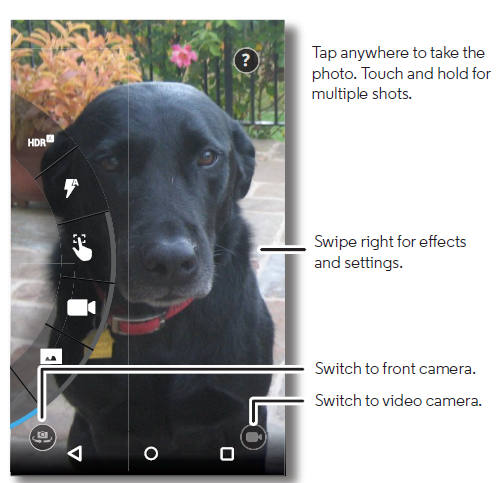
Catia says
Is there some sort of setting for video length? I was trying to record a video and it cut off at 6 minutes saying that it had reached some sort of limit. I’m not very smartphone literate (obviously) so I’m not sure if it ran out of space or what. Anybody have any ideas?
simon says
Do you use any micro SD card? For normal videos, the length depends on available storage space or 4GB if your SD cards was formatted on the PC. For slow- motion videos, it usually limits to 10 minutes to save storage. The phone may also become very hot if you record slow-motion for an extended period.
NEW!! Facebook page || Moto G How-to guides || Moto G online manual || Official Moto G user manual (PDF) || Android Guides || Chromecast Guides || Fire tablet guide || Moto E guide || Galaxy S6 Guides || Galaxy S7 Guides || Galaxy S8 Guides || Galaxy S9 Guides || Google Home Guides || Galaxy S10 Guides || Samsung Galaxy S20 Guides || Samsung Galaxy S21 Guides || Headphone and Earbuds Guides || Samsung Galaxy S22 Guides || Samsung Galaxy S23 Guides || Samsung Galaxy S24 GuidesDAHALE says
HOW TO LOCK SCREEN OR DISABLE SCREEN WHILE RECORDING THE VIDEOS IN MOTO G4 PLUS?
simon says
The screen should not be locked when you are recording .
NEW!! Facebook page || Moto G How-to guides || Moto G online manual || Official Moto G user manual (PDF) || Android Guides || Chromecast Guides || Fire tablet guide || Moto E guide || Galaxy S6 Guides || Galaxy S7 Guides || Galaxy S8 Guides || Galaxy S9 Guides || Google Home Guides || Galaxy S10 Guides || Samsung Galaxy S20 Guides || Samsung Galaxy S21 Guides || Headphone and Earbuds Guides || Samsung Galaxy S22 Guides || Samsung Galaxy S23 Guides || Samsung Galaxy S24 GuidesSavy says
I tried switching it off. Thank god my problem got solved. Thank you for your advice
simon says
Thank you for sharing the update.
NEW!! Facebook page || Moto G How-to guides || Moto G online manual || Official Moto G user manual (PDF) || Android Guides || Chromecast Guides || Fire tablet guide || Moto E guide || Galaxy S6 Guides || Galaxy S7 Guides || Galaxy S8 Guides || Galaxy S9 Guides || Google Home Guides || Galaxy S10 Guides || Samsung Galaxy S20 Guides || Samsung Galaxy S21 Guides || Headphone and Earbuds Guides || Samsung Galaxy S22 Guides || Samsung Galaxy S23 Guides || Samsung Galaxy S24 GuidesSavy says
The phone player. What about youtube ?? How i sort out YouTube problem?
Savy says
The video is lagging a bit. Whether i play something in youtube, insta or videos in my phone.the video lag behind audio. The audio will keep on playing but video will b playing 2-3 sec behind audio. Please help!!!!!
simon says
What app did you use to play local videos? You can try VLC for Android.
NEW!! Facebook page || Moto G How-to guides || Moto G online manual || Official Moto G user manual (PDF) || Android Guides || Chromecast Guides || Fire tablet guide || Moto E guide || Galaxy S6 Guides || Galaxy S7 Guides || Galaxy S8 Guides || Galaxy S9 Guides || Google Home Guides || Galaxy S10 Guides || Samsung Galaxy S20 Guides || Samsung Galaxy S21 Guides || Headphone and Earbuds Guides || Samsung Galaxy S22 Guides || Samsung Galaxy S23 Guides || Samsung Galaxy S24 GuidesElizabeth says
My Moto G has gone from Hero to a version of Zero overnight, I can’t update because it says no space, no option to move camera storage as no option in camera menu, all apps that can be moved to SD card have been, now can’t do very much above the basic stuff. Cache cleared, camera data cleared, rebooted 2x. No new apps installed. Help please!
simon says
If you have updated phone to Marshmallow, you can use SD card as internal storage. You may refer to this guide http://gadgetguideonline.com/android/android-marshmallow-guide/how-to-use-micro-sd-card-in-android-marshmallow/
Also, for the default Motorola camera app, in the camera settings, you can set the storage location. On the old version, you need to rotate the ring to see all camera settings.
NEW!! Facebook page || Moto G How-to guides || Moto G online manual || Official Moto G user manual (PDF) || Android Guides || Chromecast Guides || Fire tablet guide || Moto E guide || Galaxy S6 Guides || Galaxy S7 Guides || Galaxy S8 Guides || Galaxy S9 Guides || Google Home Guides || Galaxy S10 Guides || Samsung Galaxy S20 Guides || Samsung Galaxy S21 Guides || Headphone and Earbuds Guides || Samsung Galaxy S22 Guides || Samsung Galaxy S23 Guides || Samsung Galaxy S24 GuidesJurgen Broling says
Since I upgraded to Marshmallow on my Motorola Moto G 3rd Generation, the camera is no longer instant, now it takes 5 to 8 seconds. to take a picture, just to start recording a video and a little more in storage. I have already changed SD and nothing, please help me.
simon says
You can try to clear cache and clear data for the camera app in Settings – apps. This will reset the camera app.
You can also try other camera apps, for examples, Google camera.
If you have problems with other apps, you may try to clear cache partition to see whether it helps.
NEW!! Facebook page || Moto G How-to guides || Moto G online manual || Official Moto G user manual (PDF) || Android Guides || Chromecast Guides || Fire tablet guide || Moto E guide || Galaxy S6 Guides || Galaxy S7 Guides || Galaxy S8 Guides || Galaxy S9 Guides || Google Home Guides || Galaxy S10 Guides || Samsung Galaxy S20 Guides || Samsung Galaxy S21 Guides || Headphone and Earbuds Guides || Samsung Galaxy S22 Guides || Samsung Galaxy S23 Guides || Samsung Galaxy S24 GuidesSavy says
My moto g is lagging a bit. Its ram is stuck at 1.6 gb even if I don’t it for 6 hours. What should I do?
Savy says
Even if I don’t use it for 6 hour*
simon says
Android always tried to use all available RAM because unused RAM is actually wasted. Android normally can manage RAM effectively.
If this happens recently, you can try tool reboot the phone. You can also try to clear cache partition.
Don’t install any memory manager or task manager or similar apps. They will only make things worse.
NEW!! Facebook page || Moto G How-to guides || Moto G online manual || Official Moto G user manual (PDF) || Android Guides || Chromecast Guides || Fire tablet guide || Moto E guide || Galaxy S6 Guides || Galaxy S7 Guides || Galaxy S8 Guides || Galaxy S9 Guides || Google Home Guides || Galaxy S10 Guides || Samsung Galaxy S20 Guides || Samsung Galaxy S21 Guides || Headphone and Earbuds Guides || Samsung Galaxy S22 Guides || Samsung Galaxy S23 Guides || Samsung Galaxy S24 GuidesSavy says
How to reboot or clear cache? Will rebooting it reset my phone data?
simon says
Reboot Moto G: hold power button for 2-3 seconds, then follow on screen option to power off or reboot. You can alaso just gold power button for more than 7 seconds to reboot directly.
To clear cache partition for Moto G, please follow this guide.
NEW!! Facebook page || Moto G How-to guides || Moto G online manual || Official Moto G user manual (PDF) || Android Guides || Chromecast Guides || Fire tablet guide || Moto E guide || Galaxy S6 Guides || Galaxy S7 Guides || Galaxy S8 Guides || Galaxy S9 Guides || Google Home Guides || Galaxy S10 Guides || Samsung Galaxy S20 Guides || Samsung Galaxy S21 Guides || Headphone and Earbuds Guides || Samsung Galaxy S22 Guides || Samsung Galaxy S23 Guides || Samsung Galaxy S24 GuidesSavy says
Thanks rebooting my phone helped me
David says
I have noticed with the MotoG3 that when you take a STD pic it can be as high a 3 or 4 MB – and a video not even of any great size can be over 300MB – SD card and internal memory are used up very quickly and the transferring of pics to F/Book and others is nearly impossible for videos – can the resolution be turned down so that more pics can be kept?
simon says
The default camera always take photos in highest resolution. It does not offer the option to select resolution.
My recommendation is Google camera app https://play.google.com/store/apps/details?id=com.google.android.GoogleCamera You can set different resolutions for both photos and videos.
BTW, you should backup photos with Google Photos. Facebook compresses photos and it is not good for backup.
NEW!! Facebook page || Moto G How-to guides || Moto G online manual || Official Moto G user manual (PDF) || Android Guides || Chromecast Guides || Fire tablet guide || Moto E guide || Galaxy S6 Guides || Galaxy S7 Guides || Galaxy S8 Guides || Galaxy S9 Guides || Google Home Guides || Galaxy S10 Guides || Samsung Galaxy S20 Guides || Samsung Galaxy S21 Guides || Headphone and Earbuds Guides || Samsung Galaxy S22 Guides || Samsung Galaxy S23 Guides || Samsung Galaxy S24 GuidesDavid says
Thanks for your replyWhen I go into google play and type in google camera I do not get such a thing? I have checked out what the symbol of the app looks like in google images and its not there. When you click on your link it sends me to a page where it says –
Sorry! This content is not available in your country yet.
We’re working to bring the content you love to more countries as quickly as possible.
Please check back again soon.
simon says
Google camera app is available in regions where Nexus devices are sold officially.
Anyway, you can tap the link in your phone (choose Google play to open) or download the APK files from apkmirror.
NEW!! Facebook page || Moto G How-to guides || Moto G online manual || Official Moto G user manual (PDF) || Android Guides || Chromecast Guides || Fire tablet guide || Moto E guide || Galaxy S6 Guides || Galaxy S7 Guides || Galaxy S8 Guides || Galaxy S9 Guides || Google Home Guides || Galaxy S10 Guides || Samsung Galaxy S20 Guides || Samsung Galaxy S21 Guides || Headphone and Earbuds Guides || Samsung Galaxy S22 Guides || Samsung Galaxy S23 Guides || Samsung Galaxy S24 GuidesGAK says
How do you get Google camera? not on Play and any other sites say it won’t work on the MG3. What is the best photo app?
simon says
Google camera is available in selected regions (where Nexus devices are officially sold).
You can download the APK files from APKmirror. For Marshmallow, you can try this one: http://www.apkmirror.com/apk/google-inc/camera/camera-3-2-045-release/google-camera-3-2-045-2821762-30-android-apk-download/
NEW!! Facebook page || Moto G How-to guides || Moto G online manual || Official Moto G user manual (PDF) || Android Guides || Chromecast Guides || Fire tablet guide || Moto E guide || Galaxy S6 Guides || Galaxy S7 Guides || Galaxy S8 Guides || Galaxy S9 Guides || Google Home Guides || Galaxy S10 Guides || Samsung Galaxy S20 Guides || Samsung Galaxy S21 Guides || Headphone and Earbuds Guides || Samsung Galaxy S22 Guides || Samsung Galaxy S23 Guides || Samsung Galaxy S24 GuidesCiril says
On my Moto G3, when I set the timer to 10 seconds it often takes the picture before 10 seconds expire, even though it counts down to 0 and seemingly takes the photo then. It doesn’t happen every time but I have reproduced the behavior several times. Also, the second beeps sometimes stop half way through the countdown, and then come back for the last few seconds.
Diane Florida says
What happens when I clear the cache?
simon says
Some cached files will be removed. It should not affect your data or files.
NEW!! Facebook page || Moto G How-to guides || Moto G online manual || Official Moto G user manual (PDF) || Android Guides || Chromecast Guides || Fire tablet guide || Moto E guide || Galaxy S6 Guides || Galaxy S7 Guides || Galaxy S8 Guides || Galaxy S9 Guides || Google Home Guides || Galaxy S10 Guides || Samsung Galaxy S20 Guides || Samsung Galaxy S21 Guides || Headphone and Earbuds Guides || Samsung Galaxy S22 Guides || Samsung Galaxy S23 Guides || Samsung Galaxy S24 GuidesGill says
Is there any way to disable ‘burst mode’? Having triggered it by mistake several times I find it extremely annoying
simon says
Unfortunately, you cannot disable the burst mode with the default camera app. You can try Google camera if it’s really annoying.
NEW!! Facebook page || Moto G How-to guides || Moto G online manual || Official Moto G user manual (PDF) || Android Guides || Chromecast Guides || Fire tablet guide || Moto E guide || Galaxy S6 Guides || Galaxy S7 Guides || Galaxy S8 Guides || Galaxy S9 Guides || Google Home Guides || Galaxy S10 Guides || Samsung Galaxy S20 Guides || Samsung Galaxy S21 Guides || Headphone and Earbuds Guides || Samsung Galaxy S22 Guides || Samsung Galaxy S23 Guides || Samsung Galaxy S24 Guidesrena says
Hi, is there any way to take a picture WHILE recording video?
Also, i have trouble with zooming. sometimes it works and other times it just does photo bursts or moves around the focus feature. i would appreciate any advice, thanks!
simon says
No, Motorola camera app doesn’t have the feature to take photos while recording.
NEW!! Facebook page || Moto G How-to guides || Moto G online manual || Official Moto G user manual (PDF) || Android Guides || Chromecast Guides || Fire tablet guide || Moto E guide || Galaxy S6 Guides || Galaxy S7 Guides || Galaxy S8 Guides || Galaxy S9 Guides || Google Home Guides || Galaxy S10 Guides || Samsung Galaxy S20 Guides || Samsung Galaxy S21 Guides || Headphone and Earbuds Guides || Samsung Galaxy S22 Guides || Samsung Galaxy S23 Guides || Samsung Galaxy S24 GuidesJimmy Hina says
I’m trying to set my Moto G 2nd Gen phone camera to print the date, like it’s done for digital cameras, but I see no feature in the settings that allows this. Is that possible
simon says
Smartphone camera apps do not have this feature to print date/time because you can edit the photo on the phone and any text or logos you want.
If you want to add date/time on lots of photos (in batch), there are many such apps in the Play store.
NEW!! Facebook page || Moto G How-to guides || Moto G online manual || Official Moto G user manual (PDF) || Android Guides || Chromecast Guides || Fire tablet guide || Moto E guide || Galaxy S6 Guides || Galaxy S7 Guides || Galaxy S8 Guides || Galaxy S9 Guides || Google Home Guides || Galaxy S10 Guides || Samsung Galaxy S20 Guides || Samsung Galaxy S21 Guides || Headphone and Earbuds Guides || Samsung Galaxy S22 Guides || Samsung Galaxy S23 Guides || Samsung Galaxy S24 GuidesSavy says
Thank you. Clearing data and cache solved the problem. Now its focus is working fine
simon says
Thank you for sharing the update.
NEW!! Facebook page || Moto G How-to guides || Moto G online manual || Official Moto G user manual (PDF) || Android Guides || Chromecast Guides || Fire tablet guide || Moto E guide || Galaxy S6 Guides || Galaxy S7 Guides || Galaxy S8 Guides || Galaxy S9 Guides || Google Home Guides || Galaxy S10 Guides || Samsung Galaxy S20 Guides || Samsung Galaxy S21 Guides || Headphone and Earbuds Guides || Samsung Galaxy S22 Guides || Samsung Galaxy S23 Guides || Samsung Galaxy S24 GuidesSavy says
Yeah I tried and its working fine.
simon says
in Setting–apps–camera, you can try to clear cache and clear data for camera app. Then try again.
NEW!! Facebook page || Moto G How-to guides || Moto G online manual || Official Moto G user manual (PDF) || Android Guides || Chromecast Guides || Fire tablet guide || Moto E guide || Galaxy S6 Guides || Galaxy S7 Guides || Galaxy S8 Guides || Galaxy S9 Guides || Google Home Guides || Galaxy S10 Guides || Samsung Galaxy S20 Guides || Samsung Galaxy S21 Guides || Headphone and Earbuds Guides || Samsung Galaxy S22 Guides || Samsung Galaxy S23 Guides || Samsung Galaxy S24 GuidesSavy says
My moto g is not able to focus photos properly. Like if we take pic of object that is 15-20 cm away from camera. The pic is blurry. Even if i manually try to focus . It is not able to focus properly( results in blurry pic). What is the problem?
simon says
Did you try the camera in other camera apps, e.g., Google camera?
NEW!! Facebook page || Moto G How-to guides || Moto G online manual || Official Moto G user manual (PDF) || Android Guides || Chromecast Guides || Fire tablet guide || Moto E guide || Galaxy S6 Guides || Galaxy S7 Guides || Galaxy S8 Guides || Galaxy S9 Guides || Google Home Guides || Galaxy S10 Guides || Samsung Galaxy S20 Guides || Samsung Galaxy S21 Guides || Headphone and Earbuds Guides || Samsung Galaxy S22 Guides || Samsung Galaxy S23 Guides || Samsung Galaxy S24 GuidesProf M. K. Nath says
I have Marshmallow in Moto G3. In the settings I find Focus and Exposure Control is missing. While taking a snap I cannot zoom in or out. Can anybody help me out?
simon says
Did you try to update the camera app? You can always pinch to zoom in the preview screen.
NEW!! Facebook page || Moto G How-to guides || Moto G online manual || Official Moto G user manual (PDF) || Android Guides || Chromecast Guides || Fire tablet guide || Moto E guide || Galaxy S6 Guides || Galaxy S7 Guides || Galaxy S8 Guides || Galaxy S9 Guides || Google Home Guides || Galaxy S10 Guides || Samsung Galaxy S20 Guides || Samsung Galaxy S21 Guides || Headphone and Earbuds Guides || Samsung Galaxy S22 Guides || Samsung Galaxy S23 Guides || Samsung Galaxy S24 GuidesAlina hussain says
Well! Actually i don’t want to have a camera option on my lock screen..because of a nasty kid at my place he clicks so many pictures because of dat option..hence, I want to remove dat camera from my lock screen so plz help me out…..
simon says
You cannot remove the shortcut in lock screen for the default Google Now launcher.
You have to use third-party launchers which may allow customization for the lock screen,
NEW!! Facebook page || Moto G How-to guides || Moto G online manual || Official Moto G user manual (PDF) || Android Guides || Chromecast Guides || Fire tablet guide || Moto E guide || Galaxy S6 Guides || Galaxy S7 Guides || Galaxy S8 Guides || Galaxy S9 Guides || Google Home Guides || Galaxy S10 Guides || Samsung Galaxy S20 Guides || Samsung Galaxy S21 Guides || Headphone and Earbuds Guides || Samsung Galaxy S22 Guides || Samsung Galaxy S23 Guides || Samsung Galaxy S24 GuidesSavy says
I am not able to download google camera in moto g3. Can’t find it in play store and apk file downloaded from net is not opening. What should I do to download it? Is it not possible to download it in moto g3?
simon says
Google camera app is only available in regions where Nexus devices are available. You can try to download latest one from APKMirror.
If you are on Lollipop, you can try this one: http://www.apkmirror.com/apk/google-inc/camera/camera-3-2-042-release/google-camera-3-2-042-2770680-30-android-apk-download/
NEW!! Facebook page || Moto G How-to guides || Moto G online manual || Official Moto G user manual (PDF) || Android Guides || Chromecast Guides || Fire tablet guide || Moto E guide || Galaxy S6 Guides || Galaxy S7 Guides || Galaxy S8 Guides || Galaxy S9 Guides || Google Home Guides || Galaxy S10 Guides || Samsung Galaxy S20 Guides || Samsung Galaxy S21 Guides || Headphone and Earbuds Guides || Samsung Galaxy S22 Guides || Samsung Galaxy S23 Guides || Samsung Galaxy S24 GuidesEd Laster says
I am looking to disable the volume key from causing the camera to take pictures. Any thoughts or ideas. Thanks in advance.
simon says
No, you cannot disable the volume key for taking photos. The feature was baked into the camera app and there are no options for users to change it.
NEW!! Facebook page || Moto G How-to guides || Moto G online manual || Official Moto G user manual (PDF) || Android Guides || Chromecast Guides || Fire tablet guide || Moto E guide || Galaxy S6 Guides || Galaxy S7 Guides || Galaxy S8 Guides || Galaxy S9 Guides || Google Home Guides || Galaxy S10 Guides || Samsung Galaxy S20 Guides || Samsung Galaxy S21 Guides || Headphone and Earbuds Guides || Samsung Galaxy S22 Guides || Samsung Galaxy S23 Guides || Samsung Galaxy S24 GuidesEd Laster says
Thanks ….. Will look for app to do this for me
manjunathaswamy says
i have tried since from dec.to turn shutter sound off but the company is not in a position to get software why they introduced marshmallow is it a good co.
simon says
It actually depends on the firmware version/region. In some regions where the Marshmallow update was released later, the option is still there.
Anyway, you can try third-party camera apps, if lowering the ringtone does not help.
NEW!! Facebook page || Moto G How-to guides || Moto G online manual || Official Moto G user manual (PDF) || Android Guides || Chromecast Guides || Fire tablet guide || Moto E guide || Galaxy S6 Guides || Galaxy S7 Guides || Galaxy S8 Guides || Galaxy S9 Guides || Google Home Guides || Galaxy S10 Guides || Samsung Galaxy S20 Guides || Samsung Galaxy S21 Guides || Headphone and Earbuds Guides || Samsung Galaxy S22 Guides || Samsung Galaxy S23 Guides || Samsung Galaxy S24 GuidesPratheesh says
There is a blur in the images while taking photos.how can solve that
simon says
Are you using tap to focus feature? Did you try other camera apps, e.g. Google camera?
NEW!! Facebook page || Moto G How-to guides || Moto G online manual || Official Moto G user manual (PDF) || Android Guides || Chromecast Guides || Fire tablet guide || Moto E guide || Galaxy S6 Guides || Galaxy S7 Guides || Galaxy S8 Guides || Galaxy S9 Guides || Google Home Guides || Galaxy S10 Guides || Samsung Galaxy S20 Guides || Samsung Galaxy S21 Guides || Headphone and Earbuds Guides || Samsung Galaxy S22 Guides || Samsung Galaxy S23 Guides || Samsung Galaxy S24 GuidesBT7474 says
Keep the camera still whilst taking photos.
Instead of taking photos by tapping the display, press the volume up button to take pictures instead, which should stabilize photos taken.
BT7474 says
Besides, what I have also stated in previous reply the following may help;
Swipe the screen (inside camera mode) from the; left- to the right handside that should display a semi-circle with features.
Select the focus feature.
It will display a ring on the phone’s display, that you can move around the screen and focus sections of the screen that may solve the blurredness problem.
mike says
when i swipe the screen from left to right – i do not get the circular settings possibilities, i get a list with shutter sound,storage,quick capture,save location,photosize, shutter type and video size.
simon says
The camera app in different Moto devices may be different. You are using the latest version. In previous versions of camera app, it is a ring. The latest version is a normal navigation.
What do you want to get?
NEW!! Facebook page || Moto G How-to guides || Moto G online manual || Official Moto G user manual (PDF) || Android Guides || Chromecast Guides || Fire tablet guide || Moto E guide || Galaxy S6 Guides || Galaxy S7 Guides || Galaxy S8 Guides || Galaxy S9 Guides || Google Home Guides || Galaxy S10 Guides || Samsung Galaxy S20 Guides || Samsung Galaxy S21 Guides || Headphone and Earbuds Guides || Samsung Galaxy S22 Guides || Samsung Galaxy S23 Guides || Samsung Galaxy S24 GuidesMikeee says
Can I use volume rocker to record video directly
simon says
No, Motorola camera app doesn’t offer this option to record video or take photos with volume button.
You need try third party camera apps which may offer this option.
NEW!! Facebook page || Moto G How-to guides || Moto G online manual || Official Moto G user manual (PDF) || Android Guides || Chromecast Guides || Fire tablet guide || Moto E guide || Galaxy S6 Guides || Galaxy S7 Guides || Galaxy S8 Guides || Galaxy S9 Guides || Google Home Guides || Galaxy S10 Guides || Samsung Galaxy S20 Guides || Samsung Galaxy S21 Guides || Headphone and Earbuds Guides || Samsung Galaxy S22 Guides || Samsung Galaxy S23 Guides || Samsung Galaxy S24 GuidesSavy says
Battery is draining alott in my moto g3.even if i using it barely, what should i do?
simon says
You need check battery usage details in settings- battery to find out apps that drain battery.
You can reboot your Moto G to see whether it helps.
NEW!! Facebook page || Moto G How-to guides || Moto G online manual || Official Moto G user manual (PDF) || Android Guides || Chromecast Guides || Fire tablet guide || Moto E guide || Galaxy S6 Guides || Galaxy S7 Guides || Galaxy S8 Guides || Galaxy S9 Guides || Google Home Guides || Galaxy S10 Guides || Samsung Galaxy S20 Guides || Samsung Galaxy S21 Guides || Headphone and Earbuds Guides || Samsung Galaxy S22 Guides || Samsung Galaxy S23 Guides || Samsung Galaxy S24 GuidesSavy says
Will doing reboot cause any harm to phone contents? And how to reboot moto g3?
simon says
Rebooting Moto G should not affect your phone. It’s just like rebooting your PC.
To reboot Moto G, press and hold power button for more than 10 seconds until it reboots.
Another way to reboot Moto G is to power off, then power on the phone. To power off Moto G, hold power button for about 3 seconds, then follow on screen option to power off the phone.
NEW!! Facebook page || Moto G How-to guides || Moto G online manual || Official Moto G user manual (PDF) || Android Guides || Chromecast Guides || Fire tablet guide || Moto E guide || Galaxy S6 Guides || Galaxy S7 Guides || Galaxy S8 Guides || Galaxy S9 Guides || Google Home Guides || Galaxy S10 Guides || Samsung Galaxy S20 Guides || Samsung Galaxy S21 Guides || Headphone and Earbuds Guides || Samsung Galaxy S22 Guides || Samsung Galaxy S23 Guides || Samsung Galaxy S24 GuidesSavy says
I know this site is for moto g. But i want to ask something about moto e2. My friend is using moto e2 and the notifications sound are not working in her mobile.whenever there is any notification, the sound doesn’t come. We tried power off option but that also doesn’t change anything. What should she do. Please tell?
simon says
What’s the notification mode: sound, priority or none? Try to change to sound ( all ), then check volume settings for notifications on settings – sound and notifications. Also make sure when you tap default notification tone, you can hear the time.
NEW!! Facebook page || Moto G How-to guides || Moto G online manual || Official Moto G user manual (PDF) || Android Guides || Chromecast Guides || Fire tablet guide || Moto E guide || Galaxy S6 Guides || Galaxy S7 Guides || Galaxy S8 Guides || Galaxy S9 Guides || Google Home Guides || Galaxy S10 Guides || Samsung Galaxy S20 Guides || Samsung Galaxy S21 Guides || Headphone and Earbuds Guides || Samsung Galaxy S22 Guides || Samsung Galaxy S23 Guides || Samsung Galaxy S24 GuidesSavy says
I have done all the things you told me to.. Bt nothing happen. When we select the notifications sound,, sound doesnt play. What to do?
simon says
if you change notification sound, do not press back button too fast, you should hear the new notification sound.
NEW!! Facebook page || Moto G How-to guides || Moto G online manual || Official Moto G user manual (PDF) || Android Guides || Chromecast Guides || Fire tablet guide || Moto E guide || Galaxy S6 Guides || Galaxy S7 Guides || Galaxy S8 Guides || Galaxy S9 Guides || Google Home Guides || Galaxy S10 Guides || Samsung Galaxy S20 Guides || Samsung Galaxy S21 Guides || Headphone and Earbuds Guides || Samsung Galaxy S22 Guides || Samsung Galaxy S23 Guides || Samsung Galaxy S24 GuidesRohan Jain says
i have insert sd card in moto g3 mobile but in camera storage location option is not display and as well as sound option is also not display.please suggest.
simon says
Very likely, your moto g was updated to Marshmallow. if you need save photos to SD Card, you need set SD as internal storage.
For the camera shutter sound, it is a known problem in Marshmallow update.
NEW!! Facebook page || Moto G How-to guides || Moto G online manual || Official Moto G user manual (PDF) || Android Guides || Chromecast Guides || Fire tablet guide || Moto E guide || Galaxy S6 Guides || Galaxy S7 Guides || Galaxy S8 Guides || Galaxy S9 Guides || Google Home Guides || Galaxy S10 Guides || Samsung Galaxy S20 Guides || Samsung Galaxy S21 Guides || Headphone and Earbuds Guides || Samsung Galaxy S22 Guides || Samsung Galaxy S23 Guides || Samsung Galaxy S24 GuidesAshish says
After the latest update in G3, The focus icon in camera settings is gone.
simon says
Do you mean manual focus and exposure control? You can try to clear cache and clear data for camera app.
NEW!! Facebook page || Moto G How-to guides || Moto G online manual || Official Moto G user manual (PDF) || Android Guides || Chromecast Guides || Fire tablet guide || Moto E guide || Galaxy S6 Guides || Galaxy S7 Guides || Galaxy S8 Guides || Galaxy S9 Guides || Google Home Guides || Galaxy S10 Guides || Samsung Galaxy S20 Guides || Samsung Galaxy S21 Guides || Headphone and Earbuds Guides || Samsung Galaxy S22 Guides || Samsung Galaxy S23 Guides || Samsung Galaxy S24 GuidesSavy Kapoor says
When the motog 2015
is fully charged. Will it automatically stop taking power supply?
simon says
You can wake up the screen. It will show you how long it needs to fully charge the phone. If it’s fully charged, it will also show you it’s fully charged.
Once the phone is fully charged, you should disconnect Moto G from the charger. The charger is not smart enough to cut off power supply. There is still a trickling current to these phone. This is not good for the phone in long time although it’s safe. It’s not a good habit either.
NEW!! Facebook page || Moto G How-to guides || Moto G online manual || Official Moto G user manual (PDF) || Android Guides || Chromecast Guides || Fire tablet guide || Moto E guide || Galaxy S6 Guides || Galaxy S7 Guides || Galaxy S8 Guides || Galaxy S9 Guides || Google Home Guides || Galaxy S10 Guides || Samsung Galaxy S20 Guides || Samsung Galaxy S21 Guides || Headphone and Earbuds Guides || Samsung Galaxy S22 Guides || Samsung Galaxy S23 Guides || Samsung Galaxy S24 GuidesSavy Kapoor says
Thank you
Parag says
Adjusting ringer volume doesn’t work. Nor does deleting data of camera and then adjusting it. This is a nuisance. And Motorola should fix it in its next update. It has been fixed for Motorola X2 2015. Just not in G3.
Parag says
Motorola should disable camera shutter noise back in its next update. The noise is very annoying. And also unnecessary.
Ketan says
After Marshmallow update I am not able to switch off shutter sound of camera in Moto g3… can somebody knows how to do it ?
simon says
This is a known problem in Marshmallow update for Moto G. The sound settings inside camera app is gone.
A workaround is to lower the volume in home screen (when you are not using apps).
NEW!! Facebook page || Moto G How-to guides || Moto G online manual || Official Moto G user manual (PDF) || Android Guides || Chromecast Guides || Fire tablet guide || Moto E guide || Galaxy S6 Guides || Galaxy S7 Guides || Galaxy S8 Guides || Galaxy S9 Guides || Google Home Guides || Galaxy S10 Guides || Samsung Galaxy S20 Guides || Samsung Galaxy S21 Guides || Headphone and Earbuds Guides || Samsung Galaxy S22 Guides || Samsung Galaxy S23 Guides || Samsung Galaxy S24 GuidesK praveen says
OTG problem also
Its not loaded photo, file, music etc are not loaded while connecting OTG
Its not showing in gallery etc… in play music also
simon says
There are no known problems on OTG in Marshmallow update for Moto G. You can try to clear cache partition to see whether it helps.
NEW!! Facebook page || Moto G How-to guides || Moto G online manual || Official Moto G user manual (PDF) || Android Guides || Chromecast Guides || Fire tablet guide || Moto E guide || Galaxy S6 Guides || Galaxy S7 Guides || Galaxy S8 Guides || Galaxy S9 Guides || Google Home Guides || Galaxy S10 Guides || Samsung Galaxy S20 Guides || Samsung Galaxy S21 Guides || Headphone and Earbuds Guides || Samsung Galaxy S22 Guides || Samsung Galaxy S23 Guides || Samsung Galaxy S24 GuidesMinakshi says
I accidentally made Google photos as my default camera photo viewing instead of Gallery. It opens in Photos instead Gallery on swiping. Can you tell me how to change the back to default Gallery option?
simon says
You can clear app default for Google photos in settings – apps – photos.
NEW!! Facebook page || Moto G How-to guides || Moto G online manual || Official Moto G user manual (PDF) || Android Guides || Chromecast Guides || Fire tablet guide || Moto E guide || Galaxy S6 Guides || Galaxy S7 Guides || Galaxy S8 Guides || Galaxy S9 Guides || Google Home Guides || Galaxy S10 Guides || Samsung Galaxy S20 Guides || Samsung Galaxy S21 Guides || Headphone and Earbuds Guides || Samsung Galaxy S22 Guides || Samsung Galaxy S23 Guides || Samsung Galaxy S24 GuidesYadhu says
After the marshmallow update I failed to update Google play services. How can I update now
simon says
Try again. You can try to reboot the phone.
NEW!! Facebook page || Moto G How-to guides || Moto G online manual || Official Moto G user manual (PDF) || Android Guides || Chromecast Guides || Fire tablet guide || Moto E guide || Galaxy S6 Guides || Galaxy S7 Guides || Galaxy S8 Guides || Galaxy S9 Guides || Google Home Guides || Galaxy S10 Guides || Samsung Galaxy S20 Guides || Samsung Galaxy S21 Guides || Headphone and Earbuds Guides || Samsung Galaxy S22 Guides || Samsung Galaxy S23 Guides || Samsung Galaxy S24 GuidesYadhu says
I reboot the phone and done all the things. My Ethernet adapter is also not working now.
simon says
After rebooting the phone, did the phone as you to update your play services? You also need update many other apps, especially Motorola apps.
Ethernet adapter? are you referring to USB OTG? It should still work on Marshmallow. You may try to clear cache partition for Moto G to see whether it helps.
NEW!! Facebook page || Moto G How-to guides || Moto G online manual || Official Moto G user manual (PDF) || Android Guides || Chromecast Guides || Fire tablet guide || Moto E guide || Galaxy S6 Guides || Galaxy S7 Guides || Galaxy S8 Guides || Galaxy S9 Guides || Google Home Guides || Galaxy S10 Guides || Samsung Galaxy S20 Guides || Samsung Galaxy S21 Guides || Headphone and Earbuds Guides || Samsung Galaxy S22 Guides || Samsung Galaxy S23 Guides || Samsung Galaxy S24 GuidesYadhu says
I tried to update the Google play services but failed 2 times and now it is not asking.I searched it in play store but didn’t find it. Conference call is also not working after the update. I cleaned the cache partition also.
simon says
If it’s not asking for you to update Google play services, it means it’s updated already. Otherwise, some apps will ask you to update.
For conference call, what messages did to get?
NEW!! Facebook page || Moto G How-to guides || Moto G online manual || Official Moto G user manual (PDF) || Android Guides || Chromecast Guides || Fire tablet guide || Moto E guide || Galaxy S6 Guides || Galaxy S7 Guides || Galaxy S8 Guides || Galaxy S9 Guides || Google Home Guides || Galaxy S10 Guides || Samsung Galaxy S20 Guides || Samsung Galaxy S21 Guides || Headphone and Earbuds Guides || Samsung Galaxy S22 Guides || Samsung Galaxy S23 Guides || Samsung Galaxy S24 GuidesYadhu says
No options fr conference call when I dial.
simon says
Do you have the + option after you are connected to first person?
NEW!! Facebook page || Moto G How-to guides || Moto G online manual || Official Moto G user manual (PDF) || Android Guides || Chromecast Guides || Fire tablet guide || Moto E guide || Galaxy S6 Guides || Galaxy S7 Guides || Galaxy S8 Guides || Galaxy S9 Guides || Google Home Guides || Galaxy S10 Guides || Samsung Galaxy S20 Guides || Samsung Galaxy S21 Guides || Headphone and Earbuds Guides || Samsung Galaxy S22 Guides || Samsung Galaxy S23 Guides || Samsung Galaxy S24 GuidesYadhu says
No that is also not working. It’ll be on hold only.
simon says
Do you have the add caller icon when the phone is engaged with one person?
NEW!! Facebook page || Moto G How-to guides || Moto G online manual || Official Moto G user manual (PDF) || Android Guides || Chromecast Guides || Fire tablet guide || Moto E guide || Galaxy S6 Guides || Galaxy S7 Guides || Galaxy S8 Guides || Galaxy S9 Guides || Google Home Guides || Galaxy S10 Guides || Samsung Galaxy S20 Guides || Samsung Galaxy S21 Guides || Headphone and Earbuds Guides || Samsung Galaxy S22 Guides || Samsung Galaxy S23 Guides || Samsung Galaxy S24 GuidesYadhu says
It’s working now.
Aishwarya says
Earlier, I could see the play music bar even on my lock screen. Recently, it has stopped showing both on the lock screen and notification bar.
simon says
Which music app are you using? Did you disable notification for the app?
NEW!! Facebook page || Moto G How-to guides || Moto G online manual || Official Moto G user manual (PDF) || Android Guides || Chromecast Guides || Fire tablet guide || Moto E guide || Galaxy S6 Guides || Galaxy S7 Guides || Galaxy S8 Guides || Galaxy S9 Guides || Google Home Guides || Galaxy S10 Guides || Samsung Galaxy S20 Guides || Samsung Galaxy S21 Guides || Headphone and Earbuds Guides || Samsung Galaxy S22 Guides || Samsung Galaxy S23 Guides || Samsung Galaxy S24 GuidesSathish says
Can’t able to turn off the camera shutter sound after marshmallow update in moto g3 >_<
simon says
What happens if you change volume all the way down to silent?
NEW!! Facebook page || Moto G How-to guides || Moto G online manual || Official Moto G user manual (PDF) || Android Guides || Chromecast Guides || Fire tablet guide || Moto E guide || Galaxy S6 Guides || Galaxy S7 Guides || Galaxy S8 Guides || Galaxy S9 Guides || Google Home Guides || Galaxy S10 Guides || Samsung Galaxy S20 Guides || Samsung Galaxy S21 Guides || Headphone and Earbuds Guides || Samsung Galaxy S22 Guides || Samsung Galaxy S23 Guides || Samsung Galaxy S24 GuidesSavy says
I put it on silent mode , bt thn also shutter sound is made when a photo is clicked. What to do please tell? After updating to marshmallow, shutter option is gone. Rest all other are there
simon says
Not sure about the issue. I tested and the shutter sound is gone when volume is set to none (vibrate icon).
NEW!! Facebook page || Moto G How-to guides || Moto G online manual || Official Moto G user manual (PDF) || Android Guides || Chromecast Guides || Fire tablet guide || Moto E guide || Galaxy S6 Guides || Galaxy S7 Guides || Galaxy S8 Guides || Galaxy S9 Guides || Google Home Guides || Galaxy S10 Guides || Samsung Galaxy S20 Guides || Samsung Galaxy S21 Guides || Headphone and Earbuds Guides || Samsung Galaxy S22 Guides || Samsung Galaxy S23 Guides || Samsung Galaxy S24 Guidestripti says
not able to clear cache partition in motog3 please help i lost my volume shutter option
simon says
Please read this guide to clear cache partition for Moto G3.
Please pay special attention after getting dead Android.
NEW!! Facebook page || Moto G How-to guides || Moto G online manual || Official Moto G user manual (PDF) || Android Guides || Chromecast Guides || Fire tablet guide || Moto E guide || Galaxy S6 Guides || Galaxy S7 Guides || Galaxy S8 Guides || Galaxy S9 Guides || Google Home Guides || Galaxy S10 Guides || Samsung Galaxy S20 Guides || Samsung Galaxy S21 Guides || Headphone and Earbuds Guides || Samsung Galaxy S22 Guides || Samsung Galaxy S23 Guides || Samsung Galaxy S24 GuidesRamesh SS says
I updated marshmallow and clear cache partition you sent one link is it same for marshmallow
simon says
Yes, it also works for Marshmallow.
NEW!! Facebook page || Moto G How-to guides || Moto G online manual || Official Moto G user manual (PDF) || Android Guides || Chromecast Guides || Fire tablet guide || Moto E guide || Galaxy S6 Guides || Galaxy S7 Guides || Galaxy S8 Guides || Galaxy S9 Guides || Google Home Guides || Galaxy S10 Guides || Samsung Galaxy S20 Guides || Samsung Galaxy S21 Guides || Headphone and Earbuds Guides || Samsung Galaxy S22 Guides || Samsung Galaxy S23 Guides || Samsung Galaxy S24 Guidessushma says
Hi all when I’m launching my camera I’m not able to see camera icon to switch from front to rear camera can anyoneplease help me out in solving this…
simon says
You may try to clear cache and clear data for camera app in settings – apps. If the button still doesn’t turn up in camera app, you may have to backup the phone and try a factory data reset.
Of course, you can visit local Motorola service center to check the phone. Occasionally, the issue can be caused by some hardware failures.
NEW!! Facebook page || Moto G How-to guides || Moto G online manual || Official Moto G user manual (PDF) || Android Guides || Chromecast Guides || Fire tablet guide || Moto E guide || Galaxy S6 Guides || Galaxy S7 Guides || Galaxy S8 Guides || Galaxy S9 Guides || Google Home Guides || Galaxy S10 Guides || Samsung Galaxy S20 Guides || Samsung Galaxy S21 Guides || Headphone and Earbuds Guides || Samsung Galaxy S22 Guides || Samsung Galaxy S23 Guides || Samsung Galaxy S24 GuidesRamesh SS says
S I updated all apps from play store including camera also but shutter sound option only not coming after rotating setting ring in camera app
simon says
Does it miss any other buttons?
NEW!! Facebook page || Moto G How-to guides || Moto G online manual || Official Moto G user manual (PDF) || Android Guides || Chromecast Guides || Fire tablet guide || Moto E guide || Galaxy S6 Guides || Galaxy S7 Guides || Galaxy S8 Guides || Galaxy S9 Guides || Google Home Guides || Galaxy S10 Guides || Samsung Galaxy S20 Guides || Samsung Galaxy S21 Guides || Headphone and Earbuds Guides || Samsung Galaxy S22 Guides || Samsung Galaxy S23 Guides || Samsung Galaxy S24 GuidesRamesh SS says
No shutter sound option only not coming.
simon says
Not sure. Did you try to clear cache partition?
NEW!! Facebook page || Moto G How-to guides || Moto G online manual || Official Moto G user manual (PDF) || Android Guides || Chromecast Guides || Fire tablet guide || Moto E guide || Galaxy S6 Guides || Galaxy S7 Guides || Galaxy S8 Guides || Galaxy S9 Guides || Google Home Guides || Galaxy S10 Guides || Samsung Galaxy S20 Guides || Samsung Galaxy S21 Guides || Headphone and Earbuds Guides || Samsung Galaxy S22 Guides || Samsung Galaxy S23 Guides || Samsung Galaxy S24 GuidesRamesh SS says
how to do clear cache partition ??
simon says
Please follow this guide to clear cache partition for Moto G: https://allaboutmotog.com/how-to-clear-cache-partition-on-moto-g-and-moto-x-after-android-lollipop-update/
NEW!! Facebook page || Moto G How-to guides || Moto G online manual || Official Moto G user manual (PDF) || Android Guides || Chromecast Guides || Fire tablet guide || Moto E guide || Galaxy S6 Guides || Galaxy S7 Guides || Galaxy S8 Guides || Galaxy S9 Guides || Google Home Guides || Galaxy S10 Guides || Samsung Galaxy S20 Guides || Samsung Galaxy S21 Guides || Headphone and Earbuds Guides || Samsung Galaxy S22 Guides || Samsung Galaxy S23 Guides || Samsung Galaxy S24 GuidesRamesh SS says
Sir i updated moto g3 marshmallow but camera sound coming in silent mode also and camera shutter sound settings not coming after rotating setting ring in camera app please inform me sir.
Yadhu says
When did moto g3 got 6.0 marshmallow.
Ramesh SS says
18 Dec only I got marshmallow I updated on that day.but camera sound not getting off
Yadhu says
I’m also using moto g3 but I didn’t get the update yet.
Ramesh SS says
I think u will get early.who purchased before I think they got I got Oct 31st and u ???
Yadhu says
I’m still running with lollipop 5.1.1. I too got the update its size was 53 mb. The only thing changed in my device is menu icon.
Ramesh SS says
No it is nearly half GB I think so bt nt sure I forgot k
Yadhu says
In your device go to settings–about phone–then tap on android version tell me what does it show.
Ramesh SS says
It is showing 6.0 version and if u r touch and holding on Android version means one more option will come that also u touch and hold means one game type will come check it
Yadhu says
Man i didnt get 6.0 update yet why? R u frm india.
Ramesh SS says
I am an Indian from Karnataka only….
simon says
Did you try to update all apps from Play store?
NEW!! Facebook page || Moto G How-to guides || Moto G online manual || Official Moto G user manual (PDF) || Android Guides || Chromecast Guides || Fire tablet guide || Moto E guide || Galaxy S6 Guides || Galaxy S7 Guides || Galaxy S8 Guides || Galaxy S9 Guides || Google Home Guides || Galaxy S10 Guides || Samsung Galaxy S20 Guides || Samsung Galaxy S21 Guides || Headphone and Earbuds Guides || Samsung Galaxy S22 Guides || Samsung Galaxy S23 Guides || Samsung Galaxy S24 GuidesYadhu says
Sir what to do i really didnt get the update yet.im really shocked now.
simon says
Update is airways rolled up in phase to avoid traffic jam. Just wait a few more days.
NEW!! Facebook page || Moto G How-to guides || Moto G online manual || Official Moto G user manual (PDF) || Android Guides || Chromecast Guides || Fire tablet guide || Moto E guide || Galaxy S6 Guides || Galaxy S7 Guides || Galaxy S8 Guides || Galaxy S9 Guides || Google Home Guides || Galaxy S10 Guides || Samsung Galaxy S20 Guides || Samsung Galaxy S21 Guides || Headphone and Earbuds Guides || Samsung Galaxy S22 Guides || Samsung Galaxy S23 Guides || Samsung Galaxy S24 GuidesYadhu says
I’m feeling very sad cuz I didn’t get the update yet.
simon says
Just wait a while. If the phone works well and meets your needs, it is not urgent to update.
NEW!! Facebook page || Moto G How-to guides || Moto G online manual || Official Moto G user manual (PDF) || Android Guides || Chromecast Guides || Fire tablet guide || Moto E guide || Galaxy S6 Guides || Galaxy S7 Guides || Galaxy S8 Guides || Galaxy S9 Guides || Google Home Guides || Galaxy S10 Guides || Samsung Galaxy S20 Guides || Samsung Galaxy S21 Guides || Headphone and Earbuds Guides || Samsung Galaxy S22 Guides || Samsung Galaxy S23 Guides || Samsung Galaxy S24 GuidesYadhu says
I updated my device to marshmallow but failed to update Google play services what to do
simon says
Reboot the phone, then try again.
NEW!! Facebook page || Moto G How-to guides || Moto G online manual || Official Moto G user manual (PDF) || Android Guides || Chromecast Guides || Fire tablet guide || Moto E guide || Galaxy S6 Guides || Galaxy S7 Guides || Galaxy S8 Guides || Galaxy S9 Guides || Google Home Guides || Galaxy S10 Guides || Samsung Galaxy S20 Guides || Samsung Galaxy S21 Guides || Headphone and Earbuds Guides || Samsung Galaxy S22 Guides || Samsung Galaxy S23 Guides || Samsung Galaxy S24 GuidesYadhu says
Conference call is not working after the update.
simon says
What do you mean “not working”? any error messages?
NEW!! Facebook page || Moto G How-to guides || Moto G online manual || Official Moto G user manual (PDF) || Android Guides || Chromecast Guides || Fire tablet guide || Moto E guide || Galaxy S6 Guides || Galaxy S7 Guides || Galaxy S8 Guides || Galaxy S9 Guides || Google Home Guides || Galaxy S10 Guides || Samsung Galaxy S20 Guides || Samsung Galaxy S21 Guides || Headphone and Earbuds Guides || Samsung Galaxy S22 Guides || Samsung Galaxy S23 Guides || Samsung Galaxy S24 GuidesKamal Dashija says
I m not getting any option to change shutter sound.. Rather volume button sign is not there in camera settings .
simon says
Rotate the settings ring in Camera app to find the option. You can turn on/off shutter sound, not customize shutter sound.
NEW!! Facebook page || Moto G How-to guides || Moto G online manual || Official Moto G user manual (PDF) || Android Guides || Chromecast Guides || Fire tablet guide || Moto E guide || Galaxy S6 Guides || Galaxy S7 Guides || Galaxy S8 Guides || Galaxy S9 Guides || Google Home Guides || Galaxy S10 Guides || Samsung Galaxy S20 Guides || Samsung Galaxy S21 Guides || Headphone and Earbuds Guides || Samsung Galaxy S22 Guides || Samsung Galaxy S23 Guides || Samsung Galaxy S24 GuidesYadhu says
In my moto g3 quick launch of camera is not working.
simon says
Did you turn on the camera quick launch?
NEW!! Facebook page || Moto G How-to guides || Moto G online manual || Official Moto G user manual (PDF) || Android Guides || Chromecast Guides || Fire tablet guide || Moto E guide || Galaxy S6 Guides || Galaxy S7 Guides || Galaxy S8 Guides || Galaxy S9 Guides || Google Home Guides || Galaxy S10 Guides || Samsung Galaxy S20 Guides || Samsung Galaxy S21 Guides || Headphone and Earbuds Guides || Samsung Galaxy S22 Guides || Samsung Galaxy S23 Guides || Samsung Galaxy S24 GuidesYadhu says
Yes. In camera settings when it asks for try to quick capture it’ll works but when I came to menu and tried to quick launch it’s not working.
simon says
Did you enable it in settings? Did you install any third party task manager, gesture or antivirus apps? These apps may prevent the quick launch.
NEW!! Facebook page || Moto G How-to guides || Moto G online manual || Official Moto G user manual (PDF) || Android Guides || Chromecast Guides || Fire tablet guide || Moto E guide || Galaxy S6 Guides || Galaxy S7 Guides || Galaxy S8 Guides || Galaxy S9 Guides || Google Home Guides || Galaxy S10 Guides || Samsung Galaxy S20 Guides || Samsung Galaxy S21 Guides || Headphone and Earbuds Guides || Samsung Galaxy S22 Guides || Samsung Galaxy S23 Guides || Samsung Galaxy S24 Guideskalimuthu says
there is any option to switch of the yellow flash light separately in moto g3
simon says
You can turn off flash light in camera settings. Pull out the settings ring, rotate it and you can find the flash options.
NEW!! Facebook page || Moto G How-to guides || Moto G online manual || Official Moto G user manual (PDF) || Android Guides || Chromecast Guides || Fire tablet guide || Moto E guide || Galaxy S6 Guides || Galaxy S7 Guides || Galaxy S8 Guides || Galaxy S9 Guides || Google Home Guides || Galaxy S10 Guides || Samsung Galaxy S20 Guides || Samsung Galaxy S21 Guides || Headphone and Earbuds Guides || Samsung Galaxy S22 Guides || Samsung Galaxy S23 Guides || Samsung Galaxy S24 Guideskalimuthu says
my camera quality(G3) is very low compare to other camera(G2). there is ni sticker in camera. i was tried other camera apps. pls give me solution.
simon says
Unfortunately, there are no easy solutions for such problems. You need identify the problem. Then you can manually adjust the exposure and focus as mentioned in the guide.
Anyway, you can try to turn on/off HDR to see whether it helps.
NEW!! Facebook page || Moto G How-to guides || Moto G online manual || Official Moto G user manual (PDF) || Android Guides || Chromecast Guides || Fire tablet guide || Moto E guide || Galaxy S6 Guides || Galaxy S7 Guides || Galaxy S8 Guides || Galaxy S9 Guides || Google Home Guides || Galaxy S10 Guides || Samsung Galaxy S20 Guides || Samsung Galaxy S21 Guides || Headphone and Earbuds Guides || Samsung Galaxy S22 Guides || Samsung Galaxy S23 Guides || Samsung Galaxy S24 Guidesmike says
my moto g3 turns on the torch when I flick left/right and doesn`t open the phone. also when I press the volume down button it takes multple pictures instead of zooming.
comments please
simon says
Swipe upwards to unlock the lock screen.
NEW!! Facebook page || Moto G How-to guides || Moto G online manual || Official Moto G user manual (PDF) || Android Guides || Chromecast Guides || Fire tablet guide || Moto E guide || Galaxy S6 Guides || Galaxy S7 Guides || Galaxy S8 Guides || Galaxy S9 Guides || Google Home Guides || Galaxy S10 Guides || Samsung Galaxy S20 Guides || Samsung Galaxy S21 Guides || Headphone and Earbuds Guides || Samsung Galaxy S22 Guides || Samsung Galaxy S23 Guides || Samsung Galaxy S24 Guidesmike says
thank you Simon, but why does the camera take multiple pictures when I press the volume rocker,(not mentioned in manual)
simon says
Motorola camera app allows you to use volume rocker to take pictures. This feature was added in March 2014. Most smartphones vendors (e.g, Samsung) have this feature for long time. Bu tin Motorola camera app, if you hold the volume button, it will take photos continuously until you release the button. It works like burst mode, but it is not because burst mode is available only in 2015 models.
If you want to buy a selfie stick, you should try to get a Bluetooth one, not the one with audio cable. The audio cable ones may not work with Moto G.
NEW!! Facebook page || Moto G How-to guides || Moto G online manual || Official Moto G user manual (PDF) || Android Guides || Chromecast Guides || Fire tablet guide || Moto E guide || Galaxy S6 Guides || Galaxy S7 Guides || Galaxy S8 Guides || Galaxy S9 Guides || Google Home Guides || Galaxy S10 Guides || Samsung Galaxy S20 Guides || Samsung Galaxy S21 Guides || Headphone and Earbuds Guides || Samsung Galaxy S22 Guides || Samsung Galaxy S23 Guides || Samsung Galaxy S24 Guidesmike says
thanks again Simon, my g is 2015 but the `burst `works with screen press and volume rocker press, how can I stop it working on the rocker? (so I can zoom with it)
regards
mike
mike says
me again, just realized that the zoom works by moving the finger up or down the screen, which seems that `burst` can be done by screen or rocker.
regards
mike
simon says
Yes, tapping volume rock and tapping screen are identical (as pressing shutter button). In 2015 models, tapping and hold screen or volume rocker is for burst mode.
NEW!! Facebook page || Moto G How-to guides || Moto G online manual || Official Moto G user manual (PDF) || Android Guides || Chromecast Guides || Fire tablet guide || Moto E guide || Galaxy S6 Guides || Galaxy S7 Guides || Galaxy S8 Guides || Galaxy S9 Guides || Google Home Guides || Galaxy S10 Guides || Samsung Galaxy S20 Guides || Samsung Galaxy S21 Guides || Headphone and Earbuds Guides || Samsung Galaxy S22 Guides || Samsung Galaxy S23 Guides || Samsung Galaxy S24 GuidesJenn says
My camera is OK on the rear camera setting, but when I try to use the front camera I only get a white screen. Hardware problem? Anyone else experienced this?
simon says
Did you try Google camera app?
NEW!! Facebook page || Moto G How-to guides || Moto G online manual || Official Moto G user manual (PDF) || Android Guides || Chromecast Guides || Fire tablet guide || Moto E guide || Galaxy S6 Guides || Galaxy S7 Guides || Galaxy S8 Guides || Galaxy S9 Guides || Google Home Guides || Galaxy S10 Guides || Samsung Galaxy S20 Guides || Samsung Galaxy S21 Guides || Headphone and Earbuds Guides || Samsung Galaxy S22 Guides || Samsung Galaxy S23 Guides || Samsung Galaxy S24 Guideskoushalya says
The camera does not focus clearly on close objects also it takes some time to focues. How to fix this problem?
simon says
Did you try other camera apps, e.g., Google camera?
NEW!! Facebook page || Moto G How-to guides || Moto G online manual || Official Moto G user manual (PDF) || Android Guides || Chromecast Guides || Fire tablet guide || Moto E guide || Galaxy S6 Guides || Galaxy S7 Guides || Galaxy S8 Guides || Galaxy S9 Guides || Google Home Guides || Galaxy S10 Guides || Samsung Galaxy S20 Guides || Samsung Galaxy S21 Guides || Headphone and Earbuds Guides || Samsung Galaxy S22 Guides || Samsung Galaxy S23 Guides || Samsung Galaxy S24 GuidesNaaz says
Moto g3 has more of a yellowish tone in d pics clicked from d default camera app. While moto g2 hasn’t. the colors of objects are more close to real in moto g2. Is there any way to fix d yellow tone in g3?
simon says
Did you check the photo on the pc? You may also turn on /off the HDR to see whether it makes difference.
NEW!! Facebook page || Moto G How-to guides || Moto G online manual || Official Moto G user manual (PDF) || Android Guides || Chromecast Guides || Fire tablet guide || Moto E guide || Galaxy S6 Guides || Galaxy S7 Guides || Galaxy S8 Guides || Galaxy S9 Guides || Google Home Guides || Galaxy S10 Guides || Samsung Galaxy S20 Guides || Samsung Galaxy S21 Guides || Headphone and Earbuds Guides || Samsung Galaxy S22 Guides || Samsung Galaxy S23 Guides || Samsung Galaxy S24 Guidessomani jaymin says
mine moto g3 has the same issue…yellowish pics..though not seen in laptop/computer….even with google camera photos are almost same…how to reduce this yellow tint?pls help…..
simon says
Turn on/off HDR to see the which is better.
Try not to use flash.
NEW!! Facebook page || Moto G How-to guides || Moto G online manual || Official Moto G user manual (PDF) || Android Guides || Chromecast Guides || Fire tablet guide || Moto E guide || Galaxy S6 Guides || Galaxy S7 Guides || Galaxy S8 Guides || Galaxy S9 Guides || Google Home Guides || Galaxy S10 Guides || Samsung Galaxy S20 Guides || Samsung Galaxy S21 Guides || Headphone and Earbuds Guides || Samsung Galaxy S22 Guides || Samsung Galaxy S23 Guides || Samsung Galaxy S24 GuidesTylos says
Same issue here. But it does not happen for the first photo you click and after that the sound arises from second clicks and remains on there after. Same case is for screenshots also. Please help .