What is Moto G Home screen?
Just like other Android phones, Moto G Home screen is usually the start point for you to use the phone.
By default, some apps, Google app folder and a few widgets are already put in the Moto G home screen. You can tap on the app to use the apps immediately.
Of course, you can customize the Moto G home screen, e.g., add more apps (actually app shortcuts) to home screen, add widgets to Mot G home screen, change wallpaper for Moto G home screen, add app folders to Moto G home screen.….
How to access Moto G home screen?
After unlocking the lock screen, you are directed to Moto G home screen.
You can also return to Moto G Home screen by tapping the on-screen Home button (please refer to Moto G layout page on the on-screen buttons) at any time.
Another way to return to Moto G home screen is to keep tapping the Recent apps button.
The look of Moto G Home screen
Moto G home screen is shown below. There are several components in the home screen.
In the home screen, by default, you can find status bar, Google search bar, clock widgets, Google app folder, Play store apps and favorite tray .
Some carriers may add other apps or widgets to the home screen.
Status bar
The top of Moto G home screen is the status bar.
Status bar gives you quick glimpse of system status such as, time, battery level, signal strength, WiFi status, notification icons. Most of such info is presented as small icons. You may check this page on the meaning of Moto G status and notification icons.
You can swiped down from the the status bar with one finger to access Moto G notification panel.
If you swipe down with two fingers, you can access Moto G quick settings panel. The Moto G quick settings panel in Android Lollipop is different from that in KitKat.
Google search bar
Google search bar is a widget which you cannot remove from the Moto G home screen because Moto G is using Google Now launcher by default.
Favorites tray
Favorites tray is always in the bottom of Moto G home screen. The tray is on all Moto G home screen pages except the Google Now page (the leftmost page).
You can put up to 4 apps and/or app folders in the Favorites tray. You can use App folders if you want o add more apps to Favorites tray for quick access.
The All Apps (middle one) icon is not movable. Tap it to access App drawer (Apps screen).
Apps and App folders
You can also find the Google App folder and Play store in the home screen by default.
You can add more apps or app folders to the home screen. Please read this guide on how to add app folders to the home screen of Moto G.
Clock widget
By default, clock widget showing date and time is in the home screen of Moto G as well.
This widget, different from Google search bar widget, can be removed from home screen.
You can also use other widgets in home screen.
Can I remove Google search bar in Moto G Home screen?
Unless you are going to use other third-part launchers, you cannot remove Google search bar from Moto G home screen.
As mentioned, the search bar is hard-coded in the Google Now Launcher, which can be found in Google Nexus devices as well.
Of course, Android allows you to use any launcher. You can choose other launchers if you want to removed the Google search bar.
Can I remove Google Now page in Moto G home screen?
Again, Google Now page is part of the Google Now launcher. You cannot remove it when using the default Google Now launcher.
To remove the Google Now page from Moto G home screen, you have to use other Android launchers.
Do you have any questions on home screen on Moto G now?
If you have problems or questions on Moto G home screen , please let us know them in the comment box below.
The community will try to hep you.
For more Moto G online manual pages, please check this page.
For detailed step-by-step guides, please check Moto G How-to guides page.
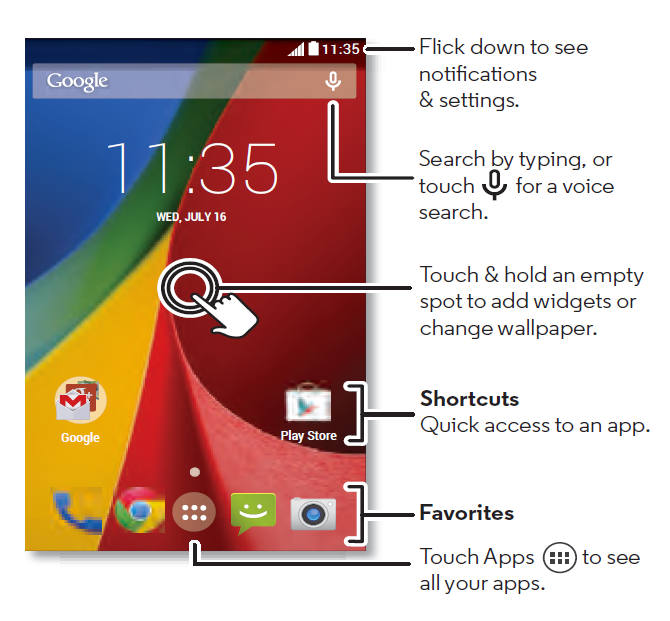
Susan says
Help! All my folders and pages I added to home screen just disappeared. I was watching a video on FB the video disappeared and I was taken to my home screen and noticed ALL my stuff missing. I have a moto g stylus 5g. Can I recover my stuff. In tears.
simon says
Everything on the Home screen is just a shortcut to the actual apps or files. These apps or files should be still on the phone. You can simply add them to the Home screen again.
NEW!! Facebook page || Moto G How-to guides || Moto G online manual || Official Moto G user manual (PDF) || Android Guides || Chromecast Guides || Fire tablet guide || Moto E guide || Galaxy S6 Guides || Galaxy S7 Guides || Galaxy S8 Guides || Galaxy S9 Guides || Google Home Guides || Galaxy S10 Guides || Samsung Galaxy S20 Guides || Samsung Galaxy S21 Guides || Headphone and Earbuds Guides || Samsung Galaxy S22 Guides || Samsung Galaxy S23 Guides || Samsung Galaxy S24 GuidesLola Taylor says
Can’t add webpage to Home.
This option is missing on FF more times than not. What is the problem? Is there a workaround? And _why_ can we not circumvent this bug by adding an editable shortcut manually?
Ruth says
I like apps to not clear until I have finished with them. App pinning, I guess it would be called. I had this feature on my LG phone and am surprised I can’t find it here. I want to be able to “Clear All” and have the ones I have marked stay open until I close them manually.
simon says
The lock app option was introduced in Android Nougat. But it is not implemented in the stock Google launcher. So, you cannot find it in Moto phones.
NEW!! Facebook page || Moto G How-to guides || Moto G online manual || Official Moto G user manual (PDF) || Android Guides || Chromecast Guides || Fire tablet guide || Moto E guide || Galaxy S6 Guides || Galaxy S7 Guides || Galaxy S8 Guides || Galaxy S9 Guides || Google Home Guides || Galaxy S10 Guides || Samsung Galaxy S20 Guides || Samsung Galaxy S21 Guides || Headphone and Earbuds Guides || Samsung Galaxy S22 Guides || Samsung Galaxy S23 Guides || Samsung Galaxy S24 GuidesBrian French says
Hi. My Moto G5 plus screen has become unresponsive. When I touch anything on it, a green frame surrounds what I have touched but nothing opens. I have tried the power button/volume down combination and
recovery but all that happens is that when I restart, it starts optimising all the apps and when this is finished the screen still puts a green frame around whatever \i touch and nothing else happens.
simon says
It sounds like a hardware issue. Maybe your G5 wants to retire.
Did you try factory data reset in the recovery mode? Of course, this will erase all your data. So, you should try to back up the data before a factory data reset.
NEW!! Facebook page || Moto G How-to guides || Moto G online manual || Official Moto G user manual (PDF) || Android Guides || Chromecast Guides || Fire tablet guide || Moto E guide || Galaxy S6 Guides || Galaxy S7 Guides || Galaxy S8 Guides || Galaxy S9 Guides || Google Home Guides || Galaxy S10 Guides || Samsung Galaxy S20 Guides || Samsung Galaxy S21 Guides || Headphone and Earbuds Guides || Samsung Galaxy S22 Guides || Samsung Galaxy S23 Guides || Samsung Galaxy S24 GuidesYemi says
Hello, I am having a big problem with my dark mode on my Moto Z4. On my home screen, I have a dark wallpaper on and Immersive Mode is on (notification bar and bottom bars aren’t visible). However, there is left a grey bar at the top and bottom of the home screen that I cannot get to turn black. I don’t want it to be grey, just black. Then for example when I go on Instagram, the bottom part of my screen stays grey, eve tho the entire app is in dark mode. It bothers my eyes, especially in the dark. Does anyone know how to get the entire screen to black and STAY black no matter what app I open? I can screenshot pictures if need be.
simon says
The dark theme in Android 10 should work nicely on Moto Z4. But the status bar and navigation bar parts are controlled by individual apps.
If you choose gesture navigation (you may follow this guide to change to gesture navigation if you are still using 3 or 1 navigation button), there should be no navigation bar in the bottom.
Unfortunately, the status bar on the top of the screen is controlled by individual apps. You cannot all apps in immersive mode.
NEW!! Facebook page || Moto G How-to guides || Moto G online manual || Official Moto G user manual (PDF) || Android Guides || Chromecast Guides || Fire tablet guide || Moto E guide || Galaxy S6 Guides || Galaxy S7 Guides || Galaxy S8 Guides || Galaxy S9 Guides || Google Home Guides || Galaxy S10 Guides || Samsung Galaxy S20 Guides || Samsung Galaxy S21 Guides || Headphone and Earbuds Guides || Samsung Galaxy S22 Guides || Samsung Galaxy S23 Guides || Samsung Galaxy S24 GuidesKimberly says
Hello, I have a moto g stylus. I’ve been having an issue with my home screen. When I recently added an app from play store it placed it on my home screen which is normal. But usually your able to drag it to me removed from the home screen or uninstalled. I am not able to do this and I don’t know how to enable it or get it to function like that again. If you can please explain a way for this to go back to normal, Thank you for your time.
simon says
What did you get if you tap and hold (not releasing your finger from the screen) on this app icon any other app icons?
NEW!! Facebook page || Moto G How-to guides || Moto G online manual || Official Moto G user manual (PDF) || Android Guides || Chromecast Guides || Fire tablet guide || Moto E guide || Galaxy S6 Guides || Galaxy S7 Guides || Galaxy S8 Guides || Galaxy S9 Guides || Google Home Guides || Galaxy S10 Guides || Samsung Galaxy S20 Guides || Samsung Galaxy S21 Guides || Headphone and Earbuds Guides || Samsung Galaxy S22 Guides || Samsung Galaxy S23 Guides || Samsung Galaxy S24 GuidesDuncan M says
My app page has suddenly (without asking me) arranged my apps in alphabetical order, removing the four most used apps from the top. This has inconvenienced me as I most now scroll down to find them.
How do I restore my apps page to the way it was (and how do I convince the company to ASK before they sneakily rewrite my phone’s lay-out behind my back)?
simon says
It seems you turned off app suggestions.
On the Home screen, tap and hold any blank (empty) area, tap Home settings, turn on App suggestions. You should see the 4 or 5 suggested apps on the top of apps screen.
NEW!! Facebook page || Moto G How-to guides || Moto G online manual || Official Moto G user manual (PDF) || Android Guides || Chromecast Guides || Fire tablet guide || Moto E guide || Galaxy S6 Guides || Galaxy S7 Guides || Galaxy S8 Guides || Galaxy S9 Guides || Google Home Guides || Galaxy S10 Guides || Samsung Galaxy S20 Guides || Samsung Galaxy S21 Guides || Headphone and Earbuds Guides || Samsung Galaxy S22 Guides || Samsung Galaxy S23 Guides || Samsung Galaxy S24 GuidesSteve says
@ Barbara – I noticed the same thing and also would like to have that restored to the clock widget. Anyone have an answer?
Barbara Segal says
Hi, Since the recent Android update the circular clock & weather widget on the home screen of my Moto G7 no longer shows the battery level in the circle. I found this really useful as my eyesight is poor and I find the level on the small battery icon hard to see. Id there any way of getting the previous version back?
Rick S says
Is there any way to lock the app icons in place so they can’t accidentally be swiped to remove? This is a major problem for me. On my Android lg stylo5 there was a on off switch in settings to keep the apps from accidentally being moved.
simon says
The default launcher does not allow you to lock the home screen layout.
You can try some third-party launchers, e.g., Nova. Most of them have the feature of locking the home screen layout.
NEW!! Facebook page || Moto G How-to guides || Moto G online manual || Official Moto G user manual (PDF) || Android Guides || Chromecast Guides || Fire tablet guide || Moto E guide || Galaxy S6 Guides || Galaxy S7 Guides || Galaxy S8 Guides || Galaxy S9 Guides || Google Home Guides || Galaxy S10 Guides || Samsung Galaxy S20 Guides || Samsung Galaxy S21 Guides || Headphone and Earbuds Guides || Samsung Galaxy S22 Guides || Samsung Galaxy S23 Guides || Samsung Galaxy S24 GuidesPhilip Kozloff says
Of course there is nothing stopping you putting all the app icons you want to appear in the “home” or left-most screen and moving those already there out to other screens. In that way, your default screen has your priority apps.
Tom Williams says
I just purchased the Moto G6 and have been loading apps and changed wallpaper. I have 3 screens and when I hit the home button it jumps to the home screen which is the 1st one or far left. Is there a way to reprogram the home button to select another screen….like the far right screen?
simon says
No, the default launch always uses the left most as the “home” of the home screen. If Google page is enabled on the leftmost panel, then the panel right to Google page will be the home panel.
Anyway, you have to use third-party launchers to get what you want
NEW!! Facebook page || Moto G How-to guides || Moto G online manual || Official Moto G user manual (PDF) || Android Guides || Chromecast Guides || Fire tablet guide || Moto E guide || Galaxy S6 Guides || Galaxy S7 Guides || Galaxy S8 Guides || Galaxy S9 Guides || Google Home Guides || Galaxy S10 Guides || Samsung Galaxy S20 Guides || Samsung Galaxy S21 Guides || Headphone and Earbuds Guides || Samsung Galaxy S22 Guides || Samsung Galaxy S23 Guides || Samsung Galaxy S24 GuidesArchana says
hie, this might be a lame question but its very important for me,
so I had a photo on my lock screen and my home screen and I deleted the original photo by mistake but it was still visible as the wallpaper. if it’s still visible as the wallpaper there surely must be a copy of it somewhere in the system, but im unable to find it. This might be very lame to you but please help me restore that image it is very very important for me, if anyone knows any method that could possibly help please let me know. My device is Moto g5 s plus.
simon says
Actually, it is a bit complicated because user wallpapers are saved in the /data partition which you cannot access directly unless you root the phone.
But you can use some third-party apps to retrieve current wallpapers. You can try this one.
NEW!! Facebook page || Moto G How-to guides || Moto G online manual || Official Moto G user manual (PDF) || Android Guides || Chromecast Guides || Fire tablet guide || Moto E guide || Galaxy S6 Guides || Galaxy S7 Guides || Galaxy S8 Guides || Galaxy S9 Guides || Google Home Guides || Galaxy S10 Guides || Samsung Galaxy S20 Guides || Samsung Galaxy S21 Guides || Headphone and Earbuds Guides || Samsung Galaxy S22 Guides || Samsung Galaxy S23 Guides || Samsung Galaxy S24 GuidesD. H. Silver says
I recently upgraded to Nougat (Android 7.1.1) on my Moto G4 Play. That seems to have changed the grid on my home pages from 4×4 to 4×5——thus making the icons too small for my poor eyes. So is there any way to customize the icon grid on my screens? Or at least return them to 4×4?
simon says
The default launcher does not allow you to manually adjust the grid. If you change the display size (Settings — Display — Display size) to large, you may get the 4×5 layout. But this setting will affect other apps as well. You can try it and check.
Another option is to try third-party launchers.
NEW!! Facebook page || Moto G How-to guides || Moto G online manual || Official Moto G user manual (PDF) || Android Guides || Chromecast Guides || Fire tablet guide || Moto E guide || Galaxy S6 Guides || Galaxy S7 Guides || Galaxy S8 Guides || Galaxy S9 Guides || Google Home Guides || Galaxy S10 Guides || Samsung Galaxy S20 Guides || Samsung Galaxy S21 Guides || Headphone and Earbuds Guides || Samsung Galaxy S22 Guides || Samsung Galaxy S23 Guides || Samsung Galaxy S24 GuidesChris Gendreau says
I just got my Moto g4 two weeks ago and I have only added 6 apps to it.. My ram is up to 1.6 gs.. I’m wondering what system or default apps iIcan disable or uninstall.. Plz help out. My phone is lagging and gets hot all the time. I can’t seem to keep it cool. ItsItgoing to over heat and freeze up.. Thanks.
simon says
The RAM should be used. Otherwise, they are wasted.
You should check Settings — Battery to find out the battery usage details.
NEW!! Facebook page || Moto G How-to guides || Moto G online manual || Official Moto G user manual (PDF) || Android Guides || Chromecast Guides || Fire tablet guide || Moto E guide || Galaxy S6 Guides || Galaxy S7 Guides || Galaxy S8 Guides || Galaxy S9 Guides || Google Home Guides || Galaxy S10 Guides || Samsung Galaxy S20 Guides || Samsung Galaxy S21 Guides || Headphone and Earbuds Guides || Samsung Galaxy S22 Guides || Samsung Galaxy S23 Guides || Samsung Galaxy S24 GuidesSid says
Hey actually my phone was detected with some viruses ! I did the safe mode thing but after restarting it is showing some apps in grey ! What should I do ?
simon says
Third-party apps are all disabled in safe mode.
You probably should back up important info and reset the phone.
NEW!! Facebook page || Moto G How-to guides || Moto G online manual || Official Moto G user manual (PDF) || Android Guides || Chromecast Guides || Fire tablet guide || Moto E guide || Galaxy S6 Guides || Galaxy S7 Guides || Galaxy S8 Guides || Galaxy S9 Guides || Google Home Guides || Galaxy S10 Guides || Samsung Galaxy S20 Guides || Samsung Galaxy S21 Guides || Headphone and Earbuds Guides || Samsung Galaxy S22 Guides || Samsung Galaxy S23 Guides || Samsung Galaxy S24 GuidesIrina says
The apps on my home screen keep disappearing from the home screen every the phone does some sort of upgrade. They are still in the main app area but get removed from my home screen. How can I fix this?
simon says
Are you using a third-party launcher?
NEW!! Facebook page || Moto G How-to guides || Moto G online manual || Official Moto G user manual (PDF) || Android Guides || Chromecast Guides || Fire tablet guide || Moto E guide || Galaxy S6 Guides || Galaxy S7 Guides || Galaxy S8 Guides || Galaxy S9 Guides || Google Home Guides || Galaxy S10 Guides || Samsung Galaxy S20 Guides || Samsung Galaxy S21 Guides || Headphone and Earbuds Guides || Samsung Galaxy S22 Guides || Samsung Galaxy S23 Guides || Samsung Galaxy S24 GuidesIrina says
No, just whatever was standard in the phone.
Thanks Simon!
simon says
If you just reboot the phone, do these apps disappear?
NEW!! Facebook page || Moto G How-to guides || Moto G online manual || Official Moto G user manual (PDF) || Android Guides || Chromecast Guides || Fire tablet guide || Moto E guide || Galaxy S6 Guides || Galaxy S7 Guides || Galaxy S8 Guides || Galaxy S9 Guides || Google Home Guides || Galaxy S10 Guides || Samsung Galaxy S20 Guides || Samsung Galaxy S21 Guides || Headphone and Earbuds Guides || Samsung Galaxy S22 Guides || Samsung Galaxy S23 Guides || Samsung Galaxy S24 GuidesIrina says
Yes, they are disappearing after the phone gets restarted or rebooted
Tom in Palm Springs says
The three icons at the bottom of my home screen disappeared. Seems like it happened after I set up the fingerprint function, but not sure if the two things are connected. How can I get them back?
simon says
Fingerprint should not cause such an issue. You can try to reboot the phone to see where it helps.
NEW!! Facebook page || Moto G How-to guides || Moto G online manual || Official Moto G user manual (PDF) || Android Guides || Chromecast Guides || Fire tablet guide || Moto E guide || Galaxy S6 Guides || Galaxy S7 Guides || Galaxy S8 Guides || Galaxy S9 Guides || Google Home Guides || Galaxy S10 Guides || Samsung Galaxy S20 Guides || Samsung Galaxy S21 Guides || Headphone and Earbuds Guides || Samsung Galaxy S22 Guides || Samsung Galaxy S23 Guides || Samsung Galaxy S24 GuidesEMMA Pick says
Hi there, I just purchased a motorola g5 and after I logged in I noticed that it doesn’t have the circle with 6 dots on the homescreen page to enable me to access the apps. Could someone help me find out how to get them on the homescreen please.
Many thanks in advance
simon says
Are you using third-party launchers? What do you have in the home screen above the navigation buttons? You can take a screenshot and share it in out Facebook page so that other can see it.
NEW!! Facebook page || Moto G How-to guides || Moto G online manual || Official Moto G user manual (PDF) || Android Guides || Chromecast Guides || Fire tablet guide || Moto E guide || Galaxy S6 Guides || Galaxy S7 Guides || Galaxy S8 Guides || Galaxy S9 Guides || Google Home Guides || Galaxy S10 Guides || Samsung Galaxy S20 Guides || Samsung Galaxy S21 Guides || Headphone and Earbuds Guides || Samsung Galaxy S22 Guides || Samsung Galaxy S23 Guides || Samsung Galaxy S24 GuidesEric Gillespie says
At the bottom of my Moto G4 phone, the circle and square have stopped functioning. Thankfully, the triangle still works. Any idea what went wrong or how to fix it?
simon says
Did you try to reboot the phone to see whether it helps? Did you install any new apps recently?
If a reboot doesn’t solve the issue, you can check it in safe mode (https://allaboutmotog.com/moto-g-how-to-guide/how-to-use-moto-g-safe-mode-applies-to-moto-x-and-moto-e-safe-mode-as-well/ )
NEW!! Facebook page || Moto G How-to guides || Moto G online manual || Official Moto G user manual (PDF) || Android Guides || Chromecast Guides || Fire tablet guide || Moto E guide || Galaxy S6 Guides || Galaxy S7 Guides || Galaxy S8 Guides || Galaxy S9 Guides || Google Home Guides || Galaxy S10 Guides || Samsung Galaxy S20 Guides || Samsung Galaxy S21 Guides || Headphone and Earbuds Guides || Samsung Galaxy S22 Guides || Samsung Galaxy S23 Guides || Samsung Galaxy S24 GuidesPratibha says
I am facing an issue in moto g5 plus phone, even though my screen saver is off, clock is displaying when ever i lift my phone also even the phone is inactive it consuming much battery.
simon says
It sounds like ambient display feature, which should not drain your battery.
You can enable/disable it in Moto App. Start Moto App, tap display. You can learn details or disable it if you really want to.
NEW!! Facebook page || Moto G How-to guides || Moto G online manual || Official Moto G user manual (PDF) || Android Guides || Chromecast Guides || Fire tablet guide || Moto E guide || Galaxy S6 Guides || Galaxy S7 Guides || Galaxy S8 Guides || Galaxy S9 Guides || Google Home Guides || Galaxy S10 Guides || Samsung Galaxy S20 Guides || Samsung Galaxy S21 Guides || Headphone and Earbuds Guides || Samsung Galaxy S22 Guides || Samsung Galaxy S23 Guides || Samsung Galaxy S24 GuidesPratibha says
Thank yoy
prachi shah says
i recently bought moto g5 plus, and i am having an issue. whenever i receive a notification about any app, it does not show pop up notification above the app icon on the screen. I can only see them on top left bar. So i cannot see how many notifications are their for my apps. i have checked all the apps setting but there is nothing which can help me. as far as i know this pop up notification above the app are always enabled in all other phones which i have used.
simon says
No, in stock Android, standard notification should never pop up. But some vendors do implement notification differently. Some apps actually abused such pop ups with ads.
NEW!! Facebook page || Moto G How-to guides || Moto G online manual || Official Moto G user manual (PDF) || Android Guides || Chromecast Guides || Fire tablet guide || Moto E guide || Galaxy S6 Guides || Galaxy S7 Guides || Galaxy S8 Guides || Galaxy S9 Guides || Google Home Guides || Galaxy S10 Guides || Samsung Galaxy S20 Guides || Samsung Galaxy S21 Guides || Headphone and Earbuds Guides || Samsung Galaxy S22 Guides || Samsung Galaxy S23 Guides || Samsung Galaxy S24 GuidesCat says
Hi. I was trying to delete a couple icons from my home screen and instead of removing them they are now overlapped on top of one another and are appearing on top of the screen on my Google now, as well as my other 2 home screens I actively use. I am not able to use the icons as there is no response when I try to tap them or hold down to remove. Thanks!
simon says
Not sure about what you are taking about. Would you please take a screenshot and share it in our Facebook page so that others can see it?
NEW!! Facebook page || Moto G How-to guides || Moto G online manual || Official Moto G user manual (PDF) || Android Guides || Chromecast Guides || Fire tablet guide || Moto E guide || Galaxy S6 Guides || Galaxy S7 Guides || Galaxy S8 Guides || Galaxy S9 Guides || Google Home Guides || Galaxy S10 Guides || Samsung Galaxy S20 Guides || Samsung Galaxy S21 Guides || Headphone and Earbuds Guides || Samsung Galaxy S22 Guides || Samsung Galaxy S23 Guides || Samsung Galaxy S24 GuidesNabeela says
Hi, I am facing problem regarding clock displayed as screen saver after certain intervalseven when the phone is left inactive. This is consuming a lot of battery. Help..
simon says
Turn off screen saver. Moto G doesn’t have always-on display feature. Screen saver uses to much battery as expected.
NEW!! Facebook page || Moto G How-to guides || Moto G online manual || Official Moto G user manual (PDF) || Android Guides || Chromecast Guides || Fire tablet guide || Moto E guide || Galaxy S6 Guides || Galaxy S7 Guides || Galaxy S8 Guides || Galaxy S9 Guides || Google Home Guides || Galaxy S10 Guides || Samsung Galaxy S20 Guides || Samsung Galaxy S21 Guides || Headphone and Earbuds Guides || Samsung Galaxy S22 Guides || Samsung Galaxy S23 Guides || Samsung Galaxy S24 GuidesDiane says
How do I get the Home, Recent, Back feature on my home screen?
It left when I started using large thumb button on my Moto G5.
simon says
Not sure what you are taking about. You may share details on how you cannot use the 3 buttons.
NEW!! Facebook page || Moto G How-to guides || Moto G online manual || Official Moto G user manual (PDF) || Android Guides || Chromecast Guides || Fire tablet guide || Moto E guide || Galaxy S6 Guides || Galaxy S7 Guides || Galaxy S8 Guides || Galaxy S9 Guides || Google Home Guides || Galaxy S10 Guides || Samsung Galaxy S20 Guides || Samsung Galaxy S21 Guides || Headphone and Earbuds Guides || Samsung Galaxy S22 Guides || Samsung Galaxy S23 Guides || Samsung Galaxy S24 GuidesNidhi says
Hi ! I am unable to get back the weather and time widget on my lock screen for my new moto g play 4th gen.
It appeared before the phone took an update.
Kindly help.
simon says
Do you mean lock screen or home screen?
NEW!! Facebook page || Moto G How-to guides || Moto G online manual || Official Moto G user manual (PDF) || Android Guides || Chromecast Guides || Fire tablet guide || Moto E guide || Galaxy S6 Guides || Galaxy S7 Guides || Galaxy S8 Guides || Galaxy S9 Guides || Google Home Guides || Galaxy S10 Guides || Samsung Galaxy S20 Guides || Samsung Galaxy S21 Guides || Headphone and Earbuds Guides || Samsung Galaxy S22 Guides || Samsung Galaxy S23 Guides || Samsung Galaxy S24 GuidesMelissa says
How do I take the split screen off of my phone?
simon says
Do you mean multi window in Android Nougat update? You may refer to this guide http://gadgetguideonline.com/android/android-nougat-guides/how-to-use-split-screen-mode-multi-window-in-android-nougat-7-07-1/
NEW!! Facebook page || Moto G How-to guides || Moto G online manual || Official Moto G user manual (PDF) || Android Guides || Chromecast Guides || Fire tablet guide || Moto E guide || Galaxy S6 Guides || Galaxy S7 Guides || Galaxy S8 Guides || Galaxy S9 Guides || Google Home Guides || Galaxy S10 Guides || Samsung Galaxy S20 Guides || Samsung Galaxy S21 Guides || Headphone and Earbuds Guides || Samsung Galaxy S22 Guides || Samsung Galaxy S23 Guides || Samsung Galaxy S24 GuidesJF says
The Google search bar on my Moto G4 covers the “remove” and “uninstall” that appear if I hold an icon for an app that I want to delete. How am I supposed to access those commands?
JF says
Never mind. I just figured it out. I have to slide the icon to the command while the google bar isn’t showing.
Prafulla Joshi says
Hi there
I am using moto g4 plus. I want to remove the clock from the lock screen and keep a pic. I repeat … I m writing about the lock screen and not about the home screen.
I m able to keep a pic on the lock screen but unable to remove the clock. It is not even allowing me to shift the clock anywhere. It comes on the face area of the pic selected.
Pls help.
simon says
You need to install a lock screen app to set up your own lock screen. You can try widgetlocker app.
NEW!! Facebook page || Moto G How-to guides || Moto G online manual || Official Moto G user manual (PDF) || Android Guides || Chromecast Guides || Fire tablet guide || Moto E guide || Galaxy S6 Guides || Galaxy S7 Guides || Galaxy S8 Guides || Galaxy S9 Guides || Google Home Guides || Galaxy S10 Guides || Samsung Galaxy S20 Guides || Samsung Galaxy S21 Guides || Headphone and Earbuds Guides || Samsung Galaxy S22 Guides || Samsung Galaxy S23 Guides || Samsung Galaxy S24 GuidesSurya says
I’m using Moto g4 plus..a new Google window is opened in my home screen..how can I remove it
simon says
I guess you are referring to Google Now page in the leftmost panel. It’s part of the Google Now launcher. You have to use other launchers if you don’t like it.
NEW!! Facebook page || Moto G How-to guides || Moto G online manual || Official Moto G user manual (PDF) || Android Guides || Chromecast Guides || Fire tablet guide || Moto E guide || Galaxy S6 Guides || Galaxy S7 Guides || Galaxy S8 Guides || Galaxy S9 Guides || Google Home Guides || Galaxy S10 Guides || Samsung Galaxy S20 Guides || Samsung Galaxy S21 Guides || Headphone and Earbuds Guides || Samsung Galaxy S22 Guides || Samsung Galaxy S23 Guides || Samsung Galaxy S24 GuidesAlex says
Hi, I’m having a few issues since I bought my Moto g4 play (1gb RAM,which I didn’t actually order I ordered the plus but hey ho I needed a phone so carried onwith this)the phones ok ish,I like it but there’s some real basics I can’t work out.There are no options to turn on ‘now on tap’ or ‘google detection from any screen’ and train my voice.I’ve done everything I can think of to get the options there but they simply don’t exist.all apps up to date.tried clearing cache,uninstalling reinstalling.resets etc.nothing.the options aren’t greyed out they just are not there at all. Anyone got any ideas on this ??Does this phone just not come with this option because that’s pretty rubbish if so .Thanks for your help
simon says
What happens if you press and hold home button in any apps? Did you set it up in Settings–Google– Search (or search & now) — Screen search?
NEW!! Facebook page || Moto G How-to guides || Moto G online manual || Official Moto G user manual (PDF) || Android Guides || Chromecast Guides || Fire tablet guide || Moto E guide || Galaxy S6 Guides || Galaxy S7 Guides || Galaxy S8 Guides || Galaxy S9 Guides || Google Home Guides || Galaxy S10 Guides || Samsung Galaxy S20 Guides || Samsung Galaxy S21 Guides || Headphone and Earbuds Guides || Samsung Galaxy S22 Guides || Samsung Galaxy S23 Guides || Samsung Galaxy S24 GuidesRosy says
I have a screen lock in place and cannot see the battery percentage without unlocking the screen. Is there a way to display it with the other items I can see before unlocking?
simon says
You can always (including in lock screen) swipe down to see battery info in the quick settings. it should NOT ask you to unlock the phone to use it.
If you are using third-party lock screen apps, then it depends on the lock screen app you are using.
NEW!! Facebook page || Moto G How-to guides || Moto G online manual || Official Moto G user manual (PDF) || Android Guides || Chromecast Guides || Fire tablet guide || Moto E guide || Galaxy S6 Guides || Galaxy S7 Guides || Galaxy S8 Guides || Galaxy S9 Guides || Google Home Guides || Galaxy S10 Guides || Samsung Galaxy S20 Guides || Samsung Galaxy S21 Guides || Headphone and Earbuds Guides || Samsung Galaxy S22 Guides || Samsung Galaxy S23 Guides || Samsung Galaxy S24 GuidesAmit kumar says
My setting panel is not showing while swiping down. It’s take pause to notifications only when I tried to swipe twice. I am unable to swipe it twice what to do????? PlZz help meeee…..
simon says
What happens if you swipe down with two fingers?
NEW!! Facebook page || Moto G How-to guides || Moto G online manual || Official Moto G user manual (PDF) || Android Guides || Chromecast Guides || Fire tablet guide || Moto E guide || Galaxy S6 Guides || Galaxy S7 Guides || Galaxy S8 Guides || Galaxy S9 Guides || Google Home Guides || Galaxy S10 Guides || Samsung Galaxy S20 Guides || Samsung Galaxy S21 Guides || Headphone and Earbuds Guides || Samsung Galaxy S22 Guides || Samsung Galaxy S23 Guides || Samsung Galaxy S24 GuidesGeoff. says
I am a total novice and new to smart phones(sorry) My Moto G 2nd generation bought this year, only shows accept or reject on numbers in my contact list. I have as yet not been able to answer my phone when this does not appear on numbers not in my list. How do I answer the phone ???? I have touched the screen, swiped the screen, only to see it disappear to missed call very quickly. What am I doing wrong??
simon says
Is the number shown in the screen when phone rings? Did you set any call (spam) filters to accept calls from known callers only?
NEW!! Facebook page || Moto G How-to guides || Moto G online manual || Official Moto G user manual (PDF) || Android Guides || Chromecast Guides || Fire tablet guide || Moto E guide || Galaxy S6 Guides || Galaxy S7 Guides || Galaxy S8 Guides || Galaxy S9 Guides || Google Home Guides || Galaxy S10 Guides || Samsung Galaxy S20 Guides || Samsung Galaxy S21 Guides || Headphone and Earbuds Guides || Samsung Galaxy S22 Guides || Samsung Galaxy S23 Guides || Samsung Galaxy S24 GuidesAnirban says
Im using moto G4 plus and even after the screen is locked i can turn on the data connection and hotspot without opening the lock from the scrolldown bar….can you help me out with this issue. …?
simon says
This is normal. The lock screen is to protect your data. Quick settings in vanilla android always works even screen is locked.
Some Android manufacturers, for example, Samsung, block some functions. But stock Android doesn’t block quick settings.
What’s your concern?
NEW!! Facebook page || Moto G How-to guides || Moto G online manual || Official Moto G user manual (PDF) || Android Guides || Chromecast Guides || Fire tablet guide || Moto E guide || Galaxy S6 Guides || Galaxy S7 Guides || Galaxy S8 Guides || Galaxy S9 Guides || Google Home Guides || Galaxy S10 Guides || Samsung Galaxy S20 Guides || Samsung Galaxy S21 Guides || Headphone and Earbuds Guides || Samsung Galaxy S22 Guides || Samsung Galaxy S23 Guides || Samsung Galaxy S24 GuidesBob Taylor says
I use a Moto G phone and am delighted by it but frustrated that after entering my security code, my phone opens at the “SPEED DIAL – RECENTS – CONTACTS” page. I am constantly, inadvertently, catching with my thumb (holding the phone) and dialing by accident whoever is under the thumb (if you excuse the pun).
Reading this article it sounds as though my phone should open at the “Apps. menu page”. This is what I should like to achieve but I have never managed it. How do I get back to it?
simon says
After unlocking the lock screen, you should go to home screen or any app screen before the phone is locked.
Your problem is probably caused by the way of swiping on the lock screen. You should swipe upwards to get the pin/password input screen, not swiping from left to right.
NEW!! Facebook page || Moto G How-to guides || Moto G online manual || Official Moto G user manual (PDF) || Android Guides || Chromecast Guides || Fire tablet guide || Moto E guide || Galaxy S6 Guides || Galaxy S7 Guides || Galaxy S8 Guides || Galaxy S9 Guides || Google Home Guides || Galaxy S10 Guides || Samsung Galaxy S20 Guides || Samsung Galaxy S21 Guides || Headphone and Earbuds Guides || Samsung Galaxy S22 Guides || Samsung Galaxy S23 Guides || Samsung Galaxy S24 GuidesMruduta says
The letter which comes next to message box how to change it
simon says
Not sure what letter you are talking about. Share the screenshot so that others can see it.
NEW!! Facebook page || Moto G How-to guides || Moto G online manual || Official Moto G user manual (PDF) || Android Guides || Chromecast Guides || Fire tablet guide || Moto E guide || Galaxy S6 Guides || Galaxy S7 Guides || Galaxy S8 Guides || Galaxy S9 Guides || Google Home Guides || Galaxy S10 Guides || Samsung Galaxy S20 Guides || Samsung Galaxy S21 Guides || Headphone and Earbuds Guides || Samsung Galaxy S22 Guides || Samsung Galaxy S23 Guides || Samsung Galaxy S24 GuidesSuraj says
How to change notification bar that we drag from up…so how could I edit it..??
simon says
Do you mean system UI tuner? You may follow this guide on how do use system UI tuner http://gadgetguideonline.com/android/android-marshmallow-guide/how-to-use-system-ui-tuner-in-android-marshmallow/
NEW!! Facebook page || Moto G How-to guides || Moto G online manual || Official Moto G user manual (PDF) || Android Guides || Chromecast Guides || Fire tablet guide || Moto E guide || Galaxy S6 Guides || Galaxy S7 Guides || Galaxy S8 Guides || Galaxy S9 Guides || Google Home Guides || Galaxy S10 Guides || Samsung Galaxy S20 Guides || Samsung Galaxy S21 Guides || Headphone and Earbuds Guides || Samsung Galaxy S22 Guides || Samsung Galaxy S23 Guides || Samsung Galaxy S24 GuidesDipika says
Plz tell me how to add more home screens in moto g4 plus… also i would lIke to know whether the apps that we dont use at all can be hidden on the home screen
simon says
1. to add more home screen pages (panels) in Moto G, you can tap and hold any app icon (or widget), drag it to right side, once you cross the board of the rightmost page, a new page will be added automatically. In Moto G (actually Google Now launcher, empty pages are removed automatically. SO, to add new page, you need to move an app to it.
2. there are two locations: home screen and apps screen. In home screen, you can remove any apps and widgets except the search bar. You can tap and hold any app icons (or widgets), then drag it upwards. You can then find the dustbin. In Apps screen (tap the 6 dots in a white circle from home screen), you cannot hide apps in Google Now launcher.
NEW!! Facebook page || Moto G How-to guides || Moto G online manual || Official Moto G user manual (PDF) || Android Guides || Chromecast Guides || Fire tablet guide || Moto E guide || Galaxy S6 Guides || Galaxy S7 Guides || Galaxy S8 Guides || Galaxy S9 Guides || Google Home Guides || Galaxy S10 Guides || Samsung Galaxy S20 Guides || Samsung Galaxy S21 Guides || Headphone and Earbuds Guides || Samsung Galaxy S22 Guides || Samsung Galaxy S23 Guides || Samsung Galaxy S24 GuidesPreeti says
I use Moto G3 and all of a sudden my dial pad has disappeared from the home screen ..can you please help me out?I cannot dial a new no.i can just use my contacts n call.. how do I get the dial pad back?
simon says
It’s phone app. Can you find it in apps page (app drawer)?
NEW!! Facebook page || Moto G How-to guides || Moto G online manual || Official Moto G user manual (PDF) || Android Guides || Chromecast Guides || Fire tablet guide || Moto E guide || Galaxy S6 Guides || Galaxy S7 Guides || Galaxy S8 Guides || Galaxy S9 Guides || Google Home Guides || Galaxy S10 Guides || Samsung Galaxy S20 Guides || Samsung Galaxy S21 Guides || Headphone and Earbuds Guides || Samsung Galaxy S22 Guides || Samsung Galaxy S23 Guides || Samsung Galaxy S24 GuidesPreeti says
I cannot find it in app page
Preeti says
U mean in setting>apps>phone ??
It’s in there..what should I do next?
simon says
is it disabled? if yes, you should enable it. Then in home screen, tap apps icon (3 dots in a white circle). You can then find the app. You can add it to home screen again. You may follow this guide to add apps to home screen.
NEW!! Facebook page || Moto G How-to guides || Moto G online manual || Official Moto G user manual (PDF) || Android Guides || Chromecast Guides || Fire tablet guide || Moto E guide || Galaxy S6 Guides || Galaxy S7 Guides || Galaxy S8 Guides || Galaxy S9 Guides || Google Home Guides || Galaxy S10 Guides || Samsung Galaxy S20 Guides || Samsung Galaxy S21 Guides || Headphone and Earbuds Guides || Samsung Galaxy S22 Guides || Samsung Galaxy S23 Guides || Samsung Galaxy S24 GuidesPreeti says
Thank you so much Simon.:-)
harishikesh patel says
How to hide buttons while playing games?
simon says
It depends on apps. Some apps that implemented immersive full screen mode can hide the status bar and software navigation buttons automatically.
If the app developer did not implement it, you cannot hide them.
NEW!! Facebook page || Moto G How-to guides || Moto G online manual || Official Moto G user manual (PDF) || Android Guides || Chromecast Guides || Fire tablet guide || Moto E guide || Galaxy S6 Guides || Galaxy S7 Guides || Galaxy S8 Guides || Galaxy S9 Guides || Google Home Guides || Galaxy S10 Guides || Samsung Galaxy S20 Guides || Samsung Galaxy S21 Guides || Headphone and Earbuds Guides || Samsung Galaxy S22 Guides || Samsung Galaxy S23 Guides || Samsung Galaxy S24 Guidesdilip kumar says
How to edit icond in quick settings panel in moto g4 plus…?
simon says
You cna use system UI tuner on Moto G4. Please follow this guide to turn on system UI tuner.
NEW!! Facebook page || Moto G How-to guides || Moto G online manual || Official Moto G user manual (PDF) || Android Guides || Chromecast Guides || Fire tablet guide || Moto E guide || Galaxy S6 Guides || Galaxy S7 Guides || Galaxy S8 Guides || Galaxy S9 Guides || Google Home Guides || Galaxy S10 Guides || Samsung Galaxy S20 Guides || Samsung Galaxy S21 Guides || Headphone and Earbuds Guides || Samsung Galaxy S22 Guides || Samsung Galaxy S23 Guides || Samsung Galaxy S24 GuidesAbhishek kumar sarathe says
Hi,
I recently bought the new moto G4 plus.. and i noticed that the stock icons in the apps menu, like settings and camera, all of them occur twice for some reason. I checked the apps version in settings, there the apps are only once, meaning only one app settings/camera app installed. How can i get rid of the duplicate icons?
simon says
Are you using the default launcher?
Your can try to reboot the phone will see whether the duplicated icons disappear.
NEW!! Facebook page || Moto G How-to guides || Moto G online manual || Official Moto G user manual (PDF) || Android Guides || Chromecast Guides || Fire tablet guide || Moto E guide || Galaxy S6 Guides || Galaxy S7 Guides || Galaxy S8 Guides || Galaxy S9 Guides || Google Home Guides || Galaxy S10 Guides || Samsung Galaxy S20 Guides || Samsung Galaxy S21 Guides || Headphone and Earbuds Guides || Samsung Galaxy S22 Guides || Samsung Galaxy S23 Guides || Samsung Galaxy S24 GuidesEksimar says
My status bar of Moto G3 has got accidentally invisible that means it’s not showing till I don’t swipe down
simon says
Some apps may be in immersive mode which will hide the status bar.
When stats bar disappears, do you still have the navigation buttons (back, recent and home buttons)?
Are you using the default Google Now launcher?
Anyway, you can try to reboot the phone to see whether it helps.
NEW!! Facebook page || Moto G How-to guides || Moto G online manual || Official Moto G user manual (PDF) || Android Guides || Chromecast Guides || Fire tablet guide || Moto E guide || Galaxy S6 Guides || Galaxy S7 Guides || Galaxy S8 Guides || Galaxy S9 Guides || Google Home Guides || Galaxy S10 Guides || Samsung Galaxy S20 Guides || Samsung Galaxy S21 Guides || Headphone and Earbuds Guides || Samsung Galaxy S22 Guides || Samsung Galaxy S23 Guides || Samsung Galaxy S24 GuidesEksimar says
I am not using default Google launcher
So what should I do except rebooting it
simon says
Some launchers may have immersive mode. Did you check the launcher settings?
It does not take long time to reboot a phone. If you suspect it is an error or a bug in some apps, the first thing is to reboot the phone to see whether the problem persists,
NEW!! Facebook page || Moto G How-to guides || Moto G online manual || Official Moto G user manual (PDF) || Android Guides || Chromecast Guides || Fire tablet guide || Moto E guide || Galaxy S6 Guides || Galaxy S7 Guides || Galaxy S8 Guides || Galaxy S9 Guides || Google Home Guides || Galaxy S10 Guides || Samsung Galaxy S20 Guides || Samsung Galaxy S21 Guides || Headphone and Earbuds Guides || Samsung Galaxy S22 Guides || Samsung Galaxy S23 Guides || Samsung Galaxy S24 GuidesSir Steve Davis says
Any idea on how to change which screen is the home screen?
simon says
For Google Now launcher, the “home” of home screen is always the second from left (next to Google Now page, which is always the 1st from left).
You cannot change this.
NEW!! Facebook page || Moto G How-to guides || Moto G online manual || Official Moto G user manual (PDF) || Android Guides || Chromecast Guides || Fire tablet guide || Moto E guide || Galaxy S6 Guides || Galaxy S7 Guides || Galaxy S8 Guides || Galaxy S9 Guides || Google Home Guides || Galaxy S10 Guides || Samsung Galaxy S20 Guides || Samsung Galaxy S21 Guides || Headphone and Earbuds Guides || Samsung Galaxy S22 Guides || Samsung Galaxy S23 Guides || Samsung Galaxy S24 GuidesIan says
How can I disable the Moto logos screen on startup to go straight to unlock screen ? (Moto G 3rd gen on android 6.0)
I hate having to wait “for ever” for these logos to finish their little dance before I can make a phonecall….
simon says
You should not reboot Moto G3 often. When you reboot the phone, it has to do some preparations. During this time, the logo will be shown. You really cannot bypass this stage.
Anyway, you should seldom reboot your phone. Smartphones are designed as always-on devices.
NEW!! Facebook page || Moto G How-to guides || Moto G online manual || Official Moto G user manual (PDF) || Android Guides || Chromecast Guides || Fire tablet guide || Moto E guide || Galaxy S6 Guides || Galaxy S7 Guides || Galaxy S8 Guides || Galaxy S9 Guides || Google Home Guides || Galaxy S10 Guides || Samsung Galaxy S20 Guides || Samsung Galaxy S21 Guides || Headphone and Earbuds Guides || Samsung Galaxy S22 Guides || Samsung Galaxy S23 Guides || Samsung Galaxy S24 GuidesSushreeta Dey Chowdhury says
How to disable the feature from moto g4 plus lock screen that helps the clock to reappear on the lock screen everytime the phone receives a jerk ? And also i cannot take a screenshot of it as the phone isn’t allowing it . But it feels just like that condition one faces when the “daydream” option of his/her phone stays on ! I think this feature is causing the battery to drain by a huge amount . So need help urgently .
simon says
Just turn off the daydream. The clock on lock screen does not use much battery.
NEW!! Facebook page || Moto G How-to guides || Moto G online manual || Official Moto G user manual (PDF) || Android Guides || Chromecast Guides || Fire tablet guide || Moto E guide || Galaxy S6 Guides || Galaxy S7 Guides || Galaxy S8 Guides || Galaxy S9 Guides || Google Home Guides || Galaxy S10 Guides || Samsung Galaxy S20 Guides || Samsung Galaxy S21 Guides || Headphone and Earbuds Guides || Samsung Galaxy S22 Guides || Samsung Galaxy S23 Guides || Samsung Galaxy S24 GuidesSushreeta Dey Chowdhury says
I did that already . But it’s not helping . That’s why i’m worried .
simon says
If you have battery issue, you can check battery usage details in Settings–battery.
You may check this guide on how to read battery usages.
if you still have questions on battery usage, you may post the battery usage screenshot on our Facebook page. We will try to help you decode it.
NEW!! Facebook page || Moto G How-to guides || Moto G online manual || Official Moto G user manual (PDF) || Android Guides || Chromecast Guides || Fire tablet guide || Moto E guide || Galaxy S6 Guides || Galaxy S7 Guides || Galaxy S8 Guides || Galaxy S9 Guides || Google Home Guides || Galaxy S10 Guides || Samsung Galaxy S20 Guides || Samsung Galaxy S21 Guides || Headphone and Earbuds Guides || Samsung Galaxy S22 Guides || Samsung Galaxy S23 Guides || Samsung Galaxy S24 GuidesMohini mhetre says
Hello,
How can I swap the ‘Back’ & ‘Recent Apps’ Buttons on my Moto G 4 plus? I am using apex launcher.
simon says
Not sure about Apex launcher. Does it have this feature? You may check the community of the apex launcher users, or contact the developer to find out whether this feature is available.
NEW!! Facebook page || Moto G How-to guides || Moto G online manual || Official Moto G user manual (PDF) || Android Guides || Chromecast Guides || Fire tablet guide || Moto E guide || Galaxy S6 Guides || Galaxy S7 Guides || Galaxy S8 Guides || Galaxy S9 Guides || Google Home Guides || Galaxy S10 Guides || Samsung Galaxy S20 Guides || Samsung Galaxy S21 Guides || Headphone and Earbuds Guides || Samsung Galaxy S22 Guides || Samsung Galaxy S23 Guides || Samsung Galaxy S24 GuidesBhavesh says
Hi,
I recently bought the new moto G4 plus.. and i noticed that the stock icons in the apps menu, like settings and camera, all of them occur twice for some reason. I checked the apps version in settings, there the apps are only once, meaning only one app settings/camera app installed. How can i get rid of the duplicate icons?
simon says
Not sure. You can try to clear cache partition to see whether it helps.
NEW!! Facebook page || Moto G How-to guides || Moto G online manual || Official Moto G user manual (PDF) || Android Guides || Chromecast Guides || Fire tablet guide || Moto E guide || Galaxy S6 Guides || Galaxy S7 Guides || Galaxy S8 Guides || Galaxy S9 Guides || Google Home Guides || Galaxy S10 Guides || Samsung Galaxy S20 Guides || Samsung Galaxy S21 Guides || Headphone and Earbuds Guides || Samsung Galaxy S22 Guides || Samsung Galaxy S23 Guides || Samsung Galaxy S24 GuidesCaroline Eadie says
Hold the duplicate the bin will appear drag it up put in bin
anil says
I removed the blue dial bar on the left ( in favourites ). How to restore it ?
simon says
Add the dialer app (phone app) to home screen (you can find it in app drawer/apps screen), then you can move it to favorite tray.
NEW!! Facebook page || Moto G How-to guides || Moto G online manual || Official Moto G user manual (PDF) || Android Guides || Chromecast Guides || Fire tablet guide || Moto E guide || Galaxy S6 Guides || Galaxy S7 Guides || Galaxy S8 Guides || Galaxy S9 Guides || Google Home Guides || Galaxy S10 Guides || Samsung Galaxy S20 Guides || Samsung Galaxy S21 Guides || Headphone and Earbuds Guides || Samsung Galaxy S22 Guides || Samsung Galaxy S23 Guides || Samsung Galaxy S24 GuidesLesley Barbour says
Help !!!Today i turned off my moto 3g as it was going slow , however wheni turned it back on it wouldnt go to the home screen , it stays at the moto symbol on the start up screen , tried turning on and off a few times but no success ! Any ideas ? Thanks !
simon says
Can you reboot there phone into recovery mode? You may refer to this guide to reboot Moto G3 into recovery mode: https://allaboutmotog.com/how-to-clear-cache-partition-on-moto-g-and-moto-x-after-android-lollipop-update/
NEW!! Facebook page || Moto G How-to guides || Moto G online manual || Official Moto G user manual (PDF) || Android Guides || Chromecast Guides || Fire tablet guide || Moto E guide || Galaxy S6 Guides || Galaxy S7 Guides || Galaxy S8 Guides || Galaxy S9 Guides || Google Home Guides || Galaxy S10 Guides || Samsung Galaxy S20 Guides || Samsung Galaxy S21 Guides || Headphone and Earbuds Guides || Samsung Galaxy S22 Guides || Samsung Galaxy S23 Guides || Samsung Galaxy S24 GuidesSarthak Rawat says
I Cannot access my Recent apps on the top of my menu bar which was present before .
simon says
In the bottom of the page, you should have 3 navigation buttons. If you cannot find these 3 buttons in some apps (in full screen mode), you can swipe down from top of the screen to access status bar and 3 buttons.
NEW!! Facebook page || Moto G How-to guides || Moto G online manual || Official Moto G user manual (PDF) || Android Guides || Chromecast Guides || Fire tablet guide || Moto E guide || Galaxy S6 Guides || Galaxy S7 Guides || Galaxy S8 Guides || Galaxy S9 Guides || Google Home Guides || Galaxy S10 Guides || Samsung Galaxy S20 Guides || Samsung Galaxy S21 Guides || Headphone and Earbuds Guides || Samsung Galaxy S22 Guides || Samsung Galaxy S23 Guides || Samsung Galaxy S24 GuidesAmit says
I disabled the Google Now App, now after restarting the phone, it is not showing anything but the Moto Logo
simon says
You need install a third party launcher before disabling Google app. The default launcher on your Moto phone is Google now launcher.
NEW!! Facebook page || Moto G How-to guides || Moto G online manual || Official Moto G user manual (PDF) || Android Guides || Chromecast Guides || Fire tablet guide || Moto E guide || Galaxy S6 Guides || Galaxy S7 Guides || Galaxy S8 Guides || Galaxy S9 Guides || Google Home Guides || Galaxy S10 Guides || Samsung Galaxy S20 Guides || Samsung Galaxy S21 Guides || Headphone and Earbuds Guides || Samsung Galaxy S22 Guides || Samsung Galaxy S23 Guides || Samsung Galaxy S24 Guidescm berger says
Yes but most users have no reason to suspect that because they are able to disable any other app without this cosequence. Motorola/Google should be reqired by law to warn users SPECIFICALLY- with a warning that differs from the default warning – that You MUST INSTALL A 3rd PARTY BROWSER before disabling this app. It’s the least they can do in exchange for making billions of people’s data vulnerable to hackers by requiring that all user data go directly to their advertising department, the CIA, HSA and FBI-all of which are regularly under cyber atack barrage. Making the toolbar/launcher appear on every page as opposed to being able to place the widget on just one page is completely unnecessary. Sheeple bending over
Anurag says
I cant see music payer’s (google play or ganna app) widget on the lock screen. Any solutions?
simon says
Play music, pause it, then lock the screen.
You cannot add other widgets to lock screen goes Google now launcher.
NEW!! Facebook page || Moto G How-to guides || Moto G online manual || Official Moto G user manual (PDF) || Android Guides || Chromecast Guides || Fire tablet guide || Moto E guide || Galaxy S6 Guides || Galaxy S7 Guides || Galaxy S8 Guides || Galaxy S9 Guides || Google Home Guides || Galaxy S10 Guides || Samsung Galaxy S20 Guides || Samsung Galaxy S21 Guides || Headphone and Earbuds Guides || Samsung Galaxy S22 Guides || Samsung Galaxy S23 Guides || Samsung Galaxy S24 GuidesEvn says
Hi, I would like to know how to remove the default screen created by Google (search) from moto g4 plus.
simon says
Do you mean the left most page? It’s Google Now page. It’s party of the Google Now launcher. You can use third-party launchers if you don’t like Google Now launcher.
NEW!! Facebook page || Moto G How-to guides || Moto G online manual || Official Moto G user manual (PDF) || Android Guides || Chromecast Guides || Fire tablet guide || Moto E guide || Galaxy S6 Guides || Galaxy S7 Guides || Galaxy S8 Guides || Galaxy S9 Guides || Google Home Guides || Galaxy S10 Guides || Samsung Galaxy S20 Guides || Samsung Galaxy S21 Guides || Headphone and Earbuds Guides || Samsung Galaxy S22 Guides || Samsung Galaxy S23 Guides || Samsung Galaxy S24 GuidesMohit says
Is Nova Launcher is safe for Moto G Turbo?
Also want to know if Nova Launcher drains the battery or not.
simon says
What do you mean safe? It’s used by many Android users and is a well known third-party launcher.
You can test it out by yourself. As I know, it will not drain battery to much.
But personally, I still prefer Google Now launcher.
NEW!! Facebook page || Moto G How-to guides || Moto G online manual || Official Moto G user manual (PDF) || Android Guides || Chromecast Guides || Fire tablet guide || Moto E guide || Galaxy S6 Guides || Galaxy S7 Guides || Galaxy S8 Guides || Galaxy S9 Guides || Google Home Guides || Galaxy S10 Guides || Samsung Galaxy S20 Guides || Samsung Galaxy S21 Guides || Headphone and Earbuds Guides || Samsung Galaxy S22 Guides || Samsung Galaxy S23 Guides || Samsung Galaxy S24 GuidesIrene says
Don’t know what the circle at the bottom of my moto g is for. There are three geometrical icons, triangle, circle and square. I’m questioning the circle.
simon says
From left to right: recent apps, home, and back.
NEW!! Facebook page || Moto G How-to guides || Moto G online manual || Official Moto G user manual (PDF) || Android Guides || Chromecast Guides || Fire tablet guide || Moto E guide || Galaxy S6 Guides || Galaxy S7 Guides || Galaxy S8 Guides || Galaxy S9 Guides || Google Home Guides || Galaxy S10 Guides || Samsung Galaxy S20 Guides || Samsung Galaxy S21 Guides || Headphone and Earbuds Guides || Samsung Galaxy S22 Guides || Samsung Galaxy S23 Guides || Samsung Galaxy S24 GuidesAyrton Yago says
Hi. The home screen and the menu screen are justified to the left. How do I centralize then again?
simon says
Not sure what problem you are referring to. You can take a screenshot and share it in our facebook page.
NEW!! Facebook page || Moto G How-to guides || Moto G online manual || Official Moto G user manual (PDF) || Android Guides || Chromecast Guides || Fire tablet guide || Moto E guide || Galaxy S6 Guides || Galaxy S7 Guides || Galaxy S8 Guides || Galaxy S9 Guides || Google Home Guides || Galaxy S10 Guides || Samsung Galaxy S20 Guides || Samsung Galaxy S21 Guides || Headphone and Earbuds Guides || Samsung Galaxy S22 Guides || Samsung Galaxy S23 Guides || Samsung Galaxy S24 GuidesDas says
In my phone notification pannel is not shown when I pull down by my finger. Why??
simon says
You need swipe down from the status bar.
NEW!! Facebook page || Moto G How-to guides || Moto G online manual || Official Moto G user manual (PDF) || Android Guides || Chromecast Guides || Fire tablet guide || Moto E guide || Galaxy S6 Guides || Galaxy S7 Guides || Galaxy S8 Guides || Galaxy S9 Guides || Google Home Guides || Galaxy S10 Guides || Samsung Galaxy S20 Guides || Samsung Galaxy S21 Guides || Headphone and Earbuds Guides || Samsung Galaxy S22 Guides || Samsung Galaxy S23 Guides || Samsung Galaxy S24 GuidesCaroline says
If I set a screen lock on my phone (both pin and pattern) it opens in the phone log screen instead of the homepage. If I remove the screen lock it opens up in the homepage. Is there a way to change this? Cheers
simon says
It is because of the emergency calls. When you are in lock screen, swipe upward from the lock icon (middle one), then it should ask you to type PIN or password. Don’t swipe from left side.
NEW!! Facebook page || Moto G How-to guides || Moto G online manual || Official Moto G user manual (PDF) || Android Guides || Chromecast Guides || Fire tablet guide || Moto E guide || Galaxy S6 Guides || Galaxy S7 Guides || Galaxy S8 Guides || Galaxy S9 Guides || Google Home Guides || Galaxy S10 Guides || Samsung Galaxy S20 Guides || Samsung Galaxy S21 Guides || Headphone and Earbuds Guides || Samsung Galaxy S22 Guides || Samsung Galaxy S23 Guides || Samsung Galaxy S24 GuidesCaroline says
Thanks!!
kevin says
If you want to get rid of the Google now task bar , disable the Google app in apps, then go back to home screen , switch phone off then on & the grey search bar will be gone, obviously you can’t use Google now or voice search , but that’s rubbish anyway , you can still add chrome browser widget to home screen to go straight to internet.
If anybody knows how to disable the recent screen tab , the square right hand key, let me know , thanks
simon says
You can just use other launcher. Google Now launcher is mainly for hardcore nexus users.
NEW!! Facebook page || Moto G How-to guides || Moto G online manual || Official Moto G user manual (PDF) || Android Guides || Chromecast Guides || Fire tablet guide || Moto E guide || Galaxy S6 Guides || Galaxy S7 Guides || Galaxy S8 Guides || Galaxy S9 Guides || Google Home Guides || Galaxy S10 Guides || Samsung Galaxy S20 Guides || Samsung Galaxy S21 Guides || Headphone and Earbuds Guides || Samsung Galaxy S22 Guides || Samsung Galaxy S23 Guides || Samsung Galaxy S24 GuidesTim says
I was asked to upgrade my MotoG yesterday. It now has a circle in place of the little house (for the home button) but touching this does nothing. A long touch brings up a Google screen. How do I return the Home button to going to the home screen?
simon says
Can you take a screenshot and share it with us?
NEW!! Facebook page || Moto G How-to guides || Moto G online manual || Official Moto G user manual (PDF) || Android Guides || Chromecast Guides || Fire tablet guide || Moto E guide || Galaxy S6 Guides || Galaxy S7 Guides || Galaxy S8 Guides || Galaxy S9 Guides || Google Home Guides || Galaxy S10 Guides || Samsung Galaxy S20 Guides || Samsung Galaxy S21 Guides || Headphone and Earbuds Guides || Samsung Galaxy S22 Guides || Samsung Galaxy S23 Guides || Samsung Galaxy S24 GuidesTim says
Sure, but I don’t know how to paste it into this text box
simon says
upload the screenshot to your Google drive, then share the link.
NEW!! Facebook page || Moto G How-to guides || Moto G online manual || Official Moto G user manual (PDF) || Android Guides || Chromecast Guides || Fire tablet guide || Moto E guide || Galaxy S6 Guides || Galaxy S7 Guides || Galaxy S8 Guides || Galaxy S9 Guides || Google Home Guides || Galaxy S10 Guides || Samsung Galaxy S20 Guides || Samsung Galaxy S21 Guides || Headphone and Earbuds Guides || Samsung Galaxy S22 Guides || Samsung Galaxy S23 Guides || Samsung Galaxy S24 Guidessumanth says
Hi , in motog when i click for all apps (middle button bottom ) all apps listing in one screen i have to scroll down to see all apps is there any way to make it to scroll sides (left /right) insted of down .
simon says
This is the new Google Now launcher. It also has a search bar on the top for you to search for apps. Then you have 4 frequently used apps below the search bar.
If you don’t like it, you have to use other launchers.
My recommendation is to try it. You will like it after a few days.
NEW!! Facebook page || Moto G How-to guides || Moto G online manual || Official Moto G user manual (PDF) || Android Guides || Chromecast Guides || Fire tablet guide || Moto E guide || Galaxy S6 Guides || Galaxy S7 Guides || Galaxy S8 Guides || Galaxy S9 Guides || Google Home Guides || Galaxy S10 Guides || Samsung Galaxy S20 Guides || Samsung Galaxy S21 Guides || Headphone and Earbuds Guides || Samsung Galaxy S22 Guides || Samsung Galaxy S23 Guides || Samsung Galaxy S24 GuidesSruthi mamidala says
Mine is moto g..I locked the screen.. But I don’t want to see the clock in the middle of the screen..wall paper does not look good when clock comes on my eye itself on wall paper.. I want to unable clock on lock screen..pls tell me the way..I tried much..
simon says
Google Now launcher doesn’t allow such customization for the lock screen. Try some other launchers.
NEW!! Facebook page || Moto G How-to guides || Moto G online manual || Official Moto G user manual (PDF) || Android Guides || Chromecast Guides || Fire tablet guide || Moto E guide || Galaxy S6 Guides || Galaxy S7 Guides || Galaxy S8 Guides || Galaxy S9 Guides || Google Home Guides || Galaxy S10 Guides || Samsung Galaxy S20 Guides || Samsung Galaxy S21 Guides || Headphone and Earbuds Guides || Samsung Galaxy S22 Guides || Samsung Galaxy S23 Guides || Samsung Galaxy S24 GuidesSam says
Hi , I am using Moto G and all app wigets are appearing in one screen of home screen. Unable to figure out the issue.
simon says
You can move any of them to other home screens. What’s the problem?
NEW!! Facebook page || Moto G How-to guides || Moto G online manual || Official Moto G user manual (PDF) || Android Guides || Chromecast Guides || Fire tablet guide || Moto E guide || Galaxy S6 Guides || Galaxy S7 Guides || Galaxy S8 Guides || Galaxy S9 Guides || Google Home Guides || Galaxy S10 Guides || Samsung Galaxy S20 Guides || Samsung Galaxy S21 Guides || Headphone and Earbuds Guides || Samsung Galaxy S22 Guides || Samsung Galaxy S23 Guides || Samsung Galaxy S24 GuidesSam says
Issue is :- All the app widgets were arranged in 3 different home screens but because of some issue, all of them are showing up in one screen and no longer there are different home screens. So, i am unable to move them .
simon says
Tap and hold the widget, then you can move it to right, once you cross the boarder of current page, new page will be created automatically and put the widget in the new page.
NEW!! Facebook page || Moto G How-to guides || Moto G online manual || Official Moto G user manual (PDF) || Android Guides || Chromecast Guides || Fire tablet guide || Moto E guide || Galaxy S6 Guides || Galaxy S7 Guides || Galaxy S8 Guides || Galaxy S9 Guides || Google Home Guides || Galaxy S10 Guides || Samsung Galaxy S20 Guides || Samsung Galaxy S21 Guides || Headphone and Earbuds Guides || Samsung Galaxy S22 Guides || Samsung Galaxy S23 Guides || Samsung Galaxy S24 GuidesSomedev says
Can I delete the default Google App folder. I just want to keep the App icons and not the folder.
simon says
Of course, you can. The apps are still in App drawer (apps screen) and you can add them individually into home screen. You can also move the apps out of the folder.
NEW!! Facebook page || Moto G How-to guides || Moto G online manual || Official Moto G user manual (PDF) || Android Guides || Chromecast Guides || Fire tablet guide || Moto E guide || Galaxy S6 Guides || Galaxy S7 Guides || Galaxy S8 Guides || Galaxy S9 Guides || Google Home Guides || Galaxy S10 Guides || Samsung Galaxy S20 Guides || Samsung Galaxy S21 Guides || Headphone and Earbuds Guides || Samsung Galaxy S22 Guides || Samsung Galaxy S23 Guides || Samsung Galaxy S24 GuidesMM says
i’ve added extra home screen pages. can i change which one i want to be the “main” home screen?
simon says
Move that home screen page to the leftmost when in editing mode.
Google Now launcher uses the leftmost (next to Google Now page) page as home of home screen.
NEW!! Facebook page || Moto G How-to guides || Moto G online manual || Official Moto G user manual (PDF) || Android Guides || Chromecast Guides || Fire tablet guide || Moto E guide || Galaxy S6 Guides || Galaxy S7 Guides || Galaxy S8 Guides || Galaxy S9 Guides || Google Home Guides || Galaxy S10 Guides || Samsung Galaxy S20 Guides || Samsung Galaxy S21 Guides || Headphone and Earbuds Guides || Samsung Galaxy S22 Guides || Samsung Galaxy S23 Guides || Samsung Galaxy S24 GuidesMohit says
I have moved home screen page to the leftmost when in editing mode.
Google Now launcher uses the leftmost (next to Google Now page) page as home of home screen.
Now, How can I make center screen as my home screen instead of leftmost.
For example. I have 5 pages. Currently, leftmost page (i.e. page no. 1) is my homepage as above. Now how to make page no. 3 as my home page?
simon says
Google now launcher doesn’t support such customization. The home of home screens is always the leftmost screen(right to the Google now page).
You can use third party launchers if you have to set the default panel for home screens. Many third-party launchers, for example, Nova launcher, support this.
NEW!! Facebook page || Moto G How-to guides || Moto G online manual || Official Moto G user manual (PDF) || Android Guides || Chromecast Guides || Fire tablet guide || Moto E guide || Galaxy S6 Guides || Galaxy S7 Guides || Galaxy S8 Guides || Galaxy S9 Guides || Google Home Guides || Galaxy S10 Guides || Samsung Galaxy S20 Guides || Samsung Galaxy S21 Guides || Headphone and Earbuds Guides || Samsung Galaxy S22 Guides || Samsung Galaxy S23 Guides || Samsung Galaxy S24 GuidesAnkita says
Hey.. Unable to remove widgets from home screen! Even with long press..
simon says
Does it happen to all widgets? How about apps if you press and hold the icons?
NEW!! Facebook page || Moto G How-to guides || Moto G online manual || Official Moto G user manual (PDF) || Android Guides || Chromecast Guides || Fire tablet guide || Moto E guide || Galaxy S6 Guides || Galaxy S7 Guides || Galaxy S8 Guides || Galaxy S9 Guides || Google Home Guides || Galaxy S10 Guides || Samsung Galaxy S20 Guides || Samsung Galaxy S21 Guides || Headphone and Earbuds Guides || Samsung Galaxy S22 Guides || Samsung Galaxy S23 Guides || Samsung Galaxy S24 GuidesColin Gruchy says
Just updated to Lollipop on Moto G. Now when I turn on the phone the default launch screen is the Phone app screen. I need to press the little circle at the bottom to get the home screen. This is a pain. How do I make the home screen the default screen on start up?
simon says
Did you try the phone in safe mode? You may also try to clear cache partition.
NEW!! Facebook page || Moto G How-to guides || Moto G online manual || Official Moto G user manual (PDF) || Android Guides || Chromecast Guides || Fire tablet guide || Moto E guide || Galaxy S6 Guides || Galaxy S7 Guides || Galaxy S8 Guides || Galaxy S9 Guides || Google Home Guides || Galaxy S10 Guides || Samsung Galaxy S20 Guides || Samsung Galaxy S21 Guides || Headphone and Earbuds Guides || Samsung Galaxy S22 Guides || Samsung Galaxy S23 Guides || Samsung Galaxy S24 GuidesColin Gruchy says
Yes, performed the actions you mentioned. Nothing changed. Still opens on the phone app. I notice someone else on this forum had the same issue and that was also unresolved.
simon says
it seems you swipe wrongly.
In lollipop, you need swipe from bottom to top to unlock the phone. This is different from KitKat.
Swipe from left to right will open Phone app (whose icon is in bottom left corner) . Swipe from right or left to open camera (whose shortcut icon is in bottom right corner).
NEW!! Facebook page || Moto G How-to guides || Moto G online manual || Official Moto G user manual (PDF) || Android Guides || Chromecast Guides || Fire tablet guide || Moto E guide || Galaxy S6 Guides || Galaxy S7 Guides || Galaxy S8 Guides || Galaxy S9 Guides || Google Home Guides || Galaxy S10 Guides || Samsung Galaxy S20 Guides || Samsung Galaxy S21 Guides || Headphone and Earbuds Guides || Samsung Galaxy S22 Guides || Samsung Galaxy S23 Guides || Samsung Galaxy S24 GuidesColin Gruchy says
That’s it! How would anyone know this? I actually love the ability to swipe from right to left to open the camera quickly to take a pic without having to key the PIN. Now I’m happy! Thanks for your very quick responses on this topic.
blaine says
can you change the order of the home buttons? i.e. switch the back and multitask button?
simon says
No, you cannot switch the buttons because it is hard-coded, as I know,
NEW!! Facebook page || Moto G How-to guides || Moto G online manual || Official Moto G user manual (PDF) || Android Guides || Chromecast Guides || Fire tablet guide || Moto E guide || Galaxy S6 Guides || Galaxy S7 Guides || Galaxy S8 Guides || Galaxy S9 Guides || Google Home Guides || Galaxy S10 Guides || Samsung Galaxy S20 Guides || Samsung Galaxy S21 Guides || Headphone and Earbuds Guides || Samsung Galaxy S22 Guides || Samsung Galaxy S23 Guides || Samsung Galaxy S24 GuidesPhilko says
my Moto G (2015 version) wakes up in phone mode. I would rather it be the home screen. Can I change this?
simon says
What do you mean phone mode? After waking up Moto G, it should be in the screen before the phone is locked.
You may tapped the phone app icon accidently.
NEW!! Facebook page || Moto G How-to guides || Moto G online manual || Official Moto G user manual (PDF) || Android Guides || Chromecast Guides || Fire tablet guide || Moto E guide || Galaxy S6 Guides || Galaxy S7 Guides || Galaxy S8 Guides || Galaxy S9 Guides || Google Home Guides || Galaxy S10 Guides || Samsung Galaxy S20 Guides || Samsung Galaxy S21 Guides || Headphone and Earbuds Guides || Samsung Galaxy S22 Guides || Samsung Galaxy S23 Guides || Samsung Galaxy S24 GuidesPhilko says
When I briefly press the on/off side button, the G wakes up locked showing the time and various strips of information, such as recent messages and batttery remaining, etc. That is fine. However, to swipe it to unlock, the next thing it shows me is the phone stuff such as the most recent call, “Speed Dial Recents Contacts” followed by some squares for recent contacts with a circle button for the number keypad. This is what I mean by “phone mode.” Obviously, I can get to the home mode by tapping the circle at the bottom but I am trying to avoid that small and inconsequential step. This is not a big deal; just wondered.
Thanks in advance for your consideration.
simon says
It’s not normal. By default, it should be either home screen or the screen you left (before locked).
Did you unusual any lock screen related apps?
NEW!! Facebook page || Moto G How-to guides || Moto G online manual || Official Moto G user manual (PDF) || Android Guides || Chromecast Guides || Fire tablet guide || Moto E guide || Galaxy S6 Guides || Galaxy S7 Guides || Galaxy S8 Guides || Galaxy S9 Guides || Google Home Guides || Galaxy S10 Guides || Samsung Galaxy S20 Guides || Samsung Galaxy S21 Guides || Headphone and Earbuds Guides || Samsung Galaxy S22 Guides || Samsung Galaxy S23 Guides || Samsung Galaxy S24 GuidesPhilko says
I don’t think I did anything unusual and i don’t think there are any wild-card apps on it either. It seems to have acted like this from Day One, even before I loaded any apps.
simon says
Test it on safe mode.
NEW!! Facebook page || Moto G How-to guides || Moto G online manual || Official Moto G user manual (PDF) || Android Guides || Chromecast Guides || Fire tablet guide || Moto E guide || Galaxy S6 Guides || Galaxy S7 Guides || Galaxy S8 Guides || Galaxy S9 Guides || Google Home Guides || Galaxy S10 Guides || Samsung Galaxy S20 Guides || Samsung Galaxy S21 Guides || Headphone and Earbuds Guides || Samsung Galaxy S22 Guides || Samsung Galaxy S23 Guides || Samsung Galaxy S24 GuidesPhilko says
My daughter showed me how to deal with this [embarrassed grin]. The answer is, as Simon says, to swipe from bottom to top. If you want phone, swipe left to right and camera right to left. Top to bottom if you want the settings. page. No diagonal so far as I can tell.
Matthew says
Hi, my kids removed the clock widget from my moto g home screen and I can’t figure out how to get it back again. Any help would be much appreciated. Cheers Matt.
simon says
You can follow this guide to add widgets to home screen https://allaboutmotog.com/moto-g-online-manual/use-widgets-on-moto-g-home-screen-for-moto-x-and-moto-e-as-well/
NEW!! Facebook page || Moto G How-to guides || Moto G online manual || Official Moto G user manual (PDF) || Android Guides || Chromecast Guides || Fire tablet guide || Moto E guide || Galaxy S6 Guides || Galaxy S7 Guides || Galaxy S8 Guides || Galaxy S9 Guides || Google Home Guides || Galaxy S10 Guides || Samsung Galaxy S20 Guides || Samsung Galaxy S21 Guides || Headphone and Earbuds Guides || Samsung Galaxy S22 Guides || Samsung Galaxy S23 Guides || Samsung Galaxy S24 Guides