Update 1, at the bottom of this page, added section: My phone is shown as empty in Windows Explorer after updating to Android Marshmallow. If your phone is recognized, but there are no files shown in Windows Explorer, you should read this section to change the USB option to MTP mode.
USB cable connection is probably the fastest way for transferring files between your Moto G and PC.
This guide works for Moto E, Moto E 2nd Gen (Moto E 2015), Moto G 2013 (Moto G 1st generation), Moto G 2014 (Moto G 2nd generation), Moto X 1st generation and Moto X 2nd generation, although in the text, Moto G, not all these 8 devices, is mentioned.
Why/when do I need to connect Moto G with a PC?
All Android devices can connect to a PC through a USB cable. For developers, this is very useful for them to test and debug the apps through the ADB shell.
For most Android users, we use this feature mainly for transferring files, photos and videos.
Moto G is not an exception.
You can easily connect Moto G with a PC through a USB cable. Once Moto G is recognized by the PC, you can:
- Transfer files between Moto G and the PC;
- Take screenshots for Moto G if you want to take a lot of screenshots. For occasional users, you can always use this guide;
- Share your mobile data connection on Moto G with the PC (USB tethering);
- Run ADB commands;
- Update Moto G firmware;
- And more…
How to install Motorola USB driver on PC so that you can connect Moto G with PC?
To connect Moto G with a PC through USB, you must install the Motorola USB driver on the PC.
Motorola named the software as Motorola Device Manager, which contains USB drivers and software to connect your Moto G with a PC using a USB cable.
You can download the Motorola USB driver for your PC or Mac from: https://motorola-global-portal.custhelp.com/app/answers/detail/a_id/88481
Once the software is downloaded, you can then install it as other software packages. You need Administrator privileges to install the Motorola USB driver.
On Windows Vista or Windows 7, it is better to run the Motorola USB driver installer as Administrator (even if you are already a member of administrators). You can right-click (instead of double click) the downloaded Motorola Device manager 2.4.5, choose “Run as administrator” as shown below:
You should get the normal security warning on installing new software. After acknowledging it, the installation of the Motorola USB driver starts.
After clicking Next, you have to agree the terms and conditions of Motorola device manager.
Once you agree the terms, the installer starts to install Motorola USB driver files on your PC.
The installation of the Motorola USB driver will take a few minutes. During this period, it may ask you to close some windows.
Anyway, if the installation is successful, you should see the following screen:
Although it is not required, you can reboot the PC before trying to connect Moto G with PC.
How to verify Motorola USB driver installation?
You can verify Motorola USB driver installation in Control panel–programs and features. You should find two entries there as shown below:
On Windows XP, Vista or Windows 7, you can also find the Motorola Device manager in All -Programs.
On Windows 8 or Windows 8.1 PCs, you can type Moto in search box and the Motorola Device manager should be listed.
Please note, it is NOT necessary to start the Motorola device manager if you want your PC to recognize Moto G. We will share with you the usage of this software in a future guide.
How to connect Moto G with PC through USB cable?
Once the Motorola USB driver is installed on your PC, you can simply connect Moto G with the PC through a normal USB cable.
In some regions, the USB cable is not provided. You can get any micro USB to USB cables from any computer shop. Most Samsung USB cables should work as well.
Once you connect Moto G with a PC through a USB cable, Moto G will be recognized by the PC. Moto G, by default, will be listed as normal media storage as shown below (actually the screenshot is for Moto E):
So, you can manage/transfer all files as if the phone is a USB storage.
On the phone, once you connect Moto G with PC through a USB cable, you should see a notification
What are the two modes of USB connections when I connect Moto G with PC?
By default, when you connect Moto G with a PC, the connection is established as a media device through Media Transfer Protocol (MTP). This is usually called media device mode or MTP mode.
This is one of the most reliable protocols for transferring files between PC and Moto G. All files can be transferred through such a connection.
The other connection mode is camera mode through Picture Transfer Protocol (PTP).
Under camera mode, only picture folders are accessible on your PC. So, you cannot transfer music files or other types of files.
Please note, camera mode does NOT use your camera on the PC.
What I can do after I connect Moto G with PC ?
As mentioned earlier, you can do a lot of things after you connect Moto G with your PC. We are preparing some guides for you:
- Transfer files between PC and Moto G (you already know up to now, if not, post your questions in the comment section below.);
- Take screenshots for Moto G from a PC (coming soon…);
- Update Moto G through a USB connection (coming soon…);
- Share Moto G mobile data connection with PC (Moto G USB tethering) (coming soon…);
- Run some ADB commands (coming soon…);
FAQs on Motorola USB driver and how to connect Moto G with PC through USB cable
Q1: My PC is running Windows XP SP2 (or SP1), can I connect Moto G with PC through USB cable?
A1: No, Windows XP SP3 is required for the Motorola USB driver.
Q2: Is this guide for Moto G (1st generation) or Moto G 2013 model only?
A2: No, this guide applies to most Motorola Android devices. This guide was tested for Moto G (1st generation), Moto G (2nd generation), Moto X (1st generation), Moto X (2nd generation) and Moto E. But it should work for other Android devices from Motorola.
Q3: My PC detect my Moto G (Moto X, or Moto E) after I connect Moto G with PC through USB cable, but in Windows Explorer, the phone is empty.
A3: You need to unlock the lock screen one time after you connect Moto G with PC. For security reasons, the contents are not shown unless the lock screen is unlocked once. This is to authenticate yourself as the proper owner. You can imagine if your phone is stolen, you do not want the thief to access your files on the phone.
Please note, you need only unlock the lock screen once for one session. It is not necessary to keep it unlocked all the time.
If your Moto G, Moto X or Moto E have been updated to Android Marshmallow, please read on.
My phone is shown as empty in Windows Explorer after updating to Android Marshmallow, if I connect Moto G with PC (for Moto X and Moto E as well)
In most regions, Moto G 2015 (Moto g 3rd Gen), Moto G 2014 (Moto G 2nd gen), Moto X 2014 (Moto X 2nd Gen), Moto X 2015 (Moto X Pure, Moto X Play, Moto X style), and Moto E 2015 were updated to Android Marshmallow 6.0 already. Some of the common issues in the Moto G Android Marshmallow update, and solutions, were detailed in this post.
Some owners may find that no contents of the phone is shown in Windows explorer, even after the lock screen was unlocked once after it is connected to PC.
This is normal in Android Marshmallow.
After you connect Moto G with PC, you should find the USB icon in Moto G home screen as shown below.
Now, you can swipe down from the status bar (top of the screen)once with one finger to access notifications.
You can find the USB notifications. You may not have the first one.
Tap USB for charging as shown below.
After tapping USB for charging, you now have 4 options:
- Charging only. This is the default settings for Moto G, Moto X and Moto E. In some phones, the default may be MTP+ charging.
- Transfer files (MTP). MTP mode can transfer all types of files.
- Transfer photos (PTP). PTP mode can only image and videos files. If PTP mode is enabled, you will find only photos and videos are available in your phone from Windows Explorer.
- MIDI. This is not relevant when you connect Moto G to PC. MIDI mode is used only when you connect a MIDI device (e.g., MIDI keyboard) to Moto G, Moto E or Moto X.
Tap Transfer files (MTP) as shown below.
The notifications for USB now changes to USB for file transfer as shown below.
Now, check the Windows Explorer on the PC and you should be able to find all contents in Moto G.
For SD card related issues in Android Marshmallow, please check this guide.
Do you have any problems connecting Moto G with a PC through a USB cable? Please let us know in the comment box below.
More step-by-step guides, tips and tricks for your Moto G phone are available at our most popular Moto G how-to guide page.
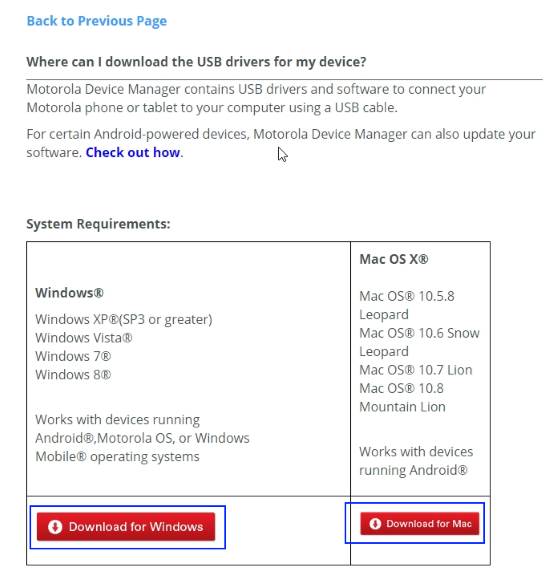

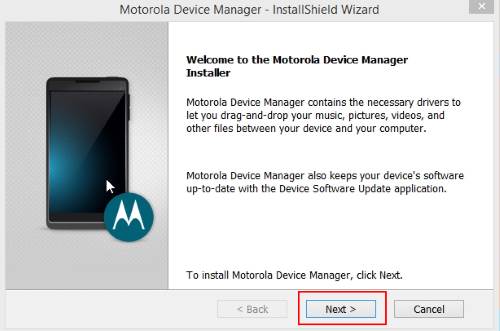
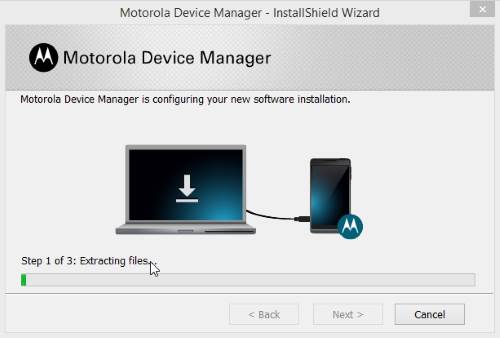
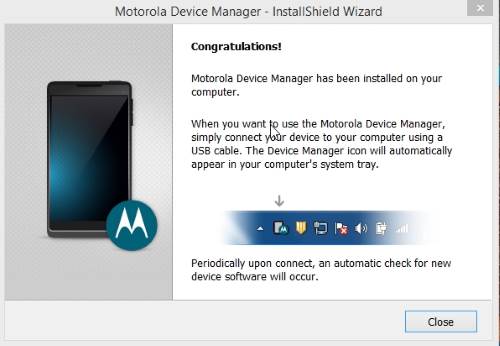
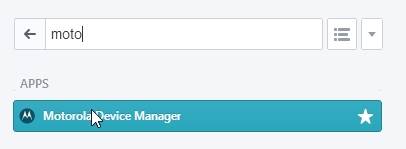
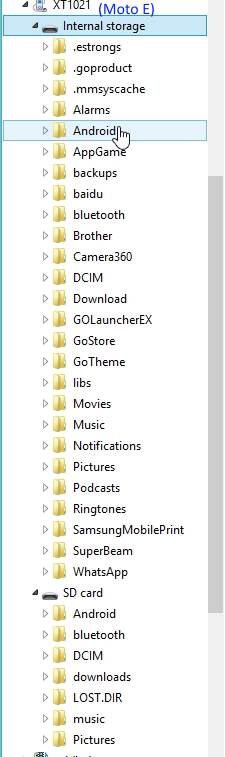
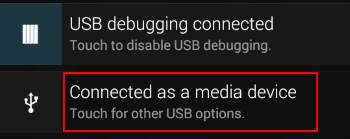
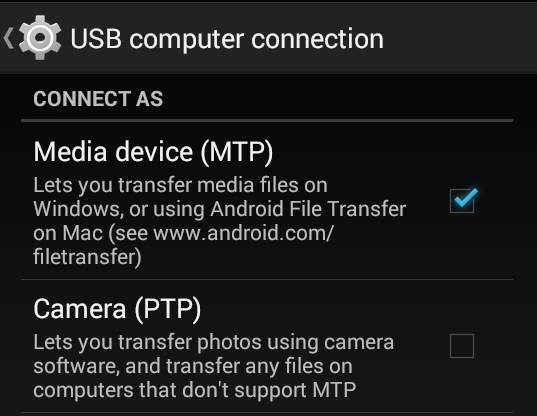
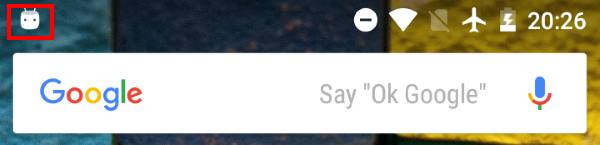
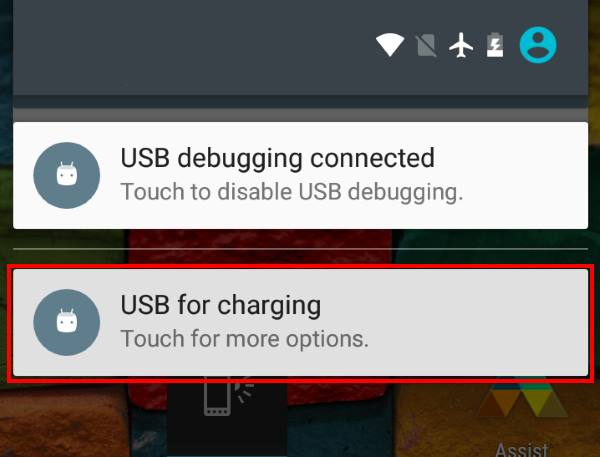
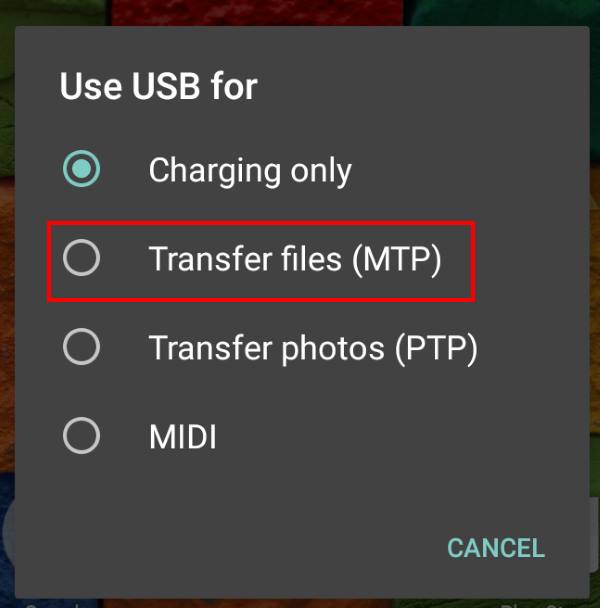
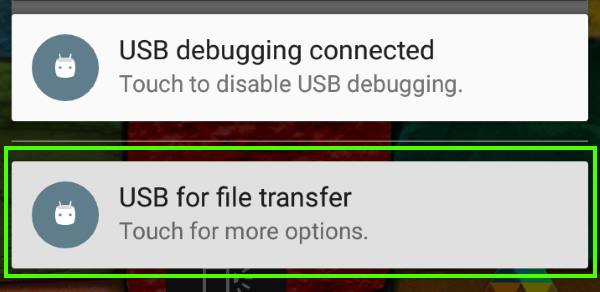
David Pauly says
What do I need to connect my Motorola g power to my printer using a cable
simon says
Normally, you cannot connect a printer to the phone through a USB cable because printer manufacturers do not release drivers for Android (Android is not among the supported systems).
However, if the printer supports network connections (Ethernet or WiFi), you can connect to it wirelessly and print from the phone.
NEW!! Facebook page || Moto G How-to guides || Moto G online manual || Official Moto G user manual (PDF) || Android Guides || Chromecast Guides || Fire tablet guide || Moto E guide || Galaxy S6 Guides || Galaxy S7 Guides || Galaxy S8 Guides || Galaxy S9 Guides || Google Home Guides || Galaxy S10 Guides || Samsung Galaxy S20 Guides || Samsung Galaxy S21 Guides || Headphone and Earbuds Guides || Samsung Galaxy S22 Guides || Samsung Galaxy S23 Guides || Samsung Galaxy S24 GuidesT says
Yes, it is XP SP3. No, the phone does not appear in WIndows Explorer nor show up in the list of USB connected devices (my flash drive does appear, just not the phone). Why the Motorola Device Manager does not show up is a mystery.
simon says
It could be affected by other software. But it is hard to diagnose.
You can also power off the PC, connect the phone, then power on the PC to see whether there are any unknown devices in the Device Manager.
NEW!! Facebook page || Moto G How-to guides || Moto G online manual || Official Moto G user manual (PDF) || Android Guides || Chromecast Guides || Fire tablet guide || Moto E guide || Galaxy S6 Guides || Galaxy S7 Guides || Galaxy S8 Guides || Galaxy S9 Guides || Google Home Guides || Galaxy S10 Guides || Samsung Galaxy S20 Guides || Samsung Galaxy S21 Guides || Headphone and Earbuds Guides || Samsung Galaxy S22 Guides || Samsung Galaxy S23 Guides || Samsung Galaxy S24 GuidesT says
I have a Moto G6 and XP 32 bit. When I install the drivers, it installs Motorola Moble Drivers Installation 6.4.0, but does not install Motorola Device Manager. When I connect my phone, it charges, but nothing more.
simon says
Does your XP have SP3?
If you remove the phone from the PC or connect the phone to the PC, do you see the normal USB icons? Also, after connecting the phone to the PC, open the Windows (File) Explorer, can you see any USB devices?
NEW!! Facebook page || Moto G How-to guides || Moto G online manual || Official Moto G user manual (PDF) || Android Guides || Chromecast Guides || Fire tablet guide || Moto E guide || Galaxy S6 Guides || Galaxy S7 Guides || Galaxy S8 Guides || Galaxy S9 Guides || Google Home Guides || Galaxy S10 Guides || Samsung Galaxy S20 Guides || Samsung Galaxy S21 Guides || Headphone and Earbuds Guides || Samsung Galaxy S22 Guides || Samsung Galaxy S23 Guides || Samsung Galaxy S24 Guidestom says
I can connect my pc to the g9 plus, and change USB preferences to “File transfer” but the next time I go to use it, the phone has reverted to “no data transfer. How can I make it default to “File transfer”. It is super annoying to have to go through the procedure each time.
simon says
This is the default behaviour. The option to set USB default options is in Developer options.
You can enable developer options in Settings –About phone, tap the Build number field 7 times continuously. Then in Settings –System — Advanced, you can find developer options.
Tap Developer options, scroll down a bit, you can find the Default USB configuration. You can set it to “file transfer”. From now on, when you connect the phone to the PC, you can find the phone on the PC. Please note, you need to unlock the phone once after it connects to the CP to see the contents on the phone.
NEW!! Facebook page || Moto G How-to guides || Moto G online manual || Official Moto G user manual (PDF) || Android Guides || Chromecast Guides || Fire tablet guide || Moto E guide || Galaxy S6 Guides || Galaxy S7 Guides || Galaxy S8 Guides || Galaxy S9 Guides || Google Home Guides || Galaxy S10 Guides || Samsung Galaxy S20 Guides || Samsung Galaxy S21 Guides || Headphone and Earbuds Guides || Samsung Galaxy S22 Guides || Samsung Galaxy S23 Guides || Samsung Galaxy S24 GuidesDavid McVey says
Why does moto g make it so difficult to connect your phone to a pc. They need to come up with an easier and simpler system. It should just be plug and go in my opinion.
simon says
You just need the Motorola USB driver, which works for all Motorola Android devices. Windows (Mac and Linux as well) does not preinstall such USB drivers.
NEW!! Facebook page || Moto G How-to guides || Moto G online manual || Official Moto G user manual (PDF) || Android Guides || Chromecast Guides || Fire tablet guide || Moto E guide || Galaxy S6 Guides || Galaxy S7 Guides || Galaxy S8 Guides || Galaxy S9 Guides || Google Home Guides || Galaxy S10 Guides || Samsung Galaxy S20 Guides || Samsung Galaxy S21 Guides || Headphone and Earbuds Guides || Samsung Galaxy S22 Guides || Samsung Galaxy S23 Guides || Samsung Galaxy S24 GuidesKirumira Henry says
My Moto G has been getting recognized in a computer but it’s now not being recognized only charges!! What could be the problem??
simon says
You need to unlock the phone after connecting to the computer.
NEW!! Facebook page || Moto G How-to guides || Moto G online manual || Official Moto G user manual (PDF) || Android Guides || Chromecast Guides || Fire tablet guide || Moto E guide || Galaxy S6 Guides || Galaxy S7 Guides || Galaxy S8 Guides || Galaxy S9 Guides || Google Home Guides || Galaxy S10 Guides || Samsung Galaxy S20 Guides || Samsung Galaxy S21 Guides || Headphone and Earbuds Guides || Samsung Galaxy S22 Guides || Samsung Galaxy S23 Guides || Samsung Galaxy S24 GuidesSteve says
Utterly useless. I tried to install Motorola Device Manager on my Apple laptop, but it wouldn’t install. I have Android Transfer, but it will not move files from the computer to the phone, only from the phone to the computer. I tried downloading about half a dozen apps to transfer data from the old phone to the new phone. Nothing works. I’m going to get professional help tomorrow or the next day. If they can’t do it, the new phone is useless. It’s going back in the box and back to my new cell phone service and I’ll just continue with the old phone and old service.
Dave says
I´ve tried with multiple usb cables and different pcs and my moto 3G still isn´t recognized but it does charge with any cable and any pc.
simon says
Did you install the Motorola device manager? What’s the Windows version?
NEW!! Facebook page || Moto G How-to guides || Moto G online manual || Official Moto G user manual (PDF) || Android Guides || Chromecast Guides || Fire tablet guide || Moto E guide || Galaxy S6 Guides || Galaxy S7 Guides || Galaxy S8 Guides || Galaxy S9 Guides || Google Home Guides || Galaxy S10 Guides || Samsung Galaxy S20 Guides || Samsung Galaxy S21 Guides || Headphone and Earbuds Guides || Samsung Galaxy S22 Guides || Samsung Galaxy S23 Guides || Samsung Galaxy S24 Guidespedro says
this doesnt work for me either
simon says
What’s the model of the storage you are using?
NEW!! Facebook page || Moto G How-to guides || Moto G online manual || Official Moto G user manual (PDF) || Android Guides || Chromecast Guides || Fire tablet guide || Moto E guide || Galaxy S6 Guides || Galaxy S7 Guides || Galaxy S8 Guides || Galaxy S9 Guides || Google Home Guides || Galaxy S10 Guides || Samsung Galaxy S20 Guides || Samsung Galaxy S21 Guides || Headphone and Earbuds Guides || Samsung Galaxy S22 Guides || Samsung Galaxy S23 Guides || Samsung Galaxy S24 GuidesCecile says
My boyfriend and I have the exact same mobile phone (motoG 3). When I try to connect my phone to my laptop, nothing happens, but when I connect his mobile phone everything works just fine. I am using the same cable and everything. If I turn off my phone it will recognize the phone for a second (or at least my laptop gives of a beep), but that’s not of much use since the phone is shutting down. Anyone who can help?
simon says
When you connect your phone to your laptop, does it change the phone? Did you unlock the phone and check notifications AFTER you connect the phone to the laptop.
NEW!! Facebook page || Moto G How-to guides || Moto G online manual || Official Moto G user manual (PDF) || Android Guides || Chromecast Guides || Fire tablet guide || Moto E guide || Galaxy S6 Guides || Galaxy S7 Guides || Galaxy S8 Guides || Galaxy S9 Guides || Google Home Guides || Galaxy S10 Guides || Samsung Galaxy S20 Guides || Samsung Galaxy S21 Guides || Headphone and Earbuds Guides || Samsung Galaxy S22 Guides || Samsung Galaxy S23 Guides || Samsung Galaxy S24 GuidesVicky Simmons says
I downloaded MDM but my computer still does not recognize my phone
simon says
Did you install it properly? After connecting the phone to the PC, does it charge the phone? What’s shown on the phone? What’s shown in the Explorer in the PC?
NEW!! Facebook page || Moto G How-to guides || Moto G online manual || Official Moto G user manual (PDF) || Android Guides || Chromecast Guides || Fire tablet guide || Moto E guide || Galaxy S6 Guides || Galaxy S7 Guides || Galaxy S8 Guides || Galaxy S9 Guides || Google Home Guides || Galaxy S10 Guides || Samsung Galaxy S20 Guides || Samsung Galaxy S21 Guides || Headphone and Earbuds Guides || Samsung Galaxy S22 Guides || Samsung Galaxy S23 Guides || Samsung Galaxy S24 GuidesDaryle says
On moto E 2nd gen I can’t get YouTube or music player to play through house stereo via USB cord all our other phones will. What can I do. Is something off?
simon says
Moto E doesn’t support USB OTG.
NEW!! Facebook page || Moto G How-to guides || Moto G online manual || Official Moto G user manual (PDF) || Android Guides || Chromecast Guides || Fire tablet guide || Moto E guide || Galaxy S6 Guides || Galaxy S7 Guides || Galaxy S8 Guides || Galaxy S9 Guides || Google Home Guides || Galaxy S10 Guides || Samsung Galaxy S20 Guides || Samsung Galaxy S21 Guides || Headphone and Earbuds Guides || Samsung Galaxy S22 Guides || Samsung Galaxy S23 Guides || Samsung Galaxy S24 GuidesBharatlal Chaudhari says
How to connect Moto e4 plus to a non Android TV using USB.i tried connecting it but it doesn’t get connected.pls help
simon says
Don’t waste time. It will not work.
NEW!! Facebook page || Moto G How-to guides || Moto G online manual || Official Moto G user manual (PDF) || Android Guides || Chromecast Guides || Fire tablet guide || Moto E guide || Galaxy S6 Guides || Galaxy S7 Guides || Galaxy S8 Guides || Galaxy S9 Guides || Google Home Guides || Galaxy S10 Guides || Samsung Galaxy S20 Guides || Samsung Galaxy S21 Guides || Headphone and Earbuds Guides || Samsung Galaxy S22 Guides || Samsung Galaxy S23 Guides || Samsung Galaxy S24 GuidesPrabal Sen says
My Motog(5) mobile handset, using Android 7.0 could not be connected to the PC ( Windows 7) through USB cable. It shows the device in PC but contents are not shown. Option “Import files and pictures” displays a message as “No pictures and videos are shown in the device “, although there are more than thousand pictures and videos in the mobile set. Screen was unlocked. None of the options viz. -“USB for Charging “, “Transfer Files” and “MTP Mode” could be found. Kindly help.
simon says
is the battery being charged? (see the battery icon)
If the battery is being charged, and in the pc, it is identified as Moto G5, it means the cable and usb driver are both OK. You need to unlock the phone, then in notification panel, you should see the notification: USB charging this device. You can tapit to see the option. By default, it is charging only. You need to set it to transfer files.
You may refer to this guide.
NEW!! Facebook page || Moto G How-to guides || Moto G online manual || Official Moto G user manual (PDF) || Android Guides || Chromecast Guides || Fire tablet guide || Moto E guide || Galaxy S6 Guides || Galaxy S7 Guides || Galaxy S8 Guides || Galaxy S9 Guides || Google Home Guides || Galaxy S10 Guides || Samsung Galaxy S20 Guides || Samsung Galaxy S21 Guides || Headphone and Earbuds Guides || Samsung Galaxy S22 Guides || Samsung Galaxy S23 Guides || Samsung Galaxy S24 GuidesEileen says
OS upgraded.
Lost all 1100 photos on my SD card.
They are long gone – none of the retrieval software can recovery them.
I am beyond devastated –
Now trying to get what’s left on the phone onto my PC so I can salvage this mess.
Not recognizing Moto G3 when connect to PC (it used to)
Downloaded device manager.
Now see the phone but empty in file explorer.
Tried to use the “transfer pictures” option, says none on device.
I have screenshots, gallery and SD photos on phone
What is going on here?
simon says
first, if anything is important, you should back up them. The storage can corrupt at any time on ALL phones. Actually, in all Moto phones, Google Photos app, which can back up all of your photos to Google drive automatically, was pre-installed.
If you use SD card as external storage, photos in the SD Card should NOT be affected by the upgrade. You may check this guide.
After you connect the phone to the PC, you need to change the option in the Moto G notifications from charging phone to transfer files. Then check file explorer in the PC.
NEW!! Facebook page || Moto G How-to guides || Moto G online manual || Official Moto G user manual (PDF) || Android Guides || Chromecast Guides || Fire tablet guide || Moto E guide || Galaxy S6 Guides || Galaxy S7 Guides || Galaxy S8 Guides || Galaxy S9 Guides || Google Home Guides || Galaxy S10 Guides || Samsung Galaxy S20 Guides || Samsung Galaxy S21 Guides || Headphone and Earbuds Guides || Samsung Galaxy S22 Guides || Samsung Galaxy S23 Guides || Samsung Galaxy S24 Guidesliz says
i have a moto g 2nd generation.
screen is black due to phone falling into water. all else seems to function.
ive downloaded the device manager.
the pc recognises my phone then tries to sync with device manager but says set up was not complete and no link to phone. ive downloaded the device manager twice and it says successfully downloaded?
any advice appreciated!
simon says
Normally, you need to unlock the screen to see any contents on the phone. But it seems you cannot unlock the screen. Did you check the phone in Windows explorer to see whether you can access any files?
NEW!! Facebook page || Moto G How-to guides || Moto G online manual || Official Moto G user manual (PDF) || Android Guides || Chromecast Guides || Fire tablet guide || Moto E guide || Galaxy S6 Guides || Galaxy S7 Guides || Galaxy S8 Guides || Galaxy S9 Guides || Google Home Guides || Galaxy S10 Guides || Samsung Galaxy S20 Guides || Samsung Galaxy S21 Guides || Headphone and Earbuds Guides || Samsung Galaxy S22 Guides || Samsung Galaxy S23 Guides || Samsung Galaxy S24 GuidesNasreen says
Hi ive updated my moto g3 to marshmallow for quite a while now but just got round to formatting my memory card in order to add/remove file via usb ( before i was removing the memory card from my phone each time i wanted to add/remove files). when i connect it to the computer after trying two different usb’s my phone was recognized by the computer as MOTOG3 but when i click on it there are no files shown?? I thought formatting my memory card would solve this problem? please help!!
simon says
You need unlock the Moto G3 one after it’s connected to the PC.
Also, you need to check the notification on Moto G3 after its connected to the PC and make sure the USB mode is switched to MTP as explained in this guide http://gadgetguideonline.com/android/android-marshmallow-guide/usb-options-in-android-marshmallow/
NEW!! Facebook page || Moto G How-to guides || Moto G online manual || Official Moto G user manual (PDF) || Android Guides || Chromecast Guides || Fire tablet guide || Moto E guide || Galaxy S6 Guides || Galaxy S7 Guides || Galaxy S8 Guides || Galaxy S9 Guides || Google Home Guides || Galaxy S10 Guides || Samsung Galaxy S20 Guides || Samsung Galaxy S21 Guides || Headphone and Earbuds Guides || Samsung Galaxy S22 Guides || Samsung Galaxy S23 Guides || Samsung Galaxy S24 GuidesBob says
I have a Moto G (1st generation, I believe). It used to be simple to connect it to my PC (Windows 8.1) via USB cable and transfer files from the phone to the PC. Upon connection a small window would pop up showing various folders containing files, allowing me to copy and paste files of my choice. But, more recently when I connected the USB cable nothing happened. There was no pop-up window. I learned to check settings to see that Media device (MTP) is selected, but still nothing. (I can however transfer photos from the phone using the Camera (PTP) setting.) So, I found this site and followed the advice. I downloaded and installed Motorola Device Manager. I see the two programs in Control panel. The Device Manager icon appeared in the system tray, and when I clicked it some additional set-up occured (apparently). After that the icon disappeared, and I don’t know where it is. I’ve tried to transfer files using Media device (MTP) but I get the same results as before I installed Motorola Device Manager. I’ve tried several different USB cables. Only once did the “Connected as a media device” notification appear on the phone when I connected.
simon says
Once your phone is connected to the PC, PC did detect it. Did you check the file explorer on the PC?
Also, on the phone, you can try to enable USB debugging under Settings – developer options to see where it helps.
NEW!! Facebook page || Moto G How-to guides || Moto G online manual || Official Moto G user manual (PDF) || Android Guides || Chromecast Guides || Fire tablet guide || Moto E guide || Galaxy S6 Guides || Galaxy S7 Guides || Galaxy S8 Guides || Galaxy S9 Guides || Google Home Guides || Galaxy S10 Guides || Samsung Galaxy S20 Guides || Samsung Galaxy S21 Guides || Headphone and Earbuds Guides || Samsung Galaxy S22 Guides || Samsung Galaxy S23 Guides || Samsung Galaxy S24 GuidesJohn D says
OK, so I installed the MDM on both a PC running Win 7 and a brand new Macbook Pro. On neither machine does the phone (Moto X Pure Edition) appear. The phone charges OK but that’s it. How can this be fixed?
simon says
Did you see any notifications on the phone? You need change USB connection to MTP. By default, it’s charging only.
NEW!! Facebook page || Moto G How-to guides || Moto G online manual || Official Moto G user manual (PDF) || Android Guides || Chromecast Guides || Fire tablet guide || Moto E guide || Galaxy S6 Guides || Galaxy S7 Guides || Galaxy S8 Guides || Galaxy S9 Guides || Google Home Guides || Galaxy S10 Guides || Samsung Galaxy S20 Guides || Samsung Galaxy S21 Guides || Headphone and Earbuds Guides || Samsung Galaxy S22 Guides || Samsung Galaxy S23 Guides || Samsung Galaxy S24 GuidesJohn says
And how exactly do you do that? In “Settings > Storage & USB” there is no “MTP” setting to change. The Motorola Device Manager (complete with USB drivers) does absolutely nothing and even rebooting the phone while connected to the computer does not cause the phone to show up in either Windows or Mac OS. I thought in the latest version of Android the phone would just be recognized as a drive.
The phone is a Moto X Pure (2nd gen) running Android 6.0 by the way.
simon says
In the phone notification panel, you can charge USB mode.
USB debugging mode can also be enabled in developer options so that you can run ADB commands. There are no changes on USB functions. But you don’t need this to use MTP.
Anyway, check notification panel after connecting the phone to the PC.
NEW!! Facebook page || Moto G How-to guides || Moto G online manual || Official Moto G user manual (PDF) || Android Guides || Chromecast Guides || Fire tablet guide || Moto E guide || Galaxy S6 Guides || Galaxy S7 Guides || Galaxy S8 Guides || Galaxy S9 Guides || Google Home Guides || Galaxy S10 Guides || Samsung Galaxy S20 Guides || Samsung Galaxy S21 Guides || Headphone and Earbuds Guides || Samsung Galaxy S22 Guides || Samsung Galaxy S23 Guides || Samsung Galaxy S24 GuidesKarthik says
HI,
I installed the Motorola Device Manager on my Windows XP Professional SP3. I could see the programs in control panel add./remove section – Motorola device Manager and Motorola Installation version 6.4.0. But however when I change the USB charging mode to Transfer files PTP mode, still I could not see the Motorola Icon in the My Computer – List of drives. I even rebooted both the PC & my Phone. Still finding issues.
What could be the reason kindly help. Thanks
simon says
You can try it on Windows 7/8/10 PCs. Windows XP (even with sp3) may miss some packages for MTP. You can try to install Windows Media player for it if you haven’t.
NEW!! Facebook page || Moto G How-to guides || Moto G online manual || Official Moto G user manual (PDF) || Android Guides || Chromecast Guides || Fire tablet guide || Moto E guide || Galaxy S6 Guides || Galaxy S7 Guides || Galaxy S8 Guides || Galaxy S9 Guides || Google Home Guides || Galaxy S10 Guides || Samsung Galaxy S20 Guides || Samsung Galaxy S21 Guides || Headphone and Earbuds Guides || Samsung Galaxy S22 Guides || Samsung Galaxy S23 Guides || Samsung Galaxy S24 GuidesAmy says
I connected my Moto X to my PC via USB and my phone said it was charging. However the USB notification bar was not showing up on my phone, so I cannot chose the correct mode to upload my photos. My PC will not upload my photos and videos from my phone. Please can you help?
simon says
What’s shown on the PC? did you install the USB driver (Motorola Device Manager) on the PC?
NEW!! Facebook page || Moto G How-to guides || Moto G online manual || Official Moto G user manual (PDF) || Android Guides || Chromecast Guides || Fire tablet guide || Moto E guide || Galaxy S6 Guides || Galaxy S7 Guides || Galaxy S8 Guides || Galaxy S9 Guides || Google Home Guides || Galaxy S10 Guides || Samsung Galaxy S20 Guides || Samsung Galaxy S21 Guides || Headphone and Earbuds Guides || Samsung Galaxy S22 Guides || Samsung Galaxy S23 Guides || Samsung Galaxy S24 GuidesVernit jain says
It is necessary to install moto device manager
Vernit jain says
????????
simon says
Yes, you must install Moto Device Manager, which includes USB driver for Motorola phones.
NEW!! Facebook page || Moto G How-to guides || Moto G online manual || Official Moto G user manual (PDF) || Android Guides || Chromecast Guides || Fire tablet guide || Moto E guide || Galaxy S6 Guides || Galaxy S7 Guides || Galaxy S8 Guides || Galaxy S9 Guides || Google Home Guides || Galaxy S10 Guides || Samsung Galaxy S20 Guides || Samsung Galaxy S21 Guides || Headphone and Earbuds Guides || Samsung Galaxy S22 Guides || Samsung Galaxy S23 Guides || Samsung Galaxy S24 GuidesTed Burnside says
Followed instruction on downloading the G4 USB driver but still cannot access the files on the phone via windows 7.
Any advice?
simon says
When you connect the phone to the PC, what’s shown in the phone? Do you check notifications?
NEW!! Facebook page || Moto G How-to guides || Moto G online manual || Official Moto G user manual (PDF) || Android Guides || Chromecast Guides || Fire tablet guide || Moto E guide || Galaxy S6 Guides || Galaxy S7 Guides || Galaxy S8 Guides || Galaxy S9 Guides || Google Home Guides || Galaxy S10 Guides || Samsung Galaxy S20 Guides || Samsung Galaxy S21 Guides || Headphone and Earbuds Guides || Samsung Galaxy S22 Guides || Samsung Galaxy S23 Guides || Samsung Galaxy S24 GuidesLiju.lazer says
hi, when my moto g 1st connected to computer it got connected but i accidently unchecked mtp and now i cant connect my phone to pc, but once it is connected via usb cable its charging but not showing the notification to choose the usb connection type
simon says
Usually, you can reboot the phone (and the PC) to get the notification again.
You can also enable developer options, then in Select USB configuration, you can set MTP (you can set it to charging, then change back to MTP).
NEW!! Facebook page || Moto G How-to guides || Moto G online manual || Official Moto G user manual (PDF) || Android Guides || Chromecast Guides || Fire tablet guide || Moto E guide || Galaxy S6 Guides || Galaxy S7 Guides || Galaxy S8 Guides || Galaxy S9 Guides || Google Home Guides || Galaxy S10 Guides || Samsung Galaxy S20 Guides || Samsung Galaxy S21 Guides || Headphone and Earbuds Guides || Samsung Galaxy S22 Guides || Samsung Galaxy S23 Guides || Samsung Galaxy S24 GuidesJohn says
Hi, I had a Galaxy S4 (actually 3 of them in 2 years) and had recently backed it up to my PC with Kies. Then the Samsung OS started glitching and rebooting 20-30 times to get a stable boot that would only support texting without crashing (happened on 2 of them), then the screen broke, so I bought a Moto G3 as a replacement to see if it lasts longer with fewer problems. My issue is that with the broken screen and the booting issues, I can’t just transfer all my data from the S4 to the Moto directly from phone to phone.
Can I transfer the Samsung backup files on my PC to the Moto directly, in order to bypass the need for both phones to be working?
simon says
I don’t think Moto G3 can use the S4 backup directly. But for photos and videos, they are normal files in the backup that can be copied to G3 manually. Phones logs or SMS messages are saved in special format.
NEW!! Facebook page || Moto G How-to guides || Moto G online manual || Official Moto G user manual (PDF) || Android Guides || Chromecast Guides || Fire tablet guide || Moto E guide || Galaxy S6 Guides || Galaxy S7 Guides || Galaxy S8 Guides || Galaxy S9 Guides || Google Home Guides || Galaxy S10 Guides || Samsung Galaxy S20 Guides || Samsung Galaxy S21 Guides || Headphone and Earbuds Guides || Samsung Galaxy S22 Guides || Samsung Galaxy S23 Guides || Samsung Galaxy S24 GuidesWeng says
Hi, I have a Moto G-EXT [from Concumer Cellular]. got it over a year ago and had it updated twice–Spet.2015 and the recent Marshmallow -android 6.0. I’ve had similar experiences with other folks here after this last update about the “portable sdcard”. I have a 32gb sandisk microsdhc.
Based on the discussions in this forum to date, I AM NOW ABLE to view the phone internal and sdcard storage folders on my Windows 7 PC. Except the existing data from my sdcard are not visible when viewed from my PC. I know they’re there because I can see them from my phone’s file manager app. They are all app-accessible from my updated Moto G-EXT. I mean the apps on my phone can open the files and I can view and modify them, but I see NONE of them on my PC’s Windows Explorer.
SO … Can you explain this discrepancy?
Thank you…
simon says
if the SD card was used before the marshmallow update, it is recommended to format it in marshmallow after the update even you just use it as portable storage.
NEW!! Facebook page || Moto G How-to guides || Moto G online manual || Official Moto G user manual (PDF) || Android Guides || Chromecast Guides || Fire tablet guide || Moto E guide || Galaxy S6 Guides || Galaxy S7 Guides || Galaxy S8 Guides || Galaxy S9 Guides || Google Home Guides || Galaxy S10 Guides || Samsung Galaxy S20 Guides || Samsung Galaxy S21 Guides || Headphone and Earbuds Guides || Samsung Galaxy S22 Guides || Samsung Galaxy S23 Guides || Samsung Galaxy S24 GuidesWeng says
Thanks ! I got that. Took a day to restore the data to the new card but ..
Another question if I may : How do I make the USB connect to my PC DEFAULT to MTP??
Thanks again.
simon says
You cannot. Even you can set the default to MTP in developer options, it will not work in Nexus and Moto devices.
Some Samsung phones do allow you set it default to MTP, instead of charging only.
NEW!! Facebook page || Moto G How-to guides || Moto G online manual || Official Moto G user manual (PDF) || Android Guides || Chromecast Guides || Fire tablet guide || Moto E guide || Galaxy S6 Guides || Galaxy S7 Guides || Galaxy S8 Guides || Galaxy S9 Guides || Google Home Guides || Galaxy S10 Guides || Samsung Galaxy S20 Guides || Samsung Galaxy S21 Guides || Headphone and Earbuds Guides || Samsung Galaxy S22 Guides || Samsung Galaxy S23 Guides || Samsung Galaxy S24 Guidesmadhu gourelky says
I have moto e xt1022 mistakenly I edited build prop changed device name model my device won’t boot up. It cannot Go recovery mode and not connected to PC due to USB debugging not enabled
simon says
We don’t discuss root in this site. Can you boot into fast boot? You may check other communities where rooting and flashing phones are discussed.
NEW!! Facebook page || Moto G How-to guides || Moto G online manual || Official Moto G user manual (PDF) || Android Guides || Chromecast Guides || Fire tablet guide || Moto E guide || Galaxy S6 Guides || Galaxy S7 Guides || Galaxy S8 Guides || Galaxy S9 Guides || Google Home Guides || Galaxy S10 Guides || Samsung Galaxy S20 Guides || Samsung Galaxy S21 Guides || Headphone and Earbuds Guides || Samsung Galaxy S22 Guides || Samsung Galaxy S23 Guides || Samsung Galaxy S24 GuidesJennifer says
I purchased a Moto G a little over a year ago and the battery went bad and it won’t turn on except for the boot screen. If I try and transfer files from the phone to my PC with it in this condition will it work?
simon says
There are no easys to transfer files without booting up the phone. If the phone can boot into recovery mode, you may try to use adb in recovery mode to get (pull) some files to the PC.
It seems the problem is not caused by battery.
NEW!! Facebook page || Moto G How-to guides || Moto G online manual || Official Moto G user manual (PDF) || Android Guides || Chromecast Guides || Fire tablet guide || Moto E guide || Galaxy S6 Guides || Galaxy S7 Guides || Galaxy S8 Guides || Galaxy S9 Guides || Google Home Guides || Galaxy S10 Guides || Samsung Galaxy S20 Guides || Samsung Galaxy S21 Guides || Headphone and Earbuds Guides || Samsung Galaxy S22 Guides || Samsung Galaxy S23 Guides || Samsung Galaxy S24 Guidesabhijith says
Hi …. I own motog3 (lollipop). After connecting it to PC ,the PC is unable to detect it & not even charging of the device is possible through usb. The usb slot is ok as charging can be done through the charger. Plz provide a solution.
simon says
Did you check notifications on the phone? You need set the USB option as mtp.
NEW!! Facebook page || Moto G How-to guides || Moto G online manual || Official Moto G user manual (PDF) || Android Guides || Chromecast Guides || Fire tablet guide || Moto E guide || Galaxy S6 Guides || Galaxy S7 Guides || Galaxy S8 Guides || Galaxy S9 Guides || Google Home Guides || Galaxy S10 Guides || Samsung Galaxy S20 Guides || Samsung Galaxy S21 Guides || Headphone and Earbuds Guides || Samsung Galaxy S22 Guides || Samsung Galaxy S23 Guides || Samsung Galaxy S24 Guidesabhijith says
Yaa i checked it ….. i checked with different usb cables and on different PCs but result is the same…….the device is not even charging when connected to PC through usb 🙁
simon says
If the phone is not even charging, something must be wrong. It could be USB cable, USB port on the PC or USB port on the phone.
NEW!! Facebook page || Moto G How-to guides || Moto G online manual || Official Moto G user manual (PDF) || Android Guides || Chromecast Guides || Fire tablet guide || Moto E guide || Galaxy S6 Guides || Galaxy S7 Guides || Galaxy S8 Guides || Galaxy S9 Guides || Google Home Guides || Galaxy S10 Guides || Samsung Galaxy S20 Guides || Samsung Galaxy S21 Guides || Headphone and Earbuds Guides || Samsung Galaxy S22 Guides || Samsung Galaxy S23 Guides || Samsung Galaxy S24 GuidesBhushan says
My motorola G2 was recognised by Sony Bravia but now it isnt nor is my PC windows XP(first they did but now arent)
pooja says
Hi,
My dell laptop with windows 10 is not recognising my moto g2 phone. My phone is charging when I connect it to laptop usig usb cable but no notification comes in the laptop or the when I connect. USB configuraton is set to MTP and I have tried switching debugging option also. Please help.
Thanks
Pooja
simon says
Did you install the USB driver on the PC? Did you try other USB cables it ports?
NEW!! Facebook page || Moto G How-to guides || Moto G online manual || Official Moto G user manual (PDF) || Android Guides || Chromecast Guides || Fire tablet guide || Moto E guide || Galaxy S6 Guides || Galaxy S7 Guides || Galaxy S8 Guides || Galaxy S9 Guides || Google Home Guides || Galaxy S10 Guides || Samsung Galaxy S20 Guides || Samsung Galaxy S21 Guides || Headphone and Earbuds Guides || Samsung Galaxy S22 Guides || Samsung Galaxy S23 Guides || Samsung Galaxy S24 GuidesDavid says
I use window sp3. I install motorola device manager, but when I plug my MotoG2 to the computer, it said that new hardware needs to be installed. My PC cannot recognize the phone at all.
simon says
Try to update Windows Media player on the PC.
NEW!! Facebook page || Moto G How-to guides || Moto G online manual || Official Moto G user manual (PDF) || Android Guides || Chromecast Guides || Fire tablet guide || Moto E guide || Galaxy S6 Guides || Galaxy S7 Guides || Galaxy S8 Guides || Galaxy S9 Guides || Google Home Guides || Galaxy S10 Guides || Samsung Galaxy S20 Guides || Samsung Galaxy S21 Guides || Headphone and Earbuds Guides || Samsung Galaxy S22 Guides || Samsung Galaxy S23 Guides || Samsung Galaxy S24 GuidesChris says
I had about 300 photos on my Moto 3g. I connected it to my PC running Ubuntu 14.06. I selected MTP to use the USB for file transfer but the Files app only found 29 of these photos in /DCIM/camera. I successfully transferred the 29 files but there are now 275 files that are ‘invisible’ to Ubuntu. How can I get the PC to see these files? My phone has Android 6.0.
simon says
You can copy a few of those invisible photos to other folders (e.g., downloads) on the phone with any file manager. Then connect the phone to the PC and try the files in downloads folder.
NEW!! Facebook page || Moto G How-to guides || Moto G online manual || Official Moto G user manual (PDF) || Android Guides || Chromecast Guides || Fire tablet guide || Moto E guide || Galaxy S6 Guides || Galaxy S7 Guides || Galaxy S8 Guides || Galaxy S9 Guides || Google Home Guides || Galaxy S10 Guides || Samsung Galaxy S20 Guides || Samsung Galaxy S21 Guides || Headphone and Earbuds Guides || Samsung Galaxy S22 Guides || Samsung Galaxy S23 Guides || Samsung Galaxy S24 GuidesChris says
Thanks Simon, that worked fine. I have now copied all my photos across to my PC. I then deleted them from the phone, including an empty folder under /camera called /alternate (what was that for?), took a couple of new photos. Lo and behold I can now see the photos from my PC over the USB connection. All a bit mysterious, but at least its all now operational.
simon says
Thank you for the update. Occasionally, it may just time out when reading the file list.
Not sure about alternate folder. it could be created by other camera apps/
NEW!! Facebook page || Moto G How-to guides || Moto G online manual || Official Moto G user manual (PDF) || Android Guides || Chromecast Guides || Fire tablet guide || Moto E guide || Galaxy S6 Guides || Galaxy S7 Guides || Galaxy S8 Guides || Galaxy S9 Guides || Google Home Guides || Galaxy S10 Guides || Samsung Galaxy S20 Guides || Samsung Galaxy S21 Guides || Headphone and Earbuds Guides || Samsung Galaxy S22 Guides || Samsung Galaxy S23 Guides || Samsung Galaxy S24 GuidesRahul Nair says
I face the same problem. The photos are visible on the file explorer on my mobile, but the same folder : ExternalStorage/DCIM/Camera, the Camera folder is not visible when I connect it to PC. However, when I copy the image to another location, the file appears.
simon says
is the folder empty or not visible?
NEW!! Facebook page || Moto G How-to guides || Moto G online manual || Official Moto G user manual (PDF) || Android Guides || Chromecast Guides || Fire tablet guide || Moto E guide || Galaxy S6 Guides || Galaxy S7 Guides || Galaxy S8 Guides || Galaxy S9 Guides || Google Home Guides || Galaxy S10 Guides || Samsung Galaxy S20 Guides || Samsung Galaxy S21 Guides || Headphone and Earbuds Guides || Samsung Galaxy S22 Guides || Samsung Galaxy S23 Guides || Samsung Galaxy S24 Guidesoruganti bhagath says
my phone is smashed can i on dubugged on my phone and how can i transfer files to my pc
simon says
If the phone cannot be turned on, you cannot take the data/files out.
NEW!! Facebook page || Moto G How-to guides || Moto G online manual || Official Moto G user manual (PDF) || Android Guides || Chromecast Guides || Fire tablet guide || Moto E guide || Galaxy S6 Guides || Galaxy S7 Guides || Galaxy S8 Guides || Galaxy S9 Guides || Google Home Guides || Galaxy S10 Guides || Samsung Galaxy S20 Guides || Samsung Galaxy S21 Guides || Headphone and Earbuds Guides || Samsung Galaxy S22 Guides || Samsung Galaxy S23 Guides || Samsung Galaxy S24 GuidesRobert Williams says
Just got a Moto E gen II from Republic Wireless. What a piece of crap. Much prefer the older Defy. Anyway, MTP mode will only transfer certain types of media files: mp3, wma are ok, m4a is not, nor any any “non-media” files. My phone doesn’t appear to have the developer options/debug either.
The older Defy connected as an external harddrive. None of this “media” nonsense. You could do anything. What is wrong with these corpses?
simon says
You can also copy all types of files. You can just ignore the conversion warning.
Developer options are hidden since Jelly Bean. You can follow this guide to unhide then http://motoeguide.com/moto-e-guides/enable-developer-options-moto-e/
NEW!! Facebook page || Moto G How-to guides || Moto G online manual || Official Moto G user manual (PDF) || Android Guides || Chromecast Guides || Fire tablet guide || Moto E guide || Galaxy S6 Guides || Galaxy S7 Guides || Galaxy S8 Guides || Galaxy S9 Guides || Google Home Guides || Galaxy S10 Guides || Samsung Galaxy S20 Guides || Samsung Galaxy S21 Guides || Headphone and Earbuds Guides || Samsung Galaxy S22 Guides || Samsung Galaxy S23 Guides || Samsung Galaxy S24 Guidessai says
Thx bro
Ajay says
I have Moto G2 which has been updated to android Marshmallow, but my phone is not able to connect to my PC even though I have updated its software (Motorola device manager and other one as you shown up ion the page), I have bought new data cable i have tried everything on your page
Still it is not able to connect even though it is not charging
It doesn’t show any thing on the PC/laptop as well as on phone on connecting with the USB cable.
Please help me out
simon says
The phone should be charged at least when it’s connected to the PC. If not, check USB cable and USB ports.
NEW!! Facebook page || Moto G How-to guides || Moto G online manual || Official Moto G user manual (PDF) || Android Guides || Chromecast Guides || Fire tablet guide || Moto E guide || Galaxy S6 Guides || Galaxy S7 Guides || Galaxy S8 Guides || Galaxy S9 Guides || Google Home Guides || Galaxy S10 Guides || Samsung Galaxy S20 Guides || Samsung Galaxy S21 Guides || Headphone and Earbuds Guides || Samsung Galaxy S22 Guides || Samsung Galaxy S23 Guides || Samsung Galaxy S24 GuidesOmkar Vaidya says
Hello, My Moto X Play not showing “Connected as a camera” . I am trying to connect it to win8. I have connected once but now its not showing any notification .. please reply fast
simon says
What’s shown in Windows 8? Does the phone charge?
NEW!! Facebook page || Moto G How-to guides || Moto G online manual || Official Moto G user manual (PDF) || Android Guides || Chromecast Guides || Fire tablet guide || Moto E guide || Galaxy S6 Guides || Galaxy S7 Guides || Galaxy S8 Guides || Galaxy S9 Guides || Google Home Guides || Galaxy S10 Guides || Samsung Galaxy S20 Guides || Samsung Galaxy S21 Guides || Headphone and Earbuds Guides || Samsung Galaxy S22 Guides || Samsung Galaxy S23 Guides || Samsung Galaxy S24 GuidesJiya Gupta says
even after following all the above instructions my phone moto g 2 is recognized by the PC but all my photos and files are not shown on the PC. I can only see a few of them , but not all of them. My android version is 6.0. Can anyone help me please
simon says
On the phone, you can see the location of the photos. On the PC, you then need navigate to the corresponding folder.
NEW!! Facebook page || Moto G How-to guides || Moto G online manual || Official Moto G user manual (PDF) || Android Guides || Chromecast Guides || Fire tablet guide || Moto E guide || Galaxy S6 Guides || Galaxy S7 Guides || Galaxy S8 Guides || Galaxy S9 Guides || Google Home Guides || Galaxy S10 Guides || Samsung Galaxy S20 Guides || Samsung Galaxy S21 Guides || Headphone and Earbuds Guides || Samsung Galaxy S22 Guides || Samsung Galaxy S23 Guides || Samsung Galaxy S24 GuidesRoss says
Suddenly I cannot transfer pictures from my Moto G to my laptop. Used to work just fine. I did pull the SD card, and the computer reads that just fine. And the phone has all my pictures. When my USB connected, the computer says the phone is empty! Ideas?
Ross says
Ross to Ross: follow the instructions at the bottom of the page (just before these comments section) and it should be just fine. And yes it did work (memo to self). Something Android did to screw things up, not the fault of the phone or the computer.
Fanny says
hi,
I did everything as written on this page.
But it still doesn’t work. I have a moto G 2nd generation and it already upgraded to android 6.0.
I don’t get the notification bar anymore, because of that i don’t have a USB icon in Moto G home screen as shown earlier and can’t swipe down from the status bar to access notifications.
My pc still says that my device is empty.
I’d like to add that I don’t get ANY notification anymore: Facebook, Viber, Whatsapp, Skype, Outlook, and my phone messages.
Finally my middle button doesn’t work. I already tried a clear cache (here I also did everything as suggested on your webpage) that didn’t change anything.
Now I’m up to making a factory reset that’s why I’d like to transfer all my data on my computer, but this doesn’t work either.
Can you please help me?
simon says
If you don’t get the notification panel after the Marshmallow update, you need backup the phone, and try a factory data reset.
You cannot bypass the USB option settings in notification panel. You may consider files to Google drive or SD card.
NEW!! Facebook page || Moto G How-to guides || Moto G online manual || Official Moto G user manual (PDF) || Android Guides || Chromecast Guides || Fire tablet guide || Moto E guide || Galaxy S6 Guides || Galaxy S7 Guides || Galaxy S8 Guides || Galaxy S9 Guides || Google Home Guides || Galaxy S10 Guides || Samsung Galaxy S20 Guides || Samsung Galaxy S21 Guides || Headphone and Earbuds Guides || Samsung Galaxy S22 Guides || Samsung Galaxy S23 Guides || Samsung Galaxy S24 GuidesBob says
Unable to download Device manager for Moto G 3rd gen – ‘Unspecified error’. Have 64 bit Windows 7. Any suggestions?
simon says
How and when did you get the error message? You can right click the link on the website, then choose save as to download.
NEW!! Facebook page || Moto G How-to guides || Moto G online manual || Official Moto G user manual (PDF) || Android Guides || Chromecast Guides || Fire tablet guide || Moto E guide || Galaxy S6 Guides || Galaxy S7 Guides || Galaxy S8 Guides || Galaxy S9 Guides || Google Home Guides || Galaxy S10 Guides || Samsung Galaxy S20 Guides || Samsung Galaxy S21 Guides || Headphone and Earbuds Guides || Samsung Galaxy S22 Guides || Samsung Galaxy S23 Guides || Samsung Galaxy S24 GuidesKen says
Hi,
Can anybody tell me if I can access MirrorLInk on my Moto G 2nd Generation. I have just bought a new car that uses it and would love to have my phone connected to it for maps etc. I was wondering if there is an app that I could install.
Thnaks
simon says
No, Moto G doesn’t support mirrorlink as I know.
NEW!! Facebook page || Moto G How-to guides || Moto G online manual || Official Moto G user manual (PDF) || Android Guides || Chromecast Guides || Fire tablet guide || Moto E guide || Galaxy S6 Guides || Galaxy S7 Guides || Galaxy S8 Guides || Galaxy S9 Guides || Google Home Guides || Galaxy S10 Guides || Samsung Galaxy S20 Guides || Samsung Galaxy S21 Guides || Headphone and Earbuds Guides || Samsung Galaxy S22 Guides || Samsung Galaxy S23 Guides || Samsung Galaxy S24 GuidesARJUN K K says
HI, I am using XP Service pack 3 andI have installed the motorola usb driver. However , while I connect my Moto G3 the sysytem is not detecting the phone even after I switched to MTP. Kindly help me.
simon says
How did you switch to MTP mode? If from notification pane on the phone, it means it’s detected already.
Anyway, Windows XP and vista may have problems with MTP. You can try to update window media player on such PCs to see whether it helps.
NEW!! Facebook page || Moto G How-to guides || Moto G online manual || Official Moto G user manual (PDF) || Android Guides || Chromecast Guides || Fire tablet guide || Moto E guide || Galaxy S6 Guides || Galaxy S7 Guides || Galaxy S8 Guides || Galaxy S9 Guides || Google Home Guides || Galaxy S10 Guides || Samsung Galaxy S20 Guides || Samsung Galaxy S21 Guides || Headphone and Earbuds Guides || Samsung Galaxy S22 Guides || Samsung Galaxy S23 Guides || Samsung Galaxy S24 GuidesAndre says
Hi ARJUN,
I got my Moto G3 working on XPsp3 without changes in XP. I did install the motorola device manager (14.8.6.1). It took several trial on phone settings to get it working which I can not reproduce. The setting now on the phone is: developer options on, OEM unlocking on, USB debugging on the rest off. Maybe this helps.
I can not open file on the phone from PC but I can copy to and from PC to Phone. The explorer hows “Motorola MPT Device” and the internal storage and the SD card separately.
I use suggestions posted earlier on this page (before dec 2015)
Hope you manage.
R
Andre
Carla says
Hi there,
I just got a Moto g 3rd gen and am trying to connect it to my pc in order to mount it as a diskdrive.
My Acer Asprire R 11 is an notebook/tablet with windows 10.
After installing Motorola device manager my computer still does not detect my Moto G. I’m beginning to get very dissappointed with the phone as all the HTC phones I have had in past past just automatically connected flawlessly to my computers trhough USB.
Does anyone know what the problem is why moto G still is not detected?
Cheers
Carla
simon says
Check notifications on your Moto G3. You need change the USB option from charging only to MTP from the notification panel.
NEW!! Facebook page || Moto G How-to guides || Moto G online manual || Official Moto G user manual (PDF) || Android Guides || Chromecast Guides || Fire tablet guide || Moto E guide || Galaxy S6 Guides || Galaxy S7 Guides || Galaxy S8 Guides || Galaxy S9 Guides || Google Home Guides || Galaxy S10 Guides || Samsung Galaxy S20 Guides || Samsung Galaxy S21 Guides || Headphone and Earbuds Guides || Samsung Galaxy S22 Guides || Samsung Galaxy S23 Guides || Samsung Galaxy S24 GuidesCarla Sturkenboom says
Hi Simon,
Thank you for the tip. The prplem is, i don’t gt a notification on my phone. It just starts to charge. I have tried to go to USB connection mode and switched from mount as MTP to PTP but nothing happens…
Seems like my phone is not recognizing it’s been connected to a pc.
Any other options?
Cheers
Carla
simon says
Did you check device manager on the laptop when phone is connected to it (make sure, phone screen is unlocked)?
NEW!! Facebook page || Moto G How-to guides || Moto G online manual || Official Moto G user manual (PDF) || Android Guides || Chromecast Guides || Fire tablet guide || Moto E guide || Galaxy S6 Guides || Galaxy S7 Guides || Galaxy S8 Guides || Galaxy S9 Guides || Google Home Guides || Galaxy S10 Guides || Samsung Galaxy S20 Guides || Samsung Galaxy S21 Guides || Headphone and Earbuds Guides || Samsung Galaxy S22 Guides || Samsung Galaxy S23 Guides || Samsung Galaxy S24 GuidesCarla Sturkenboom says
Locked, unlocked, restarted etc. Nothing happens 🙁
simon says
Check device manager on the PC. You can also try a new USB cable.
NEW!! Facebook page || Moto G How-to guides || Moto G online manual || Official Moto G user manual (PDF) || Android Guides || Chromecast Guides || Fire tablet guide || Moto E guide || Galaxy S6 Guides || Galaxy S7 Guides || Galaxy S8 Guides || Galaxy S9 Guides || Google Home Guides || Galaxy S10 Guides || Samsung Galaxy S20 Guides || Samsung Galaxy S21 Guides || Headphone and Earbuds Guides || Samsung Galaxy S22 Guides || Samsung Galaxy S23 Guides || Samsung Galaxy S24 GuidesSippy says
Thank you, thank you!! Why Motorolla doesn’t tell us this is baffling.
Ken says
Hi, I have a MOTO G 2nd generation and downloaded new software yesterday.
I have continued to have problems seeing data on my PC. I managed to get into developer options and confirmed USB Configuration as MTP. I did this last night by changing to another configuration ie charging only, changing back to MTP and re booting phone.
However this morning when I went to transfer some music from PC I was unable to see the phone contents again, it saying folder is empty. Again I have changed to a different configuration and then back to MTP and now find it works.
I would appreciate any comments / help on this as it is clearly unstable as it is.
Thanks
Ken
simon says
When your Moto g is connected to the PC, you should see a notification. Tap the notification to set it as MTP. Rebooting the phone will simply reset the option. It is not necessary to use developer options.
NEW!! Facebook page || Moto G How-to guides || Moto G online manual || Official Moto G user manual (PDF) || Android Guides || Chromecast Guides || Fire tablet guide || Moto E guide || Galaxy S6 Guides || Galaxy S7 Guides || Galaxy S8 Guides || Galaxy S9 Guides || Google Home Guides || Galaxy S10 Guides || Samsung Galaxy S20 Guides || Samsung Galaxy S21 Guides || Headphone and Earbuds Guides || Samsung Galaxy S22 Guides || Samsung Galaxy S23 Guides || Samsung Galaxy S24 GuidesHSM says
I do not see USB icon on the top of screen even after connecting USB cable. when I open the drove Motorola drive in PC it i showing empty. Please advise
simon says
You need unlock the lock screen. Then check notification panel.
NEW!! Facebook page || Moto G How-to guides || Moto G online manual || Official Moto G user manual (PDF) || Android Guides || Chromecast Guides || Fire tablet guide || Moto E guide || Galaxy S6 Guides || Galaxy S7 Guides || Galaxy S8 Guides || Galaxy S9 Guides || Google Home Guides || Galaxy S10 Guides || Samsung Galaxy S20 Guides || Samsung Galaxy S21 Guides || Headphone and Earbuds Guides || Samsung Galaxy S22 Guides || Samsung Galaxy S23 Guides || Samsung Galaxy S24 GuidesAlex says
I have a moto g 3rd generation I got about a month ago and it is using Android 6.0 and when I plug a USB into the phone and the computer one of two things happens, either nothing, or the computer shows the Moto g but when I open it the folder is empty. Also when I plus the USB in the is nothing on the phone to show the USB is plugged in other than the fact it is charging. It’s like my phone doesn’t know it is plugged into a computer and there is nothing in the settings on the phone that says USB or allows me to edit how the USB connection function works. Any ideas?
simon says
Check the notifications on the phone when it’s connected to the PC. Tap the USB option and change it to MTP.
NEW!! Facebook page || Moto G How-to guides || Moto G online manual || Official Moto G user manual (PDF) || Android Guides || Chromecast Guides || Fire tablet guide || Moto E guide || Galaxy S6 Guides || Galaxy S7 Guides || Galaxy S8 Guides || Galaxy S9 Guides || Google Home Guides || Galaxy S10 Guides || Samsung Galaxy S20 Guides || Samsung Galaxy S21 Guides || Headphone and Earbuds Guides || Samsung Galaxy S22 Guides || Samsung Galaxy S23 Guides || Samsung Galaxy S24 GuidesMillie says
Hi,
I’m having trouble viewing my files on the PC, I have a Moto G3 and updated the software to Marshmallow. When i connect my phone to the PC via USB it comes up as “MotoG3” icon on the PC when i click this it shows the storage for both internal and SD Card and how much is been used/free. When i click on the SD storage to views the files on the SD card it says “folder is empty”, but when I use a SD adapter all the files show up. The phone is unlocked when I try to view the files on the PC, i have also selected the “Transfer files (MTP)” option when doing so through the notification bar.
*After updating to Marshmallow, i have choose the option to use my SD Card as PORTABLE storage.
*Also after the update, it has copied my pictures from the SD card to the internal memory yet i cannot view the files to delete them when i connect it to the PC or on the phone itself.
Please help, it is very frustrating that i have to put the micro sd in to an adapter in order to view/copy/delete/add files. i never had an issue with lollipop but this is making me hate the Marshmallow update!!!
simon says
You need format the SD card once. Backup files on the SD card, then format it. You will be able to use it normally.
NEW!! Facebook page || Moto G How-to guides || Moto G online manual || Official Moto G user manual (PDF) || Android Guides || Chromecast Guides || Fire tablet guide || Moto E guide || Galaxy S6 Guides || Galaxy S7 Guides || Galaxy S8 Guides || Galaxy S9 Guides || Google Home Guides || Galaxy S10 Guides || Samsung Galaxy S20 Guides || Samsung Galaxy S21 Guides || Headphone and Earbuds Guides || Samsung Galaxy S22 Guides || Samsung Galaxy S23 Guides || Samsung Galaxy S24 GuidesChris Allan says
Hi Simon, I’m having the same problem as Millie and Shivambi. I have upgraded to Marshmallow and now cannot access files on my SD card on my laptop through a USB cable (I am using the MTP option, which works fine for files on the phone’s internal storage, but not the SD card). I don’t recall being given an option to choose between portable/internal storage when I upgraded, but may have made a choice without realising? Is the only way for me to access/download those files really now to back-up and format the SD card (which I assume will mean that I’ll have to get hold of an external SD card reader)?
Chris
simon says
After updating to marshmallow, even you choose to use it as portable storage, you need format the SD card once.
If your PC has a SD card reader, or a USB SD card reader, you can easily eject the SD card, and backup it to the PC directly.
If not, you can backup folder by folder to internal storage, then move to the pc. If you have a good wifi connection, you can also backup sd card to your Google Drive.
NEW!! Facebook page || Moto G How-to guides || Moto G online manual || Official Moto G user manual (PDF) || Android Guides || Chromecast Guides || Fire tablet guide || Moto E guide || Galaxy S6 Guides || Galaxy S7 Guides || Galaxy S8 Guides || Galaxy S9 Guides || Google Home Guides || Galaxy S10 Guides || Samsung Galaxy S20 Guides || Samsung Galaxy S21 Guides || Headphone and Earbuds Guides || Samsung Galaxy S22 Guides || Samsung Galaxy S23 Guides || Samsung Galaxy S24 GuidesShivambi says
Hi…. I’m using moto g2. Recently i have updated my android version now it is android 6. From the next day of up gradation i’m facing problem to transfer my pics from my phone to pc. whenever i connected my phone with my pc it’s only showing the internal memory contents. It is showing my sd card and its space used as well, but as entered in the sd card folder it’s not showing any pictures,files,apps etc. I really don’t understand why its happening because before the android up-gradation it was working perfectly. This is the first time i’m facing problem with my phone. Plz help
simon says
What did you choose for the SD card: internal storage or portable storage? You may refer to this guide on the differences http://gadgetguideonline.com/android/android-marshmallow-guide/how-to-use-micro-sd-card-in-android-marshmallow/
NEW!! Facebook page || Moto G How-to guides || Moto G online manual || Official Moto G user manual (PDF) || Android Guides || Chromecast Guides || Fire tablet guide || Moto E guide || Galaxy S6 Guides || Galaxy S7 Guides || Galaxy S8 Guides || Galaxy S9 Guides || Google Home Guides || Galaxy S10 Guides || Samsung Galaxy S20 Guides || Samsung Galaxy S21 Guides || Headphone and Earbuds Guides || Samsung Galaxy S22 Guides || Samsung Galaxy S23 Guides || Samsung Galaxy S24 GuidesAxel says
Hello! I’ve been trying without success to connect my Moto G to my PC (windows 7 ultimate 64bit sp1). I’ve installed the motorola device manager, trying the USB options both PTP and PTP, the USB depuration mode both on and off, trying with different USB cables, and nothing seems to work. The phone always shows as charging, but never shows any notification on pc connection, neither on the PC (it doesn’t appear on My Pc, nor on the dispositives and printers option on control panel). If somebody can tell me what to do, I’d reeeally appreciate it, since it would be very nice to be able to use the 8gb of memory unused on the phone. Thanks in advance!
Niall says
I finally got it to work…. here are the steps…
— get a data USB to mini cord (preferably Motorola), not just one that powers up say a smaller USB device
— download the Moto G device manager… from there you should see an empty MotoG on your PC
— unlock your phone (might let you see the files), ie take away the PIN, etc
— when you swipe down at notifications on your phone, at the very bottom there is a small tab that says “more notifications” or something like that once it is plugged in, that is where you set the settings for your USB…
it took forever, but it FINALLY worked.
Axel says
hello Niall, thanks for your reply. I downloaded the motorola device manager, and the phone is not being detected by my pc. When I execute the program, searches for new software for the device, and ends up with a N/A soft for it, and that’s it-
Still in blank so far….
Niall says
If it is not showing up but charging, my guess is the cord, that’s my guess
Paul says
thank you thank you thank you Niall! Spent hours trying to get my head around this problem. Didn’t think to check the notifications! Thanks again 🙂
Stuart says
Moto G 2013 (G3) … with the Android Marshmallow upgrade
First, beware of data vs charging cables. The one that comes with the phone does both. The ones you buy online or in the shops may or may not have data functionality.
On the G3 one of the things that had me pulling my hair out was that the Notification that it was plugged in DID NOT APPEAR on the screen automatically. I scoured settings looking for the connection mode (like my old Blackberry had) but there wasn’t one to be found.
Then I was reminded that notifications are available by pulling down at the top of the screen … and there it was … MTP PTP or Charging.
So, if you DON’T SEE the notification … it may be hiding!
simon says
Thank you for sharing your experience.
Google removed pop out notification for long time. Head-up notification disappears after a few seconds.
Anyway, always check status bar. You can always access notification on notification shade by swiping down from status bar.
It’s important to unlock the lock screen once after the phone is connected to the PC.
NEW!! Facebook page || Moto G How-to guides || Moto G online manual || Official Moto G user manual (PDF) || Android Guides || Chromecast Guides || Fire tablet guide || Moto E guide || Galaxy S6 Guides || Galaxy S7 Guides || Galaxy S8 Guides || Galaxy S9 Guides || Google Home Guides || Galaxy S10 Guides || Samsung Galaxy S20 Guides || Samsung Galaxy S21 Guides || Headphone and Earbuds Guides || Samsung Galaxy S22 Guides || Samsung Galaxy S23 Guides || Samsung Galaxy S24 GuidesNiall says
I still don’t see it, so I’m not alone… I was told at the Microsoft store by a guy who had the same brand, you need a Motorola specific mini to USB device… Ordered one online for $4, so hoping that solves it… Can’t for the life of me find the “original” cord or remember if it existed… Bottom line it isn’t easy AT ALL
simon says
What did you see in device manager on the PC? If a USB device is connected, your PC should recognize it or not recognize it. It should show something in device manager.
For the USB cable, you don’t need any special cables. Most micro USB to USB cable should work. The problematic USB cable is usually from handphone shop and marked as charging cable.
NEW!! Facebook page || Moto G How-to guides || Moto G online manual || Official Moto G user manual (PDF) || Android Guides || Chromecast Guides || Fire tablet guide || Moto E guide || Galaxy S6 Guides || Galaxy S7 Guides || Galaxy S8 Guides || Galaxy S9 Guides || Google Home Guides || Galaxy S10 Guides || Samsung Galaxy S20 Guides || Samsung Galaxy S21 Guides || Headphone and Earbuds Guides || Samsung Galaxy S22 Guides || Samsung Galaxy S23 Guides || Samsung Galaxy S24 GuidesNiall says
It charges, but nothing in the device manager…
simon says
Did you unlock the screen and check the notification when it is connected to the PC?
NEW!! Facebook page || Moto G How-to guides || Moto G online manual || Official Moto G user manual (PDF) || Android Guides || Chromecast Guides || Fire tablet guide || Moto E guide || Galaxy S6 Guides || Galaxy S7 Guides || Galaxy S8 Guides || Galaxy S9 Guides || Google Home Guides || Galaxy S10 Guides || Samsung Galaxy S20 Guides || Samsung Galaxy S21 Guides || Headphone and Earbuds Guides || Samsung Galaxy S22 Guides || Samsung Galaxy S23 Guides || Samsung Galaxy S24 GuidesNiall says
If it is the USB cable then.it would not charge… It does.. Also using W10… Any other thoughts?
simon says
Some USB cables can only charge depending on the wiring.
Check device manager on the PC.
NEW!! Facebook page || Moto G How-to guides || Moto G online manual || Official Moto G user manual (PDF) || Android Guides || Chromecast Guides || Fire tablet guide || Moto E guide || Galaxy S6 Guides || Galaxy S7 Guides || Galaxy S8 Guides || Galaxy S9 Guides || Google Home Guides || Galaxy S10 Guides || Samsung Galaxy S20 Guides || Samsung Galaxy S21 Guides || Headphone and Earbuds Guides || Samsung Galaxy S22 Guides || Samsung Galaxy S23 Guides || Samsung Galaxy S24 GuidesNiall says
So here’s an update… found a data USB cord, plugged it in, and the PC read that there was a drive (MotoG), still no files… unlocked the phone AND under notifications, at the very bottom when you have the notifications pop up, it says “touch for more options”… not sure I would have ever saw that if I wasn’t looking for it, that’s where you put the MTP settings and from there can see what’s on the drive… very tough going though.
so in summary
— need a USB data cord
— need to install the Moto device driver
— need to unlock the phone
— need to pull down notifications AND “touch for more options” at the absolute bottom
Hopefully that helps future users!
simon says
Thank you for sharing your findings.
Actually, it’s not necessary to tap the settings. The default is charging + MTP. But you need unlock the screen once.
NEW!! Facebook page || Moto G How-to guides || Moto G online manual || Official Moto G user manual (PDF) || Android Guides || Chromecast Guides || Fire tablet guide || Moto E guide || Galaxy S6 Guides || Galaxy S7 Guides || Galaxy S8 Guides || Galaxy S9 Guides || Google Home Guides || Galaxy S10 Guides || Samsung Galaxy S20 Guides || Samsung Galaxy S21 Guides || Headphone and Earbuds Guides || Samsung Galaxy S22 Guides || Samsung Galaxy S23 Guides || Samsung Galaxy S24 GuidesNiall says
I downloaded and installed the Moto device software (clicking on it, it looks for updates, there are none) but nothing else… my phone charges… but I don’t see the phone in the device manager and no message pops up on my phone to say “allow mtp” or alike… saying “tap notifications and finding MTP” doesn’t help me in the above comments… I’d really like to transfer files, but nothing is working
simon says
You can try to use another USB cable or USB port.
When the phone is connected to the PC, the PC should know there is a USB device connected. You should check device manager on the PC when phone is connected to the PC.
NEW!! Facebook page || Moto G How-to guides || Moto G online manual || Official Moto G user manual (PDF) || Android Guides || Chromecast Guides || Fire tablet guide || Moto E guide || Galaxy S6 Guides || Galaxy S7 Guides || Galaxy S8 Guides || Galaxy S9 Guides || Google Home Guides || Galaxy S10 Guides || Samsung Galaxy S20 Guides || Samsung Galaxy S21 Guides || Headphone and Earbuds Guides || Samsung Galaxy S22 Guides || Samsung Galaxy S23 Guides || Samsung Galaxy S24 GuidesNeha says
Hi, I’m getting Access Denied error in both type of connections Media Device (MTP) and Camera (PTP). I have Moto G first generation. Can you please suggest any help. Tried two USB cables. Appreciate any help.
simon says
When and how did you get the access denied error?
NEW!! Facebook page || Moto G How-to guides || Moto G online manual || Official Moto G user manual (PDF) || Android Guides || Chromecast Guides || Fire tablet guide || Moto E guide || Galaxy S6 Guides || Galaxy S7 Guides || Galaxy S8 Guides || Galaxy S9 Guides || Google Home Guides || Galaxy S10 Guides || Samsung Galaxy S20 Guides || Samsung Galaxy S21 Guides || Headphone and Earbuds Guides || Samsung Galaxy S22 Guides || Samsung Galaxy S23 Guides || Samsung Galaxy S24 GuidesRobert Suraci says
I have been trying to find out how to simply transfer my pics from my Moto g3 to my PC (windows 7) all day and running to all kinds of BS from downloading software I don’t need to installing drivers I don’t need. My son came home and here it is folks. Thanks Ricky.
Hook up USB cable.
Go to Moto phone main screen and swipe down (something simple that no one has bothered to mention)
one window will say “USB for charging” Tap for more options. Your choices for USB connection will appear
Simply tap what you want to transfer.
Go to “computer” on your computer and find your device (Moto g3)
Open it – Bingo!
Hope this clears up a lot of BS and that it works for more than just the g3
Thanks and good luck,
Rob Suraci
simon says
Thank you for sharing your solution.
Your computer can recognize Moto G because the driver was installed. Windows 7 doesn’t include Motorola USB driver by default.
NEW!! Facebook page || Moto G How-to guides || Moto G online manual || Official Moto G user manual (PDF) || Android Guides || Chromecast Guides || Fire tablet guide || Moto E guide || Galaxy S6 Guides || Galaxy S7 Guides || Galaxy S8 Guides || Galaxy S9 Guides || Google Home Guides || Galaxy S10 Guides || Samsung Galaxy S20 Guides || Samsung Galaxy S21 Guides || Headphone and Earbuds Guides || Samsung Galaxy S22 Guides || Samsung Galaxy S23 Guides || Samsung Galaxy S24 GuidesRobert Suraci says
You’re probably right. I installed the moto driver and software earlier. It was suppose to automatically pop up when the phone was connected via USB cable. That never happened. Now, windows media opens up and I keep closing it. Nothing made sense till I touched the “USB for charging” window on the G3 which can only be seen with a swipe down on the phone, which no one bothers to explain. The phone was not recognised by my PC until this was done, even with the downloaded software and drivers. I’m sure I am not the only one out who is finding this out. Until my son showed me how to actually go through this process, which was very simple, nothing worked as it was suppose to work. Now it does and you’re probably right, it might not be working had I not downloaded the drivers. But it definitely was not working as it was supposed to when I downloaded the software and drivers. It just kept looking for updates and would not recognise the G3. But I don’t want to keep repeating myself. It’s all good now.
Thanks, Rob
simon says
You need unlock the screen once (it’s not necessary to keep it unlocked all the time) after the phone is connected to the PC. Otherwise, phone will appear as an empty device on the PC. Empty storage can be hidden on Windows explorer depending on your PC settings.
You tap the notification actually unlock the phone and make the phone visible on the PC.
The charging option was added in lollipop 5.1. But by default, it was charging+MTP. So it doesn’t affect any users.
As you can see in the comments, most problems reported are no notifications on the phone.
Anyway, I will see how to incorporate your feedback to the improve the guide.
NEW!! Facebook page || Moto G How-to guides || Moto G online manual || Official Moto G user manual (PDF) || Android Guides || Chromecast Guides || Fire tablet guide || Moto E guide || Galaxy S6 Guides || Galaxy S7 Guides || Galaxy S8 Guides || Galaxy S9 Guides || Google Home Guides || Galaxy S10 Guides || Samsung Galaxy S20 Guides || Samsung Galaxy S21 Guides || Headphone and Earbuds Guides || Samsung Galaxy S22 Guides || Samsung Galaxy S23 Guides || Samsung Galaxy S24 GuidesRobert Suraci says
Yes, you definitely need to Tap notification, if that’s what you call it. And yes, how to do that needs to be made more clear. So far any instructions I tried to find in regards to that have suffered from assumptions that everyone already knows how to get to the window or “notification” that says “USB-charging” or whatever. Not the case. Whatever you can do to clear that up would solve a lot of the same repeated issue here and would be much appreciated. Save a lot of frustration. Good luck. I’m sure you can handle it.
Thanks, Rob
Niall says
I still can’t see this drop down menu… I can get to settings and there is a USB storage option but no USB connection… I’m on a Moto G 3rd Generation… Also does the type of USB to mini cord matter?… Really frustrating honestly.
Robert Suraci says
Niall,
It’s not really a drop down menu. When you hook up the G3,turn it on. Open it up to where you see your icons for apps. Now swipe down on the screen. There should be a box that appears that has USB information in it. Touch it and your options will appear. Pick the one you want to do, ie: Transfer photos (PTP) or whatever. Now your computer should recognise your G3.
Hopefully this works for you.
Good Luck. Rob
simon says
The default is MTP plus charging. So you don’t need change anything if you want to transfer files. For some users, they may want charging only, they can change it there.
NEW!! Facebook page || Moto G How-to guides || Moto G online manual || Official Moto G user manual (PDF) || Android Guides || Chromecast Guides || Fire tablet guide || Moto E guide || Galaxy S6 Guides || Galaxy S7 Guides || Galaxy S8 Guides || Galaxy S9 Guides || Google Home Guides || Galaxy S10 Guides || Samsung Galaxy S20 Guides || Samsung Galaxy S21 Guides || Headphone and Earbuds Guides || Samsung Galaxy S22 Guides || Samsung Galaxy S23 Guides || Samsung Galaxy S24 Guidessimon says
As pointed out by Rob, it’s notification, not settings. Swipe down from top of the screen (status bar) to see notifications on the phone.
Normally, most micro USB cable should OK. But some handphone shops may sell charging only cables without slightly different wiring.
NEW!! Facebook page || Moto G How-to guides || Moto G online manual || Official Moto G user manual (PDF) || Android Guides || Chromecast Guides || Fire tablet guide || Moto E guide || Galaxy S6 Guides || Galaxy S7 Guides || Galaxy S8 Guides || Galaxy S9 Guides || Google Home Guides || Galaxy S10 Guides || Samsung Galaxy S20 Guides || Samsung Galaxy S21 Guides || Headphone and Earbuds Guides || Samsung Galaxy S22 Guides || Samsung Galaxy S23 Guides || Samsung Galaxy S24 GuidesSugar Plum says
I have MotoG how do you find “USB for charging only”…for the life of me I can’t find it.
Robert Suraci says
I can’t speak to anything but the G3 for sure. It is just as I explained to Niall. Scroll up in the comments. If that doesn’t work, I don’t know what to tell you. Sorry. Rob
simon says
What do you have? Charging only is available on lollipop 5.1 or later.
NEW!! Facebook page || Moto G How-to guides || Moto G online manual || Official Moto G user manual (PDF) || Android Guides || Chromecast Guides || Fire tablet guide || Moto E guide || Galaxy S6 Guides || Galaxy S7 Guides || Galaxy S8 Guides || Galaxy S9 Guides || Google Home Guides || Galaxy S10 Guides || Samsung Galaxy S20 Guides || Samsung Galaxy S21 Guides || Headphone and Earbuds Guides || Samsung Galaxy S22 Guides || Samsung Galaxy S23 Guides || Samsung Galaxy S24 GuidesUday Date says
Your advice of swiping down on the main screen – bang on the button! Many thanks,
simon says
You simply need unlock the screen once.
NEW!! Facebook page || Moto G How-to guides || Moto G online manual || Official Moto G user manual (PDF) || Android Guides || Chromecast Guides || Fire tablet guide || Moto E guide || Galaxy S6 Guides || Galaxy S7 Guides || Galaxy S8 Guides || Galaxy S9 Guides || Google Home Guides || Galaxy S10 Guides || Samsung Galaxy S20 Guides || Samsung Galaxy S21 Guides || Headphone and Earbuds Guides || Samsung Galaxy S22 Guides || Samsung Galaxy S23 Guides || Samsung Galaxy S24 GuidesAshok says
I am unable to do file transfer from my moto e 2nd generation even after downloading the required driver from the site. Though it is listed under programs when clicked it goes into checking for updates. Similarly when mobile is swiped no notofication appears. Pl help.
simon says
After connecting Moto E to the PC, does the phone charge?
Also, on the PC, check device manager to find out any items with exclaimation mark.
NEW!! Facebook page || Moto G How-to guides || Moto G online manual || Official Moto G user manual (PDF) || Android Guides || Chromecast Guides || Fire tablet guide || Moto E guide || Galaxy S6 Guides || Galaxy S7 Guides || Galaxy S8 Guides || Galaxy S9 Guides || Google Home Guides || Galaxy S10 Guides || Samsung Galaxy S20 Guides || Samsung Galaxy S21 Guides || Headphone and Earbuds Guides || Samsung Galaxy S22 Guides || Samsung Galaxy S23 Guides || Samsung Galaxy S24 GuidesX-BASS says
Motorola X Style here, brand new, having issues when connecting to PC, the problem happens on W7 and W10, didn’t try W8 cause I don’t use it.
The phone is correctly detected as an MTP device, a folders show on Windows Explorer, the issue here is that it shows some files already deleted from the phone (but you cannot interact with them apart from getting their properties, which shows them as normal files) and doesn’t show other files that really are on the phone, this is happening on the DCIM folder, other folders show correctly, files not showing on Windows Explorer work fine on the phone, you can play them or move with ES Explorer.
Apart from that, sometimes files copied to the PC are corrupted but the originals are ok in the phone.
I have tryed on two different computers with W7 and W10, and using different USB cables.
Any advice?
Thanks in advance.
simon says
You can try to reboot the phone so that the files are indexed properly. You can also try to clear cache partition to see whether it helps.
For the corrupted files on the PC, probably it’s just due to copying.
NEW!! Facebook page || Moto G How-to guides || Moto G online manual || Official Moto G user manual (PDF) || Android Guides || Chromecast Guides || Fire tablet guide || Moto E guide || Galaxy S6 Guides || Galaxy S7 Guides || Galaxy S8 Guides || Galaxy S9 Guides || Google Home Guides || Galaxy S10 Guides || Samsung Galaxy S20 Guides || Samsung Galaxy S21 Guides || Headphone and Earbuds Guides || Samsung Galaxy S22 Guides || Samsung Galaxy S23 Guides || Samsung Galaxy S24 Guideseltitox says
I have found that when copying files from phone to a pendrive via OTG, if I use ES Explorer, all files copied to the pendrive get corrupted, but when using Explore option from the storage and usb menu in settings, does the job correctly.
I’m saving all files now and trying a factory reset which I should do after updating to 6.0
I’ll keep you updated.
eltitox says
After factory resetting the phone, it’s behaviour is getting erratical, some apps hang, while others kill themselves, the issue with the files remains the same so I’m returning this unit in no time cause it seems to be factory defect.
simon says
thank you for sharing the update. if factory reset does not solve the problem, yes, you should return it or visit service center.
NEW!! Facebook page || Moto G How-to guides || Moto G online manual || Official Moto G user manual (PDF) || Android Guides || Chromecast Guides || Fire tablet guide || Moto E guide || Galaxy S6 Guides || Galaxy S7 Guides || Galaxy S8 Guides || Galaxy S9 Guides || Google Home Guides || Galaxy S10 Guides || Samsung Galaxy S20 Guides || Samsung Galaxy S21 Guides || Headphone and Earbuds Guides || Samsung Galaxy S22 Guides || Samsung Galaxy S23 Guides || Samsung Galaxy S24 GuidesRobert Suraci says
I have been trying to find out how to transfer my pics from my Moto g3 to my PC (windows 7) all day and running to all kinds of BS from downloading software I don’t need to installing drivers I don’t need. My son came home and here it is folks.
Hook up USB cable.
Go to main screen and swipe down on your Moto g3 (something simple that no one has bothered to mention)
It may say – USB for charging – Tap twice for more options. You will now see your choices for your USB connection
Simply choose what you want to transfer.
Go to “computer” on your computer and find your device (Moto g3)
Open it – Bingo!
Hope this clears up a lot of BS and that it works for more than just the g3
Thanks and good luck,
Rob Suraci
John says
I am having a problem with this connection. Ihave Android 6.0 on a Moto G XT1540. I installed the latest Motorola driver as suggested here. When I plug in the USB connector to the computer (Windows 7) the “Moto G3” device shows up in ‘My computer’ (as a ‘portable media player’) but when I double click and open that icon nothing at all is visible – no files or folders at all.
The screen is not locked when I plug in the phone. SD card is formatted as external storage for what that’s worth.
Is there anything you can suggest for this problem? Thanks.
John says
Also, I did restart the computer and the phone. That did not change anything.
John says
Finally figured it out — had to enable MTP which was not easy to find. But now it works!
simon says
Thank you for sharing your solution. MTP usually is the default option.
Anyway, enjoy your phone.
NEW!! Facebook page || Moto G How-to guides || Moto G online manual || Official Moto G user manual (PDF) || Android Guides || Chromecast Guides || Fire tablet guide || Moto E guide || Galaxy S6 Guides || Galaxy S7 Guides || Galaxy S8 Guides || Galaxy S9 Guides || Google Home Guides || Galaxy S10 Guides || Samsung Galaxy S20 Guides || Samsung Galaxy S21 Guides || Headphone and Earbuds Guides || Samsung Galaxy S22 Guides || Samsung Galaxy S23 Guides || Samsung Galaxy S24 Guidesspriha says
Can u please tell me how did u enable the MTP option?I am facing a similar situation.
simon says
By default, it’s MTP. Once the phone is connected to the PC, you should have a notification on the phone. You can change the connection type to MTP by tapping the notification.
NEW!! Facebook page || Moto G How-to guides || Moto G online manual || Official Moto G user manual (PDF) || Android Guides || Chromecast Guides || Fire tablet guide || Moto E guide || Galaxy S6 Guides || Galaxy S7 Guides || Galaxy S8 Guides || Galaxy S9 Guides || Google Home Guides || Galaxy S10 Guides || Samsung Galaxy S20 Guides || Samsung Galaxy S21 Guides || Headphone and Earbuds Guides || Samsung Galaxy S22 Guides || Samsung Galaxy S23 Guides || Samsung Galaxy S24 GuidesYonatan Kedem says
Hello there.
I’m having trouble connecting the motog to the PC, windows 7. I checked and verified that the drivers and Motorola Device Manager appear in the control pannel. I also checked in the settings app and chose MTP for USB Configuration settings. Then, when I connect the phone, it doesn’t detect any contents. Interestingly, if I keep the phone connected to the PC and switch the USB Confirguration Settings to something else, like “charging only,” then, when I switch it back to MTP, only then does the PC detect phone’s contents.
Another issue which may be related. In the Settings app, one of the entries reads ‘storage and USB.’ However, when I open this entry, there’s nothing there about USB. The only thing that appears is some information regarding the storage (amount of storage used up, etc.).
I’ll appreciate any help to fix the matter.
simon says
You need unlock the lock screen after Moto G is connected to the PC so that the content of the phone will be shown on the explorer. You need unlock only once fur one session.
For USB storage, you can connect a USB OTG device. Your can get a USB OTG cable, then you can use a normal thumb drive on Moto G. This was explained in this post https://allaboutmotog.com/moto-g-usb-otg-guide-also-for-moto-x/
NEW!! Facebook page || Moto G How-to guides || Moto G online manual || Official Moto G user manual (PDF) || Android Guides || Chromecast Guides || Fire tablet guide || Moto E guide || Galaxy S6 Guides || Galaxy S7 Guides || Galaxy S8 Guides || Galaxy S9 Guides || Google Home Guides || Galaxy S10 Guides || Samsung Galaxy S20 Guides || Samsung Galaxy S21 Guides || Headphone and Earbuds Guides || Samsung Galaxy S22 Guides || Samsung Galaxy S23 Guides || Samsung Galaxy S24 GuidesSoham Mukherjee says
i just updated my moto g3 to lollipop and since then every time i connect my phone with my pc only the inernal storage contents are visible and not the external sd card contents need help ……..
simon says
Did you convert SD card to internal storage in Marshmallow? G3 was released with Lollipop.
NEW!! Facebook page || Moto G How-to guides || Moto G online manual || Official Moto G user manual (PDF) || Android Guides || Chromecast Guides || Fire tablet guide || Moto E guide || Galaxy S6 Guides || Galaxy S7 Guides || Galaxy S8 Guides || Galaxy S9 Guides || Google Home Guides || Galaxy S10 Guides || Samsung Galaxy S20 Guides || Samsung Galaxy S21 Guides || Headphone and Earbuds Guides || Samsung Galaxy S22 Guides || Samsung Galaxy S23 Guides || Samsung Galaxy S24 GuidesHilda Wehring says
I purchased the moto g3 phone a few months ago. The main reason for the purchase was because my regular camera of 10 years had died. I also still had a flip phone which I used for emergencies only and put $10.00 a month on so I decided I would get a new phone and have both in one. I have done the same plan of $10.00 a month with my new moto g3. The camera I use for my job and had been uploaded the pictures to my computer with no problems. The last time it worked properly was on December 23, 2015. On December 28th I went to upload my pictures through the same process and it said there were no new files to be found. I have tried everything I can think of and even brought my computer in to be serviced and they found nothing wrong with my computer. They even tried to download the pictures onto their computer and it would not show them. Do you have any suggestions I can try to rectify this problem. thanks Hilda
simon says
You didn’t tell how you upload pictures. Why just use USB cable to connect phone to the PC?
NEW!! Facebook page || Moto G How-to guides || Moto G online manual || Official Moto G user manual (PDF) || Android Guides || Chromecast Guides || Fire tablet guide || Moto E guide || Galaxy S6 Guides || Galaxy S7 Guides || Galaxy S8 Guides || Galaxy S9 Guides || Google Home Guides || Galaxy S10 Guides || Samsung Galaxy S20 Guides || Samsung Galaxy S21 Guides || Headphone and Earbuds Guides || Samsung Galaxy S22 Guides || Samsung Galaxy S23 Guides || Samsung Galaxy S24 GuidesHilda Wehring says
I use my usb cable. It worked fine until Dec 23rd. Then after that day it just said could not find any pics on my phone. Cant figure out why it would stop uploading. Not interested in sending pics any other way. I even turned off my security pin like someone suggested but that didn’t work. Hilda
simon says
As mentioned, in your PC, in Windows explorer, can you find your phone. Then you can check the DCIM folder.
How did you get the message “it just said could not find any pics on my phone.”?
NEW!! Facebook page || Moto G How-to guides || Moto G online manual || Official Moto G user manual (PDF) || Android Guides || Chromecast Guides || Fire tablet guide || Moto E guide || Galaxy S6 Guides || Galaxy S7 Guides || Galaxy S8 Guides || Galaxy S9 Guides || Google Home Guides || Galaxy S10 Guides || Samsung Galaxy S20 Guides || Samsung Galaxy S21 Guides || Headphone and Earbuds Guides || Samsung Galaxy S22 Guides || Samsung Galaxy S23 Guides || Samsung Galaxy S24 GuidesOmkar Tulaskar says
i installed the device manager . i am using moto g3 . but when i connect it using my usb cable , pc does show that moto g3 detected but after that it shows a dialogue box where it asks from where u want to install the drivers . when i click continue it shows an error occured and i cannot see my mobile in my computers please help soon.
simon says
After installing the Motorola device manager, you may try to reboot the PC.
Don’t plug the phone when rebooting they PC.
NEW!! Facebook page || Moto G How-to guides || Moto G online manual || Official Moto G user manual (PDF) || Android Guides || Chromecast Guides || Fire tablet guide || Moto E guide || Galaxy S6 Guides || Galaxy S7 Guides || Galaxy S8 Guides || Galaxy S9 Guides || Google Home Guides || Galaxy S10 Guides || Samsung Galaxy S20 Guides || Samsung Galaxy S21 Guides || Headphone and Earbuds Guides || Samsung Galaxy S22 Guides || Samsung Galaxy S23 Guides || Samsung Galaxy S24 GuidesSantosh Chavan says
Please suggest me
My moto g is not connecting to PC (Windows 7, 8.1, 10). When I connect USB from moto g to PC its not showing debugging options like MTP or else. Thats why in my PC there is no option of XT000 to transfer data.
Please suggest the way.
Santosh
simon says
Did you install the Motorola device manager? Did you try a new USB cable?
Also on the PC, open device manager, can you find any unidentified USB devices?
NEW!! Facebook page || Moto G How-to guides || Moto G online manual || Official Moto G user manual (PDF) || Android Guides || Chromecast Guides || Fire tablet guide || Moto E guide || Galaxy S6 Guides || Galaxy S7 Guides || Galaxy S8 Guides || Galaxy S9 Guides || Google Home Guides || Galaxy S10 Guides || Samsung Galaxy S20 Guides || Samsung Galaxy S21 Guides || Headphone and Earbuds Guides || Samsung Galaxy S22 Guides || Samsung Galaxy S23 Guides || Samsung Galaxy S24 GuidesSantosh Chavan says
Thank you for reply…
Dear Sir
I have installed Motorola device manger but it can not detect device. Its showing an error ” There are no update for your device at this time. Current Version N/A”
Also I have tried different USB cables, different PC (Window 7, 8.1 and 10 also). All are showing charging but not storage in PC.
simon says
Check device manager on your PC.
NEW!! Facebook page || Moto G How-to guides || Moto G online manual || Official Moto G user manual (PDF) || Android Guides || Chromecast Guides || Fire tablet guide || Moto E guide || Galaxy S6 Guides || Galaxy S7 Guides || Galaxy S8 Guides || Galaxy S9 Guides || Google Home Guides || Galaxy S10 Guides || Samsung Galaxy S20 Guides || Samsung Galaxy S21 Guides || Headphone and Earbuds Guides || Samsung Galaxy S22 Guides || Samsung Galaxy S23 Guides || Samsung Galaxy S24 GuidesDave says
Useful forum – I spent ages trying unsuccessfully to get photos transferred from Moto G to computer. The computer could “see” the phone and the folders but not the photos. Having read a lot of information here I found the solution was to go into the phone settings and remove the screen security – a PIN in my case. As soon as I did that, all the photos were “seen” by the computer.
simon says
Thank you for sharing your solution.
Normally, you only need unlock the lock screen. If the screen is locked, you cannot access the file although it is recognized by the PC.
NEW!! Facebook page || Moto G How-to guides || Moto G online manual || Official Moto G user manual (PDF) || Android Guides || Chromecast Guides || Fire tablet guide || Moto E guide || Galaxy S6 Guides || Galaxy S7 Guides || Galaxy S8 Guides || Galaxy S9 Guides || Google Home Guides || Galaxy S10 Guides || Samsung Galaxy S20 Guides || Samsung Galaxy S21 Guides || Headphone and Earbuds Guides || Samsung Galaxy S22 Guides || Samsung Galaxy S23 Guides || Samsung Galaxy S24 Guidesvishnu says
my moto g2 is dead and not getting switched ON eventhough plugged in. all what is observed is blinkinng of led and display of 0%
simon says
Does it charge if you leave it on the charger for 20 to 30 mins?
Anyway, it’s better to visit Motorola service center of it cannot be charged.
NEW!! Facebook page || Moto G How-to guides || Moto G online manual || Official Moto G user manual (PDF) || Android Guides || Chromecast Guides || Fire tablet guide || Moto E guide || Galaxy S6 Guides || Galaxy S7 Guides || Galaxy S8 Guides || Galaxy S9 Guides || Google Home Guides || Galaxy S10 Guides || Samsung Galaxy S20 Guides || Samsung Galaxy S21 Guides || Headphone and Earbuds Guides || Samsung Galaxy S22 Guides || Samsung Galaxy S23 Guides || Samsung Galaxy S24 GuidesPulkit says
I have moto g 2015. My phone is working fine. The only issue is that even after installing all the softwares mentioned above, i can’t see my phone connected to the pc. Phone is only getting charged. Neither the phone, nor pc show any option. I am using windows 8 (not 8.1 although i have tried it with my friend’s 8.1 and it still didn’t work) and cable that was packed with the phone.
simon says
Did you check the device manager on the pc? Are there any exclamation marks? Do you hear any sound when connecting the phone to the pc?
NEW!! Facebook page || Moto G How-to guides || Moto G online manual || Official Moto G user manual (PDF) || Android Guides || Chromecast Guides || Fire tablet guide || Moto E guide || Galaxy S6 Guides || Galaxy S7 Guides || Galaxy S8 Guides || Galaxy S9 Guides || Google Home Guides || Galaxy S10 Guides || Samsung Galaxy S20 Guides || Samsung Galaxy S21 Guides || Headphone and Earbuds Guides || Samsung Galaxy S22 Guides || Samsung Galaxy S23 Guides || Samsung Galaxy S24 GuidesAman says
i am having the same problem and yes i checked the device manager on pc and yes there is exclamation mark and yes i hear sound when connecting the phone to the pc….
please give the solution……..
simon says
You may try to reinstall the Motorola device manager.
NEW!! Facebook page || Moto G How-to guides || Moto G online manual || Official Moto G user manual (PDF) || Android Guides || Chromecast Guides || Fire tablet guide || Moto E guide || Galaxy S6 Guides || Galaxy S7 Guides || Galaxy S8 Guides || Galaxy S9 Guides || Google Home Guides || Galaxy S10 Guides || Samsung Galaxy S20 Guides || Samsung Galaxy S21 Guides || Headphone and Earbuds Guides || Samsung Galaxy S22 Guides || Samsung Galaxy S23 Guides || Samsung Galaxy S24 Guidesashutosh says
Hello Sir,
I have same problem, after reinstall i am faceing same issue
simon says
Did you check device manager on the PC after you connected the phones to there PC?
NEW!! Facebook page || Moto G How-to guides || Moto G online manual || Official Moto G user manual (PDF) || Android Guides || Chromecast Guides || Fire tablet guide || Moto E guide || Galaxy S6 Guides || Galaxy S7 Guides || Galaxy S8 Guides || Galaxy S9 Guides || Google Home Guides || Galaxy S10 Guides || Samsung Galaxy S20 Guides || Samsung Galaxy S21 Guides || Headphone and Earbuds Guides || Samsung Galaxy S22 Guides || Samsung Galaxy S23 Guides || Samsung Galaxy S24 GuidesSankar says
I have a Moto G (2013) and now i am unable to connect the same through Wi-Fi. Every time it shows that “avoided poor internet connection”. My other phones have no problem in connecting Wi-Fi. How to solve this problem. Pl help as the Moto G is not getting updated because of this. However, Mobile Data net work is possible.
simon says
does it happen to all wireless routers, or to a specific wireless router? Did you try to reboot the phone to see whether it helps?
NEW!! Facebook page || Moto G How-to guides || Moto G online manual || Official Moto G user manual (PDF) || Android Guides || Chromecast Guides || Fire tablet guide || Moto E guide || Galaxy S6 Guides || Galaxy S7 Guides || Galaxy S8 Guides || Galaxy S9 Guides || Google Home Guides || Galaxy S10 Guides || Samsung Galaxy S20 Guides || Samsung Galaxy S21 Guides || Headphone and Earbuds Guides || Samsung Galaxy S22 Guides || Samsung Galaxy S23 Guides || Samsung Galaxy S24 Guidessankar says
yes I have tried too many times to reboot the phone, but of no success. everytime the same msg appears.
simon says
Does it happen to other routers/WiFi networks?
NEW!! Facebook page || Moto G How-to guides || Moto G online manual || Official Moto G user manual (PDF) || Android Guides || Chromecast Guides || Fire tablet guide || Moto E guide || Galaxy S6 Guides || Galaxy S7 Guides || Galaxy S8 Guides || Galaxy S9 Guides || Google Home Guides || Galaxy S10 Guides || Samsung Galaxy S20 Guides || Samsung Galaxy S21 Guides || Headphone and Earbuds Guides || Samsung Galaxy S22 Guides || Samsung Galaxy S23 Guides || Samsung Galaxy S24 GuidesAndre says
Hi I have problems with full data read write control. Moto G gen 3 2015.
Moto G driver installed and ok.
In the explorer the Motorola MTP Devives is shown for the in ternal and external memory. I can open them and view the file lists. I use the original Moto G usb cable.
1. I can not open or run files stored on the moto G. The only options are copy, remove, properties. Yes I can copy from Moto G to PC.
2. I try to copy a file from PC to Moto G. (XPsp3 and w8.1). “File type not supported” remarkt pops up, with any file I try.
3. With the file manager OI app on the Moto G I created a new directory. It shows on the moto g but not in the explorer op the pc. (not after disconnect nor PC restart)
4. I copied a file from one directory on the moto g to an other (which shows in explorer). The copy shows on the moto g file manager but not in the explorer op the pc.
What have I missed.
Developer is active and USB debugging is on.
Regards,
Andre
simon says
As I remember, the problem is caused by Windows. Certain versions of Windows media player have bugs for MTP protocol and prevent the transfer of non-media files.
You cna try to upgrade windows media player on the pc.
Or, you can rename the file by adding .mp3 or .jpg in file name, copy them to the phone, then rename them back on the phone. This is not a good solution. But it should work.
NEW!! Facebook page || Moto G How-to guides || Moto G online manual || Official Moto G user manual (PDF) || Android Guides || Chromecast Guides || Fire tablet guide || Moto E guide || Galaxy S6 Guides || Galaxy S7 Guides || Galaxy S8 Guides || Galaxy S9 Guides || Google Home Guides || Galaxy S10 Guides || Samsung Galaxy S20 Guides || Samsung Galaxy S21 Guides || Headphone and Earbuds Guides || Samsung Galaxy S22 Guides || Samsung Galaxy S23 Guides || Samsung Galaxy S24 GuidesAndre says
Dear Simon,
Thanks for your reply. I have tried several file types (extensions). I just can not write to the moto g. From moto g to PC no problem.
All four mentioned issues persist.
I look forward to other suggestions.
Regards,
Andre
simon says
If you cannot even write music or video files, it is very likely due to your computer USB/mtp settings.
NEW!! Facebook page || Moto G How-to guides || Moto G online manual || Official Moto G user manual (PDF) || Android Guides || Chromecast Guides || Fire tablet guide || Moto E guide || Galaxy S6 Guides || Galaxy S7 Guides || Galaxy S8 Guides || Galaxy S9 Guides || Google Home Guides || Galaxy S10 Guides || Samsung Galaxy S20 Guides || Samsung Galaxy S21 Guides || Headphone and Earbuds Guides || Samsung Galaxy S22 Guides || Samsung Galaxy S23 Guides || Samsung Galaxy S24 GuidesAndre says
Can you tell me if these settings (USB/mtp) can be changed and how?
I have tried 3 pc’s (XPsp3, W7 and W8.1)
Regards
simon says
There are no settings as MTP is a protocol. Each OS has its way to implement it.
It’s strange you get problems on windows 7 or 8.1. Microsoft had some MTP problems on windows xp and vista because of the windows media player versions.
Anyway, how is your Moto G listed under my computer or file explorer? I’d it identified as Moto G or something else?
NEW!! Facebook page || Moto G How-to guides || Moto G online manual || Official Moto G user manual (PDF) || Android Guides || Chromecast Guides || Fire tablet guide || Moto E guide || Galaxy S6 Guides || Galaxy S7 Guides || Galaxy S8 Guides || Galaxy S9 Guides || Google Home Guides || Galaxy S10 Guides || Samsung Galaxy S20 Guides || Samsung Galaxy S21 Guides || Headphone and Earbuds Guides || Samsung Galaxy S22 Guides || Samsung Galaxy S23 Guides || Samsung Galaxy S24 GuidesAndre says
Dear Simon,
Thanks for your comments. In explorer the phone shows up with two drives (internal and external) An icon an the text Motorola MPT Device.
I tried earlier on lap tops, now I tried copy from a desk top running W7. That worked I could even download a excel (.xlsx) file. Now it does connet also to the XP laptop, and I can copy .jpg and .mp3 files (as you asked earlier. But no tekst (.txt, .pdf) files or others. “copy error” the file is not supported … I am happier already.
Unfortunately I can not open files from the moto g through the pc explorer, nor can I view tumpnails. I have to copy the file to PC to view it.
Any more suggestions are welcome.
Regards
Andre
simon says
Xp may have problems due to the version of Windows media player, and a few other components. Don’t waste time on windows xp. You may try air droid app.
NEW!! Facebook page || Moto G How-to guides || Moto G online manual || Official Moto G user manual (PDF) || Android Guides || Chromecast Guides || Fire tablet guide || Moto E guide || Galaxy S6 Guides || Galaxy S7 Guides || Galaxy S8 Guides || Galaxy S9 Guides || Google Home Guides || Galaxy S10 Guides || Samsung Galaxy S20 Guides || Samsung Galaxy S21 Guides || Headphone and Earbuds Guides || Samsung Galaxy S22 Guides || Samsung Galaxy S23 Guides || Samsung Galaxy S24 Guidesrajesh says
hello sir, i am using moto g…and recently I lost(deleting misc. files)all my important data like personal documents, images files, audio files, and video files. Is it possible to restore Moto G data? moto g drive is doesn’t detected any recovery software…pls tell me solution
simon says
Real data recovery is very very expensive.
You should learn to backup.
NEW!! Facebook page || Moto G How-to guides || Moto G online manual || Official Moto G user manual (PDF) || Android Guides || Chromecast Guides || Fire tablet guide || Moto E guide || Galaxy S6 Guides || Galaxy S7 Guides || Galaxy S8 Guides || Galaxy S9 Guides || Google Home Guides || Galaxy S10 Guides || Samsung Galaxy S20 Guides || Samsung Galaxy S21 Guides || Headphone and Earbuds Guides || Samsung Galaxy S22 Guides || Samsung Galaxy S23 Guides || Samsung Galaxy S24 Guidesvignesh says
My moto g3 is also not detected by recovery software…
simon says
Don’t waste time on recovery software unless you have lots of time and money on it.
If I were you, I would move forward with a lesson on backup.
NEW!! Facebook page || Moto G How-to guides || Moto G online manual || Official Moto G user manual (PDF) || Android Guides || Chromecast Guides || Fire tablet guide || Moto E guide || Galaxy S6 Guides || Galaxy S7 Guides || Galaxy S8 Guides || Galaxy S9 Guides || Google Home Guides || Galaxy S10 Guides || Samsung Galaxy S20 Guides || Samsung Galaxy S21 Guides || Headphone and Earbuds Guides || Samsung Galaxy S22 Guides || Samsung Galaxy S23 Guides || Samsung Galaxy S24 GuidesSampath says
Hi,
I have a Moto-E (1st Gen), my phone working fine except the “USB tethering” option.
Previously it was working fine and I am able to connect my phone to my PC(Windows 7 64.bit SP1), but few months back it was stop working and I am unable to connect my phone into my PC. The “Connected as a media device” will not populated in my phone.
My computer did not recognize my phone, but my phone getting charge while connecting.
I did all the possibilities which has mentioned in this thread.
I uninstall and reinstall the Motorola Device Manager from Moto site. (I can see them in my Programs/Features list – Motorola Mobile Drivers Installation 6.4.0 & Motorola Device Manager). It is simply checking for new device software for a while and shows the message “There are no updates for your device at this time”, “Current version: N/A”.
For my confirmation, I have changed the USB cable to check if anything wrong in USB cable but that also not connected.
I have rebooted my phone by long press the power button but still same issue.
Media device (MTP) option was selected in my phone to connect USB.
Please help this issue, I do not want to go for factory restore option since I have lot photos and music files and contacts there in my phone and I am unable to take backup and restore them. So please let me know the solution how to access my phone in my computer.
Thanks in advance for your understandings and support.
simon says
No easy solution without trying the device.
Did you try any other devices?
After connecting Moto E to the PC, you may check device manager in the PC to see whether you get any exclamation marks for any devices.
NEW!! Facebook page || Moto G How-to guides || Moto G online manual || Official Moto G user manual (PDF) || Android Guides || Chromecast Guides || Fire tablet guide || Moto E guide || Galaxy S6 Guides || Galaxy S7 Guides || Galaxy S8 Guides || Galaxy S9 Guides || Google Home Guides || Galaxy S10 Guides || Samsung Galaxy S20 Guides || Samsung Galaxy S21 Guides || Headphone and Earbuds Guides || Samsung Galaxy S22 Guides || Samsung Galaxy S23 Guides || Samsung Galaxy S24 GuidesVic says
Connected Moto g2 to computer. Can see photo file but when I try to copy it to the computer phone “times out” and transfer stops. It’s a rather large file of some 250 photos. How do I get the phone to not time out. Computer indicates it would take several hours to transfer the photos
simon says
If you copy a few photos, will you get any problems?
NEW!! Facebook page || Moto G How-to guides || Moto G online manual || Official Moto G user manual (PDF) || Android Guides || Chromecast Guides || Fire tablet guide || Moto E guide || Galaxy S6 Guides || Galaxy S7 Guides || Galaxy S8 Guides || Galaxy S9 Guides || Google Home Guides || Galaxy S10 Guides || Samsung Galaxy S20 Guides || Samsung Galaxy S21 Guides || Headphone and Earbuds Guides || Samsung Galaxy S22 Guides || Samsung Galaxy S23 Guides || Samsung Galaxy S24 GuidesVic says
no can copy three or for before phone times out
simon says
Are you using MTP mode? You can chekc this in your phone when it is connected to the PC.
It could also be due to some PC settings.
NEW!! Facebook page || Moto G How-to guides || Moto G online manual || Official Moto G user manual (PDF) || Android Guides || Chromecast Guides || Fire tablet guide || Moto E guide || Galaxy S6 Guides || Galaxy S7 Guides || Galaxy S8 Guides || Galaxy S9 Guides || Google Home Guides || Galaxy S10 Guides || Samsung Galaxy S20 Guides || Samsung Galaxy S21 Guides || Headphone and Earbuds Guides || Samsung Galaxy S22 Guides || Samsung Galaxy S23 Guides || Samsung Galaxy S24 GuidesArun milky says
I mean for data recovery tool it said connect phone with USB nu but I already my phone connected with pc only
simon says
You should check the guide for the app. Some such apps may require you to turn on USB debugging in settings–developer options.
NEW!! Facebook page || Moto G How-to guides || Moto G online manual || Official Moto G user manual (PDF) || Android Guides || Chromecast Guides || Fire tablet guide || Moto E guide || Galaxy S6 Guides || Galaxy S7 Guides || Galaxy S8 Guides || Galaxy S9 Guides || Google Home Guides || Galaxy S10 Guides || Samsung Galaxy S20 Guides || Samsung Galaxy S21 Guides || Headphone and Earbuds Guides || Samsung Galaxy S22 Guides || Samsung Galaxy S23 Guides || Samsung Galaxy S24 GuidesArun milky says
Hey simson I can transfer files from moto g to pc but It nt recognise for apps wat can I can do for that
K. Parthasarathy says
I have downloaded and installed the Motorola USB on my PC running Vista. When I connect my Motorola Moto E LTE phone with an USB cable to the PC the computer does not recognize it. How do I fix the problem? I want to download photos from my phone to my PC. Please advise. Thanks. Partha
simon says
Did you check the device manager on the PC?
NEW!! Facebook page || Moto G How-to guides || Moto G online manual || Official Moto G user manual (PDF) || Android Guides || Chromecast Guides || Fire tablet guide || Moto E guide || Galaxy S6 Guides || Galaxy S7 Guides || Galaxy S8 Guides || Galaxy S9 Guides || Google Home Guides || Galaxy S10 Guides || Samsung Galaxy S20 Guides || Samsung Galaxy S21 Guides || Headphone and Earbuds Guides || Samsung Galaxy S22 Guides || Samsung Galaxy S23 Guides || Samsung Galaxy S24 GuidesPhilko says
I cannot emphasize enough that you must assure that your USB cable is working properly as I posted about a month ago. Not all USB cables are the same! I am not sure exactly what the differences are but I know that some work well with the Moto and some do not. I learned this the hard way. I found that the USB cable that came with my Kindle works fine and another that I had “In Inventory” did not.
Milind says
Hi,
Its really irritating me now, i tried to connect my moto g2 on windows7 but not able to connect. i have followed yours all steps installed the Motorola device manager but its not working. it only showing ‘ checking for new device software’ window and then ‘There is no updates for your device at this time’ ‘Current version : N/A’
Please help me. thanks in advance.
simon says
It is not necessary to run the device manager on the PC. You only need install it.
After installing it, connect the phone to the PC with a USB cable, unlock the phone screen, check the Windows Explorer to see whether you can find the phone.
NEW!! Facebook page || Moto G How-to guides || Moto G online manual || Official Moto G user manual (PDF) || Android Guides || Chromecast Guides || Fire tablet guide || Moto E guide || Galaxy S6 Guides || Galaxy S7 Guides || Galaxy S8 Guides || Galaxy S9 Guides || Google Home Guides || Galaxy S10 Guides || Samsung Galaxy S20 Guides || Samsung Galaxy S21 Guides || Headphone and Earbuds Guides || Samsung Galaxy S22 Guides || Samsung Galaxy S23 Guides || Samsung Galaxy S24 GuidesVictoria Ermine says
I myself have not been able to connect to windows 7 it does not matter what I do I tried explorer and it did not work you need to debug this problem or you will lose business i have the moto e and he has the moto g the moto g is simply unremarkable and things could be done better. the work that was done 8 years ago was better than this back when the razor came out.
gseattle says
You’re kidding right? I have to install drivers on every computer I want to transfer files to? How stupid of Motorola. My other phone didn’t require that.
muhib says
Hi
I have moto e
I wanted to connect it to my PC.
My os is xp sp2.
I tried everything like rndis driver update and all, but unfortunately I’m getting the message
Device not ready code10.
simon says
As mentioned in the guide, the Motorola device manager requires at least xp with sp3.
NEW!! Facebook page || Moto G How-to guides || Moto G online manual || Official Moto G user manual (PDF) || Android Guides || Chromecast Guides || Fire tablet guide || Moto E guide || Galaxy S6 Guides || Galaxy S7 Guides || Galaxy S8 Guides || Galaxy S9 Guides || Google Home Guides || Galaxy S10 Guides || Samsung Galaxy S20 Guides || Samsung Galaxy S21 Guides || Headphone and Earbuds Guides || Samsung Galaxy S22 Guides || Samsung Galaxy S23 Guides || Samsung Galaxy S24 Guidesman in black says
Hello, have followed all the instructions, connection estabished. My new Moto G2(Android 5.0.2) is named on my PC with Windows 8.1 XT1068. When I click on “internal storage”, then “Android”, there is no option for “contacts” – which is precisely why I went through all this. I want to back up my contacts on the PC. I transferred the 211 telephone contacts from my sim card to the telephone yesterday. Is there any other way to get these contacts into my PC. I certainly don´t want to type them all in by hand(:-(. Thanks in advance for a prompt response. Rgds, mib
simon says
Contacts storage are not accessible from PC. They are considered as private info.
The best way to backup contacts is through your Google accounts.
You can also use apps to backup and restore contacts. You can try this app.
NEW!! Facebook page || Moto G How-to guides || Moto G online manual || Official Moto G user manual (PDF) || Android Guides || Chromecast Guides || Fire tablet guide || Moto E guide || Galaxy S6 Guides || Galaxy S7 Guides || Galaxy S8 Guides || Galaxy S9 Guides || Google Home Guides || Galaxy S10 Guides || Samsung Galaxy S20 Guides || Samsung Galaxy S21 Guides || Headphone and Earbuds Guides || Samsung Galaxy S22 Guides || Samsung Galaxy S23 Guides || Samsung Galaxy S24 Guidesman in black says
Hi Simon, worked like a charm. Thanks a lot! Rgds, mib
abdulmannan says
I want to connect with PC at my home but I am not having internet ,so can I download software in my Samsung phone and transfer to PC
simon says
Of course, you can.
NEW!! Facebook page || Moto G How-to guides || Moto G online manual || Official Moto G user manual (PDF) || Android Guides || Chromecast Guides || Fire tablet guide || Moto E guide || Galaxy S6 Guides || Galaxy S7 Guides || Galaxy S8 Guides || Galaxy S9 Guides || Google Home Guides || Galaxy S10 Guides || Samsung Galaxy S20 Guides || Samsung Galaxy S21 Guides || Headphone and Earbuds Guides || Samsung Galaxy S22 Guides || Samsung Galaxy S23 Guides || Samsung Galaxy S24 GuidesSATHIYA SEELAN says
CAN’T U SEND A “DEVICE MANAGER” SOFTWARE THROUGH MY E-MAIL ID
SATHIYA SEELAN says
STILL I’M STRUGGLING IN DOWNLOADING DEVICE MANAGER TO MY PC. IF YOU REALLY CARE ABOUT YOUR CUSTOMER PLEASE SEND “DEVICE MANAGER” BY ATTACHING THROUGH MY e-MAIL. REALLY I TIRED IN INSTALLING DEVICE MANAGER TO MY PC. PLEASE HELP ME SIR,THANK U!
Prashanth says
Help me how to connect Moto G to System with XP service pack 2
simon says
Motorola device manager requires at least XP with SP 3. It’s better to try it on Windows 7 or 8.1.
NEW!! Facebook page || Moto G How-to guides || Moto G online manual || Official Moto G user manual (PDF) || Android Guides || Chromecast Guides || Fire tablet guide || Moto E guide || Galaxy S6 Guides || Galaxy S7 Guides || Galaxy S8 Guides || Galaxy S9 Guides || Google Home Guides || Galaxy S10 Guides || Samsung Galaxy S20 Guides || Samsung Galaxy S21 Guides || Headphone and Earbuds Guides || Samsung Galaxy S22 Guides || Samsung Galaxy S23 Guides || Samsung Galaxy S24 GuidesPRASHANT says
When i open the motorola device manager it only checks for software updates and hen closes automatically. I am using windows XP SP3
simon says
it is not necessary to open Motorola device manager on the PC. When you installed the Motorola device manager, the USB drive for Motorola phones (including Moto G, Moto E and Moto X and a few others) are installed so that your computer can recognize the phone.
of course, the other usage of the Motorola device manager is to check update if OTA is not available in very a few regions.
NEW!! Facebook page || Moto G How-to guides || Moto G online manual || Official Moto G user manual (PDF) || Android Guides || Chromecast Guides || Fire tablet guide || Moto E guide || Galaxy S6 Guides || Galaxy S7 Guides || Galaxy S8 Guides || Galaxy S9 Guides || Google Home Guides || Galaxy S10 Guides || Samsung Galaxy S20 Guides || Samsung Galaxy S21 Guides || Headphone and Earbuds Guides || Samsung Galaxy S22 Guides || Samsung Galaxy S23 Guides || Samsung Galaxy S24 Guidesleandro Oliveira says
Hey bro! Can you help me :/? I have this problem: I connet my Moto G (2) at my computer (And I have the Motorola Device Manager), but when I connect my cell at computer anything happens :/ Just that “MTP is isntalled and can be used.. blah blah” But when I go to “my computer” I don’t see anything about Moto G (I running Windows XP)… Pls help me bro
simon says
You need unlock the screen of your Moto G and check any notifications on the phone.
NEW!! Facebook page || Moto G How-to guides || Moto G online manual || Official Moto G user manual (PDF) || Android Guides || Chromecast Guides || Fire tablet guide || Moto E guide || Galaxy S6 Guides || Galaxy S7 Guides || Galaxy S8 Guides || Galaxy S9 Guides || Google Home Guides || Galaxy S10 Guides || Samsung Galaxy S20 Guides || Samsung Galaxy S21 Guides || Headphone and Earbuds Guides || Samsung Galaxy S22 Guides || Samsung Galaxy S23 Guides || Samsung Galaxy S24 Guidesleandro Oliveira says
Yeah, I do that, but it don’t happens anything again, I check my notification and it appears “USB Computer Connection” and when i click on that, my Media Device (MTP) is already marked, probably the problem is in my computer? Because after I have unlocked the Moto g screen, and I have connected the phone to the computer ( drivers of Motorola are already installed on the computer) the cumputador says the ” MTP has been installed and can now be used” but I will “My Computer ” and there was nothing there , I believe that Motorola Drivers should work when I connect my Moto g on the computer, but nothing happens like I said :/
simon says
It sounds like a problem on your computer. Did you refresh My Computer? You need also check device manager to see whether Moto G is listed.
In your Moto G, after connecting to the pc, go to settings – storage, tap the menu key in top right (3 vertical dots), tap USB computer connection.
NEW!! Facebook page || Moto G How-to guides || Moto G online manual || Official Moto G user manual (PDF) || Android Guides || Chromecast Guides || Fire tablet guide || Moto E guide || Galaxy S6 Guides || Galaxy S7 Guides || Galaxy S8 Guides || Galaxy S9 Guides || Google Home Guides || Galaxy S10 Guides || Samsung Galaxy S20 Guides || Samsung Galaxy S21 Guides || Headphone and Earbuds Guides || Samsung Galaxy S22 Guides || Samsung Galaxy S23 Guides || Samsung Galaxy S24 Guidesliara coster says
windows xp sp3, moto g 1st gen
notice on pc: cannot recognise new device, device not correctly installed , need to install driver and something like that
on phone: sometimes charging, sometimes not, never connect, however it always show connected as a storage media device (but never work properly)
any help please, thanks
simon says
Very likely, some components (related to media management) of Windows XP are missing.
NEW!! Facebook page || Moto G How-to guides || Moto G online manual || Official Moto G user manual (PDF) || Android Guides || Chromecast Guides || Fire tablet guide || Moto E guide || Galaxy S6 Guides || Galaxy S7 Guides || Galaxy S8 Guides || Galaxy S9 Guides || Google Home Guides || Galaxy S10 Guides || Samsung Galaxy S20 Guides || Samsung Galaxy S21 Guides || Headphone and Earbuds Guides || Samsung Galaxy S22 Guides || Samsung Galaxy S23 Guides || Samsung Galaxy S24 Guidesvinoth says
Hi Simon
I have installed the software which u mentioned above, Then I m connecting my MOTO G (2nd Generation) to my PC via USB cable, it showing my internal storage and SD card then I tried copying video files from Handset to PC, sometimes it copy’s only the folder not the file which is inside the folder, and sometimes a window pops out and showing “Preparing to copy” but its not getting copied the window closed suddenly. I tried tried tried and finally fedup with this issue, Please help me out.
Thanks in advance.
simon says
Can you try to copy one file?
NEW!! Facebook page || Moto G How-to guides || Moto G online manual || Official Moto G user manual (PDF) || Android Guides || Chromecast Guides || Fire tablet guide || Moto E guide || Galaxy S6 Guides || Galaxy S7 Guides || Galaxy S8 Guides || Galaxy S9 Guides || Google Home Guides || Galaxy S10 Guides || Samsung Galaxy S20 Guides || Samsung Galaxy S21 Guides || Headphone and Earbuds Guides || Samsung Galaxy S22 Guides || Samsung Galaxy S23 Guides || Samsung Galaxy S24 Guideskiran says
No device icon is not itself appearing in my computer. It wil try to instal driver, after some time it shows device driver software was not succesfully installed…
simon says
You may try to install the driver as administrator.
NEW!! Facebook page || Moto G How-to guides || Moto G online manual || Official Moto G user manual (PDF) || Android Guides || Chromecast Guides || Fire tablet guide || Moto E guide || Galaxy S6 Guides || Galaxy S7 Guides || Galaxy S8 Guides || Galaxy S9 Guides || Google Home Guides || Galaxy S10 Guides || Samsung Galaxy S20 Guides || Samsung Galaxy S21 Guides || Headphone and Earbuds Guides || Samsung Galaxy S22 Guides || Samsung Galaxy S23 Guides || Samsung Galaxy S24 Guideskiran says
I have installed motorola device manager to my pc running on windows 7 os, but after connecting my moto g 1st gen phone to my pc it showing that “device driver software was not successfully installed” please give me a solution fir this problem..
simon says
You need run the installer as administrator. Also when connecting the phone to the pc, make sure the phone screen is unlocked.
NEW!! Facebook page || Moto G How-to guides || Moto G online manual || Official Moto G user manual (PDF) || Android Guides || Chromecast Guides || Fire tablet guide || Moto E guide || Galaxy S6 Guides || Galaxy S7 Guides || Galaxy S8 Guides || Galaxy S9 Guides || Google Home Guides || Galaxy S10 Guides || Samsung Galaxy S20 Guides || Samsung Galaxy S21 Guides || Headphone and Earbuds Guides || Samsung Galaxy S22 Guides || Samsung Galaxy S23 Guides || Samsung Galaxy S24 GuidesShrey Jain says
Hello Simon
My PC doesn’t recognise my Moto G. i have installed this manager, but there is no change.
Please help
Shrey Jain says
OK! Its working now.
Thanx
Matt R. says
What did you do to fix it? I’m having the same problem
Chris Cole says
When the article states a USB cable will the charging cable that came with the phone work?
simon says
It should work. Just don’t get unbranded “charging cable” from handphone shops.
NEW!! Facebook page || Moto G How-to guides || Moto G online manual || Official Moto G user manual (PDF) || Android Guides || Chromecast Guides || Fire tablet guide || Moto E guide || Galaxy S6 Guides || Galaxy S7 Guides || Galaxy S8 Guides || Galaxy S9 Guides || Google Home Guides || Galaxy S10 Guides || Samsung Galaxy S20 Guides || Samsung Galaxy S21 Guides || Headphone and Earbuds Guides || Samsung Galaxy S22 Guides || Samsung Galaxy S23 Guides || Samsung Galaxy S24 GuidesPhilko says
I find that having the right USB cable is very important. I have two cables, one has gold connectors and the other has silver-colored connectors. The latter works fine for powering (charging) but not for file transfer. The gold one works fine for both; the Moto G is recognized as a “Portable Device” in Device Manager and files can be transferred.
I wasted about 6 hours with the silver-tipped cable before figuring this out.
simon says
You should always get USB cable from a computer shop, NOT a handphone shop. You need a data cable. But some handphone shops may sell low-quality charging cable.
NEW!! Facebook page || Moto G How-to guides || Moto G online manual || Official Moto G user manual (PDF) || Android Guides || Chromecast Guides || Fire tablet guide || Moto E guide || Galaxy S6 Guides || Galaxy S7 Guides || Galaxy S8 Guides || Galaxy S9 Guides || Google Home Guides || Galaxy S10 Guides || Samsung Galaxy S20 Guides || Samsung Galaxy S21 Guides || Headphone and Earbuds Guides || Samsung Galaxy S22 Guides || Samsung Galaxy S23 Guides || Samsung Galaxy S24 GuidesSi says
I am not able to copy files from my pc to my moto g gen 2. I installed the motog device manager and i have also cleared the partition on my phone. I am able to copy files from my phone to the pc but not vice versa. Another Moto g when connected to my pc i can transfer files both ways on it. So it seems like an issue with my phone. Would you be able to assist me with a fix?
Si says
When i copy a file it shows copying and that’s all the box shows copying but it doesnt complete.
simon says
Can you create a new folder on the phone when the phone is connected to the pc?
You can try to create a new folder on the phone, then copy files to that folder?
NEW!! Facebook page || Moto G How-to guides || Moto G online manual || Official Moto G user manual (PDF) || Android Guides || Chromecast Guides || Fire tablet guide || Moto E guide || Galaxy S6 Guides || Galaxy S7 Guides || Galaxy S8 Guides || Galaxy S9 Guides || Google Home Guides || Galaxy S10 Guides || Samsung Galaxy S20 Guides || Samsung Galaxy S21 Guides || Headphone and Earbuds Guides || Samsung Galaxy S22 Guides || Samsung Galaxy S23 Guides || Samsung Galaxy S24 GuidesSi says
I created a new folder and tried copying, still the same issue just the copying dialogue box. I don’t know whats wrong.
simon says
You may backup your data and files and try a factory data reset.
NEW!! Facebook page || Moto G How-to guides || Moto G online manual || Official Moto G user manual (PDF) || Android Guides || Chromecast Guides || Fire tablet guide || Moto E guide || Galaxy S6 Guides || Galaxy S7 Guides || Galaxy S8 Guides || Galaxy S9 Guides || Google Home Guides || Galaxy S10 Guides || Samsung Galaxy S20 Guides || Samsung Galaxy S21 Guides || Headphone and Earbuds Guides || Samsung Galaxy S22 Guides || Samsung Galaxy S23 Guides || Samsung Galaxy S24 Guidesbr1anstorm says
I have a Moto G 2nd Gen (XT1068). I have installed the Motorola Device Driver on my Windows XP computer. When I connect the phone to the computer by USB cable, it is recognised as a portable device. The phone charges. On the computer using Windows Explorer I can “see” the phone and most of the folders and files, both on the internal storage and on the SD card.
I have some 75 photos stored on the SD card. They all show on my Moto G, in the “Gallery” app. Yet on my computer, when connected to the phone, I cannot find or see all the photos. In the DCIM folder of the SD card in the phone, only the last three photos, taken yesterday, appear. I cannot find the other 72 pics at all – even though the phone itself shows them all in the Gallery.
I want to copy all 75 photos from my Moto G SD card on to my computer. But if I cannot find or see them, I cannot do so. Please advise how to access and copy them.
simon says
First gallery app shows all pictures on the phone, not just DCIM folder.
When you have SD card, both the internal storage and SD card may the DCIM folder.
In gallery app, you can open one of the missing photos on the pc, tap it, then tap the menu key and choose details to see the exact location of the photo.
If you only want to transfer photos, not other contents, you can change the USB connection type to camera mode in notification panel of Moto G.
NEW!! Facebook page || Moto G How-to guides || Moto G online manual || Official Moto G user manual (PDF) || Android Guides || Chromecast Guides || Fire tablet guide || Moto E guide || Galaxy S6 Guides || Galaxy S7 Guides || Galaxy S8 Guides || Galaxy S9 Guides || Google Home Guides || Galaxy S10 Guides || Samsung Galaxy S20 Guides || Samsung Galaxy S21 Guides || Headphone and Earbuds Guides || Samsung Galaxy S22 Guides || Samsung Galaxy S23 Guides || Samsung Galaxy S24 Guidesbr1anstorm says
Thanks Simon. I have checked the full and exact properties/details of all 75 photos. All are definitely on the SD card. The pathname is /storage/sdcard1/DCIM/Camera/… and then each photo has a specific filename in the format IMG_20150531_123456789.jpg.
When I connect the phone to my computer by USB, the Motorola Device Manager recognises the phone as XT1068, and shows both the internal storage and the SD card. The DCIM folder in the internal storage is empty. In the DCIM/Camera folder on the SD card, only the THREE most recent photos are shown. The device Manager does not see or show the other 72.
Yet I have been able to prove, using another third-party app called Airdroid, that all 75 photos are indeed in that folder, and the files have not been corrupted. I have been able to use that app to transfer all the photo-files via wifi to my computer. So there is clearly a fault of some kind with the Motorola Device Manager. Why does it not see or show all the photos which we know for sure are definitely on the SD card?
simon says
It could be some issues with the PC as well. Some old PCs may time out when reading a folder with many files. But this seldom happens to less than 100 photos.
Did you check it with other PC with Windows 7 or Windows 8.1?
NEW!! Facebook page || Moto G How-to guides || Moto G online manual || Official Moto G user manual (PDF) || Android Guides || Chromecast Guides || Fire tablet guide || Moto E guide || Galaxy S6 Guides || Galaxy S7 Guides || Galaxy S8 Guides || Galaxy S9 Guides || Google Home Guides || Galaxy S10 Guides || Samsung Galaxy S20 Guides || Samsung Galaxy S21 Guides || Headphone and Earbuds Guides || Samsung Galaxy S22 Guides || Samsung Galaxy S23 Guides || Samsung Galaxy S24 Guidesbr1anstorm says
Thanks for your latest response, Simon. I have now installed Motorola Device Manager on to my Windows 7 laptop. The same problem exists. The Device Manager shows the XT1068 phone,, and shows both the internal storage and the SD card. But when I go into the DCIM/Camera/ folder of the SD card, it shows only the same three photos, even though I know that there are 75 pictures there!
So it is not an issue related to the computer OS (XP or Win7).
I wonder if the problem is related to a possible update of the Android 5.0.2 operating system on the Moto G phone? I do not know exactly when Android last updated itself, but I think it was during the past week. We know that only the most recent three pictures (taken on 3 June) show up in Device Manager. All the other 72 photos, which still appear in the Gallery, were taken in late May. Is it possible that an Android update might have affected the properties, pathnames, or links of those 72 photos in such a way that Motorola Device Manager cannot now “see” them?
simon says
Not sure. As I know, there is no such an issue in 5.0.2 update.
How about other folders, can your PC “see” more files/folders?
NEW!! Facebook page || Moto G How-to guides || Moto G online manual || Official Moto G user manual (PDF) || Android Guides || Chromecast Guides || Fire tablet guide || Moto E guide || Galaxy S6 Guides || Galaxy S7 Guides || Galaxy S8 Guides || Galaxy S9 Guides || Google Home Guides || Galaxy S10 Guides || Samsung Galaxy S20 Guides || Samsung Galaxy S21 Guides || Headphone and Earbuds Guides || Samsung Galaxy S22 Guides || Samsung Galaxy S23 Guides || Samsung Galaxy S24 Guidesbr1anstorm says
When my Moto G is connected via USB to my computer using Motorola Device Manager, my PC can “see” and show all the folders in both the Moto G internal storage and on the SD card in the phone.
It can definitely see the /sdcard1/DCIM/Camera/…. folder in which all my photos are saved. But within that folder, it only shows 3 of the 75 files (images). Yet I know, and can see, all 75 images when I look in the Gallery app on the Moto G. They are all definitely in that folder. All have the same pathname/location, although each individual image file has its own individual IMG filename as already explained in earlier posts.
simon says
Not sure. On the phone, you can use file manager (for example, es file explorer) to copy the photos to another directory to see whether it helps.
NEW!! Facebook page || Moto G How-to guides || Moto G online manual || Official Moto G user manual (PDF) || Android Guides || Chromecast Guides || Fire tablet guide || Moto E guide || Galaxy S6 Guides || Galaxy S7 Guides || Galaxy S8 Guides || Galaxy S9 Guides || Google Home Guides || Galaxy S10 Guides || Samsung Galaxy S20 Guides || Samsung Galaxy S21 Guides || Headphone and Earbuds Guides || Samsung Galaxy S22 Guides || Samsung Galaxy S23 Guides || Samsung Galaxy S24 Guidesbr1anstorm says
Simon. I posted here to get an analysis and explanation of a problem with Motorola Device Manager. I already know that other apps like ES File Manager, Airdroid, and WiFi File Transfer can “see” and copy the photos on my phone. But these are alternative workarounds which do not address the original problem. The puzzle is why Motorola Device Manager is failing to show files/photos which we know are in the folders on my SD card. There is an issue here which Motorola should be investigating. I will be interested in the solution, if and when one is found
simon says
Not sure. It could be related to pc as well.
Please note this is a community site and is not affiliated with Motorola. We do feedback to Motorola as a user for problems which we can reproduce.
NEW!! Facebook page || Moto G How-to guides || Moto G online manual || Official Moto G user manual (PDF) || Android Guides || Chromecast Guides || Fire tablet guide || Moto E guide || Galaxy S6 Guides || Galaxy S7 Guides || Galaxy S8 Guides || Galaxy S9 Guides || Google Home Guides || Galaxy S10 Guides || Samsung Galaxy S20 Guides || Samsung Galaxy S21 Guides || Headphone and Earbuds Guides || Samsung Galaxy S22 Guides || Samsung Galaxy S23 Guides || Samsung Galaxy S24 Guidesbr1anstorm says
Thanks Simon. As I have tried on two separate pcs – one Windows XP and one Windows 7 – and found the same problem, I don’t think it is a pc issue.
I understand that this is not an official Motorola site, and I appreciate your efforts and comments. Perhaps Motorola will pick up this subject and be able to offer an explanation?
simon says
You can try to reboot the phone into safe mode, then try again on the pc.
NEW!! Facebook page || Moto G How-to guides || Moto G online manual || Official Moto G user manual (PDF) || Android Guides || Chromecast Guides || Fire tablet guide || Moto E guide || Galaxy S6 Guides || Galaxy S7 Guides || Galaxy S8 Guides || Galaxy S9 Guides || Google Home Guides || Galaxy S10 Guides || Samsung Galaxy S20 Guides || Samsung Galaxy S21 Guides || Headphone and Earbuds Guides || Samsung Galaxy S22 Guides || Samsung Galaxy S23 Guides || Samsung Galaxy S24 Guidesksmahendn says
Its done, after changed USB Cable, Thanks
simon says
thank you for sharing your solution. Yes, some times, usb cable can be cause of the problem.
NEW!! Facebook page || Moto G How-to guides || Moto G online manual || Official Moto G user manual (PDF) || Android Guides || Chromecast Guides || Fire tablet guide || Moto E guide || Galaxy S6 Guides || Galaxy S7 Guides || Galaxy S8 Guides || Galaxy S9 Guides || Google Home Guides || Galaxy S10 Guides || Samsung Galaxy S20 Guides || Samsung Galaxy S21 Guides || Headphone and Earbuds Guides || Samsung Galaxy S22 Guides || Samsung Galaxy S23 Guides || Samsung Galaxy S24 GuidesDrZep says
Very similar problems as others here, namely connecting my Moto G 1st Gen to my windows 7 laptop, so I can access the files (music & pictures)
I have tried connecting it to the laptop with various cables which have worked with previous mobiles to transfer data.
I have installed the latest version of MDM from the Moto website
When I connect the mobile to the PC it says installing Device Driver software, which fails with a “…was not successfully installed” warning and when I go into the Control Panel->Device Manager there is a yellow warning triangle on the Portable Devices->MTP USB Device. UNder the general tab of that it says the status is
“Windows cannot verify the digital signature for the drivers required for this device. A recent hardware or software change might have installed a file that is signed incorrectly or damaged, or that might be malicious software from an unknown source. (Code 52)”
Any other suggestions?
Ross
simon says
Not sure about the error. You may have to try to uninstall the software, download again and install again. When installing, you need run as administrator even you are an administrator.
NEW!! Facebook page || Moto G How-to guides || Moto G online manual || Official Moto G user manual (PDF) || Android Guides || Chromecast Guides || Fire tablet guide || Moto E guide || Galaxy S6 Guides || Galaxy S7 Guides || Galaxy S8 Guides || Galaxy S9 Guides || Google Home Guides || Galaxy S10 Guides || Samsung Galaxy S20 Guides || Samsung Galaxy S21 Guides || Headphone and Earbuds Guides || Samsung Galaxy S22 Guides || Samsung Galaxy S23 Guides || Samsung Galaxy S24 Guidesksmahendn says
MDM Installed, while connecting USB cable Moto G Charging but not showing any notification. I am Using Win Vista
simon says
Are there any unidentified devices under device manager (under control panel) in your PC?
If not, on the phone, you can try Settings–Storage, tap the menu key (top right), tap USB computer connection.
NEW!! Facebook page || Moto G How-to guides || Moto G online manual || Official Moto G user manual (PDF) || Android Guides || Chromecast Guides || Fire tablet guide || Moto E guide || Galaxy S6 Guides || Galaxy S7 Guides || Galaxy S8 Guides || Galaxy S9 Guides || Google Home Guides || Galaxy S10 Guides || Samsung Galaxy S20 Guides || Samsung Galaxy S21 Guides || Headphone and Earbuds Guides || Samsung Galaxy S22 Guides || Samsung Galaxy S23 Guides || Samsung Galaxy S24 Guidesksmahendn says
Ther is no unidentified devices drivers all installed properly, and USB computer connection already enabled. with another Windows 7 laptop also same issue.
simon says
You may try a different USB cable. You need a normal usb cable. Some handphone shops may sell charge only cables.
NEW!! Facebook page || Moto G How-to guides || Moto G online manual || Official Moto G user manual (PDF) || Android Guides || Chromecast Guides || Fire tablet guide || Moto E guide || Galaxy S6 Guides || Galaxy S7 Guides || Galaxy S8 Guides || Galaxy S9 Guides || Google Home Guides || Galaxy S10 Guides || Samsung Galaxy S20 Guides || Samsung Galaxy S21 Guides || Headphone and Earbuds Guides || Samsung Galaxy S22 Guides || Samsung Galaxy S23 Guides || Samsung Galaxy S24 GuidesRita says
Hi,
I have brought new MOTO e 2nd gen 2 days back from Flipkart,
I have USB connection problem to PC,
I have downloded device manager ,done factory reset,all required things,but still not able to access USB
It will be great if you can solve this problem
simon says
What’s the pc os? Can you launch the device manager on the pc?
NEW!! Facebook page || Moto G How-to guides || Moto G online manual || Official Moto G user manual (PDF) || Android Guides || Chromecast Guides || Fire tablet guide || Moto E guide || Galaxy S6 Guides || Galaxy S7 Guides || Galaxy S8 Guides || Galaxy S9 Guides || Google Home Guides || Galaxy S10 Guides || Samsung Galaxy S20 Guides || Samsung Galaxy S21 Guides || Headphone and Earbuds Guides || Samsung Galaxy S22 Guides || Samsung Galaxy S23 Guides || Samsung Galaxy S24 GuidesRita says
I Have launched device manager on PC….PC OS is Windows 7
simon says
When connecting moto g to the pc, is the phone charging? Any notifications?
On windows 7, when the phone is connected, in control panel -device manager, are there any unknown devices (with !)?
NEW!! Facebook page || Moto G How-to guides || Moto G online manual || Official Moto G user manual (PDF) || Android Guides || Chromecast Guides || Fire tablet guide || Moto E guide || Galaxy S6 Guides || Galaxy S7 Guides || Galaxy S8 Guides || Galaxy S9 Guides || Google Home Guides || Galaxy S10 Guides || Samsung Galaxy S20 Guides || Samsung Galaxy S21 Guides || Headphone and Earbuds Guides || Samsung Galaxy S22 Guides || Samsung Galaxy S23 Guides || Samsung Galaxy S24 GuidesTodd Potter says
I just did and the pictures were there. Thank you for your help.
simon says
Thank you for the update.
NEW!! Facebook page || Moto G How-to guides || Moto G online manual || Official Moto G user manual (PDF) || Android Guides || Chromecast Guides || Fire tablet guide || Moto E guide || Galaxy S6 Guides || Galaxy S7 Guides || Galaxy S8 Guides || Galaxy S9 Guides || Google Home Guides || Galaxy S10 Guides || Samsung Galaxy S20 Guides || Samsung Galaxy S21 Guides || Headphone and Earbuds Guides || Samsung Galaxy S22 Guides || Samsung Galaxy S23 Guides || Samsung Galaxy S24 GuidesVikram says
After I connected to PC through USB Cable, unfortunately I disable both of the below options
USB computer connections
1) Media device (MTP)
2) Camera (PTP)
Now I can not get any notifications in my mobile if i connect USB cable to PC. Also I can not access any files to transfer. Please advice what to do now.
Regards,
Vikram
simon says
Reboot the phone.
NEW!! Facebook page || Moto G How-to guides || Moto G online manual || Official Moto G user manual (PDF) || Android Guides || Chromecast Guides || Fire tablet guide || Moto E guide || Galaxy S6 Guides || Galaxy S7 Guides || Galaxy S8 Guides || Galaxy S9 Guides || Google Home Guides || Galaxy S10 Guides || Samsung Galaxy S20 Guides || Samsung Galaxy S21 Guides || Headphone and Earbuds Guides || Samsung Galaxy S22 Guides || Samsung Galaxy S23 Guides || Samsung Galaxy S24 GuidesTodd Potter says
Hi. When I connect my Moto G to my PC, I can see my music files and downloaded files from my Moto G, but I can’t see my photos in the Picture folder. Thanks
simon says
Did you check the DCIM folder?
NEW!! Facebook page || Moto G How-to guides || Moto G online manual || Official Moto G user manual (PDF) || Android Guides || Chromecast Guides || Fire tablet guide || Moto E guide || Galaxy S6 Guides || Galaxy S7 Guides || Galaxy S8 Guides || Galaxy S9 Guides || Google Home Guides || Galaxy S10 Guides || Samsung Galaxy S20 Guides || Samsung Galaxy S21 Guides || Headphone and Earbuds Guides || Samsung Galaxy S22 Guides || Samsung Galaxy S23 Guides || Samsung Galaxy S24 GuidesSneha says
Hi ,
The moment i connect MOTO G to my PC, it shortlisted the options MTP, PTP.. I just unchecked before i unplugged.. the next time i connect the cable, i dont get the notification at all… Where in the phone can i set this notification on?
simon says
When the phone is connect to the pc, you should have the notification. If not, reboot both the pc and the phone.
NEW!! Facebook page || Moto G How-to guides || Moto G online manual || Official Moto G user manual (PDF) || Android Guides || Chromecast Guides || Fire tablet guide || Moto E guide || Galaxy S6 Guides || Galaxy S7 Guides || Galaxy S8 Guides || Galaxy S9 Guides || Google Home Guides || Galaxy S10 Guides || Samsung Galaxy S20 Guides || Samsung Galaxy S21 Guides || Headphone and Earbuds Guides || Samsung Galaxy S22 Guides || Samsung Galaxy S23 Guides || Samsung Galaxy S24 Guidessameer says
Hi I am able to connect my moto e 2 gen to my PC and share files. What I want is ‘to share my PC’s internet on my phone. OS of system is windows 8 and on phone its 5.0.2. I ve tried root. Cmd process. Virtual routers. Nothing worked. Is there any other way you can help me with ?
simon says
It’s not a simple task. You may Google reverse usb tethering and try some solutions.
NEW!! Facebook page || Moto G How-to guides || Moto G online manual || Official Moto G user manual (PDF) || Android Guides || Chromecast Guides || Fire tablet guide || Moto E guide || Galaxy S6 Guides || Galaxy S7 Guides || Galaxy S8 Guides || Galaxy S9 Guides || Google Home Guides || Galaxy S10 Guides || Samsung Galaxy S20 Guides || Samsung Galaxy S21 Guides || Headphone and Earbuds Guides || Samsung Galaxy S22 Guides || Samsung Galaxy S23 Guides || Samsung Galaxy S24 GuidesVasavi says
I recently bought moto e 2nd gen. I have all the media of my old phone in my SD card which I inserted into the new phone. Now I am not able to view the media like photos and videos in my sd card through the gallery app. Can you suggest me how to view them?
simon says
You can try to reboot the phone, wait a few mins. Then check whether it helps.
You can also try a third-party gallery app. You can try QuickPic (https://play.google.com/store/apps/details?id=com.alensw.PicFolder)
NEW!! Facebook page || Moto G How-to guides || Moto G online manual || Official Moto G user manual (PDF) || Android Guides || Chromecast Guides || Fire tablet guide || Moto E guide || Galaxy S6 Guides || Galaxy S7 Guides || Galaxy S8 Guides || Galaxy S9 Guides || Google Home Guides || Galaxy S10 Guides || Samsung Galaxy S20 Guides || Samsung Galaxy S21 Guides || Headphone and Earbuds Guides || Samsung Galaxy S22 Guides || Samsung Galaxy S23 Guides || Samsung Galaxy S24 Guidessandesh says
Hi Simon,
i’m using Moto g 1st gen mobile from the past few months. Recently i was upgraded my mobile os to android 5.0. From then my mobile was stopped connecting to PC nd OTG cable also not working. If i do the above procedure can i expect that my PC can detect my phone and the OTG cable can also works.
Thanks in advance!!!
simon says
The usb driver is still the old one. It should still connect your PC with Moto G. You can re-install the driver. USB OTG also still works in Lollipop, and it has nothing to do with the USB driver.
You may try top clear the cache partition on the phone to see whether it helps. https://allaboutmotog.com/how-to-clear-cache-partition-on-moto-g-and-moto-x-after-android-lollipop-update/
NEW!! Facebook page || Moto G How-to guides || Moto G online manual || Official Moto G user manual (PDF) || Android Guides || Chromecast Guides || Fire tablet guide || Moto E guide || Galaxy S6 Guides || Galaxy S7 Guides || Galaxy S8 Guides || Galaxy S9 Guides || Google Home Guides || Galaxy S10 Guides || Samsung Galaxy S20 Guides || Samsung Galaxy S21 Guides || Headphone and Earbuds Guides || Samsung Galaxy S22 Guides || Samsung Galaxy S23 Guides || Samsung Galaxy S24 GuidesAayush Gurtu says
i have done everything as said, but the pc is not recognizing my moto g (second gen). the phone is charging when connected, but is not being recognized
simon says
What’s the PC OS? Some XP or Vista PCs may need some additional software packages.
NEW!! Facebook page || Moto G How-to guides || Moto G online manual || Official Moto G user manual (PDF) || Android Guides || Chromecast Guides || Fire tablet guide || Moto E guide || Galaxy S6 Guides || Galaxy S7 Guides || Galaxy S8 Guides || Galaxy S9 Guides || Google Home Guides || Galaxy S10 Guides || Samsung Galaxy S20 Guides || Samsung Galaxy S21 Guides || Headphone and Earbuds Guides || Samsung Galaxy S22 Guides || Samsung Galaxy S23 Guides || Samsung Galaxy S24 GuidesRavi says
Im facing the same as ayush said.I instaled moto device manager and i checked in control panel both showing ….when im conecting moto g2 my win7 pc..its showing device software was not successfully instaled…plz help…
simon says
Did you install the motorola device manager as an administrator?
You can also reboot both the phone and the pc, then try again. You can also try different usb ports on the pc.
NEW!! Facebook page || Moto G How-to guides || Moto G online manual || Official Moto G user manual (PDF) || Android Guides || Chromecast Guides || Fire tablet guide || Moto E guide || Galaxy S6 Guides || Galaxy S7 Guides || Galaxy S8 Guides || Galaxy S9 Guides || Google Home Guides || Galaxy S10 Guides || Samsung Galaxy S20 Guides || Samsung Galaxy S21 Guides || Headphone and Earbuds Guides || Samsung Galaxy S22 Guides || Samsung Galaxy S23 Guides || Samsung Galaxy S24 GuidesAndrew says
Can anyone help me,
I have a moto G 2nd gen, I can connect to my PC, charge it, etc, but I can only access the DCIM internal storage, I have heaps of pictures of my kids in the phone storage that simply will not show up on my PC not matter what I do, and yes I have the phone screen unlocked. How do I access the phone storage via my PC to save my pics! If I lose my phone my pics are lost forever
simon says
Just to clarify, can you access DCIM folder only, or you cannot access any folders on the phone?
If you can only access DCIM folder, very likely, you choose PTP on the phone. You should choose MTP. After cnencting your Moto G 2nd Gen to the PC, you should have a notification. tap the notification, then choose MTP.
NEW!! Facebook page || Moto G How-to guides || Moto G online manual || Official Moto G user manual (PDF) || Android Guides || Chromecast Guides || Fire tablet guide || Moto E guide || Galaxy S6 Guides || Galaxy S7 Guides || Galaxy S8 Guides || Galaxy S9 Guides || Google Home Guides || Galaxy S10 Guides || Samsung Galaxy S20 Guides || Samsung Galaxy S21 Guides || Headphone and Earbuds Guides || Samsung Galaxy S22 Guides || Samsung Galaxy S23 Guides || Samsung Galaxy S24 Guidesamar says
USB driver cant installed , how can i insatall though i have installed Moto device mangaer
simon says
The driver is part of the device manager. Is the phone not recognized by the pc?
NEW!! Facebook page || Moto G How-to guides || Moto G online manual || Official Moto G user manual (PDF) || Android Guides || Chromecast Guides || Fire tablet guide || Moto E guide || Galaxy S6 Guides || Galaxy S7 Guides || Galaxy S8 Guides || Galaxy S9 Guides || Google Home Guides || Galaxy S10 Guides || Samsung Galaxy S20 Guides || Samsung Galaxy S21 Guides || Headphone and Earbuds Guides || Samsung Galaxy S22 Guides || Samsung Galaxy S23 Guides || Samsung Galaxy S24 GuidesAvinash kale says
I have try as above said, download Windows moto drivers and install. Install successfully and Congratulations! also came than restart laptop. but till not recognize my Moto g, please help me, my laptop with windows 8.1
simon says
Did you unlock the phone screen? Did you see any errors under device manager on the laptop?
NEW!! Facebook page || Moto G How-to guides || Moto G online manual || Official Moto G user manual (PDF) || Android Guides || Chromecast Guides || Fire tablet guide || Moto E guide || Galaxy S6 Guides || Galaxy S7 Guides || Galaxy S8 Guides || Galaxy S9 Guides || Google Home Guides || Galaxy S10 Guides || Samsung Galaxy S20 Guides || Samsung Galaxy S21 Guides || Headphone and Earbuds Guides || Samsung Galaxy S22 Guides || Samsung Galaxy S23 Guides || Samsung Galaxy S24 GuidesCNK80Q3MX says
My question is actually how to disconnect Moto G from PC. Usually you must disconnect from PC first, then you get prompted “is safe to remove from PC” or something like that, but in this case the phone does not even appear as an USB device on the computer at all. I can transfer files, that’s not the problem, but right after that I’m just unplugging the Moto G. Is that procedure correct?
simon says
It is OK. If you really want to be safe, you can shutdown the PC, then unplug. But this is normally NOT necessary.
NEW!! Facebook page || Moto G How-to guides || Moto G online manual || Official Moto G user manual (PDF) || Android Guides || Chromecast Guides || Fire tablet guide || Moto E guide || Galaxy S6 Guides || Galaxy S7 Guides || Galaxy S8 Guides || Galaxy S9 Guides || Google Home Guides || Galaxy S10 Guides || Samsung Galaxy S20 Guides || Samsung Galaxy S21 Guides || Headphone and Earbuds Guides || Samsung Galaxy S22 Guides || Samsung Galaxy S23 Guides || Samsung Galaxy S24 GuidesGirish says
I purchased a Moto G(2nd gen). I want to transfer media files between my mobile and PC. I followed the above procedure and everything went well. I can see that my phone is recognized by the PC. I can transfer files from my Mobile to PC BUT NOT FROM MY PC TO MOBILE. The screen is also unlocked. Can anyone help me with this problem?
simon says
What’s the error message? You can try to test with one or two files and copy them to the Download folder.
NEW!! Facebook page || Moto G How-to guides || Moto G online manual || Official Moto G user manual (PDF) || Android Guides || Chromecast Guides || Fire tablet guide || Moto E guide || Galaxy S6 Guides || Galaxy S7 Guides || Galaxy S8 Guides || Galaxy S9 Guides || Google Home Guides || Galaxy S10 Guides || Samsung Galaxy S20 Guides || Samsung Galaxy S21 Guides || Headphone and Earbuds Guides || Samsung Galaxy S22 Guides || Samsung Galaxy S23 Guides || Samsung Galaxy S24 GuidesMegan says
i have an Moto E and it will no longer unlock as it got wet, but i was wondering if it was possible to get the photos from the phone to my computer without having to unlock it and it sadly doesn’t have the micro SD card in so all the photos are on the phone?
simon says
What do you mean “no longer unlock”? can you still get the lock screen?
If you cannot boot it at all, you can visit local Motorola service centre. They probably can copy some files for you.
If you can get the lock screen, you can use Android device manager to unlock it, then you can access the storage from the PC. To access the phone storage from the PC, the lock screen must be unlocked once after the phone is connected to the pc.
NEW!! Facebook page || Moto G How-to guides || Moto G online manual || Official Moto G user manual (PDF) || Android Guides || Chromecast Guides || Fire tablet guide || Moto E guide || Galaxy S6 Guides || Galaxy S7 Guides || Galaxy S8 Guides || Galaxy S9 Guides || Google Home Guides || Galaxy S10 Guides || Samsung Galaxy S20 Guides || Samsung Galaxy S21 Guides || Headphone and Earbuds Guides || Samsung Galaxy S22 Guides || Samsung Galaxy S23 Guides || Samsung Galaxy S24 Guideskartik says
I am not able to play videos which I transferred from my laptop. Neither in another player.. What to do??
simon says
It is very likely due to codec or format.
Did you try VLC for Android?
NEW!! Facebook page || Moto G How-to guides || Moto G online manual || Official Moto G user manual (PDF) || Android Guides || Chromecast Guides || Fire tablet guide || Moto E guide || Galaxy S6 Guides || Galaxy S7 Guides || Galaxy S8 Guides || Galaxy S9 Guides || Google Home Guides || Galaxy S10 Guides || Samsung Galaxy S20 Guides || Samsung Galaxy S21 Guides || Headphone and Earbuds Guides || Samsung Galaxy S22 Guides || Samsung Galaxy S23 Guides || Samsung Galaxy S24 Guidesjean says
Again and again, it seems many users cannot connect the Moto G to their PC and use Device Manager properly. ANd every times teh suggested answers are totally superfluous: check your connection, change the cable, reboot…
When all fails, check your PC settings? OK but what????
Karthik says
I agree. There is some security issue that is preventing from accessing the phone storage on the PC.
I am getting the error You do not have permission to access the device. I can see the Moto G Icon and phone is getting charges but the data can not be accessible.
simon says
You need unlock the phone screen.
NEW!! Facebook page || Moto G How-to guides || Moto G online manual || Official Moto G user manual (PDF) || Android Guides || Chromecast Guides || Fire tablet guide || Moto E guide || Galaxy S6 Guides || Galaxy S7 Guides || Galaxy S8 Guides || Galaxy S9 Guides || Google Home Guides || Galaxy S10 Guides || Samsung Galaxy S20 Guides || Samsung Galaxy S21 Guides || Headphone and Earbuds Guides || Samsung Galaxy S22 Guides || Samsung Galaxy S23 Guides || Samsung Galaxy S24 GuidesAruna says
I tied all the steps given above. Got successful msg too. Restarted my PC. And connected it back. I didnt get any notification ‘connect as media device…’
Switched on mototola device manager. finally got msg ;’There are no updates no your device ….’ i am using windows vista. my moto g is getting charged by connecing USB cable, but still i am unable to transfer all my photos and videos to PC.
simon says
As shown in the guide, you need check your File Explorer on the PC. If the phone is not listed, you can check the device manager to see whether there are some errors.
On the phone, you can try to access Settings–Storage, tap menu key (3 vertical dots) in top right, tap USB computer connection.
NEW!! Facebook page || Moto G How-to guides || Moto G online manual || Official Moto G user manual (PDF) || Android Guides || Chromecast Guides || Fire tablet guide || Moto E guide || Galaxy S6 Guides || Galaxy S7 Guides || Galaxy S8 Guides || Galaxy S9 Guides || Google Home Guides || Galaxy S10 Guides || Samsung Galaxy S20 Guides || Samsung Galaxy S21 Guides || Headphone and Earbuds Guides || Samsung Galaxy S22 Guides || Samsung Galaxy S23 Guides || Samsung Galaxy S24 GuidesBrenda says
2nd comment regarding MTP ERROR – Windows device manager indicated device is not configured correctly (Code 1). The dependency service or group failed to start. Hope this can help
Brenda says
Well I am having the same problem as many other users on this site. I cannot download my pictures from my Moto G lollipop 5.02 to my PC. I am getting an error when I plugged in my cell’s USB Cable, and the same error when I download an re-installed the Motorola Manager Device. MTP driver Failed. Any suggestions what would cause this. When I first downloaded the Motorola Manager Device before I had the OS updated to lollipop 5.02 I did not get the error. Could there be a programming issue for the MTP on the phone with the new Lollipop version? Any suggestion. Where can I find this MTP Driver for Windows 7 and compatible with Android Lollipop version 5.02? I need to find a solution. Having problem with Google and AirDroid which was recommended to use. AirDroid does not recognize my phone XT1032. Please help.
simon says
The same driver works for all Motorola devices. It definitely works for Lollipop.
I think it is your PC settings. You can try to uninstall the driver, reboot the machine, then install it (you’d better install as Administrator as mentioned in the guide).
NEW!! Facebook page || Moto G How-to guides || Moto G online manual || Official Moto G user manual (PDF) || Android Guides || Chromecast Guides || Fire tablet guide || Moto E guide || Galaxy S6 Guides || Galaxy S7 Guides || Galaxy S8 Guides || Galaxy S9 Guides || Google Home Guides || Galaxy S10 Guides || Samsung Galaxy S20 Guides || Samsung Galaxy S21 Guides || Headphone and Earbuds Guides || Samsung Galaxy S22 Guides || Samsung Galaxy S23 Guides || Samsung Galaxy S24 GuidesSruthi says
Hi ,
I am using moto g2 lolipop.I was unable to connect to my pc(win8) using usb.The phone was getting charged but the device was not shown as connected in mycomputer devices.
I have even installed motorola device manager and had my setting MTP checked.
I tried using different cables and other pc’s still had the same problem .
please some one help..
simon says
Where did you check the MTP option. If you can see the notification on the phone, it usually means the connection is established.
When connected, go to settings – storage, tap the menu key in top right, tap USB computer connection.
NEW!! Facebook page || Moto G How-to guides || Moto G online manual || Official Moto G user manual (PDF) || Android Guides || Chromecast Guides || Fire tablet guide || Moto E guide || Galaxy S6 Guides || Galaxy S7 Guides || Galaxy S8 Guides || Galaxy S9 Guides || Google Home Guides || Galaxy S10 Guides || Samsung Galaxy S20 Guides || Samsung Galaxy S21 Guides || Headphone and Earbuds Guides || Samsung Galaxy S22 Guides || Samsung Galaxy S23 Guides || Samsung Galaxy S24 GuidesSruthi says
The Connection is established but in the pc it is not recognizing.
simon says
Any errors in device manager in the PC?
NEW!! Facebook page || Moto G How-to guides || Moto G online manual || Official Moto G user manual (PDF) || Android Guides || Chromecast Guides || Fire tablet guide || Moto E guide || Galaxy S6 Guides || Galaxy S7 Guides || Galaxy S8 Guides || Galaxy S9 Guides || Google Home Guides || Galaxy S10 Guides || Samsung Galaxy S20 Guides || Samsung Galaxy S21 Guides || Headphone and Earbuds Guides || Samsung Galaxy S22 Guides || Samsung Galaxy S23 Guides || Samsung Galaxy S24 Guidesswapnil says
I have used all options shown bt still moto g2 after lollipop update could not be connected with pc changing cable also but not effective
simon says
If the phone is being charged but not recognized, when connected to the PC, then, you need check any errors in the device manager in the PC.
NEW!! Facebook page || Moto G How-to guides || Moto G online manual || Official Moto G user manual (PDF) || Android Guides || Chromecast Guides || Fire tablet guide || Moto E guide || Galaxy S6 Guides || Galaxy S7 Guides || Galaxy S8 Guides || Galaxy S9 Guides || Google Home Guides || Galaxy S10 Guides || Samsung Galaxy S20 Guides || Samsung Galaxy S21 Guides || Headphone and Earbuds Guides || Samsung Galaxy S22 Guides || Samsung Galaxy S23 Guides || Samsung Galaxy S24 GuidesAric says
I seem to have resolved the same issue faced by me, all I did was Settings>>Storage>> 3 dot overflow menu (present on right top corner) >> usb computer connection >>media device
Bingo!!!
simon says
Thank you for sharing this.
NEW!! Facebook page || Moto G How-to guides || Moto G online manual || Official Moto G user manual (PDF) || Android Guides || Chromecast Guides || Fire tablet guide || Moto E guide || Galaxy S6 Guides || Galaxy S7 Guides || Galaxy S8 Guides || Galaxy S9 Guides || Google Home Guides || Galaxy S10 Guides || Samsung Galaxy S20 Guides || Samsung Galaxy S21 Guides || Headphone and Earbuds Guides || Samsung Galaxy S22 Guides || Samsung Galaxy S23 Guides || Samsung Galaxy S24 Guidesarun says
Hi same problem here. But my phone is detected in PC. But it can’t share mobile Internet to PC via USB tethering after lollipop update. Also I can create a mobile hot spot but can’t share internet through it.
simon says
For hotspot, can your PC connect to it?
For usb tethering, do you get any errors?
NEW!! Facebook page || Moto G How-to guides || Moto G online manual || Official Moto G user manual (PDF) || Android Guides || Chromecast Guides || Fire tablet guide || Moto E guide || Galaxy S6 Guides || Galaxy S7 Guides || Galaxy S8 Guides || Galaxy S9 Guides || Google Home Guides || Galaxy S10 Guides || Samsung Galaxy S20 Guides || Samsung Galaxy S21 Guides || Headphone and Earbuds Guides || Samsung Galaxy S22 Guides || Samsung Galaxy S23 Guides || Samsung Galaxy S24 Guidesswapnil says
I have got windows 8. Since moto g2 does not provide data cable so i had to use HTC data cable which is perfectly fine.
swapnil says
My moto g2 is not getting detected on home pc. I have tried installing motorola device manager application but to no avail.
Please help
simon says
Some owners reported issues with Windows XP. What’s the OS of the pc?
When installing, did you get any errors? Are there any errors in the device manager when phone is connected to the pc? Does the phone charge when connected to the pc?
NEW!! Facebook page || Moto G How-to guides || Moto G online manual || Official Moto G user manual (PDF) || Android Guides || Chromecast Guides || Fire tablet guide || Moto E guide || Galaxy S6 Guides || Galaxy S7 Guides || Galaxy S8 Guides || Galaxy S9 Guides || Google Home Guides || Galaxy S10 Guides || Samsung Galaxy S20 Guides || Samsung Galaxy S21 Guides || Headphone and Earbuds Guides || Samsung Galaxy S22 Guides || Samsung Galaxy S23 Guides || Samsung Galaxy S24 GuidesKratos says
yes my phone is charging but the device manager isnt opening
simon says
Any errors in the PC’s device manager?
NEW!! Facebook page || Moto G How-to guides || Moto G online manual || Official Moto G user manual (PDF) || Android Guides || Chromecast Guides || Fire tablet guide || Moto E guide || Galaxy S6 Guides || Galaxy S7 Guides || Galaxy S8 Guides || Galaxy S9 Guides || Google Home Guides || Galaxy S10 Guides || Samsung Galaxy S20 Guides || Samsung Galaxy S21 Guides || Headphone and Earbuds Guides || Samsung Galaxy S22 Guides || Samsung Galaxy S23 Guides || Samsung Galaxy S24 Guidesritz says
hello,
i am using MOTO G2 with lollipop update. while connecting it with laptop (64 bit Windows 8.1) via USB cable, it connects and disconnects frequently. it is working fine on windows 7… please help me….
Hemant says
Hi
I am having MOTO g2 with Lolipop
When I connect to PC through USB,no notifications are appearing on mobile screen
then how to transfer from mobile to PC
simon says
Did you get any errors when installing the driver? Is the phone charging when connected to the pc?
NEW!! Facebook page || Moto G How-to guides || Moto G online manual || Official Moto G user manual (PDF) || Android Guides || Chromecast Guides || Fire tablet guide || Moto E guide || Galaxy S6 Guides || Galaxy S7 Guides || Galaxy S8 Guides || Galaxy S9 Guides || Google Home Guides || Galaxy S10 Guides || Samsung Galaxy S20 Guides || Samsung Galaxy S21 Guides || Headphone and Earbuds Guides || Samsung Galaxy S22 Guides || Samsung Galaxy S23 Guides || Samsung Galaxy S24 GuidesHemant says
Phone is getting charged and no errors
simon says
On the PC, can you find the driver software installed in Control panel–Programs and features? Can you launch the Motorola device manager?
Also, after connecting the phone to the PC, you may check Control panel–device manager to find our any errors (with !).
NEW!! Facebook page || Moto G How-to guides || Moto G online manual || Official Moto G user manual (PDF) || Android Guides || Chromecast Guides || Fire tablet guide || Moto E guide || Galaxy S6 Guides || Galaxy S7 Guides || Galaxy S8 Guides || Galaxy S9 Guides || Google Home Guides || Galaxy S10 Guides || Samsung Galaxy S20 Guides || Samsung Galaxy S21 Guides || Headphone and Earbuds Guides || Samsung Galaxy S22 Guides || Samsung Galaxy S23 Guides || Samsung Galaxy S24 Guidesnareshgoud says
Dear simon,
I am using moto g 2, I moved some photos and videos to SD card,then unfortunately formated SD card and lost data.
Now can i get that data from phone or SD card,if yes where I can get it?
simon says
It is hard to get them back… Some professional (very expensive) may help. But they also cannot guarantee anything.
For photos, they are automatically backed up to your Google+ unless you turned it off. You may check whether you can find them in the Photos app.
NEW!! Facebook page || Moto G How-to guides || Moto G online manual || Official Moto G user manual (PDF) || Android Guides || Chromecast Guides || Fire tablet guide || Moto E guide || Galaxy S6 Guides || Galaxy S7 Guides || Galaxy S8 Guides || Galaxy S9 Guides || Google Home Guides || Galaxy S10 Guides || Samsung Galaxy S20 Guides || Samsung Galaxy S21 Guides || Headphone and Earbuds Guides || Samsung Galaxy S22 Guides || Samsung Galaxy S23 Guides || Samsung Galaxy S24 Guidesnareshgoud says
I did not turned off automatic backup in Google+ but I can’t find my photos in that area.how can find in hangout or watsapp.
simon says
You can check the backup settings in Photos app. The backed up photos are available in Photos app in the phone or Google+–Photos on PC.
If you cannot find the photos there. Probably the back up is not on.
NEW!! Facebook page || Moto G How-to guides || Moto G online manual || Official Moto G user manual (PDF) || Android Guides || Chromecast Guides || Fire tablet guide || Moto E guide || Galaxy S6 Guides || Galaxy S7 Guides || Galaxy S8 Guides || Galaxy S9 Guides || Google Home Guides || Galaxy S10 Guides || Samsung Galaxy S20 Guides || Samsung Galaxy S21 Guides || Headphone and Earbuds Guides || Samsung Galaxy S22 Guides || Samsung Galaxy S23 Guides || Samsung Galaxy S24 Guidespavan says
Thank you
In this case can we have some clues where to look into the settings for instance. I do not remember having seen such info
simon says
If there is no notification on phone and on the PC, it is very hard to track the issue.
If the driver is installed, and after connecting the phone to the PC, your PC should either recognize or not recognize it. Both should give notification or show something in the device manager.
Anyway, you need check the PC (device manager) before and after connecting the phone.
NEW!! Facebook page || Moto G How-to guides || Moto G online manual || Official Moto G user manual (PDF) || Android Guides || Chromecast Guides || Fire tablet guide || Moto E guide || Galaxy S6 Guides || Galaxy S7 Guides || Galaxy S8 Guides || Galaxy S9 Guides || Google Home Guides || Galaxy S10 Guides || Samsung Galaxy S20 Guides || Samsung Galaxy S21 Guides || Headphone and Earbuds Guides || Samsung Galaxy S22 Guides || Samsung Galaxy S23 Guides || Samsung Galaxy S24 Guidespavan says
well, it REALLY look there is an issue with the device manager, by the number of people complaining about it. The only comments we read are: use a different cable, reboot the pc, reboot the moto, check your connection,,, Is there anything a little bit more technical than these obvious ones? regards Jean
simon says
I am not aware of any serious bugs with the driver. In Windows xp, some users get the done problems due to missing some components of media centre in some xp machines.
In Windows 7 and 8.1, most problems are due to pc / laptop settings or faulty USB cables. There are no universal solutions without checking the pc.
NEW!! Facebook page || Moto G How-to guides || Moto G online manual || Official Moto G user manual (PDF) || Android Guides || Chromecast Guides || Fire tablet guide || Moto E guide || Galaxy S6 Guides || Galaxy S7 Guides || Galaxy S8 Guides || Galaxy S9 Guides || Google Home Guides || Galaxy S10 Guides || Samsung Galaxy S20 Guides || Samsung Galaxy S21 Guides || Headphone and Earbuds Guides || Samsung Galaxy S22 Guides || Samsung Galaxy S23 Guides || Samsung Galaxy S24 Guidesami sheth says
I didn’t install usbdriver in my pc still my phone connected with my pc but now no data shows from sd card in phone it shows,in pc only
simon says
Reboot the phone, then check Settings–storage.
NEW!! Facebook page || Moto G How-to guides || Moto G online manual || Official Moto G user manual (PDF) || Android Guides || Chromecast Guides || Fire tablet guide || Moto E guide || Galaxy S6 Guides || Galaxy S7 Guides || Galaxy S8 Guides || Galaxy S9 Guides || Google Home Guides || Galaxy S10 Guides || Samsung Galaxy S20 Guides || Samsung Galaxy S21 Guides || Headphone and Earbuds Guides || Samsung Galaxy S22 Guides || Samsung Galaxy S23 Guides || Samsung Galaxy S24 GuidesAbhijeet says
hello,
I want to update my moto g 2nd gen through USB using my broadband connection. i have installed MDM in my PC. But when i connect my moto g 2nd gen and try to open MDM dialog box comes saying that ”An update is already in progress.” Thats it.. MDM doesn’t start.
How can I open MDM? How can I update my mobile using MDM?
simon says
Disconnect the phone from the PC, reboot the PC and the phone. Try again.
NEW!! Facebook page || Moto G How-to guides || Moto G online manual || Official Moto G user manual (PDF) || Android Guides || Chromecast Guides || Fire tablet guide || Moto E guide || Galaxy S6 Guides || Galaxy S7 Guides || Galaxy S8 Guides || Galaxy S9 Guides || Google Home Guides || Galaxy S10 Guides || Samsung Galaxy S20 Guides || Samsung Galaxy S21 Guides || Headphone and Earbuds Guides || Samsung Galaxy S22 Guides || Samsung Galaxy S23 Guides || Samsung Galaxy S24 Guidesabhijeet says
not working.. 🙁
Sachin Shetty says
For me also same problem. ”An update is already in progress.”
simon says
Power off the phone, then power on.
NEW!! Facebook page || Moto G How-to guides || Moto G online manual || Official Moto G user manual (PDF) || Android Guides || Chromecast Guides || Fire tablet guide || Moto E guide || Galaxy S6 Guides || Galaxy S7 Guides || Galaxy S8 Guides || Galaxy S9 Guides || Google Home Guides || Galaxy S10 Guides || Samsung Galaxy S20 Guides || Samsung Galaxy S21 Guides || Headphone and Earbuds Guides || Samsung Galaxy S22 Guides || Samsung Galaxy S23 Guides || Samsung Galaxy S24 GuidesSathish says
Hi,
I am using moto G 2nd gen, i tried to connect my device to my Lappy having windows 8. i not getting any response but mobile is getting charged.
I used the link given in this page to download the USB driver (ver_2.5.4), my driver is not showing any execption or yellow mark in PC but its not giving any response.
Tried twice by uninstall and re install still facing the same issue. Please help me out to connect my device.
Thanks,
simon says
Did you try another USB cable?
NEW!! Facebook page || Moto G How-to guides || Moto G online manual || Official Moto G user manual (PDF) || Android Guides || Chromecast Guides || Fire tablet guide || Moto E guide || Galaxy S6 Guides || Galaxy S7 Guides || Galaxy S8 Guides || Galaxy S9 Guides || Google Home Guides || Galaxy S10 Guides || Samsung Galaxy S20 Guides || Samsung Galaxy S21 Guides || Headphone and Earbuds Guides || Samsung Galaxy S22 Guides || Samsung Galaxy S23 Guides || Samsung Galaxy S24 Guidesbipin says
in media mode i can copy avi, mp4 files but cannot copy mkv,flv files
simon says
You can just copy the file without converting. All files can be copied.
NEW!! Facebook page || Moto G How-to guides || Moto G online manual || Official Moto G user manual (PDF) || Android Guides || Chromecast Guides || Fire tablet guide || Moto E guide || Galaxy S6 Guides || Galaxy S7 Guides || Galaxy S8 Guides || Galaxy S9 Guides || Google Home Guides || Galaxy S10 Guides || Samsung Galaxy S20 Guides || Samsung Galaxy S21 Guides || Headphone and Earbuds Guides || Samsung Galaxy S22 Guides || Samsung Galaxy S23 Guides || Samsung Galaxy S24 GuidesKuldeep says
Hi Simon,
I am using MOTOG 2nd Gen.. my problem is earlier my motog is able to connect to my PC( windows7). I have upgraded my android to lollipop [ version 5.0.2] now i am unable to connect my motog to PC. I tried to connect in both mode MTP and PTP but getting the same error “USB Device not recognized”.
kindly help
Kuldeep says
its not getting recognize for charging from PC also.
simon says
You can uninstall the driver. Then install again.
NEW!! Facebook page || Moto G How-to guides || Moto G online manual || Official Moto G user manual (PDF) || Android Guides || Chromecast Guides || Fire tablet guide || Moto E guide || Galaxy S6 Guides || Galaxy S7 Guides || Galaxy S8 Guides || Galaxy S9 Guides || Google Home Guides || Galaxy S10 Guides || Samsung Galaxy S20 Guides || Samsung Galaxy S21 Guides || Headphone and Earbuds Guides || Samsung Galaxy S22 Guides || Samsung Galaxy S23 Guides || Samsung Galaxy S24 GuidesManoj kumar says
i have a moto 1st generation now Usb cable is not connect only getting charging what to do
simon says
You can reboot the PC and try again.
Once connected, on the phone, you can go to Settings–Storage, tap the menu key (3 vertical dots in top right), tap USB computer connection.
NEW!! Facebook page || Moto G How-to guides || Moto G online manual || Official Moto G user manual (PDF) || Android Guides || Chromecast Guides || Fire tablet guide || Moto E guide || Galaxy S6 Guides || Galaxy S7 Guides || Galaxy S8 Guides || Galaxy S9 Guides || Google Home Guides || Galaxy S10 Guides || Samsung Galaxy S20 Guides || Samsung Galaxy S21 Guides || Headphone and Earbuds Guides || Samsung Galaxy S22 Guides || Samsung Galaxy S23 Guides || Samsung Galaxy S24 GuidesM.Rawat says
Intalled.But not working in windows 8.1
simon says
Did you install it as administrator? Did you check the device manager in control panel?
NEW!! Facebook page || Moto G How-to guides || Moto G online manual || Official Moto G user manual (PDF) || Android Guides || Chromecast Guides || Fire tablet guide || Moto E guide || Galaxy S6 Guides || Galaxy S7 Guides || Galaxy S8 Guides || Galaxy S9 Guides || Google Home Guides || Galaxy S10 Guides || Samsung Galaxy S20 Guides || Samsung Galaxy S21 Guides || Headphone and Earbuds Guides || Samsung Galaxy S22 Guides || Samsung Galaxy S23 Guides || Samsung Galaxy S24 GuidesEshan says
Problem on Windows 8.1, please can you help. It just charges and does not connect . I have tried downloading many drivers including motorola’s, The phone does not react at all ecxept charging, no MTP nor PTP, My PC does not show anything either.
simon says
Please install the official one only.
Can you find the driver in Control panel–programs and features? If you go to Control Panel–Device manager, do you see any errors (with yellow !)when the phone is connected?
NEW!! Facebook page || Moto G How-to guides || Moto G online manual || Official Moto G user manual (PDF) || Android Guides || Chromecast Guides || Fire tablet guide || Moto E guide || Galaxy S6 Guides || Galaxy S7 Guides || Galaxy S8 Guides || Galaxy S9 Guides || Google Home Guides || Galaxy S10 Guides || Samsung Galaxy S20 Guides || Samsung Galaxy S21 Guides || Headphone and Earbuds Guides || Samsung Galaxy S22 Guides || Samsung Galaxy S23 Guides || Samsung Galaxy S24 Guidesshalini says
i am using motog2…i installed device manager in my laptop which is having windows xp professional V2002 SP3.when i connect usb cable with my laptop to mobile,my laptop not recognising my phone but its charging.pls help.
simon says
Some XP owners reported the similar issue. Very likely, some components/files are missing in the machine.
NEW!! Facebook page || Moto G How-to guides || Moto G online manual || Official Moto G user manual (PDF) || Android Guides || Chromecast Guides || Fire tablet guide || Moto E guide || Galaxy S6 Guides || Galaxy S7 Guides || Galaxy S8 Guides || Galaxy S9 Guides || Google Home Guides || Galaxy S10 Guides || Samsung Galaxy S20 Guides || Samsung Galaxy S21 Guides || Headphone and Earbuds Guides || Samsung Galaxy S22 Guides || Samsung Galaxy S23 Guides || Samsung Galaxy S24 GuidesJan Wa says
Installing the Windows Media Player 11 on Windows XP fixed the USB connectivity issue for me.
I tried installing the WMSDK and the Motorola Driver but none of these worked for me.
Jan Wa says
It seems that Windows Player installs a USB driver
simon says
Thank you for sharing the info.
NEW!! Facebook page || Moto G How-to guides || Moto G online manual || Official Moto G user manual (PDF) || Android Guides || Chromecast Guides || Fire tablet guide || Moto E guide || Galaxy S6 Guides || Galaxy S7 Guides || Galaxy S8 Guides || Galaxy S9 Guides || Google Home Guides || Galaxy S10 Guides || Samsung Galaxy S20 Guides || Samsung Galaxy S21 Guides || Headphone and Earbuds Guides || Samsung Galaxy S22 Guides || Samsung Galaxy S23 Guides || Samsung Galaxy S24 Guidesr.bartlett says
Hi
when I connect my gen 1 it reads ‘connected as a media device’ I can access the files from explorer as you would expect.
so far so good…
How can read my messages and on my pc as my old gen 1 would open a web browser to let me open messages and read/write
when i open MDM it just ‘checks for new software’ and closes.??
TIA
Richard
simon says
I think you need some apps to do that. Motorola connect works only with Moto X , not Moto G.
You can try Air Droid app which has all features you are looking for. https://play.google.com/store/apps/details?id=com.sand.airdroid
NEW!! Facebook page || Moto G How-to guides || Moto G online manual || Official Moto G user manual (PDF) || Android Guides || Chromecast Guides || Fire tablet guide || Moto E guide || Galaxy S6 Guides || Galaxy S7 Guides || Galaxy S8 Guides || Galaxy S9 Guides || Google Home Guides || Galaxy S10 Guides || Samsung Galaxy S20 Guides || Samsung Galaxy S21 Guides || Headphone and Earbuds Guides || Samsung Galaxy S22 Guides || Samsung Galaxy S23 Guides || Samsung Galaxy S24 Guidesr.bartlett says
Many thanks.
Beeha says
Hi,
I connected my phone using the usb connection, and it worked fine
However i went on the ‘usb connection settings’ on the device when it was plugged in and unselected both options….
is there any way that i can go back and select one of these optoins again, as they don’t show when the phone is connected anymore, and without them I can’t transfer anything to/ from my phone
simon says
Reboot the phone.
NEW!! Facebook page || Moto G How-to guides || Moto G online manual || Official Moto G user manual (PDF) || Android Guides || Chromecast Guides || Fire tablet guide || Moto E guide || Galaxy S6 Guides || Galaxy S7 Guides || Galaxy S8 Guides || Galaxy S9 Guides || Google Home Guides || Galaxy S10 Guides || Samsung Galaxy S20 Guides || Samsung Galaxy S21 Guides || Headphone and Earbuds Guides || Samsung Galaxy S22 Guides || Samsung Galaxy S23 Guides || Samsung Galaxy S24 Guidessindhuja says
recently i got moto g 2 generation i used one time only to trasfer after that i am not able to connect because when i plugged in there is no options coming to connect in both the coputer and the mobile
simon says
Does it charge your phone?
NEW!! Facebook page || Moto G How-to guides || Moto G online manual || Official Moto G user manual (PDF) || Android Guides || Chromecast Guides || Fire tablet guide || Moto E guide || Galaxy S6 Guides || Galaxy S7 Guides || Galaxy S8 Guides || Galaxy S9 Guides || Google Home Guides || Galaxy S10 Guides || Samsung Galaxy S20 Guides || Samsung Galaxy S21 Guides || Headphone and Earbuds Guides || Samsung Galaxy S22 Guides || Samsung Galaxy S23 Guides || Samsung Galaxy S24 GuidesAntony Brito says
Using Moto G2 & have installed Moto Device Manager, it is PTP is working properly but MTP is not working still and I am using XP in PC, what should I do?
simon says
Not sure. It seems considerable xp users have the problem. It is very likely due to some missing files or updates.
NEW!! Facebook page || Moto G How-to guides || Moto G online manual || Official Moto G user manual (PDF) || Android Guides || Chromecast Guides || Fire tablet guide || Moto E guide || Galaxy S6 Guides || Galaxy S7 Guides || Galaxy S8 Guides || Galaxy S9 Guides || Google Home Guides || Galaxy S10 Guides || Samsung Galaxy S20 Guides || Samsung Galaxy S21 Guides || Headphone and Earbuds Guides || Samsung Galaxy S22 Guides || Samsung Galaxy S23 Guides || Samsung Galaxy S24 Guidesshree says
can we open flash in moto g as a torch like in some other phones
rply soon
simon says
Yes, you canuse the flash as a torch. There is a flash light app installed in some regions. If you cannot find it in your phone, you can get one from play store
NEW!! Facebook page || Moto G How-to guides || Moto G online manual || Official Moto G user manual (PDF) || Android Guides || Chromecast Guides || Fire tablet guide || Moto E guide || Galaxy S6 Guides || Galaxy S7 Guides || Galaxy S8 Guides || Galaxy S9 Guides || Google Home Guides || Galaxy S10 Guides || Samsung Galaxy S20 Guides || Samsung Galaxy S21 Guides || Headphone and Earbuds Guides || Samsung Galaxy S22 Guides || Samsung Galaxy S23 Guides || Samsung Galaxy S24 Guideshukam chand says
My Moto E phone is not working on MTP mode in window xp sp-3, however it is working on PTP mode, I have downloaded the driver and installed. but when connecting in MTP mode, found new hardware wizard is running, but afterward shows that cannot install this hardware, there was a problem installing a hardware: MTP device, An error occurred during the installation of device, the file name, directory name, volume label syntxx is in correct, click finish to close the wizard.
simon says
Some xp users reported the problem. It’s very likely due to some missing packages or update. You may have to try another pc.
NEW!! Facebook page || Moto G How-to guides || Moto G online manual || Official Moto G user manual (PDF) || Android Guides || Chromecast Guides || Fire tablet guide || Moto E guide || Galaxy S6 Guides || Galaxy S7 Guides || Galaxy S8 Guides || Galaxy S9 Guides || Google Home Guides || Galaxy S10 Guides || Samsung Galaxy S20 Guides || Samsung Galaxy S21 Guides || Headphone and Earbuds Guides || Samsung Galaxy S22 Guides || Samsung Galaxy S23 Guides || Samsung Galaxy S24 Guidesjean says
I have the same issue as many others: I installed the device manager program 2.54 but when I luanch it, it only check if there is a new FW, not really doing anything else as a device manager should do
I am using win 7 and tried on 2 pcs, same issue, phone is charing and I amd using the USB cable provided by moto. I also tried other cables. Stiil the same issue
simon says
If your phone is not recognized, you may check the device manager in the pc to see whether there are some warnings.
NEW!! Facebook page || Moto G How-to guides || Moto G online manual || Official Moto G user manual (PDF) || Android Guides || Chromecast Guides || Fire tablet guide || Moto E guide || Galaxy S6 Guides || Galaxy S7 Guides || Galaxy S8 Guides || Galaxy S9 Guides || Google Home Guides || Galaxy S10 Guides || Samsung Galaxy S20 Guides || Samsung Galaxy S21 Guides || Headphone and Earbuds Guides || Samsung Galaxy S22 Guides || Samsung Galaxy S23 Guides || Samsung Galaxy S24 GuidesAjay says
When I am connecting to PC, I dont see any notifications..
I will try to install usb driver and will let you know if that works!
vinayak says
Hi,
I was able to connect my Moto G2 to computer using USB cable few days back. But now when i try to connect, it is not recognized by computer and the phone is not charging. I have installed the Motorola device manager and tried multiple USB ports and different machines(windows 7). Please help.
Thanks,
Moto G2 User
simon says
If it’s not charging, it usually means you need check the cable and the connector.
NEW!! Facebook page || Moto G How-to guides || Moto G online manual || Official Moto G user manual (PDF) || Android Guides || Chromecast Guides || Fire tablet guide || Moto E guide || Galaxy S6 Guides || Galaxy S7 Guides || Galaxy S8 Guides || Galaxy S9 Guides || Google Home Guides || Galaxy S10 Guides || Samsung Galaxy S20 Guides || Samsung Galaxy S21 Guides || Headphone and Earbuds Guides || Samsung Galaxy S22 Guides || Samsung Galaxy S23 Guides || Samsung Galaxy S24 Guidessathya says
I am having a similar issue with my moto g first gene. when I try to connect it to my pc windows xp sp3 it doesnt connects but charges.When i change it to ptp mode it connects . But it works absolutely fine with my laptop. I even tried switching on USB Debugging Mode but still the same issue. It just shows connected As a media device on my phone but the pc doesnt even recognizes it. plz help!
simon says
Windows XP may have some issues. As Microsoft stopped supporting it, it is hard to grab the updates.
NEW!! Facebook page || Moto G How-to guides || Moto G online manual || Official Moto G user manual (PDF) || Android Guides || Chromecast Guides || Fire tablet guide || Moto E guide || Galaxy S6 Guides || Galaxy S7 Guides || Galaxy S8 Guides || Galaxy S9 Guides || Google Home Guides || Galaxy S10 Guides || Samsung Galaxy S20 Guides || Samsung Galaxy S21 Guides || Headphone and Earbuds Guides || Samsung Galaxy S22 Guides || Samsung Galaxy S23 Guides || Samsung Galaxy S24 Guidesnirmala says
is it device manager 2.5.4 or 2.4.5? in moto site, 2.5.4 version is available, but how-to site recommends 2.4.5 version. could not install version 2.5.4 on my windows 7 PC
simon says
Always use the latest version from Motorola. We will check and update the page.
NEW!! Facebook page || Moto G How-to guides || Moto G online manual || Official Moto G user manual (PDF) || Android Guides || Chromecast Guides || Fire tablet guide || Moto E guide || Galaxy S6 Guides || Galaxy S7 Guides || Galaxy S8 Guides || Galaxy S9 Guides || Google Home Guides || Galaxy S10 Guides || Samsung Galaxy S20 Guides || Samsung Galaxy S21 Guides || Headphone and Earbuds Guides || Samsung Galaxy S22 Guides || Samsung Galaxy S23 Guides || Samsung Galaxy S24 GuidesAjay says
Hello Simon
I have moto E and was able to connect to pc till recently before I encrypted my phone for company emails.
Since then not able to connect to PC for downloading pictures. The USB port is working fine as I am able to charge phone using USB cable. I tried with another PC and still not able to connect.
Let me know if any settings has be to change.
simon says
Did you get any notifications on the phone?
You may try to re-install the USb driver (Motorola device manager) on the PC and reboot the phone.
NEW!! Facebook page || Moto G How-to guides || Moto G online manual || Official Moto G user manual (PDF) || Android Guides || Chromecast Guides || Fire tablet guide || Moto E guide || Galaxy S6 Guides || Galaxy S7 Guides || Galaxy S8 Guides || Galaxy S9 Guides || Google Home Guides || Galaxy S10 Guides || Samsung Galaxy S20 Guides || Samsung Galaxy S21 Guides || Headphone and Earbuds Guides || Samsung Galaxy S22 Guides || Samsung Galaxy S23 Guides || Samsung Galaxy S24 GuidesAnubhav says
the setup motorola device manager is infected by win32:Evo-gen[Susp]..
simon says
Are you getting the file from the official site? Don’t get it from other sources.
NEW!! Facebook page || Moto G How-to guides || Moto G online manual || Official Moto G user manual (PDF) || Android Guides || Chromecast Guides || Fire tablet guide || Moto E guide || Galaxy S6 Guides || Galaxy S7 Guides || Galaxy S8 Guides || Galaxy S9 Guides || Google Home Guides || Galaxy S10 Guides || Samsung Galaxy S20 Guides || Samsung Galaxy S21 Guides || Headphone and Earbuds Guides || Samsung Galaxy S22 Guides || Samsung Galaxy S23 Guides || Samsung Galaxy S24 Guidesyogesh bohra says
i purchase recently mota E .I WANT TRABNSFER VIDEOS PHOTOS IN MY SONY LAPTOP WINDO HOME BASIC . PL GIVE SUGGETION
yogesh bohra says
WINDOW 7 HOME BASIC
simon says
Can you follow the guide?
If not, at which step, you get errors?
NEW!! Facebook page || Moto G How-to guides || Moto G online manual || Official Moto G user manual (PDF) || Android Guides || Chromecast Guides || Fire tablet guide || Moto E guide || Galaxy S6 Guides || Galaxy S7 Guides || Galaxy S8 Guides || Galaxy S9 Guides || Google Home Guides || Galaxy S10 Guides || Samsung Galaxy S20 Guides || Samsung Galaxy S21 Guides || Headphone and Earbuds Guides || Samsung Galaxy S22 Guides || Samsung Galaxy S23 Guides || Samsung Galaxy S24 GuidesXWE says
How to run the installer as administrator? Where can I find the password?
simon says
The installer is for your PC. You can right click, then choose run as administrator as shown in the guide. You should know at least administrator account on the PC.
NEW!! Facebook page || Moto G How-to guides || Moto G online manual || Official Moto G user manual (PDF) || Android Guides || Chromecast Guides || Fire tablet guide || Moto E guide || Galaxy S6 Guides || Galaxy S7 Guides || Galaxy S8 Guides || Galaxy S9 Guides || Google Home Guides || Galaxy S10 Guides || Samsung Galaxy S20 Guides || Samsung Galaxy S21 Guides || Headphone and Earbuds Guides || Samsung Galaxy S22 Guides || Samsung Galaxy S23 Guides || Samsung Galaxy S24 GuidesDhanashree says
Hi when I try to connect my moto g2 with windows 7 PC USB tethering doesn’t get activated in phone so unable to connect my phone to PC .My frnd’s moto g 2 phone got connected to my pc by usb.I hav installed the moto device manager soft in my PC ,plz help me thank you
simon says
You should not judge the connection based on USB tethering. USB tethering is available only when “1). the phone is connected to the PC through USB; and 2). mobile data connection is active.
When you connect your phone to the PC, do you get any notifications on the phone?
NEW!! Facebook page || Moto G How-to guides || Moto G online manual || Official Moto G user manual (PDF) || Android Guides || Chromecast Guides || Fire tablet guide || Moto E guide || Galaxy S6 Guides || Galaxy S7 Guides || Galaxy S8 Guides || Galaxy S9 Guides || Google Home Guides || Galaxy S10 Guides || Samsung Galaxy S20 Guides || Samsung Galaxy S21 Guides || Headphone and Earbuds Guides || Samsung Galaxy S22 Guides || Samsung Galaxy S23 Guides || Samsung Galaxy S24 GuidesKaran says
I am having a similar issue with my moto g first gene. when I try to connect it to my pc windows xp sp3 it doesnt connects but charges.When i change it to ptp mode it connects . But it works absolutely fine with my laptop. I even tried switching on USB Debugging Mode but still the same issue. It just shows connected As a media device on my phone but the pc doesnt even recognizes it. plz help!
Karan says
I have even tried using motorola device manager but the same issue
simon says
Check the device manager on the pc to see whether there are any errors.
NEW!! Facebook page || Moto G How-to guides || Moto G online manual || Official Moto G user manual (PDF) || Android Guides || Chromecast Guides || Fire tablet guide || Moto E guide || Galaxy S6 Guides || Galaxy S7 Guides || Galaxy S8 Guides || Galaxy S9 Guides || Google Home Guides || Galaxy S10 Guides || Samsung Galaxy S20 Guides || Samsung Galaxy S21 Guides || Headphone and Earbuds Guides || Samsung Galaxy S22 Guides || Samsung Galaxy S23 Guides || Samsung Galaxy S24 GuidesPandu Aji says
Any tips for linux user ?
simon says
It depends on your Linux distro. For Ubuntu 14.04, MTP is natively supported. So, you can mount the phone easily.
If MTP is not supported, you need install mtp-tools and mtpfs packages.
NEW!! Facebook page || Moto G How-to guides || Moto G online manual || Official Moto G user manual (PDF) || Android Guides || Chromecast Guides || Fire tablet guide || Moto E guide || Galaxy S6 Guides || Galaxy S7 Guides || Galaxy S8 Guides || Galaxy S9 Guides || Google Home Guides || Galaxy S10 Guides || Samsung Galaxy S20 Guides || Samsung Galaxy S21 Guides || Headphone and Earbuds Guides || Samsung Galaxy S22 Guides || Samsung Galaxy S23 Guides || Samsung Galaxy S24 GuidesVinay says
Thanks for the post. I have a problem while transferring files from/to Moto G 2nd gen from my PC. My PC detects the MOTO and also shows all the files, however when I try to copy new files to it, it says you do not have permission to perform this task. I cannot understand why this is happening. I have tried with both while keeping screen on and off. I have a password to unlock my moto, but when I transfer i normally keep the phone on. Please kindly help.
Thanks in advance.
Vinay
simon says
Which folder did you try to copy files to?
NEW!! Facebook page || Moto G How-to guides || Moto G online manual || Official Moto G user manual (PDF) || Android Guides || Chromecast Guides || Fire tablet guide || Moto E guide || Galaxy S6 Guides || Galaxy S7 Guides || Galaxy S8 Guides || Galaxy S9 Guides || Google Home Guides || Galaxy S10 Guides || Samsung Galaxy S20 Guides || Samsung Galaxy S21 Guides || Headphone and Earbuds Guides || Samsung Galaxy S22 Guides || Samsung Galaxy S23 Guides || Samsung Galaxy S24 GuidesVinay says
I have tried copying them directly to the SD card, into the pictures folder, into the videos folder. Also, I cannot delete anything as well. It says you do not have permission.
Romil says
What if i byistake clicked off both the options that show when you connect a usb to my moto g 2 ?
Now how do i access them on connecting my moto g2 again?
On connecting the usb its not showing tell me what to do please…
simon says
Reboot the phone.
NEW!! Facebook page || Moto G How-to guides || Moto G online manual || Official Moto G user manual (PDF) || Android Guides || Chromecast Guides || Fire tablet guide || Moto E guide || Galaxy S6 Guides || Galaxy S7 Guides || Galaxy S8 Guides || Galaxy S9 Guides || Google Home Guides || Galaxy S10 Guides || Samsung Galaxy S20 Guides || Samsung Galaxy S21 Guides || Headphone and Earbuds Guides || Samsung Galaxy S22 Guides || Samsung Galaxy S23 Guides || Samsung Galaxy S24 Guidesambika agarwal says
i am not able to connect my moto e with my pc..even after downloading device manager on my pc.. i am using windows 7,, please help me..
simon says
Any notifications on the phone, any warnings in the device manager on the pc when connecting the phone to the pc?
NEW!! Facebook page || Moto G How-to guides || Moto G online manual || Official Moto G user manual (PDF) || Android Guides || Chromecast Guides || Fire tablet guide || Moto E guide || Galaxy S6 Guides || Galaxy S7 Guides || Galaxy S8 Guides || Galaxy S9 Guides || Google Home Guides || Galaxy S10 Guides || Samsung Galaxy S20 Guides || Samsung Galaxy S21 Guides || Headphone and Earbuds Guides || Samsung Galaxy S22 Guides || Samsung Galaxy S23 Guides || Samsung Galaxy S24 Guidesambika says
No there is no notification shown in my phone .
simon says
In your PC, when phone is connected to the PC, go to device manager, do you find any yellow !?
NEW!! Facebook page || Moto G How-to guides || Moto G online manual || Official Moto G user manual (PDF) || Android Guides || Chromecast Guides || Fire tablet guide || Moto E guide || Galaxy S6 Guides || Galaxy S7 Guides || Galaxy S8 Guides || Galaxy S9 Guides || Google Home Guides || Galaxy S10 Guides || Samsung Galaxy S20 Guides || Samsung Galaxy S21 Guides || Headphone and Earbuds Guides || Samsung Galaxy S22 Guides || Samsung Galaxy S23 Guides || Samsung Galaxy S24 GuidesPrasun says
Is same Motorola device manager works for Moto E, G & X
simon says
Yes, the software works work moto x,moto g, moto e and some other Android devices from Motorola.
NEW!! Facebook page || Moto G How-to guides || Moto G online manual || Official Moto G user manual (PDF) || Android Guides || Chromecast Guides || Fire tablet guide || Moto E guide || Galaxy S6 Guides || Galaxy S7 Guides || Galaxy S8 Guides || Galaxy S9 Guides || Google Home Guides || Galaxy S10 Guides || Samsung Galaxy S20 Guides || Samsung Galaxy S21 Guides || Headphone and Earbuds Guides || Samsung Galaxy S22 Guides || Samsung Galaxy S23 Guides || Samsung Galaxy S24 Guidesshree says
how transfer music files from moto g 2 to other phone by bluetooth???????
rply soon
simon says
Please read this guide on how to use Bluetooth on Moto G: https://allaboutmotog.com/moto-g-how-to-guide/how-to-use-bluetooth-to-transfer-files-on-moto-g-moto-e-and-moto-x/
NEW!! Facebook page || Moto G How-to guides || Moto G online manual || Official Moto G user manual (PDF) || Android Guides || Chromecast Guides || Fire tablet guide || Moto E guide || Galaxy S6 Guides || Galaxy S7 Guides || Galaxy S8 Guides || Galaxy S9 Guides || Google Home Guides || Galaxy S10 Guides || Samsung Galaxy S20 Guides || Samsung Galaxy S21 Guides || Headphone and Earbuds Guides || Samsung Galaxy S22 Guides || Samsung Galaxy S23 Guides || Samsung Galaxy S24 GuidesVishal says
I followed the steps & the installation is successful. Thanks for these very easy to follow tips
shree says
its not showing usb debbugging key on the sceen..only showing the next option..what to do
simon says
You don’t need USB debugging for file management.
USB debugging is for running ADB commands and other operations. If you want, you can follow this guide to enable developer options, then enable usb debugging: https://allaboutmotog.com/moto-g-how-to-guide/access-developer-options-menu-in-moto-g/
NEW!! Facebook page || Moto G How-to guides || Moto G online manual || Official Moto G user manual (PDF) || Android Guides || Chromecast Guides || Fire tablet guide || Moto E guide || Galaxy S6 Guides || Galaxy S7 Guides || Galaxy S8 Guides || Galaxy S9 Guides || Google Home Guides || Galaxy S10 Guides || Samsung Galaxy S20 Guides || Samsung Galaxy S21 Guides || Headphone and Earbuds Guides || Samsung Galaxy S22 Guides || Samsung Galaxy S23 Guides || Samsung Galaxy S24 Guidesshree says
i have listened that moto g 2 has very bad battery can you say in how many hours battery totally drains out???
simon says
The battery life depends on usage. It’s similar to that of the first generation.
Normally, you will get about 4-5 hours screen time. So, for most users, it’s enough for full day use.
Some apps may drain battery and prevent the phone enter deep sleep state.
Poor mobile signal also drains more battery.
NEW!! Facebook page || Moto G How-to guides || Moto G online manual || Official Moto G user manual (PDF) || Android Guides || Chromecast Guides || Fire tablet guide || Moto E guide || Galaxy S6 Guides || Galaxy S7 Guides || Galaxy S8 Guides || Galaxy S9 Guides || Google Home Guides || Galaxy S10 Guides || Samsung Galaxy S20 Guides || Samsung Galaxy S21 Guides || Headphone and Earbuds Guides || Samsung Galaxy S22 Guides || Samsung Galaxy S23 Guides || Samsung Galaxy S24 Guidesshree says
will moto g 2 show the internal memory on pc by usb connection..i have not bought that phone yet..so i want know will it show the internal 16GB memory??
simon says
Yes, the internal storage will be shown together with SD card if you get one.
But the system folders and other partitions are not shown. Only the storage partition is mounted, just like other Android phones.
If you want to mess up the system files, you have to be familiar with ADB.
NEW!! Facebook page || Moto G How-to guides || Moto G online manual || Official Moto G user manual (PDF) || Android Guides || Chromecast Guides || Fire tablet guide || Moto E guide || Galaxy S6 Guides || Galaxy S7 Guides || Galaxy S8 Guides || Galaxy S9 Guides || Google Home Guides || Galaxy S10 Guides || Samsung Galaxy S20 Guides || Samsung Galaxy S21 Guides || Headphone and Earbuds Guides || Samsung Galaxy S22 Guides || Samsung Galaxy S23 Guides || Samsung Galaxy S24 Guidesshree says
thanks sir
Roife says
I have tired to connect my new Moto G phone to both an XP and a Windows 7 PC. In both cases I have installed the drivers and there are no new drivers showing as available. I have tried three different USB cables and all the ports on both computers.
None of these will recognise the phone using the MTP, but I can connect as a PTP, but only to download the photos, not upload MP3 files.
simon says
When PTP is working. Then on the phone, you change it to MTP (and keep the phone unlocked), does the PC show something?
In the PC’s device manager, do you get any errors after switching to MTP?
NEW!! Facebook page || Moto G How-to guides || Moto G online manual || Official Moto G user manual (PDF) || Android Guides || Chromecast Guides || Fire tablet guide || Moto E guide || Galaxy S6 Guides || Galaxy S7 Guides || Galaxy S8 Guides || Galaxy S9 Guides || Google Home Guides || Galaxy S10 Guides || Samsung Galaxy S20 Guides || Samsung Galaxy S21 Guides || Headphone and Earbuds Guides || Samsung Galaxy S22 Guides || Samsung Galaxy S23 Guides || Samsung Galaxy S24 GuidesSudhir says
Hi Simon,
I recently purchased Moto G 2nd gen,installed Motorola Device Manager on my PC(Win 7).. When i connect my mobile to PC with an USB, Im able to copy images & some other data with lesser sizes from my PC To Mobile.. But when i tried to copy a file with bigger sizes(8-10 mb) say music files or movies from pc to mobile it shows that itz getting copied but after sometime i get a message “the device has either stopped responding or has been disconnected”
Please suggest something.
Sudhir says
I tried different using USB’s & USB ports,but the problem still persists
simon says
If you encounter this issues very frequently, you may try not to anything else on the PC, and on the phone when copying files.
Sometimes, it is due to the loose USB connectors.
NEW!! Facebook page || Moto G How-to guides || Moto G online manual || Official Moto G user manual (PDF) || Android Guides || Chromecast Guides || Fire tablet guide || Moto E guide || Galaxy S6 Guides || Galaxy S7 Guides || Galaxy S8 Guides || Galaxy S9 Guides || Google Home Guides || Galaxy S10 Guides || Samsung Galaxy S20 Guides || Samsung Galaxy S21 Guides || Headphone and Earbuds Guides || Samsung Galaxy S22 Guides || Samsung Galaxy S23 Guides || Samsung Galaxy S24 Guidessuchitra says
my memory card is damaged.can i transfer files to the 16GB internal memory??will the usb cable show the phone internal memory on my pc when connected???
please rply soon
simon says
If your phone is recognized by the PC, yes, you can create folders on the phone storage and copy files to phone storage.
NEW!! Facebook page || Moto G How-to guides || Moto G online manual || Official Moto G user manual (PDF) || Android Guides || Chromecast Guides || Fire tablet guide || Moto E guide || Galaxy S6 Guides || Galaxy S7 Guides || Galaxy S8 Guides || Galaxy S9 Guides || Google Home Guides || Galaxy S10 Guides || Samsung Galaxy S20 Guides || Samsung Galaxy S21 Guides || Headphone and Earbuds Guides || Samsung Galaxy S22 Guides || Samsung Galaxy S23 Guides || Samsung Galaxy S24 GuidesMatthew Fenney says
Hi Simon, I picked up a Moto G on Thursday, I’ve downloaded an ran the Motorola software, also opened and used the USB de-bugging from the developers tools, and still I am unable to access the Moto G as a storage drive. The Motorola software does not appear in the system tray when the phone is plugged in, and under the devices in the device manager there is always a yellow warning next to MTP USB Device. Status This device cannot start. (Code 10). The phone appears in the devices as XT1039. Any suggestions as to how to solve this problem.
simon says
Did you get any notifications on the phone? Is the phone charging?
You may try to re-install the driver. Some users reported some issues with Windows XP and Vista.
The problem can also be due to the faulty USB cable. You may try other USB cables.
NEW!! Facebook page || Moto G How-to guides || Moto G online manual || Official Moto G user manual (PDF) || Android Guides || Chromecast Guides || Fire tablet guide || Moto E guide || Galaxy S6 Guides || Galaxy S7 Guides || Galaxy S8 Guides || Galaxy S9 Guides || Google Home Guides || Galaxy S10 Guides || Samsung Galaxy S20 Guides || Samsung Galaxy S21 Guides || Headphone and Earbuds Guides || Samsung Galaxy S22 Guides || Samsung Galaxy S23 Guides || Samsung Galaxy S24 GuidesMatthew says
Yes, the phone is charging, and the only notification on the phone is that it is connected as Media device. The computer has XT1039 listed as a demount, but no drives attached.
I’m running Windows 8.1, I’ve re-installed the drivers at least twice and I’ve used all three USB cables and all the different USB ports on the computer. Still get the code 10 error.
simon says
If the PC shows your phone (XT1039), but no storage, you can try to unlock the screen, and keep it unlocked. Then refresh the Windows Explorer.
NEW!! Facebook page || Moto G How-to guides || Moto G online manual || Official Moto G user manual (PDF) || Android Guides || Chromecast Guides || Fire tablet guide || Moto E guide || Galaxy S6 Guides || Galaxy S7 Guides || Galaxy S8 Guides || Galaxy S9 Guides || Google Home Guides || Galaxy S10 Guides || Samsung Galaxy S20 Guides || Samsung Galaxy S21 Guides || Headphone and Earbuds Guides || Samsung Galaxy S22 Guides || Samsung Galaxy S23 Guides || Samsung Galaxy S24 Guidesrohanamb says
I installed the moto g USB drivers no my PC (Windows 7)but still I am not able to transfer files from my PC. There are no notifications on my phone when I connect my USB to PC.I tried enabling the USB debugging mode but still not shoeing any moto g storage device on my PC. Kindly help me out
simon says
Check the device manager on the pc to see whether there are any unrecognized devices.
Is the phone being charged?
Anyway, you can try it with other USB cable and usb ports.
NEW!! Facebook page || Moto G How-to guides || Moto G online manual || Official Moto G user manual (PDF) || Android Guides || Chromecast Guides || Fire tablet guide || Moto E guide || Galaxy S6 Guides || Galaxy S7 Guides || Galaxy S8 Guides || Galaxy S9 Guides || Google Home Guides || Galaxy S10 Guides || Samsung Galaxy S20 Guides || Samsung Galaxy S21 Guides || Headphone and Earbuds Guides || Samsung Galaxy S22 Guides || Samsung Galaxy S23 Guides || Samsung Galaxy S24 GuidesDheeraj says
I need to run internet using moto e on my pc which has windows xp installed on it.
I read tethering works on windows 7 and higher versions.
So is there any way out?
Perhaps, some app.
simon says
If your pc has wifi, you can user hotspot, which is simple.
USB tethering is more complicated. But it should work on windows xp. You probably need apply this hotfix http://support.microsoft.com/kb/959765
Anyway, if you are not very familiar with pc, I would not recommended usb tethering.
NEW!! Facebook page || Moto G How-to guides || Moto G online manual || Official Moto G user manual (PDF) || Android Guides || Chromecast Guides || Fire tablet guide || Moto E guide || Galaxy S6 Guides || Galaxy S7 Guides || Galaxy S8 Guides || Galaxy S9 Guides || Google Home Guides || Galaxy S10 Guides || Samsung Galaxy S20 Guides || Samsung Galaxy S21 Guides || Headphone and Earbuds Guides || Samsung Galaxy S22 Guides || Samsung Galaxy S23 Guides || Samsung Galaxy S24 GuidesDheeraj says
This seems quite complicated.
I don’t have wifi on my pc.
Is there any other app or PC suite or something which helps in exploring the files of mobile on pc and running internet on pc using phone modem?
simon says
I don’t think there are easier solutions because it also depends on pc settings and usb driver.
NEW!! Facebook page || Moto G How-to guides || Moto G online manual || Official Moto G user manual (PDF) || Android Guides || Chromecast Guides || Fire tablet guide || Moto E guide || Galaxy S6 Guides || Galaxy S7 Guides || Galaxy S8 Guides || Galaxy S9 Guides || Google Home Guides || Galaxy S10 Guides || Samsung Galaxy S20 Guides || Samsung Galaxy S21 Guides || Headphone and Earbuds Guides || Samsung Galaxy S22 Guides || Samsung Galaxy S23 Guides || Samsung Galaxy S24 Guidessuchitra says
i have downloaded many apps and games in mobogenie app on my pc. Can I able to transfer the files to my moto g 2 by usb connection?
rply soon
simon says
No idea on this app.
If you have the APK files for each app, yes, you can sideload them individually into moto g.
NEW!! Facebook page || Moto G How-to guides || Moto G online manual || Official Moto G user manual (PDF) || Android Guides || Chromecast Guides || Fire tablet guide || Moto E guide || Galaxy S6 Guides || Galaxy S7 Guides || Galaxy S8 Guides || Galaxy S9 Guides || Google Home Guides || Galaxy S10 Guides || Samsung Galaxy S20 Guides || Samsung Galaxy S21 Guides || Headphone and Earbuds Guides || Samsung Galaxy S22 Guides || Samsung Galaxy S23 Guides || Samsung Galaxy S24 Guidessuchitra says
yes those apps are in form of apk files.
suchitra says
sir one last ques on that phone.that is the battery of the phone is immovable.so i was asking that is there or will be there any problem with it?
rply soon please .
simon says
For most users, there should be no issues to use the phone for 2 years.
If you are a heavy user (e.g., you need charger it twice a day), you may replace the battery in 12-18 months at the service center.
You may also check this guide (it is for Galaxy S5, but some points are valid for Moto G battery as well) http://galaxys5guide.com/samsung-galaxy-s5-battery-guide/
NEW!! Facebook page || Moto G How-to guides || Moto G online manual || Official Moto G user manual (PDF) || Android Guides || Chromecast Guides || Fire tablet guide || Moto E guide || Galaxy S6 Guides || Galaxy S7 Guides || Galaxy S8 Guides || Galaxy S9 Guides || Google Home Guides || Galaxy S10 Guides || Samsung Galaxy S20 Guides || Samsung Galaxy S21 Guides || Headphone and Earbuds Guides || Samsung Galaxy S22 Guides || Samsung Galaxy S23 Guides || Samsung Galaxy S24 Guidessimon says
Then you can copy them to the phone. Please make sure the apps are supported in KitKat.
Once the files are in the phone, you need a file manager to navigate to them. You may try ES File explorer (this is the guide: http://motoeguide.com/moto-e-guides/manage-files-moto-e-es-file-explorer-file-manager/)
When you tap the apk file in file manager, it should ask you whether you want to install them. You need enable apps from unknown sources (settings– security — unknown sources ).
NEW!! Facebook page || Moto G How-to guides || Moto G online manual || Official Moto G user manual (PDF) || Android Guides || Chromecast Guides || Fire tablet guide || Moto E guide || Galaxy S6 Guides || Galaxy S7 Guides || Galaxy S8 Guides || Galaxy S9 Guides || Google Home Guides || Galaxy S10 Guides || Samsung Galaxy S20 Guides || Samsung Galaxy S21 Guides || Headphone and Earbuds Guides || Samsung Galaxy S22 Guides || Samsung Galaxy S23 Guides || Samsung Galaxy S24 Guidessuchitra says
i am going to buy a moto g 2014.but i have read all comments and many users are complaining against the phone.please suggest me that should i buy that phone or not.
reply soon please.
simon says
There is no perfect phone. All phones get some negative comments. Some are nonsense. Some point out its weakness.
You need make judgements whether the phone is what you want,whether it provides main features you need. Of course, price is also a factor.
For the price,moto g 2nd gen probably provides best value for your money.
NEW!! Facebook page || Moto G How-to guides || Moto G online manual || Official Moto G user manual (PDF) || Android Guides || Chromecast Guides || Fire tablet guide || Moto E guide || Galaxy S6 Guides || Galaxy S7 Guides || Galaxy S8 Guides || Galaxy S9 Guides || Google Home Guides || Galaxy S10 Guides || Samsung Galaxy S20 Guides || Samsung Galaxy S21 Guides || Headphone and Earbuds Guides || Samsung Galaxy S22 Guides || Samsung Galaxy S23 Guides || Samsung Galaxy S24 Guidessuchitra says
ok then i will buy it for sure.
and thanx
Krish gopalakrishnan - Chennai says
no notifications popped out in moto e – device manager was installed by selecting administrator [i.e right click driver exe – selecting administrator] –
after successful installation – system was manually restarted – after sucessful system restart, moto e device was connected to the system – “USB not recognized” error invoked…
tried the above said scenario in two system environments – one system with windows 7 operating system and other system environment with windows 8 operating system – same error invoked in both the environments…
simon says
Did you try it with another USB cable?
NEW!! Facebook page || Moto G How-to guides || Moto G online manual || Official Moto G user manual (PDF) || Android Guides || Chromecast Guides || Fire tablet guide || Moto E guide || Galaxy S6 Guides || Galaxy S7 Guides || Galaxy S8 Guides || Galaxy S9 Guides || Google Home Guides || Galaxy S10 Guides || Samsung Galaxy S20 Guides || Samsung Galaxy S21 Guides || Headphone and Earbuds Guides || Samsung Galaxy S22 Guides || Samsung Galaxy S23 Guides || Samsung Galaxy S24 GuidesKrish gopalakrishnan - Chennai says
yes – I tried with other cables too – results end with USB device not recognized…
simon says
If it happens on 2 pcs, then it’s probably something wrong work the USB port. You may have to visit the local service center to check and repair.
NEW!! Facebook page || Moto G How-to guides || Moto G online manual || Official Moto G user manual (PDF) || Android Guides || Chromecast Guides || Fire tablet guide || Moto E guide || Galaxy S6 Guides || Galaxy S7 Guides || Galaxy S8 Guides || Galaxy S9 Guides || Google Home Guides || Galaxy S10 Guides || Samsung Galaxy S20 Guides || Samsung Galaxy S21 Guides || Headphone and Earbuds Guides || Samsung Galaxy S22 Guides || Samsung Galaxy S23 Guides || Samsung Galaxy S24 GuidesKrish gopalakrishnan - Chennai says
hi Simon – this is krish here – after installing moto e device manager, I tried to connect moto e mobile to windows 7 system – “USB not recognized” error invoked – issue persists even after connecting the device with new USB cables in Windows 7 as well as in Windows 8 operating systems ; Need your suggestions to resolve issue – please do the needful…
simon says
What’s shown on your Moto E when connected to the PC? Any notifications?
Did you try to run the installer as administrator?
NEW!! Facebook page || Moto G How-to guides || Moto G online manual || Official Moto G user manual (PDF) || Android Guides || Chromecast Guides || Fire tablet guide || Moto E guide || Galaxy S6 Guides || Galaxy S7 Guides || Galaxy S8 Guides || Galaxy S9 Guides || Google Home Guides || Galaxy S10 Guides || Samsung Galaxy S20 Guides || Samsung Galaxy S21 Guides || Headphone and Earbuds Guides || Samsung Galaxy S22 Guides || Samsung Galaxy S23 Guides || Samsung Galaxy S24 Guidessatish says
I am facing lot of problems in file transfer to my new moto g 1st gen. Initially the connection was not established, after debugging it was established. Occasionally i can see interanl storage fiels, but not every time i am connected. After installing those drivers in my windows 8, i cant see that moto symbol on my task bar.. but i found device manager with a search term. when i tried to copy a file from pc to mobile i get a message “the device has either stopped responding or has been disconnected”.. Plzz help me..
simon says
It is hard to find out the causes.
You can try to uninstall the old Motorola device manager, then re-install it. You may also try different USB cables and different usb ports.
NEW!! Facebook page || Moto G How-to guides || Moto G online manual || Official Moto G user manual (PDF) || Android Guides || Chromecast Guides || Fire tablet guide || Moto E guide || Galaxy S6 Guides || Galaxy S7 Guides || Galaxy S8 Guides || Galaxy S9 Guides || Google Home Guides || Galaxy S10 Guides || Samsung Galaxy S20 Guides || Samsung Galaxy S21 Guides || Headphone and Earbuds Guides || Samsung Galaxy S22 Guides || Samsung Galaxy S23 Guides || Samsung Galaxy S24 Guidessatish says
thank u sir… changing usb port helped me… but i m not if this continues…
simon says
Thank you for the update.
NEW!! Facebook page || Moto G How-to guides || Moto G online manual || Official Moto G user manual (PDF) || Android Guides || Chromecast Guides || Fire tablet guide || Moto E guide || Galaxy S6 Guides || Galaxy S7 Guides || Galaxy S8 Guides || Galaxy S9 Guides || Google Home Guides || Galaxy S10 Guides || Samsung Galaxy S20 Guides || Samsung Galaxy S21 Guides || Headphone and Earbuds Guides || Samsung Galaxy S22 Guides || Samsung Galaxy S23 Guides || Samsung Galaxy S24 Guidessudhir says
I recently purchased Moto G 2nd gen……trying to connect to PC after setting USB debug mode but still not working… plz suggest …..in the device manager “The drivers for this device are not installed. (Code 28)
To reinstall the drivers for this device, click Reinstall Driver.” is displaying.
simon says
What’s the OS of the PC? For XP, you may encounter some issues.
Anyway, try to uninstall the USB driver, then try again.
NEW!! Facebook page || Moto G How-to guides || Moto G online manual || Official Moto G user manual (PDF) || Android Guides || Chromecast Guides || Fire tablet guide || Moto E guide || Galaxy S6 Guides || Galaxy S7 Guides || Galaxy S8 Guides || Galaxy S9 Guides || Google Home Guides || Galaxy S10 Guides || Samsung Galaxy S20 Guides || Samsung Galaxy S21 Guides || Headphone and Earbuds Guides || Samsung Galaxy S22 Guides || Samsung Galaxy S23 Guides || Samsung Galaxy S24 GuidesMarcin says
I have the same issue on Windows 8.1. Reinstalil of USB drivers hasn’t helped.
simon says
Go to PC’s device manager, check whether there are any errors (!)?
Also, when re-installing the driver, you should uninstall it first, reboot, then install again.
NEW!! Facebook page || Moto G How-to guides || Moto G online manual || Official Moto G user manual (PDF) || Android Guides || Chromecast Guides || Fire tablet guide || Moto E guide || Galaxy S6 Guides || Galaxy S7 Guides || Galaxy S8 Guides || Galaxy S9 Guides || Google Home Guides || Galaxy S10 Guides || Samsung Galaxy S20 Guides || Samsung Galaxy S21 Guides || Headphone and Earbuds Guides || Samsung Galaxy S22 Guides || Samsung Galaxy S23 Guides || Samsung Galaxy S24 GuidesJavvad Ansari says
After enable the USB debugging my PC is not showing the internal storage of moto g
simon says
Probably not the cause. Does the PC show any entries for your phone in the windows explorer?
if you uncheck the usb debugging, can you see the phone storage?
NEW!! Facebook page || Moto G How-to guides || Moto G online manual || Official Moto G user manual (PDF) || Android Guides || Chromecast Guides || Fire tablet guide || Moto E guide || Galaxy S6 Guides || Galaxy S7 Guides || Galaxy S8 Guides || Galaxy S9 Guides || Google Home Guides || Galaxy S10 Guides || Samsung Galaxy S20 Guides || Samsung Galaxy S21 Guides || Headphone and Earbuds Guides || Samsung Galaxy S22 Guides || Samsung Galaxy S23 Guides || Samsung Galaxy S24 GuidesMohanram says
Purchased Moto E recently. I was able to connect with my PC (Windows 7) using USB cable in the initial days. But now my PC is not recognizing the Mobile.There is no “developer Options” to try enable USB debugging. Please guide me how to fix the Issue. I tried Installing Moto Device Manager to fix it but it failed too.
simon says
Can you check whether the device manager can run without errors?
You may try it with another USB cable.
For accessing developer options on moto g or moto e,please follow this guide https://allaboutmotog.com/moto-g-how-to-guide/access-developer-options-menu-in-moto-g/
NEW!! Facebook page || Moto G How-to guides || Moto G online manual || Official Moto G user manual (PDF) || Android Guides || Chromecast Guides || Fire tablet guide || Moto E guide || Galaxy S6 Guides || Galaxy S7 Guides || Galaxy S8 Guides || Galaxy S9 Guides || Google Home Guides || Galaxy S10 Guides || Samsung Galaxy S20 Guides || Samsung Galaxy S21 Guides || Headphone and Earbuds Guides || Samsung Galaxy S22 Guides || Samsung Galaxy S23 Guides || Samsung Galaxy S24 GuidesDeepak says
By mistake i deleted my data (pictures, vvideo’s & audio’s) from my Moto G ( 2nd Generation)..
So tell me how can i recover my all erased data?
Reply me Asap.
simon says
Not an easy job. No proven method. Nobody can guarantee anything.
If the data are extremely important, you should check with local data recovery service providers. They are usually expensive and they cannot guarantee anything.
If you didn’t turn off the auto back in photos app, your photos cam be found in your Google plus area.
NEW!! Facebook page || Moto G How-to guides || Moto G online manual || Official Moto G user manual (PDF) || Android Guides || Chromecast Guides || Fire tablet guide || Moto E guide || Galaxy S6 Guides || Galaxy S7 Guides || Galaxy S8 Guides || Galaxy S9 Guides || Google Home Guides || Galaxy S10 Guides || Samsung Galaxy S20 Guides || Samsung Galaxy S21 Guides || Headphone and Earbuds Guides || Samsung Galaxy S22 Guides || Samsung Galaxy S23 Guides || Samsung Galaxy S24 Guidesroel says
Device is not recognised: MOTO G (1st generation) and Windows 8.1 (64 bit). In the taskbar I get a blinking icon of the Motorola Device Manager (switching with safely remove hardware icon). Seems like it’s constantly disconnecting.
simon says
It cold be due to loose connectors.
Did you try another USB port and cable?
NEW!! Facebook page || Moto G How-to guides || Moto G online manual || Official Moto G user manual (PDF) || Android Guides || Chromecast Guides || Fire tablet guide || Moto E guide || Galaxy S6 Guides || Galaxy S7 Guides || Galaxy S8 Guides || Galaxy S9 Guides || Google Home Guides || Galaxy S10 Guides || Samsung Galaxy S20 Guides || Samsung Galaxy S21 Guides || Headphone and Earbuds Guides || Samsung Galaxy S22 Guides || Samsung Galaxy S23 Guides || Samsung Galaxy S24 Guidesroel says
cable worked on older PC … nevertheless I’ve tried with another cable and now it works. thanks for the simple, but effective, suggestion
Narendra says
Thank you …
Sanu says
Purchased a Moto G2 Recently.. My Device is not getting recognized on windows Xp SP3.
and Device manger shows for system updates and latter shows no updates available.
Pls help,..
simon says
Is the phone charging when connected to the PC?
In the PC, if you go to device manager, can you find some “!” items?
On the phone, does it show any notifications?
NEW!! Facebook page || Moto G How-to guides || Moto G online manual || Official Moto G user manual (PDF) || Android Guides || Chromecast Guides || Fire tablet guide || Moto E guide || Galaxy S6 Guides || Galaxy S7 Guides || Galaxy S8 Guides || Galaxy S9 Guides || Google Home Guides || Galaxy S10 Guides || Samsung Galaxy S20 Guides || Samsung Galaxy S21 Guides || Headphone and Earbuds Guides || Samsung Galaxy S22 Guides || Samsung Galaxy S23 Guides || Samsung Galaxy S24 GuidesNarendra says
Hi simon,
I have windows 8 PC and MOTO G 2nd Gen .
There is no issue with PTP mode. But MTP mode is not working ..
But If connect same mobile and same cable to other laptops(Ex. windows 7), it’s working fine.
Kindly let me know, Do I need to do anything on my laptop. ???
I have installed Motorola Device manager also, but getting the same issue.
simon says
On the phone, if you change the connection to mtp, are there any notifications?
You may try to enable USB debugging in settings – developer options. Then try to connect to the pc again.
NEW!! Facebook page || Moto G How-to guides || Moto G online manual || Official Moto G user manual (PDF) || Android Guides || Chromecast Guides || Fire tablet guide || Moto E guide || Galaxy S6 Guides || Galaxy S7 Guides || Galaxy S8 Guides || Galaxy S9 Guides || Google Home Guides || Galaxy S10 Guides || Samsung Galaxy S20 Guides || Samsung Galaxy S21 Guides || Headphone and Earbuds Guides || Samsung Galaxy S22 Guides || Samsung Galaxy S23 Guides || Samsung Galaxy S24 GuidesNarendra says
There are no notifications …….
After setting USB debugging mode, I can access the all my folders.
But If I copy anything to my mobile. I am getting the following warning.
“Your file will be copied, but you might not be able to play or view it on your device.”
After copy I can able to play videos, music even though I am getting this warning.
simon says
Normally, you can ignore the message.
If Google play music cannot play these files, you can use other players.
NEW!! Facebook page || Moto G How-to guides || Moto G online manual || Official Moto G user manual (PDF) || Android Guides || Chromecast Guides || Fire tablet guide || Moto E guide || Galaxy S6 Guides || Galaxy S7 Guides || Galaxy S8 Guides || Galaxy S9 Guides || Google Home Guides || Galaxy S10 Guides || Samsung Galaxy S20 Guides || Samsung Galaxy S21 Guides || Headphone and Earbuds Guides || Samsung Galaxy S22 Guides || Samsung Galaxy S23 Guides || Samsung Galaxy S24 GuidesNishrin says
Is there a way to use PC’s internet connection while connecting it to PC with USB cable??
simon says
It is possible to use pc’s internet for the phone. But it is too complicated. You can Google “reverse tethering”.
NEW!! Facebook page || Moto G How-to guides || Moto G online manual || Official Moto G user manual (PDF) || Android Guides || Chromecast Guides || Fire tablet guide || Moto E guide || Galaxy S6 Guides || Galaxy S7 Guides || Galaxy S8 Guides || Galaxy S9 Guides || Google Home Guides || Galaxy S10 Guides || Samsung Galaxy S20 Guides || Samsung Galaxy S21 Guides || Headphone and Earbuds Guides || Samsung Galaxy S22 Guides || Samsung Galaxy S23 Guides || Samsung Galaxy S24 Guides