After getting your Moto G 2nd Gen (Moto G 2014), you should try to get familiar with the Moto G layout, e.g., the location of the buttons, the functions of each accessible port.
Please note, this page is for Moto G 2nd Gen (aka Moto G 2014, including Moto G 2014 with LTE). The Moto G layout for other models is different.
The front view of Moto G layout is illustrated below.
Moto G layout: front
In the front of Moto G, you can find:
- LCD screen
- front facing camera
- dual stereo speakers
- LED indicator, for charging and notifications.
Moto G layout: Right
In the right side of Moto G, you can find:
- Power button
- Volume button
Moto G layout: bottom
In the bottom of Moto G, you can find:
- Micro USB port. It can be used to charge Moto G, to connect Moto G to a PC, or to connect a USB OTG device.
- Microphone
Moto G layout: top
In the top of Moto G, you can find:
- 3.5mm standard headphone jack
- Microphone
Moto G layout: back
In the back of Moto G, you can find:
- main camera (rear camera)
- flash
Moto G layout: SD card slot and SIM card slot
For Moto G 2nd Gen (Moto G 2014), Micro SD card is supported, the SD card slot is under the back cover.
In other words, you need remove the back cover to access the SD card slot.
Similarly, the SIM card slot is also under the back cover and you need remove the back cover to insert the SIM card. MicroSIM card is used on Moto G. Please try to get the correct size of SIM card from your carrier.
For dual SIM models, both SIM card slots are under the back cover. Please refer to this guide on using dual SIM cards on Moto G.
Moto G layout is simple. There is no physical Home button.
Home button, back button and Recent apps button are implemented on the touch screen as software buttons.
Do you know Moto G layout for your Moto G 2014 now?
If you have problems or questions on Moto G layout, please leave them in the comment box below.
The community will try to hep you.
For more Moto G online manual pages, please check this page.
For detailed step-by-step guides, please check Moto G How-to guides page.
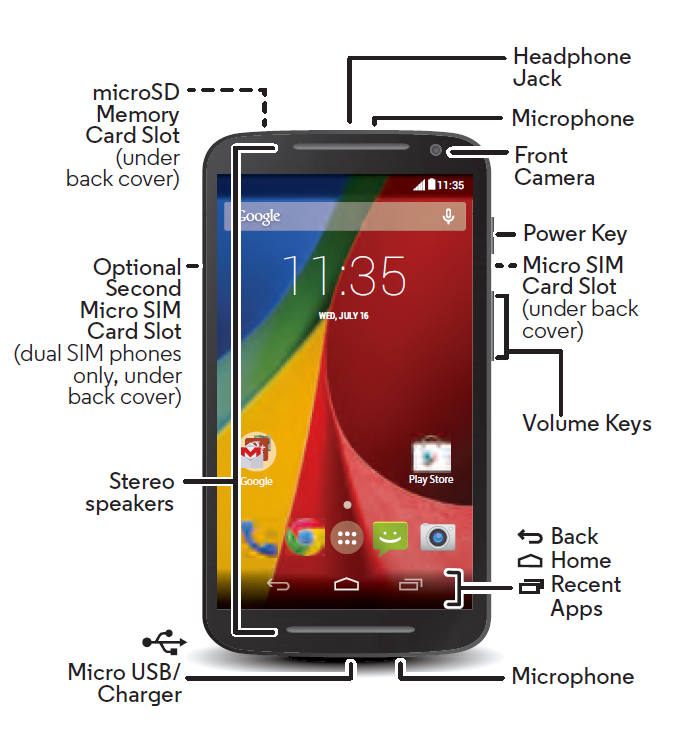
Anonymous says
Lcd black after drop
I have a new Moto G power 2022. I dropped it off the top of my house last week after only owning It 2 days. Now the LCD backlight does not work. I have noticed schematics online for other models on how to run a jumper wire from the LCM to the LCD backlight. Does anyone on here how the ability to help me with either a schematic or a picture on how to bypass the LCM and just run power to the lcd. I don’t care if the brightness level works I just want to be able to see the screen. The screen is so dark you can barely see some numbers and images that are super white only in direct sunlight. You cannot see anything inside. Please help if you can. Thanks
VENKATESHA says
moto g 3 series in that dual sim2 is not working means option dual disabled kindly reply for this problem
simon says
Does the phone have two SIM card slots? Where did you see the disabled option?
NEW!! Facebook page || Moto G How-to guides || Moto G online manual || Official Moto G user manual (PDF) || Android Guides || Chromecast Guides || Fire tablet guide || Moto E guide || Galaxy S6 Guides || Galaxy S7 Guides || Galaxy S8 Guides || Galaxy S9 Guides || Google Home Guides || Galaxy S10 Guides || Samsung Galaxy S20 Guides || Samsung Galaxy S21 Guides || Headphone and Earbuds Guides || Samsung Galaxy S22 Guides || Samsung Galaxy S23 Guides || Samsung Galaxy S24 GuidesMike Gallagher says
Why does my home page keep disappearing? I not only loose the page, but anything that I had on it.
John G Cook says
Since I bought it about 5 years ago, my motoG3 home screen had a 2-wide 4-high Google schedule that I really liked. Yesterday it disappeared, and i can’t find it. It doesn’t show up as a midget. Any ideas?
simon says
Is it Google Calendar widget?
NEW!! Facebook page || Moto G How-to guides || Moto G online manual || Official Moto G user manual (PDF) || Android Guides || Chromecast Guides || Fire tablet guide || Moto E guide || Galaxy S6 Guides || Galaxy S7 Guides || Galaxy S8 Guides || Galaxy S9 Guides || Google Home Guides || Galaxy S10 Guides || Samsung Galaxy S20 Guides || Samsung Galaxy S21 Guides || Headphone and Earbuds Guides || Samsung Galaxy S22 Guides || Samsung Galaxy S23 Guides || Samsung Galaxy S24 GuidesDeborah says
The time, WiFi etc at the top are now on the left rather than right side and the back signs etc at the bottom of the display are now now reversed as are WhatsApp commands. Very confusing. Is there a remedy please?
simon says
Did you remember what you did before it turns to this? Installed any apps? Changed any settings?
Anyway, if you messed up the phone, your may back up your data on the phone and try a factory data reset.
NEW!! Facebook page || Moto G How-to guides || Moto G online manual || Official Moto G user manual (PDF) || Android Guides || Chromecast Guides || Fire tablet guide || Moto E guide || Galaxy S6 Guides || Galaxy S7 Guides || Galaxy S8 Guides || Galaxy S9 Guides || Google Home Guides || Galaxy S10 Guides || Samsung Galaxy S20 Guides || Samsung Galaxy S21 Guides || Headphone and Earbuds Guides || Samsung Galaxy S22 Guides || Samsung Galaxy S23 Guides || Samsung Galaxy S24 GuidesPeter Callomon says
my moto g 3rd gen now no longer displays a swipe pattern or, if used a PIN entry box on powering up and the homebutton no longer works. I have wiped the cache partition using the power/volume control instructions and it still does not work. Any ideas?
simon says
If home button doesn’t work, you probably have to back up the phone and try a factory data reset.
NEW!! Facebook page || Moto G How-to guides || Moto G online manual || Official Moto G user manual (PDF) || Android Guides || Chromecast Guides || Fire tablet guide || Moto E guide || Galaxy S6 Guides || Galaxy S7 Guides || Galaxy S8 Guides || Galaxy S9 Guides || Google Home Guides || Galaxy S10 Guides || Samsung Galaxy S20 Guides || Samsung Galaxy S21 Guides || Headphone and Earbuds Guides || Samsung Galaxy S22 Guides || Samsung Galaxy S23 Guides || Samsung Galaxy S24 GuidesBenny says
I have circle with a minus sign inside. Does anyone know what this means? TIA
simon says
Do not disturb. You may checking this guide on detailed of do not disturb http://gadgetguideonline.com/android/android-marshmallow-guide/how-to-use-do-not-disturb-dnd-in-android-marshmallow/
NEW!! Facebook page || Moto G How-to guides || Moto G online manual || Official Moto G user manual (PDF) || Android Guides || Chromecast Guides || Fire tablet guide || Moto E guide || Galaxy S6 Guides || Galaxy S7 Guides || Galaxy S8 Guides || Galaxy S9 Guides || Google Home Guides || Galaxy S10 Guides || Samsung Galaxy S20 Guides || Samsung Galaxy S21 Guides || Headphone and Earbuds Guides || Samsung Galaxy S22 Guides || Samsung Galaxy S23 Guides || Samsung Galaxy S24 GuidesPatti says
I have a Moto G with Kit Kat 4.4.4. There is an “H” appearing to the left of the signal bars in the top status area. I can’t seem to find out what the “H” stands for in the User Guide.
simon says
HSPA. It indicates your Moto G is connected to a 3G (faster than normal 3G) mobile network. You may check this page on the meaning https://allaboutmotog.com/moto-g-how-to-guide/meaning-of-moto-g-notification-icons/
NEW!! Facebook page || Moto G How-to guides || Moto G online manual || Official Moto G user manual (PDF) || Android Guides || Chromecast Guides || Fire tablet guide || Moto E guide || Galaxy S6 Guides || Galaxy S7 Guides || Galaxy S8 Guides || Galaxy S9 Guides || Google Home Guides || Galaxy S10 Guides || Samsung Galaxy S20 Guides || Samsung Galaxy S21 Guides || Headphone and Earbuds Guides || Samsung Galaxy S22 Guides || Samsung Galaxy S23 Guides || Samsung Galaxy S24 GuidesJ. Welch says
I have had nothing but trouble with this phone. From over heating ( not from charginging it, I was told they really don’t know what the cause is) to having the charging port on the phone eventually sink into the phone. I am not hard on my phones nor do I force tthebcharger into the phone. This has happened on both of the phones I’ve had, about a year after I have had the phone. I have had other brands of phones and this never happened. I have noticed that when the port is on the side its less stressful on the phone. No more moto Gas for me. Also when I bought the phone no onenat boost told men there was a16 GB available or that the 2nd generation was on its way out. Also I never got the lollipop update of 5.0. This all just happened…promises promises!!