When you get your Moto G (including Moto G 2nd Gen), Moto E (including Moto E 2nd Gen) and Moto X (including Moto X 2nd Gen), there are at least 2 home screen pages. The leftmost page is reserved for Google Now.
So, if you want to add more apps to the home screen, or add some widgets to the home screen, you will need more home screen pages.
Of course, you can use app folders to manage apps in home screen.
This guide will show you how to add new home screen pages on Moto G, Moto E and Moto X, and how to delete home screen pages on these devices.
In the guide, Moto G is used to simplify the text. This guide actually applies to all Moto devices, including Moto G, Moto G 2nd Gen (Moto G 2014), Moto E, Moto E 2nd Gen (Moto E 2015), Moto X and Moto X 2nd Gen (Moto X 2014).
As Nexus devices (e.g., Nexus 5 and Nexus 6) use the almost identical Google Now launcher, you can also follow this guide if you are a Nexus user.
Steps to add new home screen pages on Moto G, Moto E and Moto X
To add new home screen pages on Moto G, Moto E and Moto X, please follow these steps.
Step 1: Enter Moto G home screen
You can enter Moto G home screen by tapping the on-screen home button (see Moto G layout).
Of course, if you keep tapping Back button, you will also be directed to the “home” of home screen pages.
Step 2: Tap and hold an app on home screen
Once in Moto G home screen, tap and hold (i.e., without releasing your fingers from the screen) an app icon.
For example, in this guide, we tap and hold the Motorola Assist icon a shown below.
Step 3: Move the app rightwards to cross the last home screen page
Without releasing your finger from the screen, move the app icon rightwards as shown above.
Once the icon is approaching the edge of the screen, you will see a white line near the edge as shown above.
This white line is an indicator of next home screen page.
If you are already in the rightmost page of Moto G home screen, this white line tells you that you can add new home screen pages on Moto G now.
At the same time, the home screen page indicator shown in the green box will have a + sign ( as shown above).
Move the app icon cross the white line to reach the new home screen page as shown below.
Step 4: Drop the app to the new home screen page
Release your finger from the screen as shown above . The Assist icon is now in the new home screen page.
This is the normal procedure to add new home screen pages on Moto G, Moto E and Moto X.
Alternative way to add new home screen pages on Moto G, Moto E and Moto X
Another way to add new home screen pages on Moto G, Moto E and Moto X is by adding apps or widgets to home screen.
As you have learnt in this guide, you can add apps to Moto G home screen for quick access.
When you drop the app or widget to Moto G home screen, you have the option to add a new home screen page similarly.
How to delete home screen pages on Moto G, Moto E and Moto X
In the new Google Now launcher, the maximum number of home screen pages was lifted from 7.
But if you have too many home screen pages, it will defeat the purpose of home screen: you are probably using the phone less efficiently. You probably should remove some seldom-used widgets from the home screen, and use App folders to organize apps.
In Moto G, Moto E and Moto X, you cannot directly remove a home screen page.
A home screen page will be removed automatically when it is empty (no app icons, no widgets on it).
In other words, Google Now launcher does not allow empty home screen pages. Such pages will be removed automatically.
Can you add new home screen pages on Moto G, Moto E and Moto X?
If you have problems or questions on how to add new home screen pages on Moto G, Moto E and Moto X, please let us know them in the comment box below.
The community will try to hep you.
For more Moto G online manual pages, please check this page.
For detailed step-by-step guides, please check Moto G How-to guides page.

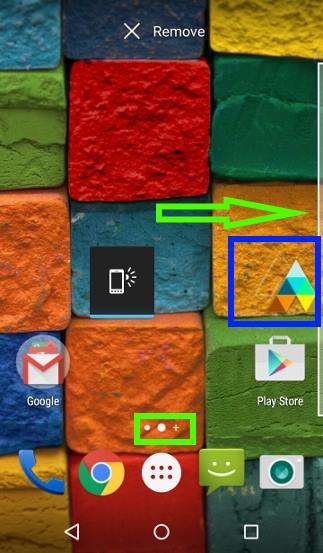
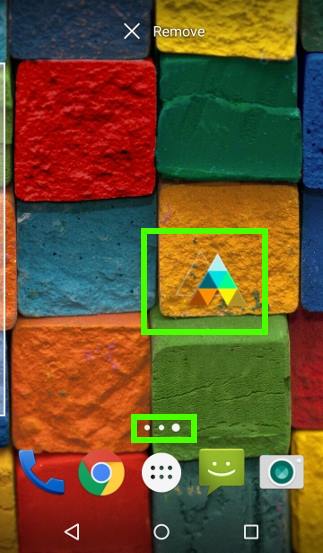
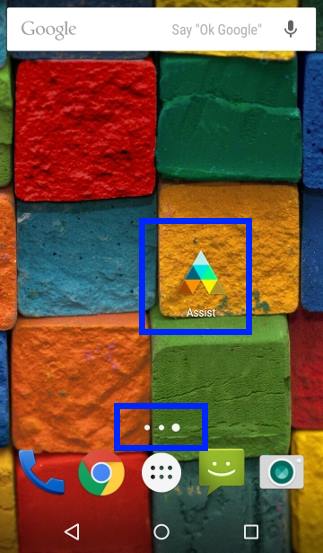
Ameet says
I have 2 home screen pages but somehow third page is showing as google app. On press and hold only two pages show up.
I dont want the third page with google app. how to get rid of it ? plz reply
Ameet says
Am using MotoG4 plus
simon says
The Google Now page in the leftmost is part of the Google Now launcher. You cannot modify or remove it.
If you really hate it (actually it is very useful if you get used to it), you have to try third-party launchers. Google Now launcher is a very light launcher and will not drag down your Moto G4.
NEW!! Facebook page || Moto G How-to guides || Moto G online manual || Official Moto G user manual (PDF) || Android Guides || Chromecast Guides || Fire tablet guide || Moto E guide || Galaxy S6 Guides || Galaxy S7 Guides || Galaxy S8 Guides || Galaxy S9 Guides || Google Home Guides || Galaxy S10 Guides || Samsung Galaxy S20 Guides || Samsung Galaxy S21 Guides || Headphone and Earbuds Guides || Samsung Galaxy S22 Guides || Samsung Galaxy S23 Guides || Samsung Galaxy S24 GuidesJohn says
My Moto g4 has a pdf reader installed, but it doesn’t show up on the apps screen or anywhere else for that matter. How can I put a shortcut to it on my homescreen if I can’t locate it? Opening a pdf is a right palaver, requiring navigating through settings, storage, etc, a right pita.
simon says
You are probably talking about Google drive which has a built-in PDF reader. But you cannot use it as a standalone app.
You can install any PDF reader apps and add it to home screen.
NEW!! Facebook page || Moto G How-to guides || Moto G online manual || Official Moto G user manual (PDF) || Android Guides || Chromecast Guides || Fire tablet guide || Moto E guide || Galaxy S6 Guides || Galaxy S7 Guides || Galaxy S8 Guides || Galaxy S9 Guides || Google Home Guides || Galaxy S10 Guides || Samsung Galaxy S20 Guides || Samsung Galaxy S21 Guides || Headphone and Earbuds Guides || Samsung Galaxy S22 Guides || Samsung Galaxy S23 Guides || Samsung Galaxy S24 GuidesJohn says
Thanks. Installing a separate app was what I was trying to avoid, but it looks like I will have to for convenience’s sake.
simon says
The PDF reader can only be launched when you ry to open a PDF file from other apps.
Anyway, you should install a standalone app for PDF. There are many.
NEW!! Facebook page || Moto G How-to guides || Moto G online manual || Official Moto G user manual (PDF) || Android Guides || Chromecast Guides || Fire tablet guide || Moto E guide || Galaxy S6 Guides || Galaxy S7 Guides || Galaxy S8 Guides || Galaxy S9 Guides || Google Home Guides || Galaxy S10 Guides || Samsung Galaxy S20 Guides || Samsung Galaxy S21 Guides || Headphone and Earbuds Guides || Samsung Galaxy S22 Guides || Samsung Galaxy S23 Guides || Samsung Galaxy S24 GuidesSoumen says
Hi, I have a new Moto G Plus 4th gen………when I have open Google then new page come up and unable to delete this. earlier it was not there
simon says
What new page are you referring to?
if you refer to the leftmost Google Now page, it is part of Google Now launcher and you cannot remove it, unless you use third-party launchers.
NEW!! Facebook page || Moto G How-to guides || Moto G online manual || Official Moto G user manual (PDF) || Android Guides || Chromecast Guides || Fire tablet guide || Moto E guide || Galaxy S6 Guides || Galaxy S7 Guides || Galaxy S8 Guides || Galaxy S9 Guides || Google Home Guides || Galaxy S10 Guides || Samsung Galaxy S20 Guides || Samsung Galaxy S21 Guides || Headphone and Earbuds Guides || Samsung Galaxy S22 Guides || Samsung Galaxy S23 Guides || Samsung Galaxy S24 GuidesSd says
With help of this info. Um unable to add pages to home screen
simon says
Did you get any error messages?
NEW!! Facebook page || Moto G How-to guides || Moto G online manual || Official Moto G user manual (PDF) || Android Guides || Chromecast Guides || Fire tablet guide || Moto E guide || Galaxy S6 Guides || Galaxy S7 Guides || Galaxy S8 Guides || Galaxy S9 Guides || Google Home Guides || Galaxy S10 Guides || Samsung Galaxy S20 Guides || Samsung Galaxy S21 Guides || Headphone and Earbuds Guides || Samsung Galaxy S22 Guides || Samsung Galaxy S23 Guides || Samsung Galaxy S24 GuidesDianne says
Hi I just updated on Dec. 05, 15. My contacts is now showing as home page after unlock. How do I change this..as I keep accidentally dialing contacts. I have tried adding new HS thinking I could bypass this but I have the max number of screens I guess.
simon says
When you unlock the screen, swipe upwards, not rightwards.
NEW!! Facebook page || Moto G How-to guides || Moto G online manual || Official Moto G user manual (PDF) || Android Guides || Chromecast Guides || Fire tablet guide || Moto E guide || Galaxy S6 Guides || Galaxy S7 Guides || Galaxy S8 Guides || Galaxy S9 Guides || Google Home Guides || Galaxy S10 Guides || Samsung Galaxy S20 Guides || Samsung Galaxy S21 Guides || Headphone and Earbuds Guides || Samsung Galaxy S22 Guides || Samsung Galaxy S23 Guides || Samsung Galaxy S24 Guides