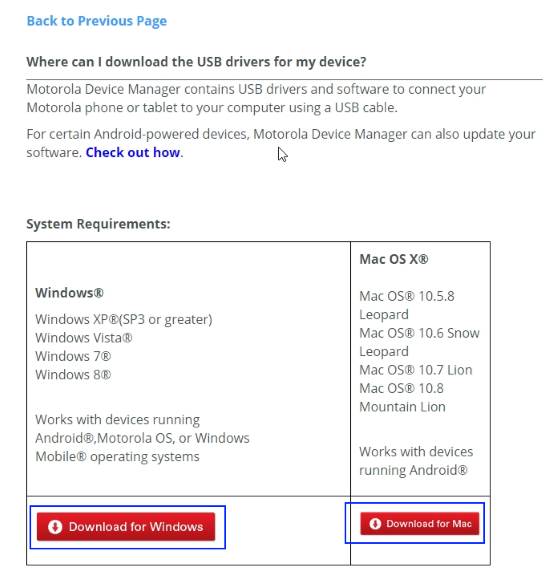Without Moto G8, Moto G8 Plus and Moto G8 Play were released in October 2019. This guide compares Moto G8 Play and Moto G8 Plus so that you can make a correct decision if you need to choose between these two phones.
This page lists the official user manuals for Moto G8 Plus and Moto G8 Plus with Android Pie (Android 9.0), and Moto G8 with Android 10.
Due to the differences in the camera and a few software features, the user manuals for Moto G8 Play and Moto G8 Plus are slightly different. You should check the corresponding user manual.
The Moto G8 user manual will also be added to this page once Motorola/Lenovo announces the phone, very likely in February 2020.
How to download and read these user manuals?
You can simply tap the download link to download the user manual for your Moto G8, Moto G8 Play, or Moto G8 Plus.
All of the user manuals are in PDF format. Your phone (Moto G8 Play or Moto G8 Plus) is able to read them without installing any apps.
By default, Google Drive’s PDF reader will be used. If you installed other more PDF reader apps, for example, the official Adobe Acrobat Reader, then you can choose a default app to open PDF files.
Official Moto G8 User Manual (English, Android 10)

This user guide applies to all Moto G8 phones sold in all regions.
If you are using Moto G8 Plus or Moto G8 Play, please check the below ones.
Download link: the official Moto G8 (released in 2020) user guide in English with Android 10.
Official Moto G8 Plus User Manual (English, Android Pie)

This user guide applies to all Moto G8 Plus phones sold in all regions.
If you are using Moto G8, please check the above one.
Download link: the official Moto G8 Plus (2019) user guide in English with Android Pie.
Official Moto G8 Play User Manual (English, Android Pie)

 You can download (or read online) the official Moto G7 user manual (in PDF) for Moto G7, Moto G7 Plus, Moto G7 Play, and Moto G7 Power.
You can download (or read online) the official Moto G7 user manual (in PDF) for Moto G7, Moto G7 Plus, Moto G7 Play, and Moto G7 Power.